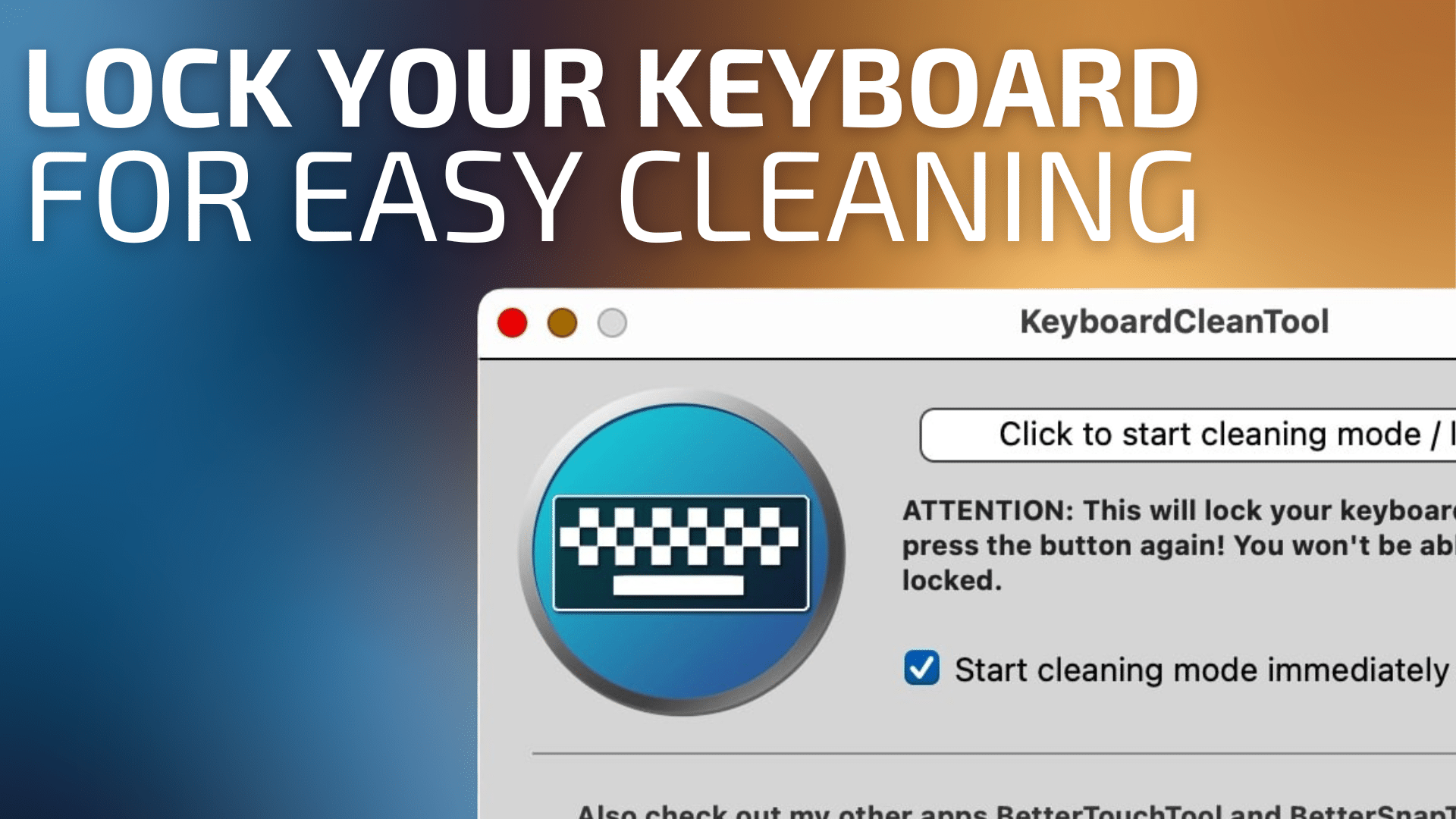
We rely on our keyboards each and everyday. It should come as no surprise, then, that our keyboards will accrue germs, dirt, debris and other types of nastiness over time. The National Center for Health Research has conducted studies that have shown that there are more bacteria on keyboards when compared to toilet seats. Pretty gross!
It should come as no surprise that it’s simply good computing hygiene to clean one’s keyboard. While traditional external keyboards are easy to clean, due to the fact that they can be detached from the system, cleaning a Mac laptop keyboard is not so convenient.
Ideally, one should clean their keyboard when the power is off. But when a Mac laptop is off, touching any key on the built-in keyboard will turn your Mac back on. Cleaning the built-in keyboard while your Mac is on the desktop can cause inadvertent key presses which can, in turn, cause havok on your files, folders and applications.
So, that’s the conundrum: how is it possible to clean a Mac laptop’s keyboard properly, without accidentally triggering your keyboard to register movement as keystrokes?
Enter KeyboardCleanTool, by Andreas Hegenberg (maker of BetterTouchTool and BetterSnapTool). This free Mac utility does one thing: when active, it locks your Mac’s keyboard completely.
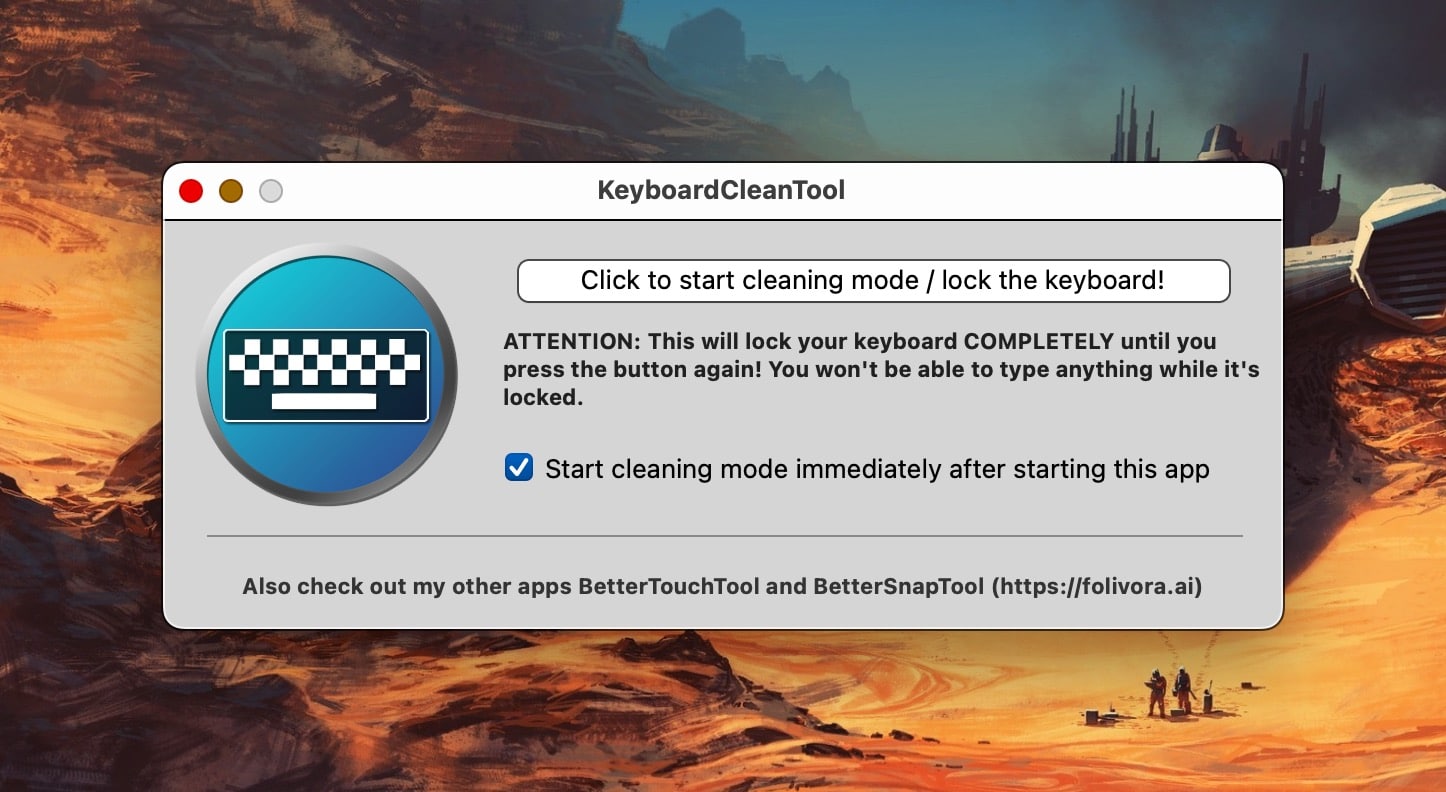
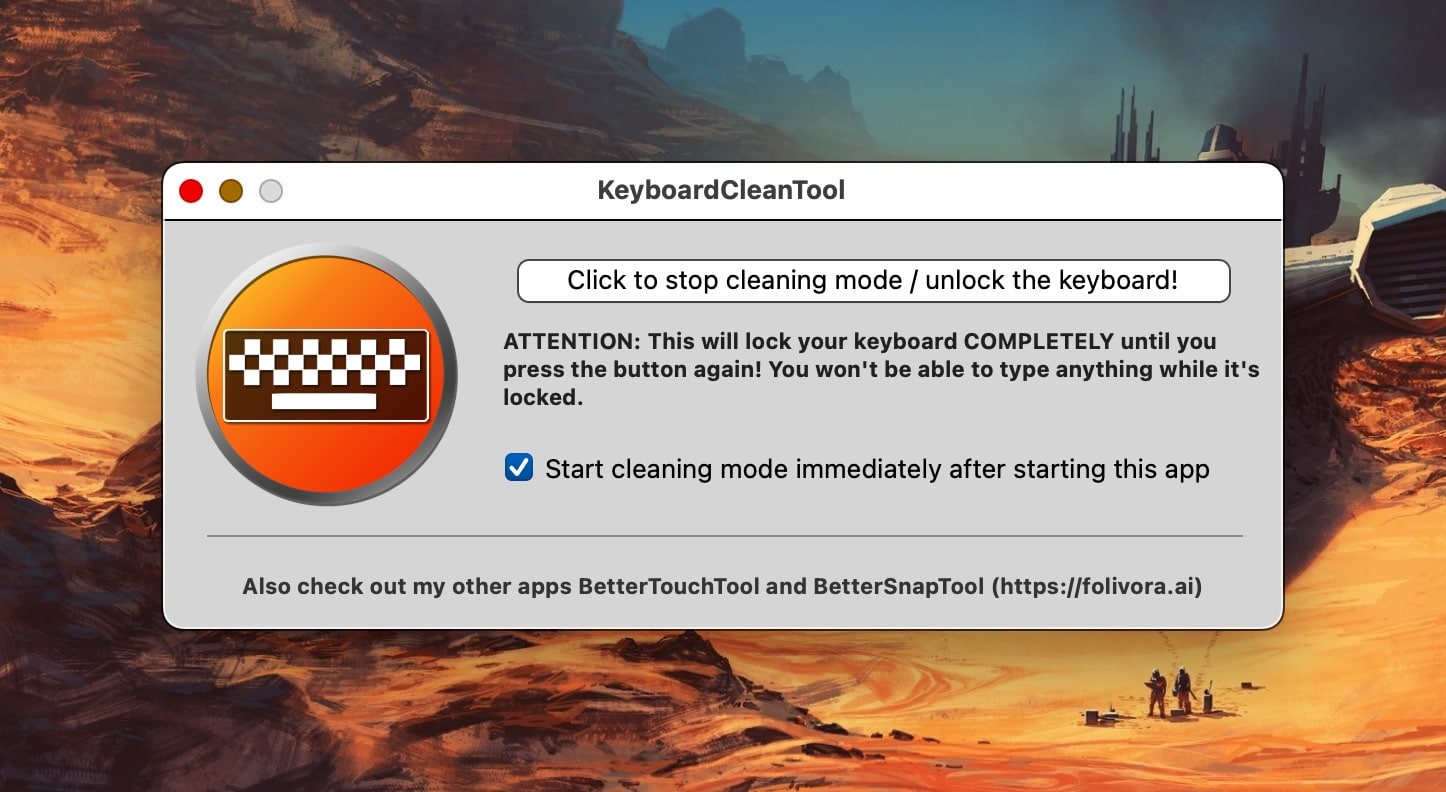
Here’s how it works:
Launch the KeyboardCleanTool app, and click the button. Your keyboard is now locked. When you’re finished cleaning your keyboard, simply click the same button and your keyboard is now unlocked. You can optionally have the app auto lock the keyboard when it’s launched (my preferred setting) to save a smidge of time.
KeyboardCleanTool locks any keyboards attached to your Mac. I have a Nuphy Air96 keyboard attached to my Macbook Pro. When KeyboardCleanTool is active, both keyboards are locked.
In terms of actually cleaning my keyboards, I use a microfiber cloth containing a tea-spoon sized amount of 99% isopropyl alcohol. For the Macbook Pro’s built-in keyboard, I work the cloth back and forth along the keys, after activating the KeyboardCleanTool.
For my Nuphy Air96 keyboard, I first detach the keyboard from my Mac, then turn it upside down. Gently tapping on the backside of the keyboard expels some dust and debris. From there, I will squirt some compressed air to drive out any remaining dirt. Lastly, I wipe the keyboard using a microfiber cloth with 99% isopropyl alcohol.
I make it a habit to clean my keyboards at least once a month. The external keyboard gets much more use compared to the Macbook Pro’s built-in keyboard, but nonetheless, the keys pick up dust over time. To aid in my cleaning efforts, I make it a point not to eat near my computer. Beverages like coffee are placed at a far enough distance to avoid potential catastrophe.
KeyboardCleanTool does a great job in locking my Mac’s keyboards, making them much easier to clean. It’s free and works flawlessly. In my view, KeyboardCleanTool is an essential app for cleaning your Mac’s keyboard.


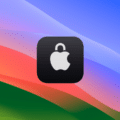







OMG!! This is exactly what I was looking for. I’m an Optometrist and keeping surfaces clean, especially after COVID is monumentally important. When I bought my new Macbook Pro last year, I noticed that unlike my previous MacBook Pro, there was no way to completely shut down the machine. I went to the Apple Store in San Francisco and asked the genuses there how they clean the keyboards in the display units and they gave me, essentially, the run around. I told them, that they have computers out on display and scores of people are touching the keyboards with their dirty hands, spreading disease.
As an old Apple user from the Apple //e days, I shut my machine down every night and restart each morning. What I have been doing before is turning the machine on, then putting it to sleep, spraying BoulderClean Disinfectant Cleaner on the keyboard and surrounding areas and wiping it dry with the lightest of touches using tissues, and then spraying the screen with alcohol free anti-reflective eyeglass lens cleaner, rinsing with a very small bit of water on a tissue, then wiping gently with a dry tissue to wick the water up.
This will allow me to clean the keyboard much better. Apple’s saying this app is not useful is complete BS!
Yes, great free tool. Of course, for those with wireless k/b, the alternative is to simply turn it off. And for wired external k/b, simply unplug it… though this may not be as convenient.
And BTT are even better tools, and not expensive!