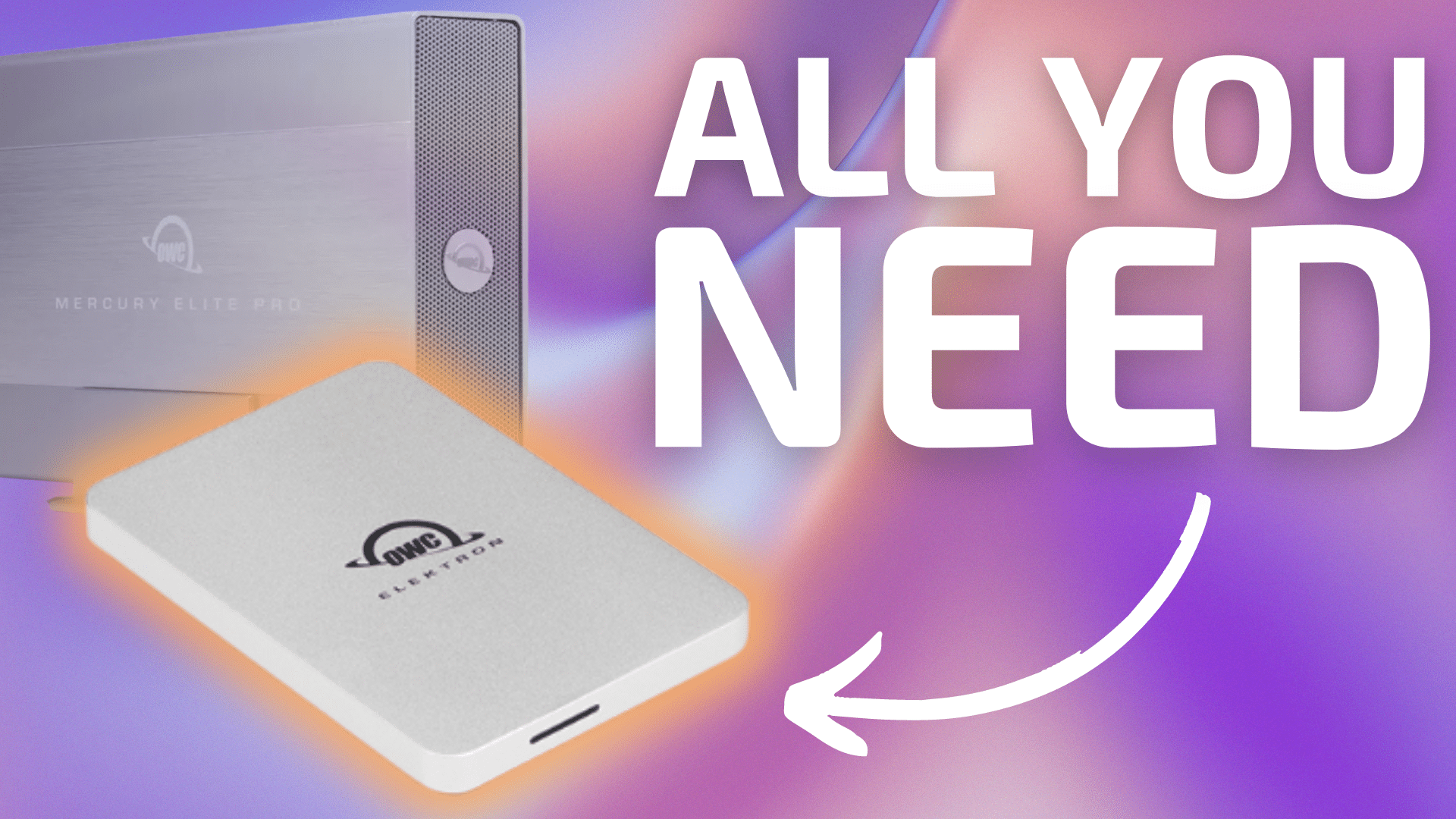
The term “hard drive” has been baked-into today’s culture for so long that it has lots its meaning, instead referring to just about any storage drive. People say “hard drive”, whether it is an SSD, network, Cloud drive, or hard drive in use. Confusing the issue, Apple still names the internal volume on Macs “Macintosh HD“, which is erroneous—Apple has not sold a Mac with an actual hard drive for years.
A hard drive aka “spinner” is a heavy/bulky/noise-producing throwback—a platter of magnetic plates spinning at high speed and subject to all kinds of failures. For most users, a large, heavy, and noisy hard drive with its own power brick and power cord is awful for travel, which means it will often not be used. Hard drives are also a capacity mismatch vs. today’s SSDs. Backing up 512GB or 1TB or 2TB onto a hard drive makes little sense; such low-capacity hard drives are quickly moving towards extinction, their cost of production differing only marginally from 6/8/12/…/24TB hard drives.
So, from here on out in this article, when you see “hard drive,” just know that I’m talking about those slower, traditional spinning drives.
The vast majority of users are well served by the internal SSD (“flash drive”) in their Mac. Many of these people never backup… my daughters come to mind, to my great consternation. So reliable have SSDs become, that complacency has set in, even though one of my daughters lost everything when her MacBook Pro failed a few years ago. Don’t be her.
In short, if you’re wondering whether you still need an external drive for backups in the days of stable SSDs and the ubiquity of cloud storage, the answer is yes. But should you even consider hard drives for this use anymore? Let’s take a look.
A backup SSD is all most of us need
For most users and purposes, Cloud backup paired with an external backup drive is the way to go. Preferably you’d have two backup drives, but moving people from zero backups to one is a heavy lift, so I’ll be satisfied here with just one backup drive as a positive outcome.
Match backup capacity to your internal SSD eg 1TB internal SSD paired to a 1TB backup SSD (or larger).
It is OK to backup a 1TB drive to a 2TB or 4TB SSD. Which also comes in handy when you’re contemplating a computer upgrade—no need to also replace your backup SSD if your new Mac has a larger internal SSD than before. For most, a 2TB SSD is the sweet spot, but a 4TB SSD is a smart move even if the internal SSD is only 1TB or 2TB.
Lifespan: I no longer buy anything less than a 4TB SSD, because I want to use them for ~5 years, a very reasonable expectation for SSDs used as backup drives. Actually I expect SSDs to last many years when used as backups, because the duty cycle is so light.
Awesome backup SSDs
So which SSD should you get for backup purposes? Below are outstanding choices for SSDs for backup or really all purposes. Blazingly fast, these SSDs can also be used for more primary storage (should the internal SSD fill up).
The OWC Envoy Pro Elektron, a pocket-sized SSD (smaller than a credit card) available in capacities up to 4TB.

The Envoy Pro mini, a thumb drive-sized SSD available in capacities up to 2TB.

The new OWC Envoy, available in capacities up to 2TB
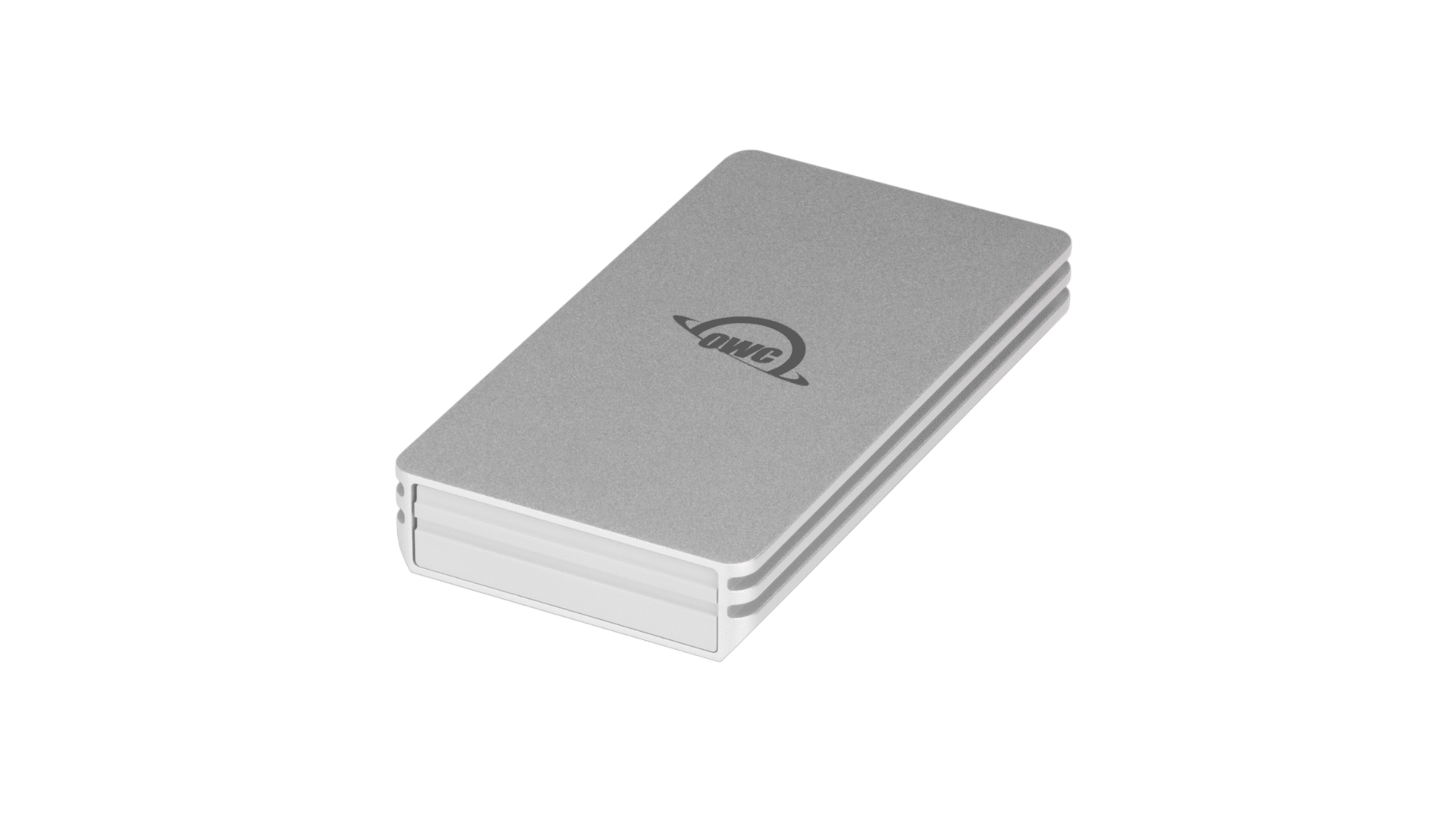
And finally, the incredibly fast OWC Express 1M2, available in capacities up to 8TB.

View: OWC Express 1M2 | OWC Envoy Pro Elektron | OWC Envoy | OWC Envoy Pro Mini
When you definitely want to opt for hard drive(s)
When capacity—above other factors like speed—needs to greatly increase, hard drive(s) are usually the way to go due to their lower cost when compared to SSDs. The only remaining justification for hard drive storage is their far lower cost per terabyte.
Ignore the cost factor, and hard drives have little serious purpose: I would just buy as many of the exciting, super-premium, professional-grade 32TB OWC Thunderblade X8 drives as I needed and leave it at that! But at about $5999 for 32TB, my wallet has run for the hills just seeing me type that.
So, I use hard drives for my full-scale backups. With ~20TB of images taken over the past 20 years, and growing, hard drives are the only cost-effective solution available for backing-up that huge amount of data.
Which hard drive solution?
Solutions with hard drives include single hard drives generally in a dedicated enclosure, or multi-drive enclosures of 2/4/8TB drives which offer additional functionality like higher performance or fault tolerance (eg RAID-1 mirror or RAID-5).
As a backup, the simplicity of single hard drive solutions is hard to beat. One drive, one volume, no special software, etc. The downside is relatively slow speed, but with increment backups (cloning) this is of no serious concern. Data integrity verification will be relatively slow, but it can be left to run all night.
With single-drive capacities up to 24TB as of mid-2024, hardly anyone needs a multi-drive solution for an ordinary backup, at least in terms of capacity. That’s so large that simply reading all the data on a full 24TB drive takes on the order of 40 hours or so! Single-drive backups are not speedy, but for incremental backups it is not of concern since the backup process only needs to update the changes.
My favorite hard drive solution is the OWC Mercury Elite Pro, available in capacities from 2TB to 20TB as I write this. You can also buy a 0GB enclosure and add your own hard drive.

An alternative to single-drive enclosures can be multiple single drives in one enclosure with something like the OWC ThunderBay 4 (see further below). No need to use RAID, just use each drive as itself. For example, several clone backups as well as a Time Machine backup.
View: OWC Mercury Elite Pro

There are additional strong reasons to go with multi-drive enclosures including fault tolerance, higher speed via RAID-0 striping, massive capacity, etc. However, that gets into pro territory. Moreover, for performance and reliability, your very best option is something like the OWC ThunderBlade X8 along with hard drives as a backup. That discussion is out of scope of this article.

View: OWC Mercury Elite Pro Dual | OWC ThunderBay 4 | OWC Thunderbay 8
Conclusions
Stick with SSD for backup, adding hard drive(s) only when cost considerations preclude SSD solutions.
See also:
A Pro Photographer’s Guide to Fast Data Backup in the Field
The Best Drives and Smart Strategy for Safe, Secure and Consistent Mac Backups
Backup Best Practices: How to Make Fast Clone Backups on a Mac
What to Do Your When Mac’s Time Machine Says Its Backup Drive Is Full
Backup Best Practices: How to Use Time Machine Optimally With Other macOS Backups
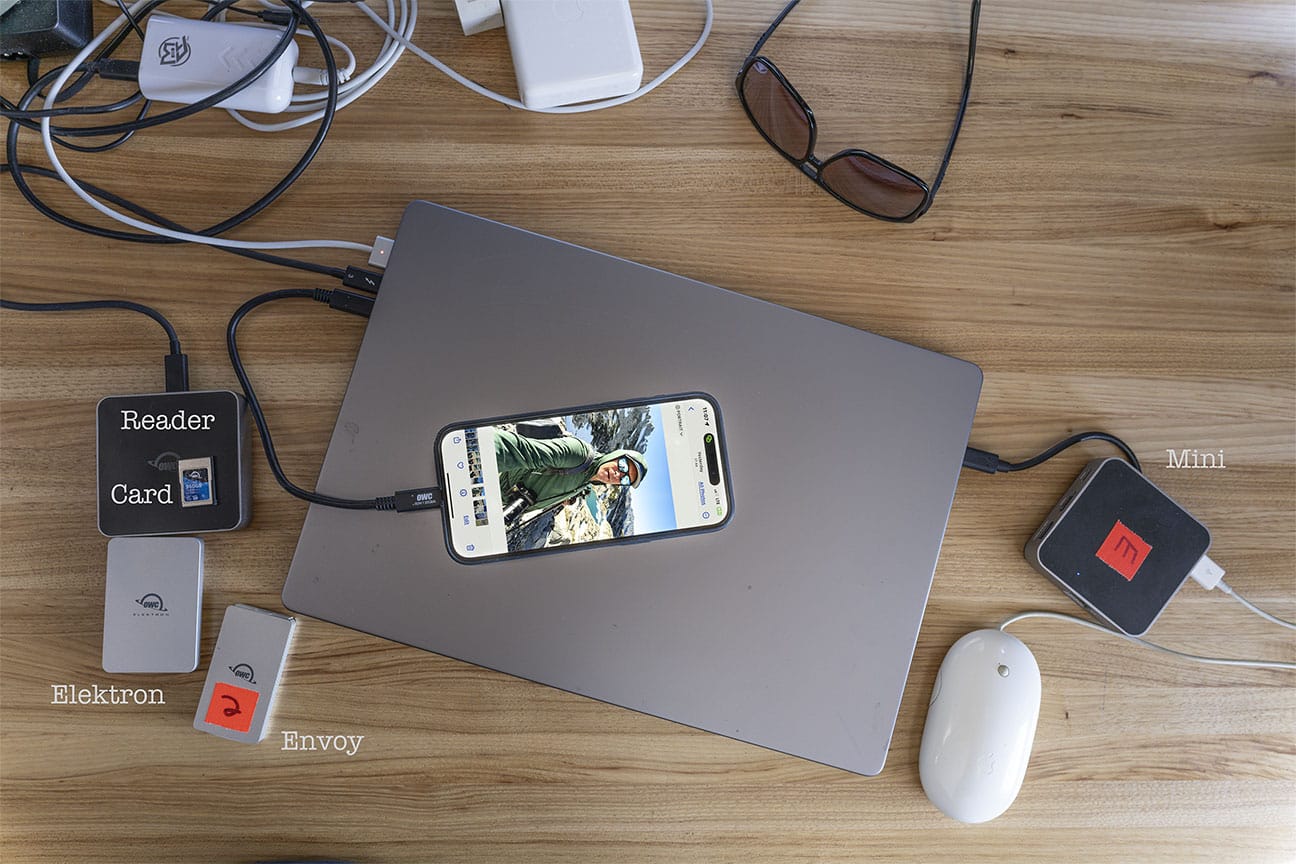
…
Need help working through your computing or photography system design? Consult with Lloyd before you potentially buy too much or too little, and see my Mac wishlist of current models, first pondering whether refurbished or used Macs might do the job for you.
View all posts by Lloyd Chambers… Lloyd’s photo web site is diglloyd.com, computers is MacPerformanceGuide.com, cycling and health are found at WindInMyFace.com, software tools including disk testing and data integrity validation at diglloydTools.com. Patreon page.

f9 @ 1/20 sec EFC shutter, ISO 80; 2024-06-26 20:08:47
Fujifilm GFX100 II + GF20-35mmF4 R WR @ 28.8mm equiv (35mm)


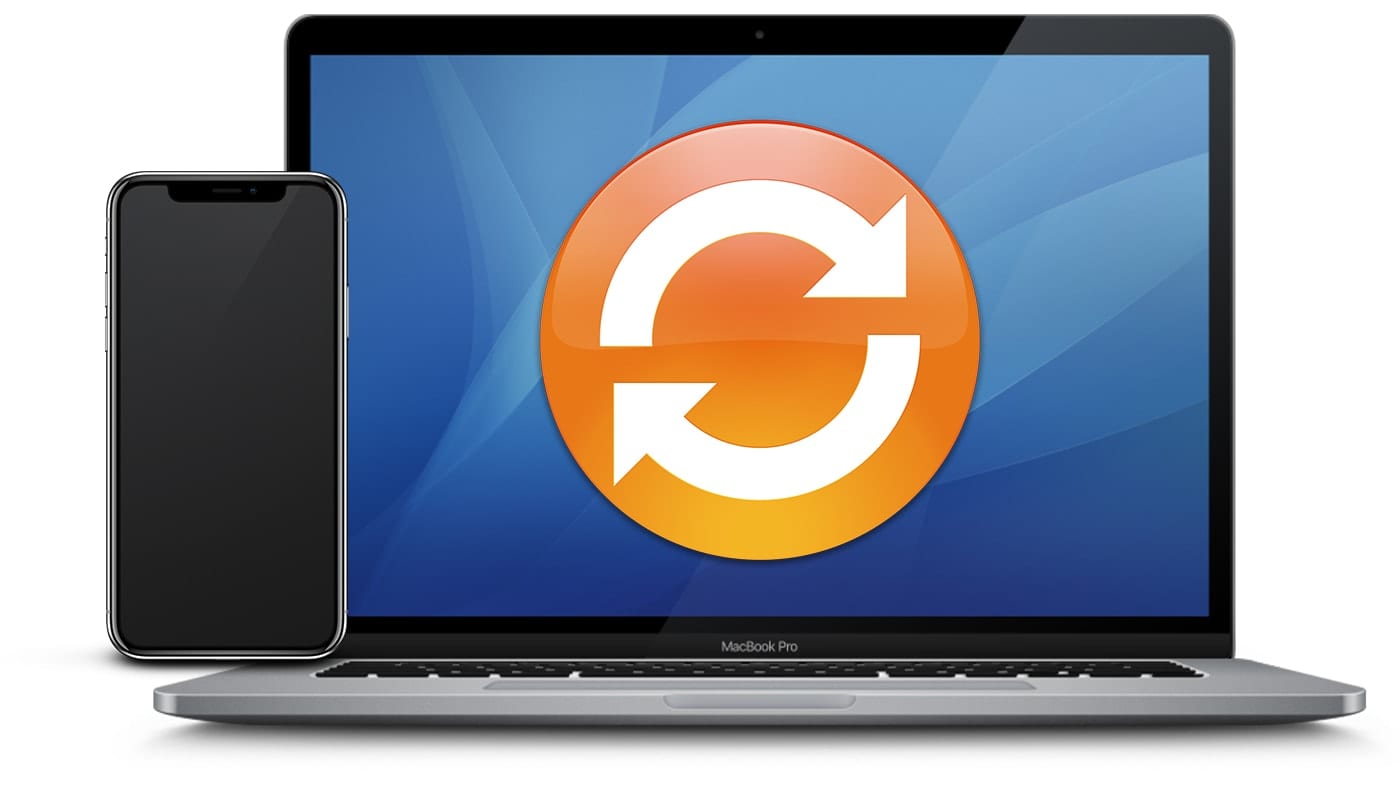
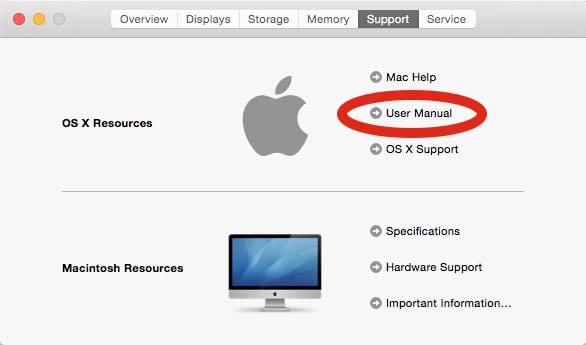
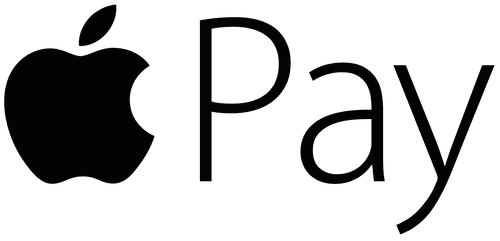






A good discussion. I have just installed a 8TB OWC Mercury Elite Pro Dual mini as I wanted the redundancy that comes with two SSDs and RAID 1. This drive has hardware RAID settings which allow me to avoid the troubles I have had with SoftRAID with HDDs in external enclosures.
One additional suggestion – it is best to have your data stored on an external drive and not on your internal drive. This way if your computer goes strange and goes to repairs or to trash, then you still have access to your data files via another computer. But it does mean having two external drives – one for the working data files and another to back up those working data files.
One gives up a great deal of speed by not using the internal. And you need backups anyway.
A separate data volume on the internal SSD is the way to go to preserve that speed and use the extremely high inherent reliability of the internal SSD. Along with a disciplined backup strategy with is required no matter which approach is taken. See “Storing Important Data on the Boot Drive is Asking For Trouble — Always Make a Separate Volume” at: https://eshop.macsales.com/blog/88115-backup-best-practices-add-a-separate-macos-volume-for-important-data-instead-of-storing-it-all-in-the-home-directory/
RAID-1 mirror is for fault tolerance; it is not a backup strategy. What if that 2nd drive were a backup instead? That offers more protection albeit not fault tolerance. There are lots of mistakes that can whack files
for which a mirror does nothing for you
.
In general, when there are constraints on cost or number of drives, then more backups is always better than a RAID, because you have more independent drives. Hourly backups can be scheduled (or even more frequently) when the concern is a random failure which I have not had in 10 years with an SSD.
Of course there is nothing wrong with using a RAID-1 mirror and a solid backup strategy. But personally I would never give up the 6 GB/sec internal SSD speed for something 1/2 that speed (high end SSD) or 1/6 that speed (USB-C SSD).
I currently backup my network storage to 16 TB hard drives, and keep one off-site in my safe deposit box. As my storage needs grow, I would migrate to 24 TB drives. For me, the ideal hard drive would support USB 3 or Thunderbolt, and use an external power supply (to take up less space in the safe deposit box).
Coming soon is a 2 part series on getting the best performance out of hard drives.
For Thunderbolt support, consider the OWC Thunderbay 4. You can thumbscrew-out individual drives—no tools needed. Put them into the drive anti static bag, and these can go into the safe deposit box. Rotate drives on some schedule eg you can have 6 drives for a 4-drive unit. This is your cheapest way to add high performance storage that is compact and storable too.
Make that a 3 part series! The foregoing is a worthy topic for part 3.
Great information Lloyd! I always appreciate your insightful articles.
Thanks!
Anything in particular you found most useful?