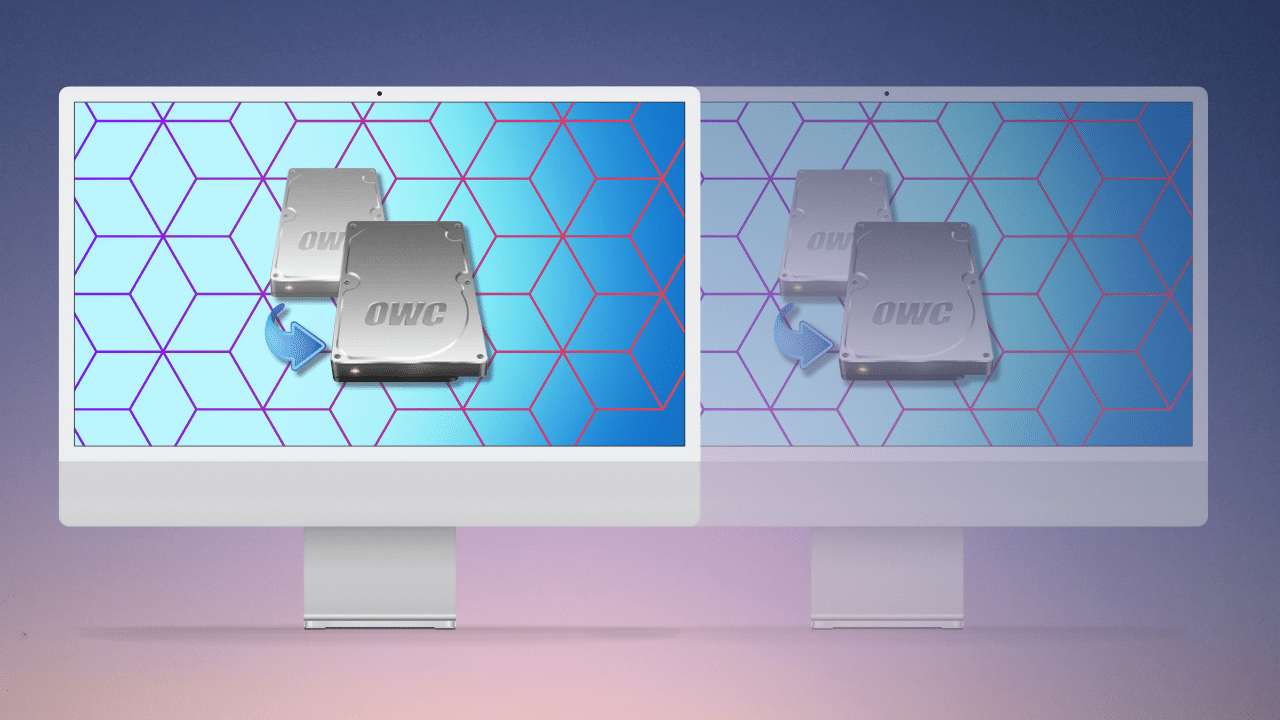
My 2023 Mac Pro M2 Ultra has been one of the most stable Macs I have owned. But it still crashes about once a month which is too often and really quite unacceptable.
After a crash, is it all still good?
After a crash, it is best to check the file system on each and every attached drive. That is, a crash could cause damage to the file system. This damage won’t necessarily manifest in an immediate or obvious problem, or any problem of any kind. But sometime later something could go haywire, seemingly out of the blue.
Clone backups
Multiple clone backups are the mainstay of a solid backup strategy. I covered how to make clone backups in the article Backup Best Practices: How to Make Fast Clone Backups on a Mac. You should have at least two such backups for your critical data, and ideally have at least one offsite away from the computer and its associated risks.
An appealing feature of clone backups is the ability to take snapshots of the backup iteration. Apple defines APFS snapshots as “a read-only copy of its parent APFS volume, taken at a particular moment in time.” This makes it possible to get at something specific on your system 3 hours, 3 days, or 33 days ago—a similar idea as how Apple’s Time Machine backups work in practice.
APFS snapshots make file system verification glacially slow
But snapshots come with a catch—disk first aid with more than a few snapshots can take a very, very long time to check.
After a crash one day, I wanted to verify all my volumes. This is usually a quick process taking perhaps 30 seconds for most volumes, a few minutes for ones with millions of files. Very reasonable.
But on this occasion, I quickly ran into a problem: one of the backup drives had snapshots enabled—485 of them. When I started running Apple Disk First Aid, it was taking 20-30 seconds per snapshot. At that rate, it would take 3-4 hours in order to verify the file system on that drive. I find this unacceptable. In fact, I have 3 or 4 such volumes with a similar number of snapshots. What if I had to perform first aid on each of them?
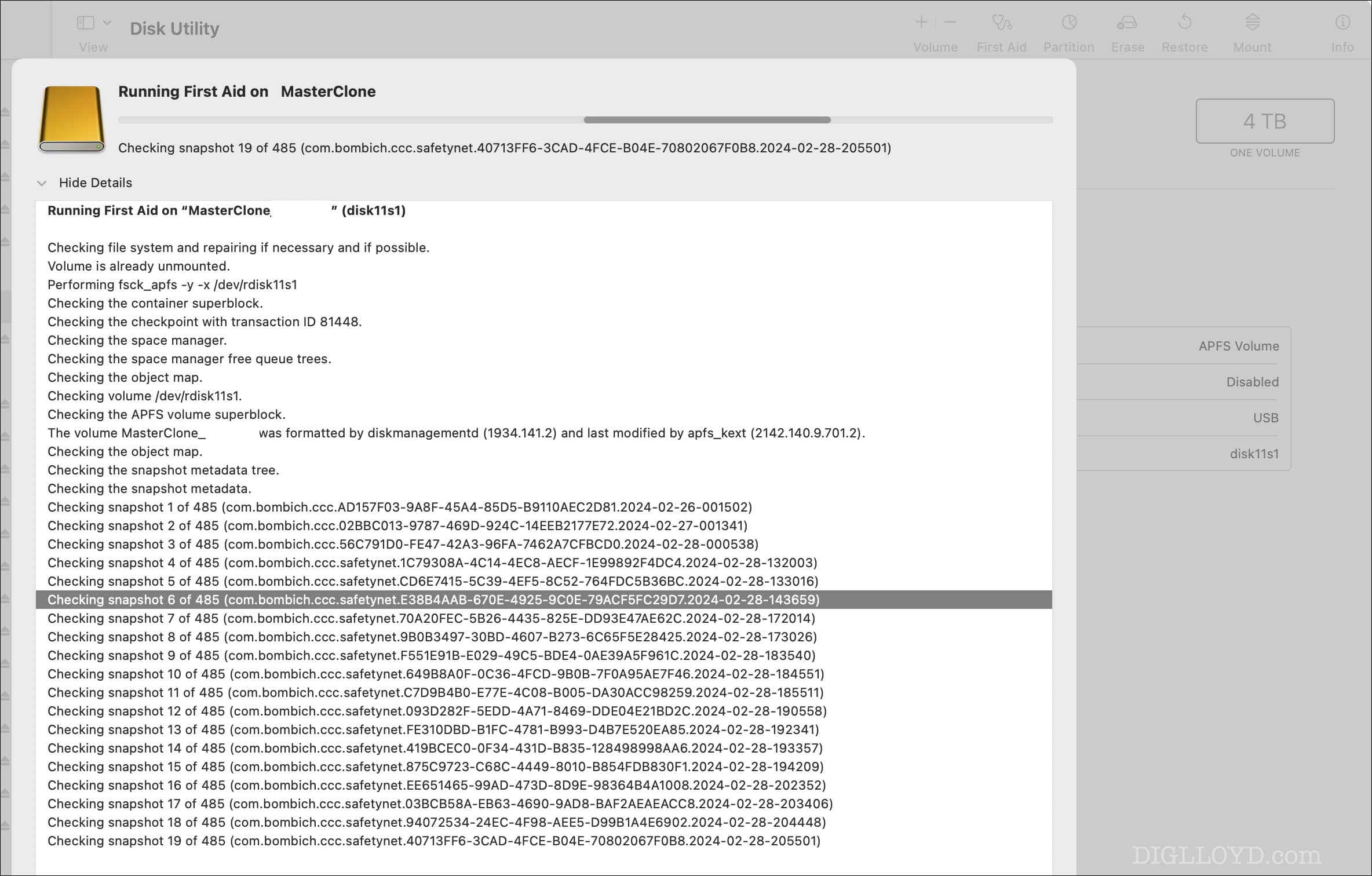
Removing and disabling snapshots
Regrettably, my recommendation is to disable snapshots, as I know of no other workaround to making disk first aid usable.
Whatever theoretical benefit snapshots might offer, which I have never used, the cost of having to wait hours to verify the integrity of my volumes is simply unacceptable.
My backup program of choice is Carbon Copy Cloner. Luckily it makes it easy to remove the snapshots by turning them off. By turning off the option checkbox, CCC removes them on the spot very quickly. I was then able to verify the volume in short order. Problem solved!
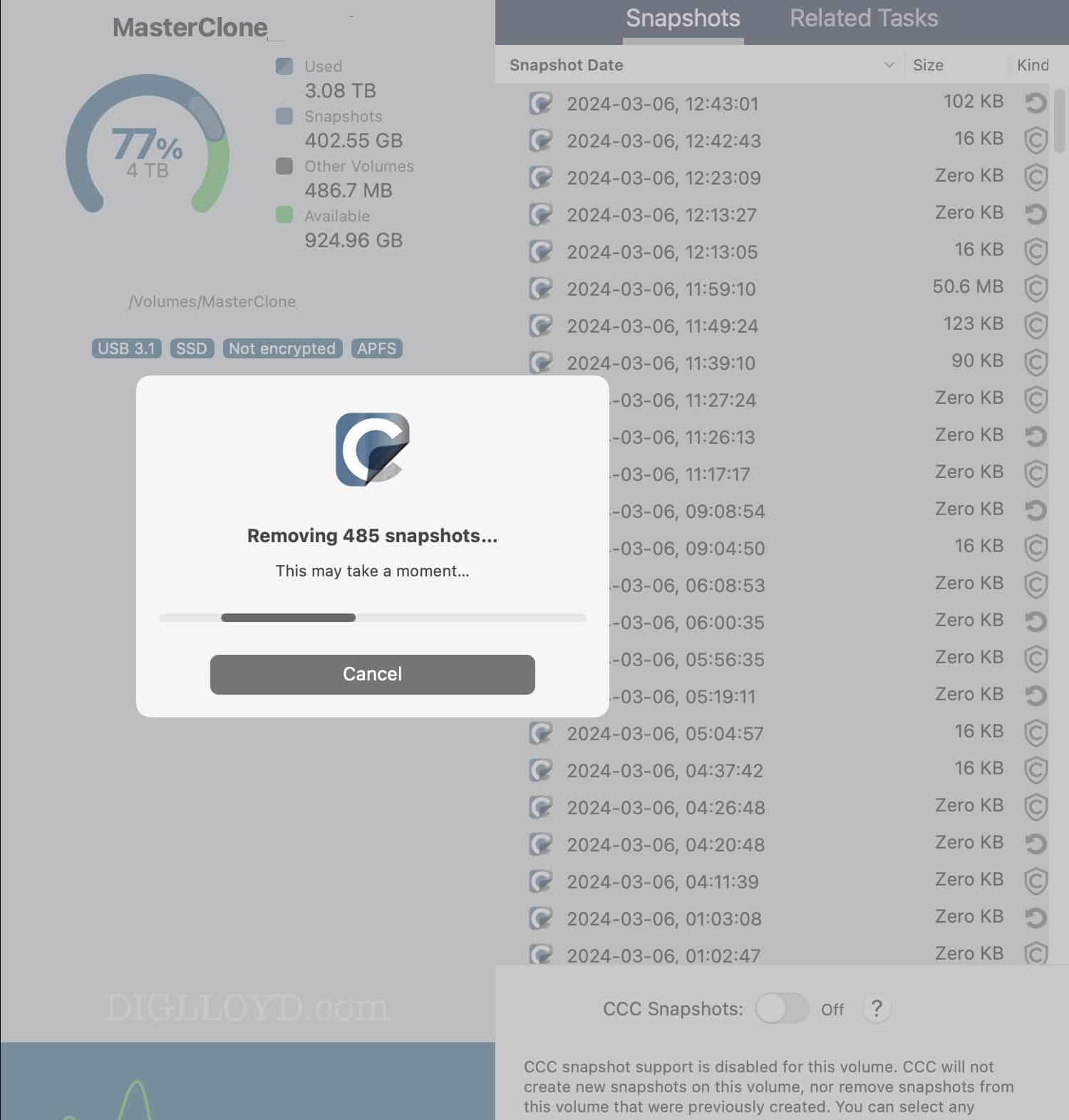
Conclusions
Backup versioning has its place, which is why I run Apple Time Machine in addition to clone backups. But clone backups are a mainstay, and so I will not be using snapshots with them given how long disk first aid takes to verify them.
Storing Important Data on the Boot Drive is Asking For Trouble — Always Make a Separate Volume
A Pro Photographer’s Guide to Fast Data Backup in the Field
The Best Drives and Smart Strategy for Safe, Secure and Consistent Mac Backups
Backup Best Practices: How to Make Fast Clone Backups on a Mac
What to Do Your When Mac’s Time Machine Says Its Backup Drive Is Full
Backup Best Practices: How to Use Time Machine Optimally With Other macOS Backups
…
Need help working through your computing or photography system design? Consult with Lloyd before you potentially buy too much or too little, and see my Mac wishlist of current models, first pondering whether refurbished or used Macs might do the job for you.
View all posts by Lloyd Chambers… Lloyd’s photo web site is diglloyd.com, computers is MacPerformanceGuide.com, cycling and health are found at WindInMyFace.com, software tools including disk testing and data integrity validation at diglloydTools.com. Patreon page.

f1.8 @ 1/800 sec handheld, ISO 100; 2024-07-28 08:23:30
Sony A7R V + Sigma FE 28-45mm f/1.8 DG DN Art @ 45mm




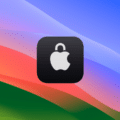






Great article. Apple should fix it and allow to use “Disk Utility – First Aid” without checking snapshots. And if the user forgets to select it, allowing to cancel the repair process and start over without checking snapshots.
Also useful would be to have progress bars, time elapsed and time remaining, even if approximate.
Additionally, allowing to check all volumes, then containers and then disk (the order recommended by Apple for APFS) with a single click (now you must check them on a one-by-one basis, which may take hours or even days). Even better, check all mounted devices with a single click.
And last but not least, allow to repair or to cancel repair at the end, with the option to always repair (no questions asked in such case). And if problems persist, repeat the repair, and if problems persist, repair with inverse order (disk, then container, then volumes, as First Aid automatically prompts-recommends when it cannot repair the other way).
It is my strong suggestion to report that to Apple Feedback Assistant
https://feedbackassistant.apple.com
If many people do, maybe Apple listens, as has happened sometimes with other issues in the past.
Thank you… I don’t know enough about APFS to say if it is possible to check the file system without also checking snapshots, since they are integral to the structure, or at least another layer of complexity.
I agree that a “time remaining” would be very helpful. Ditto for the other comments—one used to be able to operate on more than one volume at a time by using more than one window. Now it’s dumbed-down to one window one at a time. A problem we see in so many areas (reduced or broken functionality).
I don’t report things to Apple any more because when months pass before a report is even looked at for the first time, the message is loud and clear.
I appreciated your insight and proceeded. I did not see the removal option you show. When I turned snapshots off, there is a message under the switch: CCC snapshot support is disabled for this volume. CCC will not create new snapshots on this volume, nor remove snapshots from this volume that were previously created. You can select any snapshots listed in the table above, then press the Delete key to remove those snapshots.
Do I go in and delete them all?
I am still using CCC 6.1.x… maybe things changed in 7? I can’t answer that question until I upgrade. CCC has been steadily making the interface much more complex and harder to use IMO. It’s gotta be there somewhere.
I am not arguing for deleting snapshots per se—only if they interfere significantly with things like checking file system integrity. But if you want to, yes you just delete them all.
Lloyd – did you allow any of the verifications to complete?
I, like you, verify my drives after any crash – and it would be interesting to know how long it actually takes on drives with snapshots enabled.
One of the things i have found continually lacking in operating systems over the decades is progress bars and time estimates – we really have not improved from System 7 & Windows 95.
No, I did not allow them to complete. I had work to get done in a hurry, and the tedium of checking 5 backup drives as not something I could tolerate.