Separate data volume enjoys lower risk of wipe-out from system meltdown, faster and smaller backups.

Most users buy a new Mac and happily go about their business, letting all their Stuff get stored willy-nilly onto the internal SSD of that Mac into folders of their home directory: Documents, Pictures, Music, etc. This seeming simplicity has great appeal, but sooner or later the price for it will be paid.
That is, it is only a matter of time before there is a problem with the startup volume. If that issue means also wiping out all your important data in order to recover, you might pay a heavy price, if only in downtime as a professional, and maybe worse in data loss. Professionals and even non-professionals who consider their data priceless should thus consider the co-mingling of system+apps+data a perilous approach for the medium/long term. Protect the stuff that matters to you by storing it in the lowest-risk way.
I address this post specifically to those using their Macs for work or similar, above and beyond rudimentary stuff like Mail, Contacts, Calendar, web browsing etc. Such simple uses are fairly well handled by iCloud functionality, though not that well once things like images over years are considered. (For instance, once images are in iCloud Photos they are very hard to move out of iCloud photos for redundant backup on other media without significant headaches.)
Why storing stuff in your home folder is sub-optimal
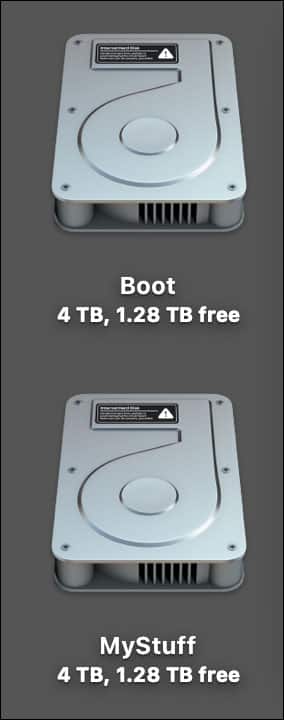
User data MyStuff
Your home folder is on the startup volume. With recent versions of macOS, that makes backup and especially clone backups problematic due to security restrictions by Apple. It boils down to mixing user data with system software and applications, resulting in a confusing hybrid system+data volume that few can make sense of. Nor should anyone have to! It would have been better if Apple had cleanly separated system and applications and user data. That was not the decision.
As a daily hassle, a single boot volume forces a fresh backup each and every time for the system portion, which is time consuming. And when done every day as it ought to be, it imposes severe wear on SSDs via excessive writes. There are various ways around this such as selective backups, but that adds additional complexity and additional backup drives.
Why not tackle this inappropriate mixing of system+applications versus user data head-on?
Namely, the key reason NOT to store your stuff in your home directory is as follows: when a macOS crap-out occurs (not “if”), your Stuff might be wiped-out along with the entire boot volume.
Such wipeouts from Apple bugs have happened to me more than once, most recently in 2023 with my MacBook Pro. The MBP was made unbootable by the Apple updater, forcing a complete wipe-out and reinstall. In the end, it was no big deal because… all my important data was on a separate volume—not the boot volume. Yes, I had to do a reinstall, but I did not have to do anything about my data—it was still there, unaffected. Moreover, my use of IntegrityChecker (a critical best-practice part of backup strategy) proved that my data was intact and unchanged.
Additional reasons to proactively decide where your data should reside:
- Backups will be much faster because not that much will change, nor will the backup need to scan a million system files—only your user data.
- A better understanding of where you stuff actually resides. If you need to backup the critical stuff, where is it exactly?
- When the drive fills up, what is your plan for the overflow? How will you reconcile existing stuff with new stuff that has to go elsewhere?
- Backing-up half a million crufty files residing in subfolders of your home directory has minimal value. But because Apple embeds a few important things in all that cruft, you kind of have to. But at least you can separate your own important stuff out from that mess with this method.
Creating a separate data volume
The solution to this organizational and backup mess is to proactively store your data separately, meaning on an entirely separate volume. Meaning the stuff you directly create: eg. images, videos, spreadsheets, etc.
Apple’s APFS allows creation of additional volume(s) on the same physical drive as the boot volume, eg. that internal SSD of your Mac. In other words, you don’t have to buy anything; you are simply creating a new volume on the existing internal SSD of your Mac. However, the same process shown here also works on any APFS-formatted volume.
- Open /Applications/Utilities/Disk Utility.
- Choose Show All Devices.
- Locate the drive such as your internal SSD, typically “Apple SSD…” for the internal SSD.
- Select the Container
- Choose Add APFS Volume…
- Choose a name for your new volume eg Work, MyStuff, etc—whatever you prefer. You can make it encrypted or not, another plus of having a separate volume if you chose not to encrypt the boot volume.
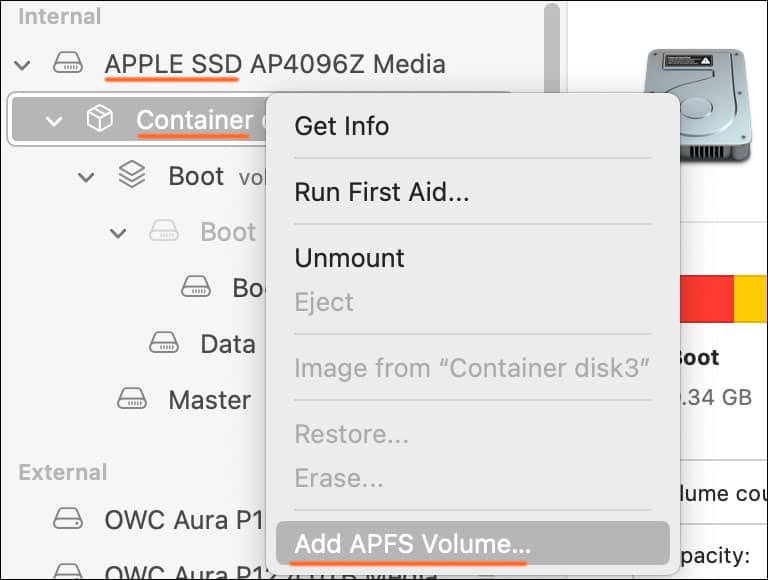
Choose your preferred name for the new volume:
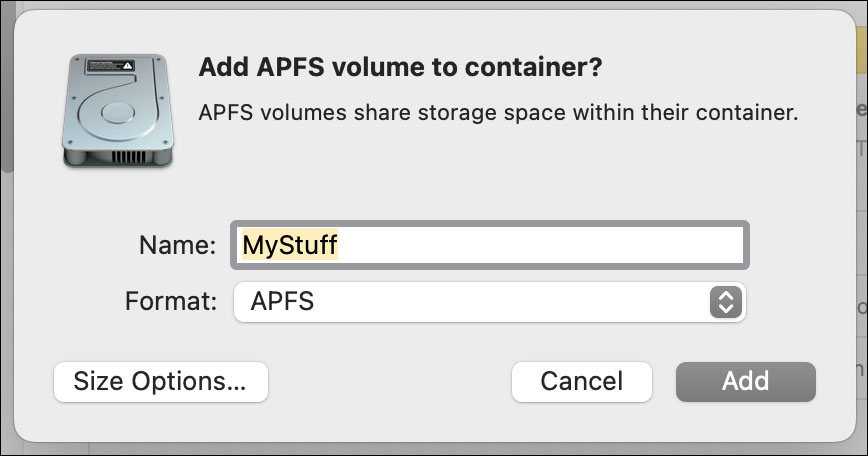
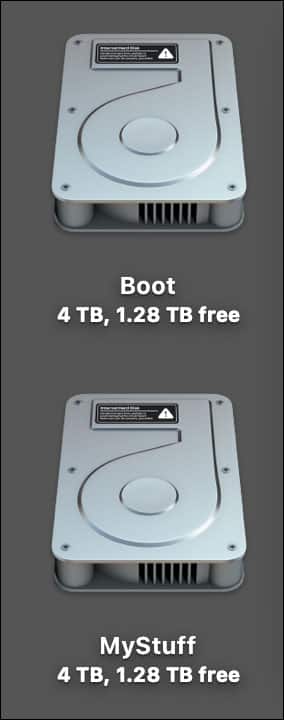
User data MyStuff
The new volume will appear on your desktop along with “Macintosh HD” (I name mine “Boot” to designate it as the startup volume and of course it’s not a hard drive either).
If you do not see the new volume, look at:
Finder -> Settings -> Show these items on the desktop
Checking all the boxes is a smart move.
This new volume will now be the storage location for your stuff. It will share the space on the SSD, but present itself as an entirely separate volume (drive).
Organize
Now that you have a separate volume for your data, think through your own organization for this new volume. If nothing else, mimic what you have in your home folder: eg. Pictures, Music, etc, transferring those items to this volume. For example, I have about 10 distinct folders at the top level including folders containing current work, website stuff, accounting, personal stuff, etc.
Make clone backups of your data volume in addition to Time Machine backups, as discussed in my previous posts. When everything is backed-up and verified, you can then and only then remove stuff in those home folder subdirectories.
The beauty of this approach is that should your internal SSD fill up, the easiest and ‘cleanest’ way to deal with that is to move all your data to a separate and larger physical drive. This can happen a lot when people buy a too-small SSD, which is why I recommend a 2TB internal SSD as the bare minimum. And for photographers, 4TB is the bare minimum.
Conclusions
Other blog posts discuss actually making Time Machine backups, and clone backups. Your challenge and learning assignment is to master those things for a robust backup strategy.
Backup Best Practices: How to use Time Machine Optimally with Other macOS Backups
View all posts by Lloyd Chambers… Lloyd’s photo web site is diglloyd.com, computers is MacPerformanceGuide.com, cycling and health are found at WindInMyFace.com, software tools including disk testing and data integrity validation at diglloydTools.com. Patreon page.


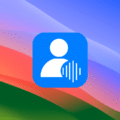
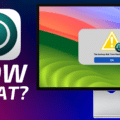




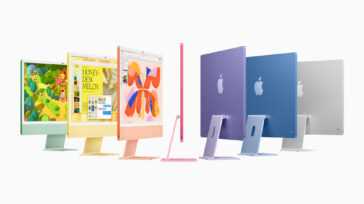
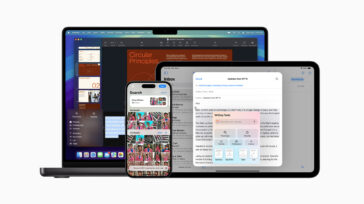


Has anyone moved the application folder to the user data volume ??????
Are there any issues with doing that?????
Jim
Keep Applications and other pseudo system folders in the standard place.
A 2nd volume should be used only for user data.
I asked a question/comment about which volume should the applications be in, Boot related volume or User data relate volume? I never got an answer although someone echoed that they wanted the same question answered!
So has anyone moved the applications to the user data volume ??????
Are there any issues with doing that?????
Jim
Hi,
I tried to implement your separate data volume idea. I set up two volumes, 1 Called “Mac-OS-Boot” and the other 2 Called “OaksDataVolume”. I then transferred everything from the Users folder to the new OaksDataVolume. I kept the organization the same as it was in the old volume.
My question comes with the other major folders on Mac-OS-Boot. I assume Library and System folders should stay there but maybe there are items in Library that should move to the new volume?
The big question is Applications folder. Should that be moved??? I think that the likely answer is yes but it may depend on the application.
I just noticed my first problem with the transition, the Music application lost track of where my Music is. This might be complicated by I cloud. I may have put my music library in the cloud to have access on all my devices..
The other possible issue is Photos. That is a much bigger data store than Music thus the best place to store them is more complex.
Any recommendations would be helpful.
Jim Okvist
I have the same questions (except for the Music part), and I am hoping someone will provide specific answers. I have searched online without success for other explanations.
What must be left in the boot volume, and what can be moved to the data volume?
What (if any) precautions should be taken?
I am using Sonoma 14.5.
Dear Llyod thank you for an interesting article on seperating data from other files on a Mac. For many years, I used to use Carbon Copy cloner to keep a complete bootable backup of my office mac on an external drive that I took home every day. This not only was a security backup, but allowed me to create a completely cloned mac at home. I would repeat the process the other way the next morning if I had made any changes to files in the evening. Of course this functionality progresively went away as MacOS became more and more complicated and system security made it impossible to easily boot from an external drive. What you recommend is sensible and could solve a lot of grief in the case of a corruption of the boot drive but I have a related question: I use two macs- a Studio and and intel macbook pro. I would really like to keep these machines in complete sync so that I have a clone for travelling and can restore changes to my studio when I get home. This is not easy. The official answer is ‘use icloud’ but I don’t want to do that as in icloud email and things like the contacts list are not stored end to end encrypted even with both macs set up for enhanced security. Do you have any sense of whether what you suggest would work with an entire user folder or at least all your actual files plus the library folder which contains the convoluted email files in ~/library/mail. I suspect not but it would be great if it did! I am experimenting with Proton Drive which is a fully encrypted alternative to icloud but of course being non apple it does not have all the hooks into the operating system to do this seamlessly yet..
Any thoughts?
If you are using Apple Mail or other IMAP server, there should be no need to sync mail; it just happens.
As far as user data, the easiest way to handle this is use the same external on both machines. Then there is nothing to sync. A variant of this would be cloning onto the external before leaving, using it on the trip with the laptop, then cloning back when returning home. A variant of that is cloning directly to a volume on the laptop from the desktop (over file sharing), then reversing that when home.
The idea solution, which I use for all my websites and some other stuff is the ‘git’ repository. However, this doubles space requirements.
Usually all of this comes down to syncing-up certain things that matter a lot eg images shot on a trip or similar. A general sync is problematic, and I would not attempt to sync the user home folder in general.
Dang it, I just reverted both of my MBPs to run a single volume drive with the ~600MB of work files now residing in the home folder.
I had run boot / data drives for years since reading up on your blog about the strategy, which worked great for my 2012 Mac Pro with a mix of SSD/HDD setup, and I used the same setup on my old Intel MBPs to preserve the boot / data structure.
The M series MBP computers seemed to be more sensitive to this than the old Intel MBPs.
None of my M series MBPs seemed to work as fluidly with the dual volume setup, taking various amounts of time to mount the second volume. This only got worse after moving to a M1 Max MBP into the place of the Mac Pro. It was typically very slow to mount the second volume and this caused further delays in mounting up the external drives that were attached (two USB C drives, one with two volumes). This required unplugging the external drives from the machine / hub on each startup.
I also had issues with Time Machine only backing up one volume, claiming a conflict with the other (“Boot” on my M1, “Data” on my M2)*
*Pro tip, Do not name your volumes either “Boot” or “Data”, those both caused conflicts with system / hidden drives of the same name (I’m sure I’m not technically describing this properly), this seemed to be the root of the problems with Time Machine.
Ryan,
I’ve never seen any mount issues on any generation of machine including the 2023 Mac Pro M2 Ultra and the 2021 MacBook Pro M1 Max, both of which have two volumes on the internal SSD: “Boot” and “Master”. Something else must be going on with your system. USB does have some issues in my experience. For example, my keyboard and mouse (wired) have to be unplugged and replugged after rebooting my Mac Pro.
I do name my boot volume “Boot” and this causes no issues I’ve ever seen. The file system setup is hierarchical, and there is no name conflict that I can see. Moreover, “diskutil apfs list” shows only one “Boot”.
I agree with you completely. I just have basic stuff (downloads, Mail etc.) in my user folder and everything work wise, photos, video, web and important stuff on other drives. I have way over 100TB of hard drives and 30TB of Optical Disc storage, so data is almost all external from the boot drive. If I didn’t have so much data, I would do the above to keep it separate for sure.
Yes, I did the separate home folder on another volume thing back when it was needed (128GB SSD was expensive!) and healthy to do so but these days I wouldn’t, just like Lloyd says in one of the comments. One thing wrong with the new OS and bye bye data.
Don’t forget those TM backups and SuperDuper! (or CCC) backups as well. Too much hacking and bugs out there these days.
Yep.
Why move something for the wrong purpose/reasoning? The purpose of the home folder has never been storing 100TB or even 10TB of stuff. It’s a unix-ism from 41+ years ago (I’m old enough to have started using Unix back in 1983…!)
Why would you even want to store your stuff inside the home folder?
For piles-of-data generators like photographer and videographers, the appropriate place for Your Stuff is not just an external drive, but likely several of them. You can’t put a home folder on several volumes.
Much of the home folder stuff is totally replaceable junk, stuff that sorta needs to be there, but junk nonetheless (meaning not your user-generated stuff you care about). 100K or 200K files, an entire landfill of cruft. A portion of this has value eg various Apple SQL databases for Contacts and other stuff, but that’s all buried down there.
The Pictures, Documents, Downloads, etc folders:
– Can be symlinked, and I do that for Pictures and Downloads just because of Apple’s poor design in how they get used. This is zero risk since the contents just sit elsewhere and there is no interaction with login, etc. If there is some system change, no big deal, my stuff is all good elsewhere and if these folders get “replaced” in the home dir my stuff is not affected.
Finally, no one has to use the Documents, Pictures, Dowloads folders. Ignore them and put your stuff wherever you like, on a separate volume, external volume, etc. Given that, there is no point to moving the entire home folder.
Allowing the system to decide where your stuff ends up is sub-optimal computing hygiene. A front-and-center approach to your important data means controlling where it goes, and how it gets organized.
Finally finally, if work is project-based as mine is, maybe you are alone and maybe you share with a workgroup. In that case, it makes no sense at all to have workgroup-shareable data in one’s personal home folder.
For a more detailed discussion, see: https://macperformanceguide.com/blog/2024/20240121_0900-MovingHomeFolder.html
Hi!
I think you leave out one really important piece of information.
In the settings app under users, you can point your home directory to the new volume, keeping all the folder structures and ease of use from your “home folder”. By doing this, your home folder resides on a separate volume.
Years ago, this might have been a reasonable idea, and I suggested that in one of my articles at MacPerformanceGuide.com
Here in 2024 with all sorts of macOS bugs and bad behaviors, relocating the entire home dir is just asking for trouble. I strongly advised against doing so. You might symlink Pictures or similar (and I do), but the entire home dir is going to play out badly at some point.
Hi DIGLLOYD,
I guess it depends on the setup.
I always have the secondary “data volume” on the “internal” Apple SSD – not on an external drive.
I have been running this setup with all newer releases since macOS leopard – also Beta versions of macOS and now macOS Sonoma – without one single glitch or error.
I must admit that I mostly use software from larger vendors such as Apple’s own applications including Final Cut Pro, Compressor, Motion, Adobe Creative Cloud Applications, Evernote, Fujitsu ScanSnap, – but also some smaller vendors such as FotoMagico from Boinx Software, HoudaGeo, SoftRaid from OWC, and others.
All work without a single glitch.
I follow your useful tips and your photographic reviews and have deep respect for your opinion.
Could you perhaps elaborate on which issues you have experienced?
Thank you in advance.
“data volume on internal SSD “is the standard setup, so of course there are no glitches or errors with that.
If you place homedir on external volume:
– Apple has a long track record of breaking things: you can’t know when some major or minor system update with break things. It’s a case of risk assessment, and I deem that risk too high to be acceptable.
– Two points of failure and externals are generally less reliable than the internal SSD.
– on things like laptops, you’d now have to hook up a separate drive just to login (I suppose this could be a feature in some situations).
– it’s not encrypted along with the internal.
– if encrypted maybe you cannot login because it’s not unlocked until you login (not sure). And if it’s not the right kind of drive (on PCIe bus), encrypted home dir could be very slow.
– some machines dismount external volumes every day without fail, eg my Mac Mini running Mojave. When this happens for home dir, system will hang.
– the complexity of setting up and maintaining the linkage to the external drive when setting up a new system is unsuitable for most of us.
Hey Digilloyd,
Thx for this.
A question- does this mean we can keep our “User” folder with all the basic folders:
Desktop, Downloads, Documents, Pictures,Music,etc on the separate folder?
Or do you need to keep some elements of your User on the boot drive, and you just want to separate some of these things like, documents, pictures, music? Just direct the system to save those specific items to the “Data” volume?
On my aging Mac Pro desktop, which only had 500 GB internal drive as for years actually kept my user volume on a separate external drive.
The boot drive has a basic user on it in case the external is disconnected or needs maintenance, but it’s only for emergencies.
But I never thought to do that on my laptop, which only has the single internal drive
I’m a photographer and several years ago I realized that I needed to keep all my image files on separate drives and when the price came down on external portable SSD‘s that made that much easier to do so I’ve always got a 2 TB or 4 TB SSD for my working files and it’s easy to carry around, but I never thought to separate any of my User files on the same SSD as the boot drive.
Brilliant suggestion Allan, but I don’t see this under Settings/Users. Has it been moved or removed in Sonoma?