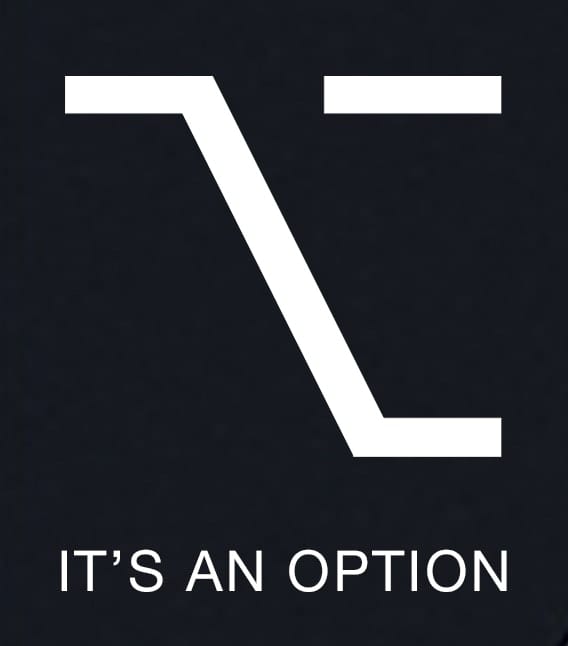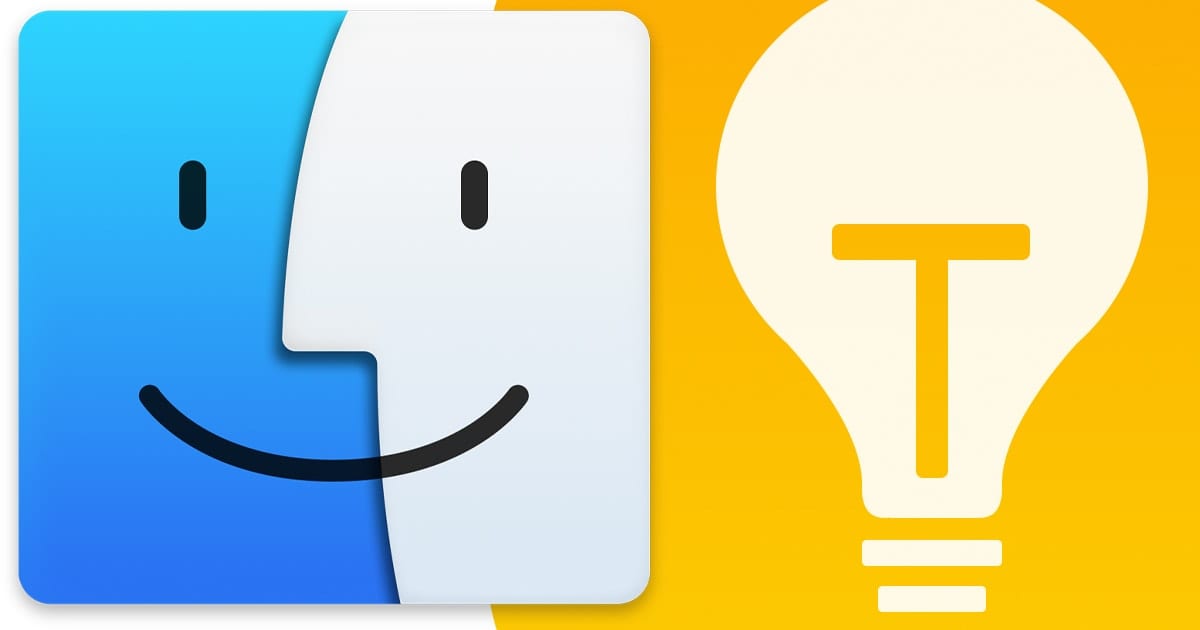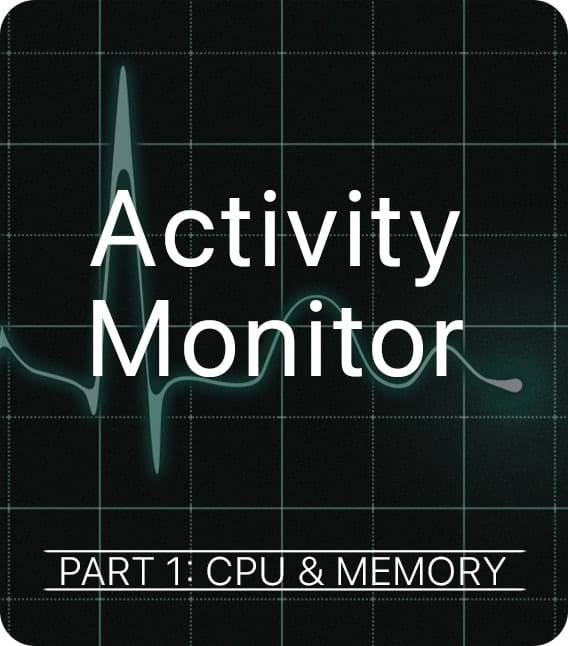It’s an Option: Hidden Mac Features
If you enjoy discovering hidden features of your Mac, then it’s a good idea to get acquainted with the Option key. The Option key is like that special book in a library that, when moved, causes a secret door to swing open. In this case, the secret that is revealed is a Mac feature that is hidden from most users.