OWC Accelsior SE
Support Manual

Introduction
1.1 System Requirements
Operating System:
- Mac: macOS 10.13.6 or later
- PC: Windows 10 or later | Windows Server 2016 or later
Hardware:
- Mac or PC compatible with Node Titan or a third party PCIe chassis that supports full height, full length, single width cards
- Mac Pro (2019) | Mac Pro (2023)
- PC that supports the following:
- Form Factor: full height, full length, single width
- Physical: x8 | x16
- Lanes: x16 strongly recommended
- PCIe 3.0 or later strongly recommended
- NOTE: Proper system cooling should be considered when installing the OWC Accelsior SE into a PC. This can be achieved through the addition of front or side PC case fans or by leaving unused PCIe slots between installed devices.
1.2 Package Contents
- (1) OWC OWC Accelsior SE
- (1) Getting Started QR Insert Card
- (1) Support Manual for OWC Accelsior SE (Digital)
- (1) 3 Years of SoftRAID Premium Access (License located on back of device)
1.3 Overview
A. PCIe Bracket – screws into the system chassis to reinforce card stability
B. PCIe Connector – align this part of the OWC Accelsior SE with a compatible PCIe slot on the host system or enclosure
C. Cooling Fan - helps maintain the operating temperature

Getting Started
2.1 Device Setup
- The OWC Accelsior SE is available assembled with (9) NVMe M.2 SSDs configured as an OWC SoftRAID RAID 0.
1. Disconnect all power and powered devices from your host or PCIe enclosure. Open the host or enclosure so the compatible PCIe slot(s) are visible and accessible.
NOTE: The OWC Accelsior SE will only physically fit into a x8 | x16 PCIe slot. Consult your host or enclosure manual to determine the PCIe slot location and physical size.
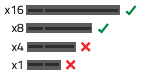
2. Align the PCIe connector of the OWC Accelsior SE with the compatible slot on your host. Carefully seat the drive into the slot. If there is resistance, do not force the drive into the slot. Remove the drive, re-align the connector, and try again.
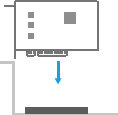
3. Once the drive is fully seated affix the included screw to the bracket.
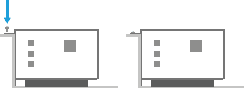
4. The OWC Accelsior SE is configured as an OWC SoftRAID RAID 0. Downloading and installing the latest version of SoftRAID is recommended to experience the best performance.
- NOTE: OWC Mercury Elite Pro Quad devices come bundled with "3 Years of SoftRAID Premium Access". Please visit OWC SoftRAID Product Details for more information regarding SoftRAID and the bundled Premium Access.
- NOTE: The OWC SoftRAID license is located on the back of the OWC Accelsior SE.
Mac OWC SoftRAID Setup
- Download OWC SoftRAID for Mac.
- Please review and follow the steps outlined in OWC SoftRAID Installation for Mac.
Windows OWC SoftRAID Setup
- If you are using the OWC Accelsior SE with the Windows operating system, the pre-installed drives need to be reconfigured before they can be used. The following options will allow the Mac formatted OWC Accelsior SE to work as a Windows formatted device.
- Download OWC SoftRAID for Windows
- Please review and follow the steps outlined in OWC SoftRAID Installation for Windows.
- Please consult the support article "Mac to Windows – SoftRAID Volume Conversation" for instructions to convert the Mac formatted OWC SoftRAID RAID 0 to a Windows formatted device through OWC SoftRAID.
- The Mac formatted OWC SoftRAID RAID 0 OWC Accelsior SE can be used in Windows through the purchase and installation of OWC MacDrive11 Pro. OWC MacDrive11 Pro allows access to software RAID Mac-formatted drives in Windows without performing a conversion process. Please visit OWC MacDrive Product Details or OWC MacDrive Support for more information.
Device Management
3.1 OWC Disk Performance
Windows users connecting the OWC Accelsior SE through an external PCIe enclosure may need to change the default Disk Removal Policy.
- As of Windows 10 v. 1809 the default Disk Removal Policy is ‘Quick removal’ instead of ‘Better performance’.
- NOTE: OWC storage solutions that are experiencing slow read/write speeds should consider checking and changing the Windows disk removal policy. Changing from "Quick removal" to "Better performance" can increase disk performance. OWC offers the application OWC Disk Performance to help change the Disk Removal Policy. Changing from "Quick removal" to "Better performance" can also be changed through OWC SoftRAID or manually through the operating system.
- Please review the support article Storage Solutions: OWC Disk Performance for additional details.
3.2 Manually Unmounting Volumes
To ensure no data is lost during normal use, always eject or unmount the corresponding volume(s) from the operating system before powering off and disconnecting the device. Unmounting options are provided below.
macOS
- Drag the icon for the device you wish to unmount to the trash can; OR
- Right-click the device icon on the desktop, then click “Eject”; OR
- Highlight the device on your Desktop and press Command-E.
Windows
- Windows 10 build 1809 (October 2018) or later:
- Eject the drive by clicking the ‘Show hidden items’ menu in the Taskbar, then clicking ‘Safely Remove Hardware and Eject Media’, and last select the ‘Eject’ option for this volume.
- Windows 10 build 1803 and earlier:
- Go to the System Tray (located in the lower right corner of your screen). Click on the “Eject” icon (a small green arrow over a hardware image).
- A message will appear, detailing the devices that the “Eject” icon controls, i.e., “Safely remove...” Click on this prompt.
- You will then see a message that says, “Safe to Remove Hardware.” It is now safe to disconnect the device from the computer.
3.3 Usage Notes
- OWC SoftRAID works with macOS 10.14 or later and Windows 10 or later. M1 Macs require macOS 11.3 or later. SoftRAID is licensed per computer.
- The Accelsior SE, when used with Windows, doesn’t have a driver that displays the device name. Windows lists the device as a Mass Storage Controller due to the absent driver. Performance of the Accelsior SE in Windows is NOT affected by this device error.
- Before installing this product in a host device, write down the OWC SoftRAID serial number that is listed on the bottom of the OWC Accelsior SE before installation into a host. The OWC SoftRAID serial number is required for installation and operation of OWC SoftRAID.
Support Resources
4.1 Troubleshooting
- Windows users experiencing slow read/write speeds should consider checking and changing the Windows disk removal policy. Please review the support article Storage Solutions: OWC Disk Performance for additional details.
- We are very sorry If issues continue to occur. Please know that OWC support is here to help. Contact information for our support can be found in section 4.4 "Contacting Support". Please have your serial number ready which is located on the bottom of the OWC Accelsior SE and printed on the original packaging.
4.2 About Data Backup
To ensure that your files are protected and to prevent data loss, we strongly suggest that you keep two copies of your data: one copy on your OWC Accelsior SE and a second copy on another storage medium, such as an optical backup, or on an external storage unit. Any data loss or corruption while using the enclosure is the sole responsibility of the user, and under no circumstances may OWC, its parent, partners, affiliates, officers, employees, or agents be held liable for loss of the use of data including compensation of any kind or recovery of the data.
4.3 Online Resources
- OWC SoftRAID Knowledgebase
- OWC SoftRAID Premium Access Details
- Mac to Windows – SoftRAID Volume Conversation Support Article
- OWC MacDrive Support Page
- OWC Disk Performance Support Article
Support Articles:
Support Guide Pages:
Support Manuals:
Downloads:
Product Pages:
4.4 Contacting Support
4.5 About This Manual
The images and descriptions may vary slightly between this manual and the unit shipped. Functions and features may change depending on the firmware version. The latest product details and warranty information can be found on the product web page. OWC’s Limited Warranty is not transferable and
General Use Precautions
- To avoid damage, do not expose the device to temperatures outside the following ranges:
- Environmental (Operating)
- Temperature (ºF): 41º — 95º
- Temperature (ºC): 5º — 35º
- Environmental (Non-Operating)
- Temperature (ºF): -4º — 140º
- Temperature (ºC): -20º — 60º
- Environmental (Operating)
- Always unplug the device from the electrical outlet if there is a risk of lightning or if it will be unused for an extended period-of-time. Otherwise, there is an increased risk of electrical shock, short-circuiting, or fire.
- Protect your device from excessive exposure to dust during use or storage. Dust can build up inside the device, increasing the risk of electrical shock, short-circuiting, or fire.
- Do not block any ventilation openings on the device. These help to keep the device cool during operation. Blocking the ventilation openings may increase the risk of electrical shock, short-circuiting, or fire.
Safety Precautions
- Use proper anti-static precautions when handling this device. Failure to do so can increase the risk of electrical shock or short-circuiting.
- Never expose your device to rain, or use it near water, or in damp wet conditions. Never place objects containing liquids on the device, as they may spill everywhere and into the openings. This will increase the risk of electrical shock, short-circuiting, fire, or personal injury.
- To avoid any risk of electrical shock, short-circuiting, fire, or dangerous emissions, never insert any metallic object into the device.
- Please cease use of the device and contact OWC Support if it appears to be malfunctioning.
Terms & Conditions of Sale
Warranty
OWC’s products are subject to OWC’s Terms & Conditions of Sale located at Terms of Sale or other applicable terms. The OWC Accelsior SE comes with a 5-Year Limited Warranty. Additional warranty information can be viewed by visiting Hardware Warranties.
Changes
The material in this document is for information purposes only and subject to change without notice. While reasonable efforts have been made in the preparation of this document to assure its accuracy, OWC, its parent, partners, affiliates, officers, employees, and agents assume no liability resulting from errors or omissions in this document, or from the use of the information contained herein. OWC reserves the right to make changes or revisions in the product design or the product manual without reservation and without obligation to notify any person of such revisions and changes.
FCC Statement
Warning! Modifications not authorized by the manufacturer may void the user’s authority to operate this device.
NOTE: This equipment has been tested and found to comply with the limits for a Class B digital device, pursuant to Part 15 of the FCC Rules. These limits are designed to provide reasonable protection against harmful interference in a residential installation. This equipment generates, uses and can radiate radio frequency energy and, if not installed and used in accordance with the instructions, may cause harmful interference to radio communications. However, there is no guarantee that interference will not occur in a particular installation. If this equipment does cause harmful interference with radio or television reception, which can be determined by turning the equipment off and on, the user is encouraged to try to correct the interference by one or more of the following measures:
- Reorient or relocate the receiving antenna.
- Increase the separation between the equipment and receiver.
- Connect the equipment to an outlet on a circuit different from that to which the receiver is connected.
Copyrights And Trademarks
© 2024 Other World Computing, Inc. All rights reserved. Accelsior, OWC, and the OWC logo are trademarks of New Concepts Development Corporation, registered in the U.S. and/or other countries. Mac and macOS are trademarks of Apple Inc., registered in the U.S. and other countries. Thunderbolt and the Thunderbolt logo are trademarks of Intel Corporation in the U.S. and/or other countries. Other marks may be the trademark or registered trademark property of their owners.
No part of this publication may be reproduced, stored in a retrieval system, or transmitted in any form or by any means, electronic, mechanical, photocopying, recording or otherwise, without the prior written consent of OWC.
Free Support Chat
Our free award-winning support team is ready to answer all of your questions. Technical support is available Monday - Friday: 9AM - 6PM. Customer Support & Sales is available Monday - Friday: 9AM - 6PM. Support is unavailable on U.S. Federal holidays. Talk to a human today.

 1-800-275-4576
1-800-275-4576