OWC Thunderbolt 2 Dock Solution
Thunderbolt (USB-C) Dock Solution for Thunderbolt 2/Thunderbolt Mac Models - Space Gray
Mfr P/N: TB2DK14PSB OWC SKU: OWCTB2DK14PSB
Add Thunderbolt (USB-C) Connectivity to Your Thunderbolt 2/Thunderbolt (mDP) Mac
- Make your Thunderbolt 2/Thunderbolt Mac to a world of Thunderbolt 3 displays, external storage, and other devices1
- Includes OWC 14-Port Thunderbolt Dock, Apple Thunderbolt 3 (USB-C) to Thunderbolt 2 (mDP) Adapter, and OWC Thunderbolt (USB-C) Cable
- Easily connect all of your peripherals
- Connect two 4K displays or one 5K display
- Dual Thunderbolt (USB-C) ports (Thunderbolt 2/Thunderbolt backward compatible)
- (5) USB 3.2 (5Gb/s) Type-A ports
- (1) USB 3.2 (10Gb/s) Type-C port
- Thunderbolt (USB-C) cable included
- Innergize™ Enabled: custom OWC software for complete health, performance, and field upgrade management when using OWC Atlas Memory Cards with OWC Atlas Card Readers and card reader-equipped products
- Thunderbolt 2 cable not included1
- 2 Year OWC Limited Warranty
Overview
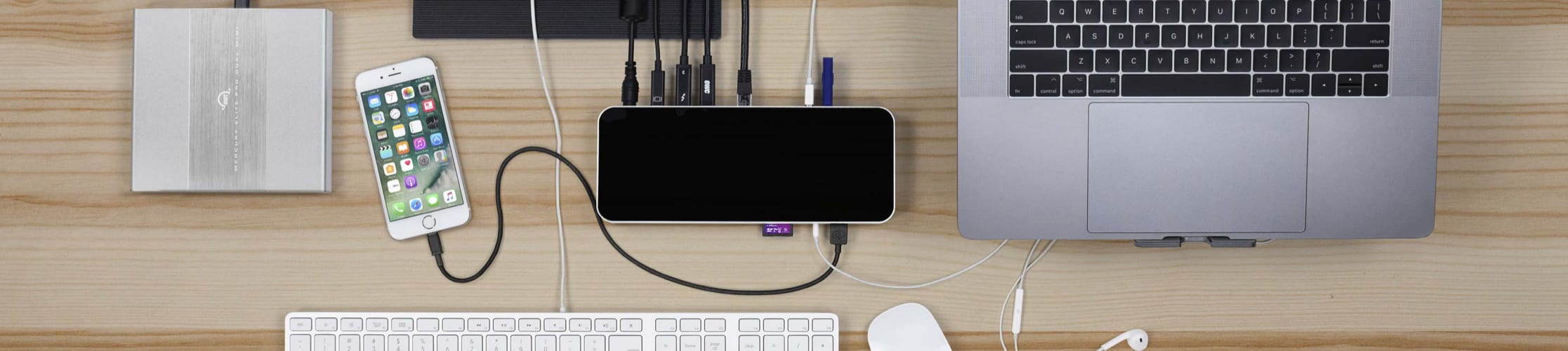
A New Life for Your Thunderbolt 2 Machine
Ready to introduce your Thunderbolt 2/Thunderbolt Mac to the world of Thunderbolt (USB-C) devices? Simply connect your Mac to the OWC Thunderbolt 3 Dock via the included Apple Thunderbolt 3 to Thunderbolt 2 adapter and you're now Thunderbolt (USB-C) ready!
Through a single cable + adapter, the OWC Thunderbolt 2 Dock Solution brings an unprecedented combination of ports, convenience, and power to your Thunderbolt Mac. Give your Mac new life with Thunderbolt (USB-C) displays, external storage, and other devices.1 Connect to USB-A and USB-C devices, wired networks, and audio input/output. Import files, video, and photos from SD and micro SD Cards. Make any shared desktop workspace instantly feel like home.
Welcome to your new world of connectivity.
Connect. Work. Disconnect. Go.
The days of only working at your desk are gone. We're always on the move bouncing between our desks, meetings, and couches — often in a hurry. With a single connection to your notebook computer, the OWC Thunderbolt 2 Dock Solution makes coming back to your desk to work, or leaving your desk to run to a meeting, a much quicker endeavor.
The Right Ports.
Right Where You Need Them.
Our engineers evaluated thousands of possibilities in discovering the optimal port configuration for nearly any environment. With its 14 ports of connectivity thoughtfully placed, the OWC Thunderbolt 3 Dock delivers convenience while keeping desktops clutter-free. The docking station's front is designed for the easy connection of your portable devices, headphones and media cards, while the rear features a multitude of ports for your static devices so cables stay out of sight.
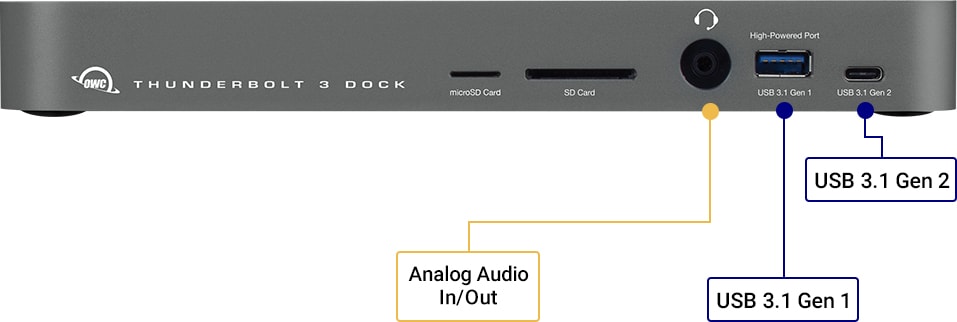
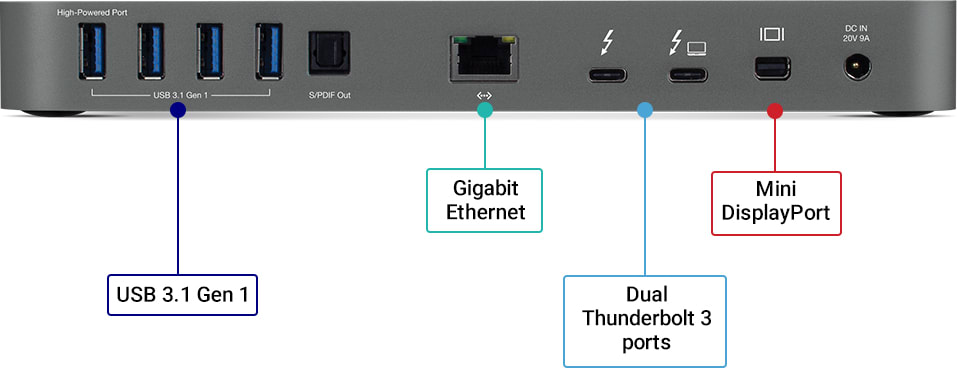

Thunderbolt (USB-C) Power
Thunderbolt (USB-C) is the most advanced and versatile interface available. So we've harnessed its power with the OWC Thunderbolt 2 Dock Solution to provide the highest speed and most connection options. Connect your Thunderbolt 2/Thunderbolt Mac to the dock's main Thunderbolt (USB-C) port via the included Apple Thunderbolt 3 to Thunderbolt 2 Adapter, and use the secondary Thunderbolt (USB-C) port for Thunderbolt device chaining, USB 3.2 connectivity, display support, and more.
In the future, when you're ready to connect the dock to a Thunderbolt (USB-C) Mac, PC, iPad, Chromebook, or other host computer, the dock's Thunderbolt (USB-C) host port will provide up to 85W of charging power with one cable. Keep your computer or device powered up and ready for mobile use without tying up a valuable Thunderbolt port with a power adapter.1
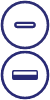
USB Connections That Matter
The OWC Thunderbolt 2 Dock Solution moves you into the future without leaving the past behind by including two USB Type-C (10Gb/s) ports2 as well as five USB Type-A (5Gb/s) ports, with one of each located conveniently on the front. Whether connecting your printers, storage and keyboards via USB-A or the latest mobile devices and portable SSDs via USB-C, the OWC Thunderbolt 2 Dock Solution has room for all of your gear.

Wired for Speed, Security
The Gigabit Ethernet port brings access to high-speed, reliable and secure wired networks back to your notebook, giving you the fast data transfers and peace of mind that only come with a hardwired connection. Gigabit Ethernet provides a fast 1000Mb/s connection vs. slower 600Mb/s 802.11n or 48Mb/s 802.11g wireless standards. And for those in need of an even faster connection can utilize the OWC Thunderbolt 3 10G Ethernet Adapter for an up to 10X performance increase over the Gigabit Ethernet.

Music to Your Ears and Everyone Else's
Plug your headphones and mic into the front output/input jack to listen to your music and podcasts, and connect your audio systems into the rear optical S/PDIF port to fill a room with pristine sound.
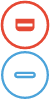
Multiple Displays, Multiple Types
Screen real estate is a must. One display is no longer enough for office workers, gamers or students, let alone creative professionals. By providing display support via both the Mini DisplayPort and secondary Thunderbolt (USB-C) connection, the OWC Thunderbolt 2 Dock Solution can more than triple your screen space by driving two displays with up to 4K resolution or a single 5K display.

Disconnect in One Click
Safely disconnect multiple drives in a single click. OWC Dock Ejector was designed by OWC hardware and software engineers to ensure all data is written before disconnection, saving time and protecting against data loss. It makes losing your hard-earned work a thing of the past.

Thunderbolt 3 to Thunderbolt 2 Adapter Included
The Apple Thunderbolt 3 (USB-C) to Thunderbolt 2 (mDP) Adapter allows you to connect newer Thunderbolt 3 (USB-C) devices to an earlier Mac model with Thunderbolt or Thunderbolt 2 (running macOS 10.12 'Sierra' or later). Attach Thunderbolt 3 external drives, docks, PCIe expansions chassis, and more.
The adapter is also bi-directional, which means you can also use it to connect your older Thunderbolt 2/Thunderbolt devices to a newer Thunderbolt (USB-C) Mac or iPad.
- If you're connecting the Thunderbolt 3 Dock to an older Thunderbolt (mDP) Mac – Connect the adapter to the Thunderbolt (USB-C) host port on the Thunderbolt 3 Dock, then use a Thunderbolt 2 Cable between the adapter and your Mac.
- If you're connecting the Thunderbolt 3 Dock to an older Thunderbolt (mDP) device – Connect the adapter to one of the available Thunderbolt (USB-C) ports on the dock, then use a Thunderbolt 2 Cable between the adapter and your older Thunderbolt device.

Thunderbolt (USB-C) Cable Included
OWC Thunderbolt 2 Dock Solution comes with a certified 0.7M OWC Thunderbolt (USB-C) Cable. But if your workflow demands a different length to make the connection, OWC Thunderbolt (USB-C) Cables are the perfect choice.

Stabilize Thunderbolt and USB-C Cables
Active workspaces expose gear to bumps, shoves, or even the random tail wag from a pet. OWC ClingOn custom cable stabilizers (available separately) screw into the OWC Dock or OWC Drive housing to reduce – if not completely eliminate – cable strain on Thunderbolt and USB-C connections so you can work with confidence even in the highest traffic environments.

Innergize Your Workflow with Highest Performance and Reliability
OWC Innergize™ is the first stage of the Capture to Completion™ ecosystem of OWC products designed to seamlessly propel professional photographers, videographers, and content creators to the highest level of workflow performance and reliability. This OWC custom-designed app is a complete health, performance, and field upgrade management tool when using OWC Atlas memory cards with OWC Atlas readers and reader equipped products.
Work with Maximum Confidence and Reliability
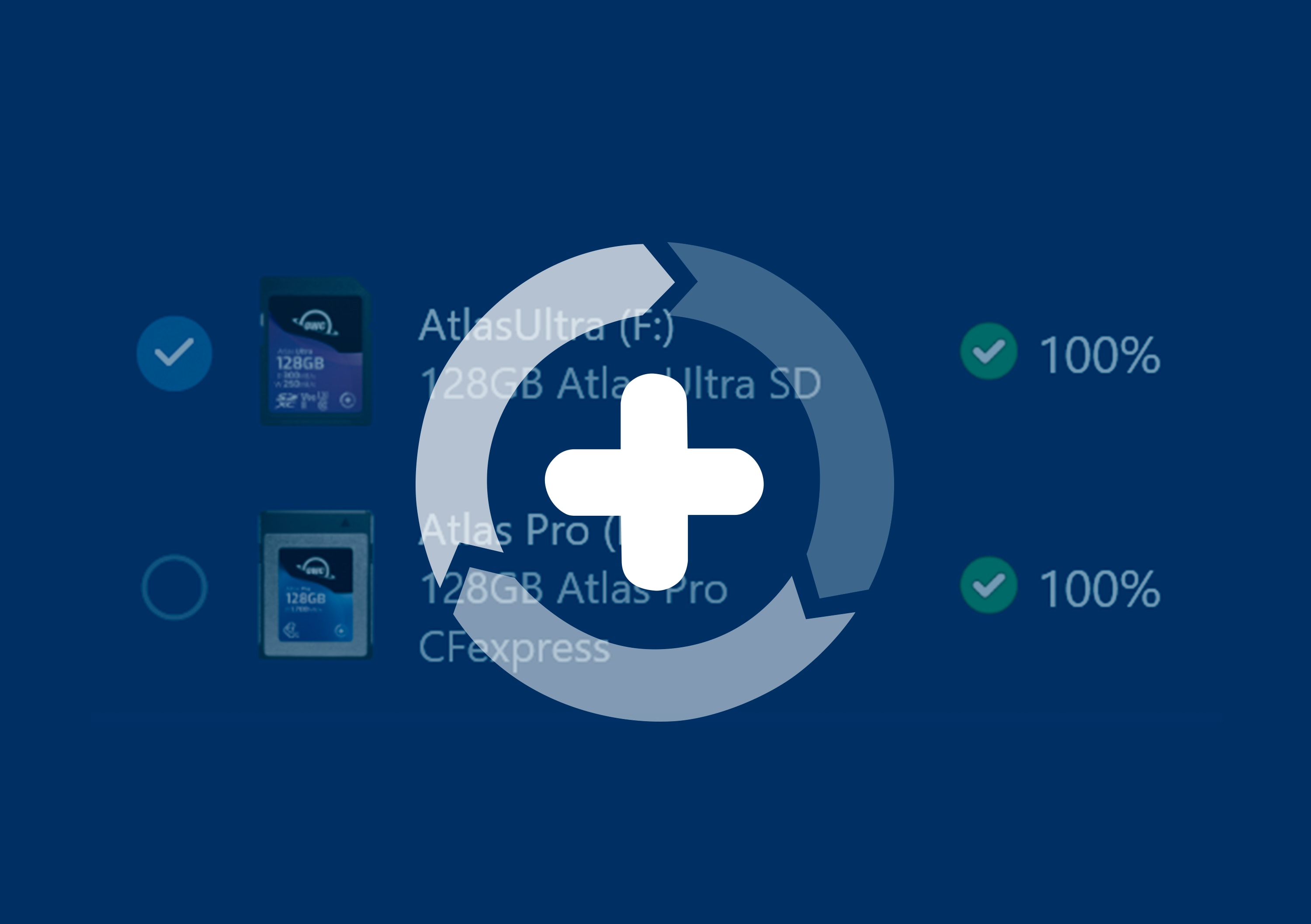
Health
Over time and use cycles, flash memory does wear out. Innergize verifies and reports the percentage of use life remaining. Now you can work with full confidence your OWC Atlas memory card will deliver the reliability you can trust.
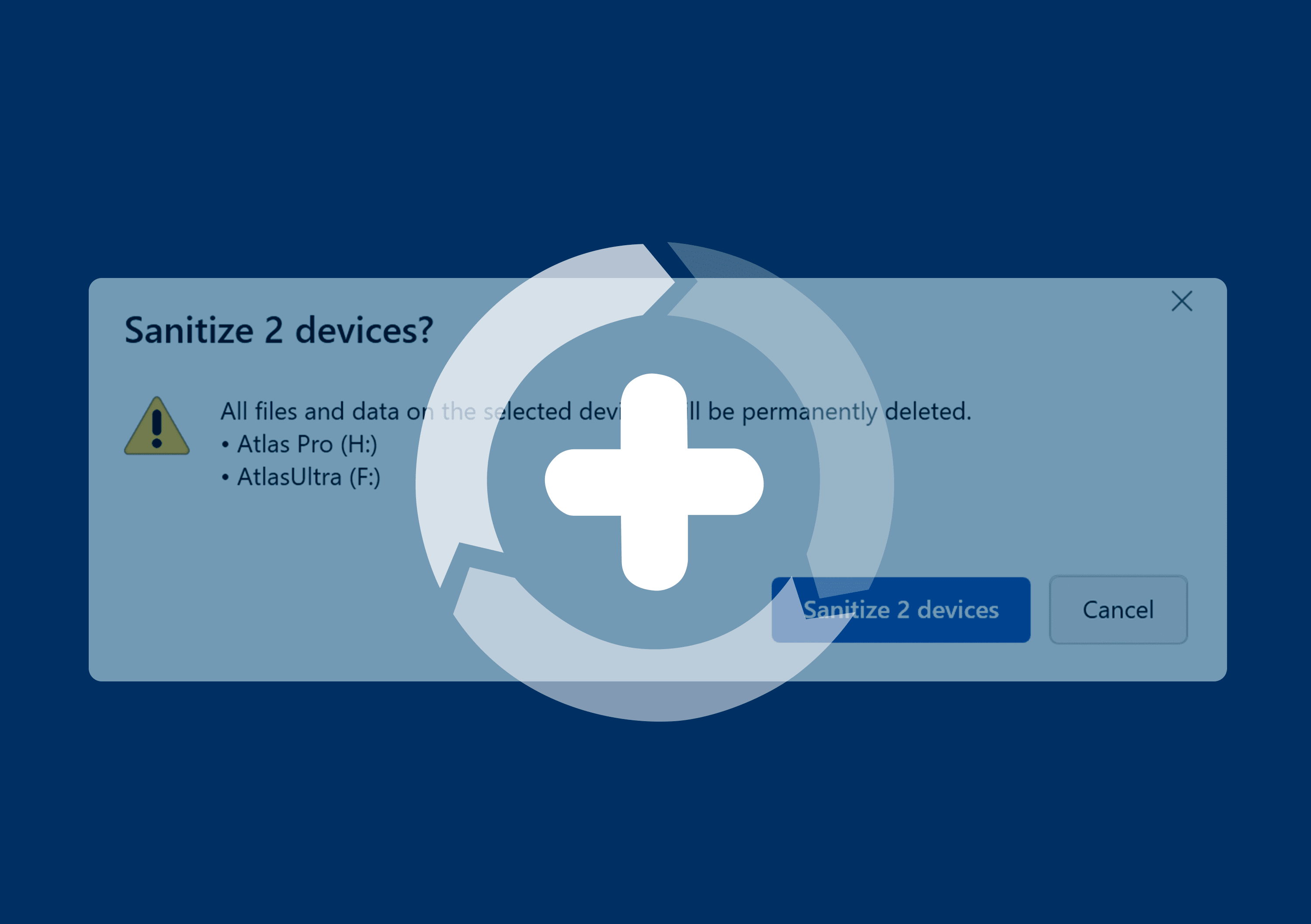
Sanitize
Writes, deletes, and formatting all take their toll on memory cards. Innergize cleans and restores the flash memory performance of your OWC Atlas memory card so you can get the best results on every use.
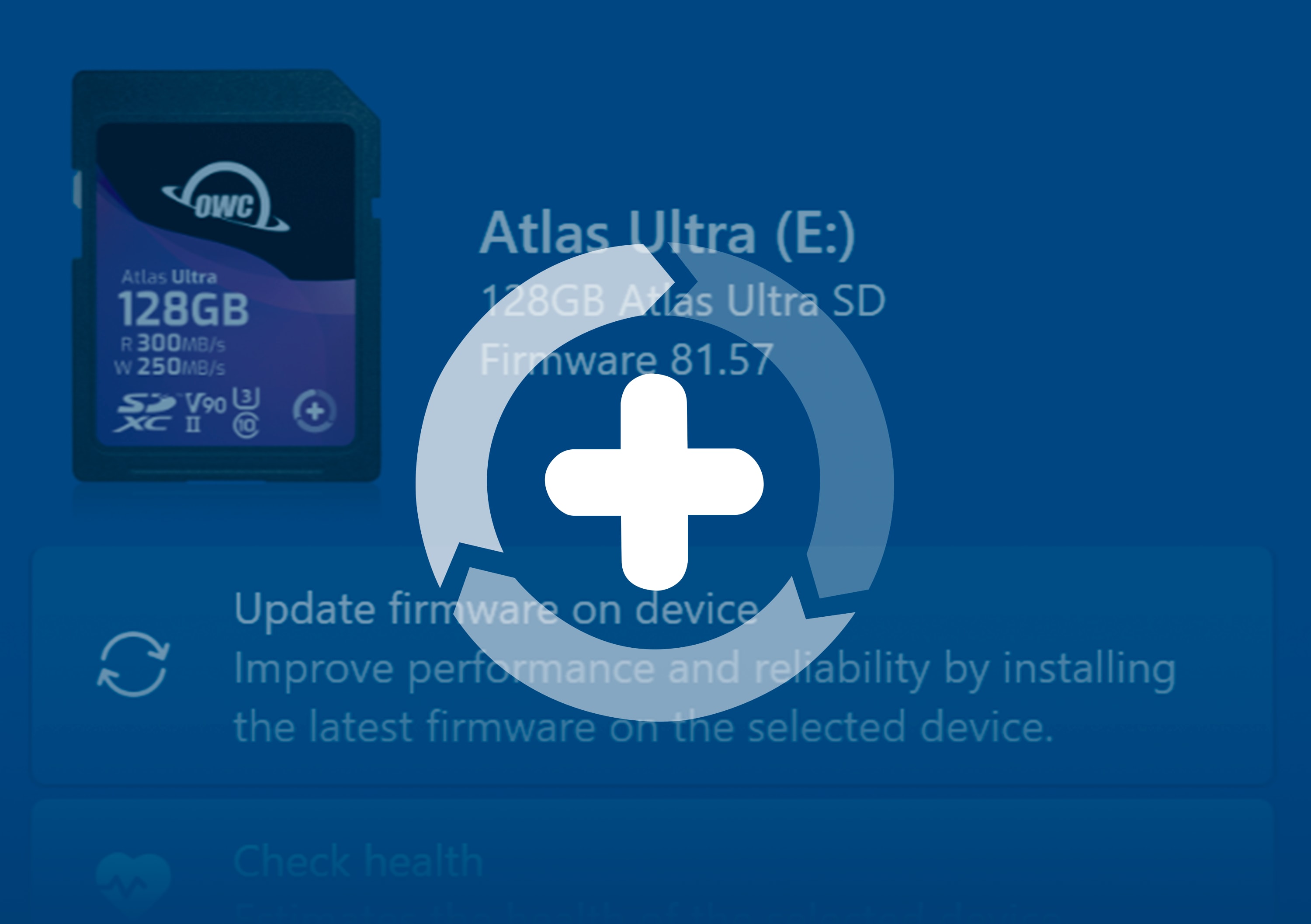
Field Upgrade
When new cameras or firmware updates to existing cameras are introduced, they may not work properly with flash memory cards. Innergize gives OWC Atlas memory card users the ability to quickly upgrade their firmware in the field for full compatibility, additional performance enhancements, and bug fixes for optimal reliability.
- Connecting Thunderbolt 3 Dock to a Thunderbolt 2/Thunderbolt host computer via the included Apple Thunderbolt 3 (USB-C) to Thunderbolt 2 (mDP) Adapter requires a Thunderbolt 2 cable (not included). This configuration provides data transfer at up to 20Gb/s but does not support notebook charging.
- The rear-facing Thunderbolt (USB-C) port supports USB connectivity up to 10Gb/s. The front-facing USB-C port supports USB connectivity up to 8Gb/s.
 Includes
Includes
 Back to top
Back to top
- (1) OWC 14-Port Thunderbolt Dock
- (1) Apple Thunderbolt 3 (USB-C) to Thunderbolt 2 (mDP) Adapter
- (1) 0.7M (28") Thunderbolt Cable
- (1) External Power Supply and Power Cable
- (1) Quick Start Guide for OWC 14-Port Thunderbolt Dock
- (1) User Guide for OWC 14-Port Thunderbolt Dock
- (1) OWC Dock Ejector for Mac and Windows (software download)
- (1) User Guide for OWC Dock Ejector
- 2 Year OWC Limited Warranty
Connecting 14-Port Thunderbolt Dock to a Thunderbolt 2/Thunderbolt host computer via the included Apple Thunderbolt 3 (USB-C) to Thunderbolt 2 (mDP) Adapter requires a Thunderbolt 2 cable (not included). This connection provides data transfer at Thunderbolt 2 speeds (up to 20Gb/s) but does not support notebook charging.
 Specs
Specs
 Back to top
Back to top
Device Ports
- (1) Host Port - Thunderbolt 3 (USB-C) up to 40Gb/s (5000MB/s)
- (1) Thunderbolt 3 (USB-C) Port
- (1) USB 3.2 Gen 2 Type-C Port up to 10Gb/s (1250MB/s) - USB 2.0/3.0 backwards compatible
- (5) USB 3.2 Gen 1 Type-A Ports up to 600MB/s
- (1) Mini DisplayPort Port
- (1) Gigabit Ethernet (GbE) RJ-45 Port
- (1) S/PDIF Digital Audio Output Port
- (1) 3.5mm Stereo Audio Input/Output Combo Port
Memory Card Slots
- (1) microSD
- (1) SD
Power Delivery
- Thunderbolt 3 host port provides up to 85W of power to the host computer1
Additional Ports
- None
Display Support
- Up to one 5K display @ 60Hz,
- or two 4K displays @ 60Hz
Display Support by Port
- Thunderbolt 3: Up to 5K @ 60Hz via a native Thunderbolt 3 display or 4K @ 60Hz via a Thunderbolt display or a USB-C display adapter
- Mini DisplayPort 1.2: Up to 4K @ 60Hz
Ethernet Speeds (RJ-45)
- 1Gb/s "Gigabit" (1000BASE-T)
- 100Mb/s (100BASE-T)
- 10Mb/s (10BASE-T)
Jumbo Frame Support
- Yes
Chipset / Controller
- Thunderbolt 3 - Intel JHL6540
- USB Type-C - ASMedia ASM1142
- USB Type-A - Fresco Logic FL1100EX (x2)
- Ethernet - Intel i210
- S/PDIF Audio - C Media CM6533
Host Interface Requirements
- Thunderbolt 2/Thunderbolt port1 or Thunderbolt (USB-C) port
Mac OS Compatibility
- macOS 15.x Sequoia
- macOS 14.x Sonoma
- macOS 13.x Ventura
- macOS 12.x Monterey
- macOS 11.x Big Sur
- macOS 10.15 Catalina
- macOS 10.14 Mojave
- macOS 10.13 High Sierra
- macOS 10.12 Sierra
PC OS Compatibility
- Windows 10 32-bit Edition
- Windows 10 64-bit Edition
- Windows Server 2016
- Windows 11
Driver Required
- Download Driver
- High-power USB support is required for compatibility with the Apple SuperDrive and Apple USB keyboard, and is required to enable high-speed charging for Apple iPads, iPhones and other higher-power capable devices. To enable high-power USB support please download the appropriate app and driver bundle.
External Power Adapter
- Yes
Power Supply
- External UL-listed universal auto-switching power supply
AC Input
- 120-240V, 50-60Hz, 2.5A
DC Output
- +20V, 9A
Wattage
- 180W
Security Slot
- No
Housing Color
- Chassis: Space Gray
- Covers: Black
Housing Material
- Chassis: Aluminum
- Covers: Polycarbonate
Dimensions
- Height: 2.5 cm (1.0 in)
- Length: 8.9 cm (3.5 in)
- Width: 23.0 cm (9.1 in)
Weight
- 500.0 g (1.10 lbs)
Certifications
- CE
- FCC
RoHS Compliant
- Yes
Altitude
- Operating: -304.8 m to 3,048.0 m (-1,000 ft to 10,000 ft)
- Non-Operating: -304.8 m to 12,192.0 m (-1,000 ft to 40,000 ft)
- Connecting 14-Port Thunderbolt Dock to a Thunderbolt 2/Thunderbolt host computer via the included Apple Thunderbolt 3 (USB-C) to Thunderbolt 2 (mDP) Adapter requires a Thunderbolt 2 cable (not included). This connection provides data transfer at Thunderbolt 2 speeds (up to 20Gb/s) but does not support notebook charging.
- Both the SD card reader and the micro SD card reader are controlled by the same chipset. This means that only one can be in use at a time.
- Dual displays require a native Thunderbolt 3 display or the appropriate Thunderbolt 3 adapter. Dual 4K setups will run at different refresh rates depending on which OS and connection types are being utilized.
- Dual display support, including available resolution and refresh rates, is dependent on host hardware and drivers.
- Apple silicon M1/M2/M3 Pro, M1/M2/M3 Max, and M1/M2 Ultra Mac models, Apple Intel-based Mac models, and Thunderbolt 4 PCs can support up to two displays at up to 4K @ 60Hz via Thunderbolt.
- Apple silicon M1/M2/M3 Mac models can support one external display up to 4K @ 60Hz via Thunderbolt. - The following Apple silicon M1/M2/M3 Mac models support a single display over a Thunderbolt port:
- MacBook Pro (14-inch, M3, 2023)
- MacBook Pro (13-inch, M1, 2020) - MacBookPro17,1
- MacBook Pro (13-inch, M2, 2022) - Mac14,7
- MacBook Air (M1, 2020) - MacBookAir10,1
- MacBook Air (M2, 2022) - Mac14,2
- Mac mini (M1, 2020) - Macmini9,1 - The following Mac models provide only partial support for DisplayPort 1.4, including limiting resolution to 5K or 6K at 60Hz. Please review Apple's display specifications for your specific Mac to determine the maximum supported resolution and color depth:
- MacBook Pro (15-inch, 2018) - MacBookPro15,1
- MacBook Pro (13-inch, 2018, Four Thunderbolt 3 ports) - MacBookPro15,2
- MacBook Pro (13-inch, 2019, Four Thunderbolt 3 ports) - MacBookPro15,2
- MacBook Pro (15-inch, 2019) - MacBookPro15,1 and MacBookPro15,3
- MacBook Pro (13-inch, 2019, Two Thunderbolt 3 ports) - MacBookPro15,4
- MacBook Pro (16-inch, 2019) - MacBookPro16,1 and MacBookPro16,4
- MacBook Pro (13-inch, 2020, Four Thunderbolt 3 ports) - MacBookPro16,2
- MacBook Pro (13-inch, 2020, Two Thunderbolt 3 ports) - MacBookPro16,3
- MacBook Air (Retina, 13-inch, 2018) - MacBookAir8,1
- MacBook Air (Retina, 13-inch, 2019) - MacBookAir8,2
- MacBook Air (Retina, 13-inch, 2020) - MacBookAir9,1
- iMac (Retina 5K, 27-inch, 2019) - iMac19,1
- iMac (Retina 4K, 21.5-inch, 2019) - iMac19,2
- iMac (Retina 5K, 27-inch, 2020) - iMac20,1 and iMac20,2
- Mac mini (2018) - Macmini8,1
- Mac Pro (2019) - MacPro7,1
- Mac Pro (Rack, 2019) - MacPro7,1 - Dual display configurations are possible with the Mac mini via the additional built-in HDMI 2.0 port.
- The rear-facing Thunderbolt (USB-C) port supports USB connectivity up to 10Gb/s. The front-facing USB-C port supports USB connectivity up to 8Gb/s.
- Connected drives may display the wrong desktop icon and not be ejectable through Dock Ejector when connected over the (2) rear-right-side USB 3.2 Type-A ports.
- OWC Dock Ejector is developed for OWC products. Third party hubs and docks are not supported.
- Recorded sound input playback will be quiet. Adjusting the input volume in System Preferences does not improve the softness of the recording playback. Connecting the desired input directly into the computer system will improve the recorded sound input.
- A firmware update is required to use OWC 14-Port Thunderbolt Dock with OWC Innergize software. This firmware update is available on the OWC 14-Port Thunderbolt Dock Support Guide.
 Compatibility & Installation Videos
Compatibility & Installation Videos
 Back to top
Back to top
MacBook Pro


















MacBook Air

























Mac Pro

Mac mini





 Videos
Videos
 Back to top
Back to top
 Customer Reviews
Customer Reviews
 Back to top
Back to top
The dock his working well. A couple of suggestions - have a front power switch so isn't running 24/7 and perhaps info that the Thunderbolt cable MUST be the only cable
I would recommend this product to a friend!

- Reviewer:TalentedCrane-77301
Thank you so much for your fantastic review! We're thrilled to hear that your dock is working well for you! We appreciate your suggestions about the front power switch and clarification on the Thunderbolt cable—those are great ideas, and we’ll definitely consider them for future improvements. Your feedback helps us make our products even better! Keep enjoying your dock! Please feel free to contact us if you have any further questions, comments, or concerns. https://eshop.macsales.com/Service/
Having a late 2015 27" iMac, this doc fit the requirements of expanding the use of external drives to provide additional storage beyond the 2 TB fusion drive. This doc and the adapter cable permit use of the built-in Thunderbolt 2 port, enabling the use of USB-C connections for SDDs. Worked right out of the box!
I would recommend this product to a friend!

- Reviewer:vstranchitella
Wow, thank you so much for your fantastic review! We're thrilled to hear that our Thunderbolt 2 Dock is helping you expand your storage options seamlessly with your late 2015 iMac. It's great to know that everything worked perfectly right out of the box! Your support means a lot to us, and we’re excited to be part of your setup! Happy computing!
I recently purchased a M4 Mac Mini Pro. I needed it to access my Thunderbay (Thunderbolt 2 model) as well as my Apple Monitor which used the same connector type as the Thunderbolt 2. This dock worked perfectly with my new Mac. I just plugged my TB2 and USB from my monitor into it and it worked instantly. Didn't have to reconfigure a thing. The HDMI to Apple monitor adapter I had purchased elsewhere did not work at all, though it claimed it would. It is also nice to have the classic USB ports for all my existing external drives as well as the optical audio out as I do audio work. So if you have old gear you want to use along side a new Mac I highly recommend this Dock.
I would recommend this product to a friend!

- Reviewer:Wedgeworld
We're absolutely thrilled to hear that our dock solution has made your experience with the M4 Mac Mini Pro seamless and enjoyable! It's fantastic to know that you could easily connect your Thunderbay and Apple Monitor without any hassle. We love when our products help bridge the gap between older technology and new devices, allowing you to maximize your setup. Thank you so much for sharing your experience—we appreciate your support and are so glad to be a part of your tech journey!

 1-800-275-4576
1-800-275-4576




























