 Apple released an awesome backup feature called Time Machine back in 2007 when OS X 10.5 Leopard was introduced. Why? Essentially Apple spent the decade building awesome computers in the digital life concept of music, photos, and movies. Apple likely realized that backup solutions, aside from cloning the entire computer, were a bit heavy and hard(ish) to implement by general users. With Time Machine, Apple essentially made a backup solution that’s easy-to-use, works in the background, and is essentially “plug in and forget about it”. “Backup made easy,” if you will.
Apple released an awesome backup feature called Time Machine back in 2007 when OS X 10.5 Leopard was introduced. Why? Essentially Apple spent the decade building awesome computers in the digital life concept of music, photos, and movies. Apple likely realized that backup solutions, aside from cloning the entire computer, were a bit heavy and hard(ish) to implement by general users. With Time Machine, Apple essentially made a backup solution that’s easy-to-use, works in the background, and is essentially “plug in and forget about it”. “Backup made easy,” if you will.
The amazing thing Time Machine does is that it creates incremental backups, allowing you to step back in time to a previous version of a file. This feature has saved my butt more than a few times when I’ve accidentally overwritten a master Photoshop file, or whenever an important file goes missing. I can just go into to Time Machine and retrieve it from the past.
Time Machine also does a massively valuable trick… it’ll let you restore your Mac to a previous state in the OS. Yup, you can make your Mac go back in time as a whole as well!
Why would you need to do this? Well I needed it recently because the latest Apple Software update caused my 2010 MacBook Pro at home to not wake from sleep correctly. I tried a ton of fixes, such as making sure nothing else was connected, to reinstalling the update to no avail. If the Mac was asleep longer than a few minutes, it wouldn’t wake up.
What bugged me more was that the Mac was 100% perfect before the update. So I plugged my Time Machine drive in, and booted Lion into recovery mode by holding down the “option” key during a restart. I selected the recovery disk that comes up, and with the Time Machine drive connected, I was asked what version I wanted to take my Mac back to. The convenient little screen showed dates and OS versions.
(Tip, if you’re using a previous version of Mac OS X, you can boot from the install DVD to get “restore from Time Machine” options.)
Since my issue was with OS X 10.7.3, I stepped back to the version prior to that. Roughly two hours later, I had a perfect working Mac back again. It woke up from sleep with external drives and a monitor connected without a hitch.
Since Time Machine came out, I’ve pretty much viewed an external drive dedicated to Time Machine as a must have for every Mac I own. Amazingly though, I still come across people who are still doing slow manual backups to optical disks or other media, or – worse yet – don’t have a back-up at all!
Time Machine supplies so much usefulness beyond just backing up data, while at the same time being relatively light by working in the background, it’s a recommendation I give to anyone who hasn’t yet started backing up their precious data. If you’re the tech evangelist among your group of friends, family, or co-workers, you may want to reach out and extoll the virtues of a good Time Machine backup.
If you haven’t yet started backing up your Mac, I can’t recommend this enough… get a good external drive and use Time Machine. It has just been so helpful with “set it and forget it” peace of mind for me which, being moderately lazy at home computing, I love that it doesn’t add much overhead in maintenance.
Backing up data has never been easier.
Do you use Time Machine or have another backup plan? Let us know.

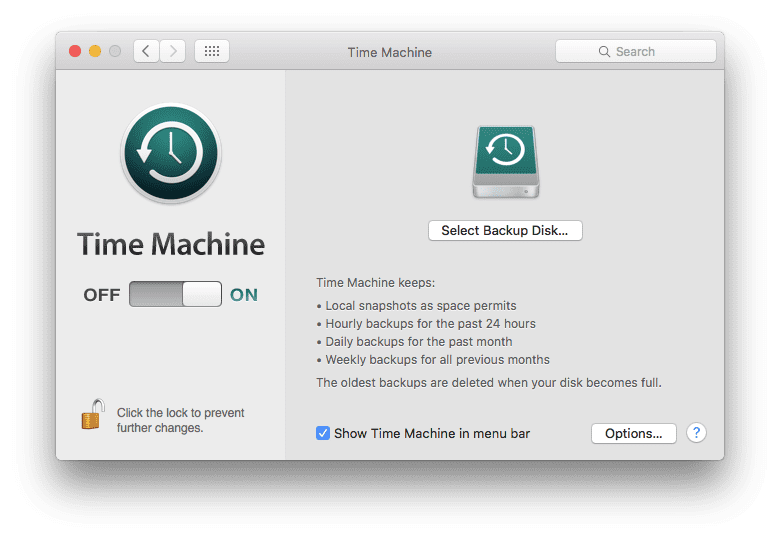







I use a Time Capsule for automatic Time Machine Backups of my 2011 iMac. I also periodically back up my iMac’s SSD and HDD to a RAID5 OWC Mercury Elite Pro Qx2 using Prosoft Data Backup. I back up the contents of this Qx2 to a second RAID0 Qx2 using Data Backup about once a week. I have been using Carbonite for the past two years, but the backup speed is so slow that it has only backed up about 200GB out of several terabytes in that time.
I use and love Synk (Standard). Blazing fast incremental (after initial) backups and it saves changed/deleted files in a compressed .zip format as often (or infrequent) as you would like. Does not require as much hard drive space as TM.
I love the graphics at the top of the article, Mike! ;-)
I use two solutions as well: Time Machine and Carbon Copy Cloner (“CCC”). I make a manual clone of my internal SSD with CCC every now and then and for incremental backups, there’s Time Machine (and my Time Capsule).
I do a lot of experimental stuff with operating systems and that’s where Time Machine shines and the others can’t keep up. Incidentally, you most certainly do NOT need or benefit in any way from owning a Time Capsule for this purpose. I have it mainly for its excellent 3×3 MIMO routing capabilities. Just last night, I installed a brand new SSD inside my 2011 MacBook Pro and installed – from scratch – OS X 10.8 Mountain Lion on it after deciding that Preview 1 was stable enough to run on its own. Time Machine very ably put everything where it was supposed to go and a few minutes later, I was up and running with a brand new internal SSD making my first Time Machine (10.8) backup
I use a combination of Time Machine and SuperDuper!
I back up all my partitions (9 of them) every couple of days. I have two external 1TB Hitachi drives in McAlly enclosures via firewire. I rotate these two drives to my Safe Deposit box every 2-4 weeks.
I turn on my TM drive – ( same setup as SD! Drives) – at least once each day. (I have to power the drive up manually since it does not power up automatically).
With my SD! deives, I could re-SD! to new drives very easily. With the TM backups, I can (and have on several occassions) recover files.
I feel this is the best of both worlds. I have had experiences in the past where I have lost all my data when a drive became corrupted (it’s been several years now) with no backup, or outdated backups.
Now I am a fanatic about backing up.
Jack
I use Time Machine, but I store my Time Machine backups on my NAS. This way I don’t have to plug in an external hard drive to each machine. Also don’t have the problem of an external hard drive dropping to the floor when I move my laptop.