
We talk a lot about backups on the OWC Blog, but that’s just because they’re so important. After all, your irreplaceable data is just that: irreplaceable. If you lose it, it’s difficult and/or expensive to get it back… and even then, it’s not a guarantee. By far and away, the simplest way to avoid unfortunate data loss is to have a backup of your data.
There are lots of different ways to back up your data. Apple’s Time Machine is a simple way to make sure any changes to your system are backed up. You simply plug a FireWire or USB drive into your Mac . You can also make a clone of your system, making a complete snapshot of your system at a particular point in time. There are also third-party utilities, such as Prosoft Data Backup and NovaBackup (both of which come included with all OWC and Newer Technology storage solutions) which offer ongoing incremental backup – meaning they will automatically update your backup set to your current data status on an automated basis. While Time Machine is great for its ability to give you back in time capabilities, Prosoft Data Backup 3, in particular, allows for a current, clean, alternative data backup set that is kept up to date without all the history versioning. It also offers options for multiple in-time backup points, such as weekly backups or monthlies – something helpful for record keeping.
Then, there are combinations of these, for even more security (such as a daily clone for your main drive, and filling in the interim changes with Time Machine).
Of course, the key to protecting your data is keeping up with those changes—something Time Machine does fairly well. On the other hand, cloning provides a bootable option, so you can get back up and running as quickly as possible. The trick is in finding the balance of features, which is why multiple backups with multiple schemes is often recommended.
As laptops and portables become even more popular, a two-pronged approach to backing up is an effective way to ensure the safety of your data. For while you’re at the “home” location (sure, it could be your office, too), you can back up to a large hard drive, a Time Capsule, or (better yet) a central Mac with a large external drive you can use for your whole household. For this, simply using Time Machine is probably the easiest, most automated way, though you can also clone if you prefer.
While you’re in the field, on the road, or otherwise working away from your desk, use a bus-powered portable, such as an OWC Mercury On-The-Go, to back up your data until you get home and can back up there. For this one, cloning would probably be your best option, though you could use Time Machine if you wanted to as well.
This kind of setup has multiple benefits. First, it protects you against data loss on the road – if your main drive fails and you’ve been regularly backing up to your portable drive via cloning, you have a bootable backup right there, and it will have everything you had on your original drive when you last backed up.
It also protects you from another way to lose your data: theft or damage. If you’re working on the road or in the field, there’s a lot that can happen to your bag and both your original (your laptop) and your backup would be gone. With a second backup at home, you will still have a copy of the data you had before you left.
For more information, be sure to check out techKNOWlogy Episode #2, where OWC Stephen tells you more about the different backup methods.
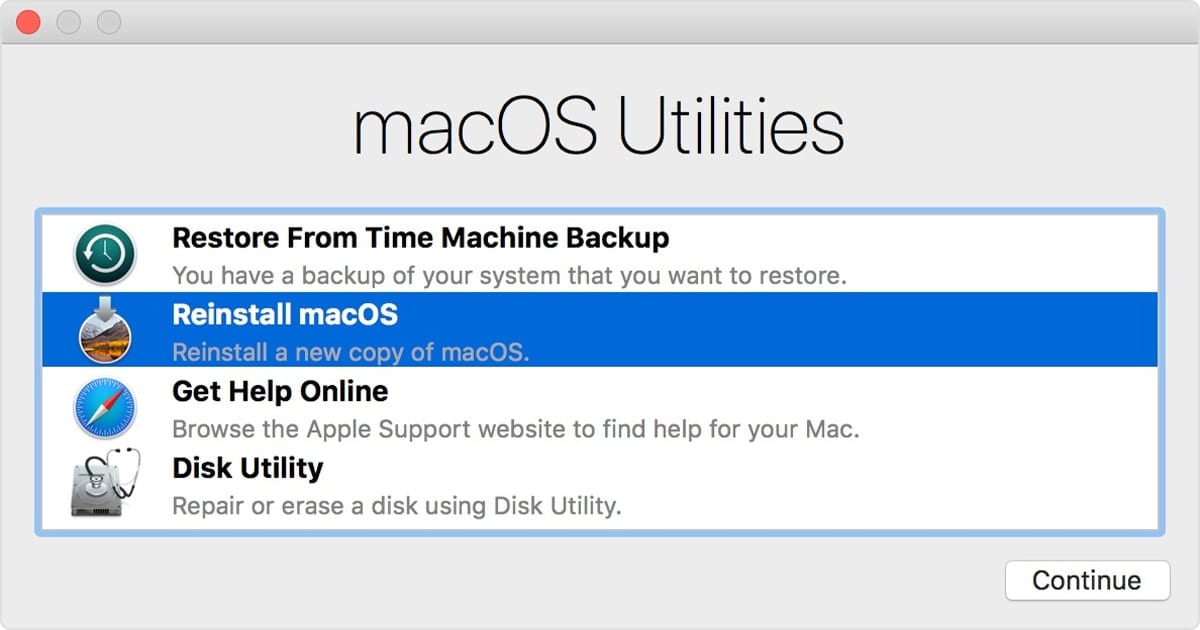








I back up my photo library on mirrored drives. Currently have two CalDigit Firewire drives enclosure with twin drives and two Guardian Maxmus. Problem is, my stack if mirrored drive sets is getting to tall and I’m needing to get bigger enclosures like the Pro Qx2. Unfortunately, I can’t remove the mirrored drives and take off site in case of a house fire or burglary like I can with the CalDigits which allows me to bring them home every week and rebuild from their mates…my working drives.
Anybody know if OWC is working on a solution or if there are other options?
I have a pretty simplistic approach. Have at least 1 backup copy of everything and those files that you’ll still regret 6 months later, have 3 copies. with one of those being offsite. Some of my stuff I keep 4 backup copies. 2 online, 1 offsite via 3rd party backup solution, backblaze, and 1 offline copy. overkill some people may say so, until you need it, then you’ll think otherwise.
Good article. I am currently trying to recover a corrupted iPhoto library from a friends laptop. A backup would have been so much easier.
Ugh… Tell me about it – had the drive with my iPhoto/Aperture library take a dive on me about a month and a half ago. I had a backup on another drive, but I tried to hurry through recovery (as things only go catastrophically wrong JUST before I have to go somewhere), and accidentally DELETED the backup instead of the corrupted file. I had a third backup, but it was about 3 years old; a LOT of photos taken since then.
Major bummer; I got to spend the next week and a half recovering my photos, and even then I only got about 90% back.
Moral of the story: Don’t hurry when recovering data from your backup.
Other moral of the story: make sure ALL your backups are up-to-date.
I’ve run into users who strangely FEAR full backups like Time Machine or a bootable clone.
When these people think of backups, they only want an automated way of copying a few selected files. Anything more is a waste.
I explain to them that a full backup will help them get back to work after a hard drive failure, but they only shrug in response.
Wow… that’s weird. I wonder what the root of that fear is.
Luckily, there are programs that allow you to only back up certain folders. I’m fairly certain Carbon Copy Cloner can let them do that. While they won’t be able to get back up and running immediately in the case of a crash, at least they’ll be able to have a backup of important files.
Still… afraid of having backups? Yow…