 While there has been quite a debate over Apple’s decision to provide an SD card slot rather than an ExpressCard slot on the MacBook Pro 13″ and 15″ models, the fact of the matter remains that these machines are available and that many of us will be using these laptops. So how do we make the best use of our new port?
While there has been quite a debate over Apple’s decision to provide an SD card slot rather than an ExpressCard slot on the MacBook Pro 13″ and 15″ models, the fact of the matter remains that these machines are available and that many of us will be using these laptops. So how do we make the best use of our new port?
The first few suggestions are obvious – use the card reader to read the information from your SD compatible camera, PDA, or cell phone. Also use the SD card for removable storage just as you would use a USB flash drive.
In my overall review of the MacBook Pro at its release, I had gone into detail on the storage capabilities of the SD cards to come. And I touched on the bootability aspect of the SD card slot. But what makes this important? Well the answer is twofold. A trim, clean, uncluttered startup disk boots much faster than one with all your programs and files installed on it. As a laptop typically only comes with one hard drive, we used to be limited to using the internal drive with all our saved data and programs cluttering it up, or carrying around a separate external boot drive such as a Mercury On-The-Go or Express. The SD card is physically so much smaller and an 8GB card has more than enough room to hold a trim, clean version of OS X 10.5 (a 16GB SD card has enough room to hold a full version of the OS). Just make sure you don’t pull out the SD card while you’re still using it.
Additionally and more importantly, an SD card with the operating system installed can be used as an emergency startup disk. In the case of a corrupted drive directory structure, this can come in very handy if you find yourself unable to boot your MacBook Pro. For more detailed information on restoring a corrupted drive, read OWC Larry’s article “Resolving System Problems”
So, how do you go about making a bootable SD card? It’s actually quite simple.
To install OS X 10.5, you’ll need at least an 8GB card (There should be smaller space requirement for Snow Leopard, but we won’t know for sure until after its release).
Format the SD card using disk utility. Under the “Partition” tab, highlight the SD card you want to format. Set the card for one partition and Format: Mac OS Extended Journaled. Give the volume a name and click on “Options”. You need to choose GUID partition table in order to boot from the card. Click “Apply” and the drive will be erased and formatted correctly.
Once formatted, use your OS X 10.5 install DVD and run the installer. Select the SD card as the destination. Follow the prompts until you get to the “Install Summary” page.
Choose “customize” on the Install Summary page and uncheck Printer Drives, Additional Fonts, Languages, etc. so all you’re left with is the “Essential System Software” checked. Don’t worry, it should be grayed out as an option that you can’t accidentally uncheck. This will cut the installation space in about 6.2GB from 11.6GB. Click install and let it work. When its done installing it is ready to use. Along with the OS, it is also a good idea to keep a few disk utilities on your emergency startup disk. Just a few we suggest are:
TechTool Pro
DiskWarrior
ProSoft Drive Genius
ProSoft Data Rescue II
File Salvage
To boot exclusively from the SD card, set the SD card as the Startup disk in System Preferences>Startup Disk.
Otherwise, insert the card and hold the option key at startup to manually choose the SD card as your Emergency Startup Disk.
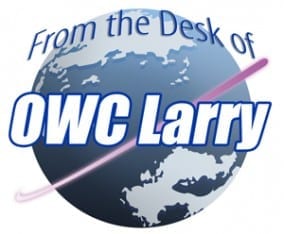







The loss of the express card is disappointing for professionals. Many talk about how they need more & different ports.
The decision to provide only sd cards is short sighted. Professional photographers use cf cards. There should be both.
The missing esata port is easily solved with an esata/usb 2.0 combo port, which could lead to a powered esata drive with a special cord. This would be better than the expresscard.
Of course Apple’s focus is towards the consumer level product. That’s were the money is.
i prefer the expresscard slot to the sd card slot. anybody rationalizing the ‘usefulness’ of the sd card slot is just, well, rationalizing. sd cards aren’t used in many digital cameras either [cf card]. and booting from an sd card is a sloooooooooooow experience.
an external SATA drive connect would be far more helpful
bought and formatted an 8 gig SDHC. Loaded up the Snow Leopard install, which informed me that the essential system clocked in at 8.1 uh, thanks. what else is this card good for?
What’s the speed like on the SDHC cards? Do you have any benchmarks against using an external drive connected by Firewire 800 or similar? I like the idea of extending the battery life, but if the speed is abysmal, I don’t really get it…
Nice article man!
cool idea –
Now, If I could only bootcamp to the SD card that would have been neat for me :)
DANG!
You never even touched the fact that reading from the SD(HC) card SAVES POWER and limits the hard disk spin up, especially if the OS is booted from the SD(HC) card and the hard disk is set to sleep when not used. DOH!
I have a netbook (Acer Aspire One) which has TWO SD(HC) card slots, one of which I have a 8 GB card in right now and play 720p (progressive) AVI video format.
As far as I know, SD(HC) is up to 32 GB right now, and the person who doesn’t utilize the usefulness of this format is a complete dolt.
PS–we’re not debating OS issues here, but hardware implementation issues……Right??….RIGHT!!!
PSS–Thanks Michael for the great info…I only wish people would realize the benefit of SD(HC)! I especially liked the part about the recovery/back-up scheme.
What use is having OS X on an SD card if the card sticks out? That’s not a permanent solution, it’s more suitable for utility.
Yeah, great. I need another FW port for video editing. I do not need an emergency startup disk.
Making an SD to FW adapter?
Will an Eye-Fi card or other SDHC cards work in the MacBook Pro’s SD card slot?