 In order to bring top performance and stability from its industry-leading, SandForce-driven Solid State Drive line, Other World Computing has released its new proprietary firmware version, now available free for download.
In order to bring top performance and stability from its industry-leading, SandForce-driven Solid State Drive line, Other World Computing has released its new proprietary firmware version, now available free for download.
With this update – compatible with most OWC SSD models – we’ve added the convenient ability to update your SSD from a bootable USB drive or a CD/DVD. The new firmware contains general performance enhancements and reliability fixes. And as an added convenience for our customers, OWC is now offering a bootable USB Key preloaded with the update.
As always, OWC reminds users that it’s important to stay updated with firmware to get the top performance from your SSD. OWC’s Mac-friendly firmware updater continues OWC’s unmatched firmware update support for Mac users of SandForce-based SSDs. OWC also provides update support for PCs running Windows or Linux operating systems.
OWC SSD Firmware Update Info
The ‘520ABBF0’ or ‘521ABBF0’ versions of the update are for the Mercury Electra 3G/6G, Mercury EXTREME Pro 6G, and Aura Pro 3G/6G models. For the Mercury EXTREME Pro/Pro 3G (Original), EXTREME Pro RE, Aura (Original) models, if your OWC SSD Firmware revision contains xxxA12F0 or xxxA13F0, then the most up-to-date revision is 365A12F0 or 365A13F0, current as of October 20, 2011. Updating your SSD firmware ensures the best operation, reliability, and experience with all Mac OS versions, including the future Apple Mac OS 10.9 ‘Mavericks’. Please check which firmware version is currently installed on your OWC SSD by using ‘About This Mac’.
We recommend updating if any firmware version other than 365A12F0, 365A13F0, 520ABBF0 or 521ABBF0 is reported.
The OWC SSD Updater Tool – Now Easier to Use!
Requires: Your choice of USB Flash Drive (1GB or larger), Blank DVD disc, or Blank CD disc + the OWC Updater Utility + The Apple Mac with the OWC SSD to be updated.
Note: To update your OWC SSD the drive must be connected via a built-in SATA port/Drive slot inside your Mac. It is not possible to update firmware via external enclosure.
Step-by-Step Instructions
- Before getting started, be sure you have a backup of ALL critical data. This update is non-destructive, but as with any hardware/software update – a backup is the best course should any unexpected issue occur.
- Have your preferred USB drive (1GB minimum) or optical disc media available for OWC SSD Updater. In the case of a re-writeable disc or USB Flash Drive, this process will replace any existing data that may be previously loaded to your re-rewriteable media or USB Flash Drive.
- Confirm the Model ID of your Apple Mac by using ‘About This Mac’. See how to find the Model ID. Write down this model ID, it will be needed for the next step. (This updater is compatible with all OWC Mercury Extreme Pro, Electra, and Aura SSD models as well as Apple Macintosh models from 2008 and later).
- Using Apple Disk utility, Restore the image to 1GB or greater USB Flash drive (that has been formatted as Master Boot Record and MS-DOS FAT [see below for screenshots]) -or- burn image to CD or DVD using Apple Disk Utility. For guidance on how to do this step view the Apple Support Article.
- With the Disc media inserted or USB Flash Drive connected to the Mac with the OWC SSD, restart/startup your Mac while holding down the “Option” key. You will then be presented with the option to select what drive to boot from.
- Select the icon labeled “EFI Boot”.
- You will them be be asked to select your Mac Model ID. Please select the ID of your Mac model as confirmed in Step 3. Note: the OWC SSD Updater Utility can take up to 2 minutes to load from this point.
- Once loaded, review and agree to the Software License Agreement.
- The utility will then automatically identify the supported OWC drive(s)
- For the OWC Drive(s) shown as requiring update, simply click the “Update” button.
- After the update is completed you will be prompted to shutdown your computer.
- Following this shutdown – the update process is complete. You can then proceed with the normal, ongoing use of your Mac.
UPDATE: Step 4 Clarification – When formatting your USB Flash Drive, make sure you click “Options…” to choose Master Boot Record. “GUID Partition Table” or “Apple Partition Map” will NOT create a USB thumb drive that will boot the firmware updater.
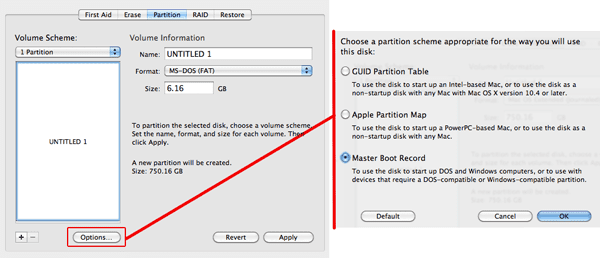
UPDATE 10/9/13: This blog post has been updated to reflect an update from version 5.21 to 5.22 firmware availability. Suggested updates for your OWC SSD, if needed, are infrequent and as LSI quickly provided a new version just days after our latest Firmware Updater was posted, we took down the prior updater to replace with the most current.
SPECIAL NOTE: Users who have already updated to 5.21 do not need to download the new 5.22 version updater unless you are using a 30GB OWC Mercury Electra 3G (p/n OWCSSDEX3G030 originally sold between Feb. 2012 and Jan. 2013). The 5.22 Firmware update corrects an issue discovered in 5.2/5.21 that can reduce the reliability of the 30GB SSD model, and it is a required update for 30GB Mercury Electra models now upgraded to 5.2 or 5.21. If you experience any further issues, please contact our Technical Support Department at 1 (800) 275-4576, via email, or live chat and we will be happy to assist with your update process.








Installing updates with the Early 2009 iMac 9,1 (24-inch, 3.06 GHz Core2Duo) has been troublesome for me.
The new 8.0E updater got me to the new bootloader with all the Mac model names to select from. The modifier ACPI=OFF was necessary to begin the boot process on my iMac, but then booting stopped with the error message, “unable to find a medium containing a live file system”.
The version that worked for me was the 7.0A ISO you previously had listed for the MacBook Pros. I selected the ACPI=OFF boot modifier again, and that disc booted right into the Ubuntu GUI and the updater. It successfully updated my drive to firmware 520. The 7.0C ISO appears to lack graphics support – it will boot into Ubuntu, but will not bring up the GUI.
Just wanted to share my experience with the iMac9,1 and the updaters.
I have the OWC Envoy Pro EX — is it possible/necessary to update it? Thanks!
The Envoy Pro EX will not need the update
Hi!
I have a problem updating a „Generation 1 OWC-SSD-drive“ (240GB OWC Mercury Extreme Pro 3G, Rev. 361A13F0) in my Mac Mini 5.2. According to the OWC home page all firmware revisions xxx361xxxxx and lower should be updated and the most up-to-date revision for this drive is said to be „xxx365A12F0 or xxx365A13F0“.
Following OWC „Step by Step Instructions“ for booting from an USB-drive I get to step 7, in the updating process, i.e. I am able to select the „EFI Boot“-disk (step 6) and to select the Mac ID from the selection list (step 7). Then, after pressing the „Enter“-key, the monitor screen turns black and nothing more happens. At the same time the USB-drive indicator light blinks for a few seconds before stoping. This seem to be similar symptoms as described in an earlier posting by „Stuart“.
I have tried to re-create the USB-drive from the current OWC firmware download with no better successes for the updating process. Creating and using a bootable external DVD-disk for the update gives the exact same results, i.e. black screen after step 7 and I newer get to the OWC Software License Agreement screen.
In this connection I would like to mention the following:
1. I have previously successfully updated my „Generation 2 OWC-SSD-drive“ (240GB OWC Mercury Extreme Pro 6G, now with Rev. 521ABBF0) in my MacBook Pro 8.3, using the exact same USB-drive-stick as used for the unsuccessful attempt to update the „Generation 1 OWC-SSD-drive“ in the Mac Mini.
2. The MacMini is equipped with two drives whereas the OWC-SSD-boot-drive is in the lower bay and a HDD-drive for music and movies is in the upper bay. The second drive was installed using a dedicated OWC-Dual-Drive-Cable-Kit. I have also tried to swap the drives between the upper and lower bay to no avail for the firmware update process.
3. During the initial boot sequence, right after selecting „EFI Boot“, for a brief moment the message „Secure boot not enabled“ appears on the screen before the Mac ID selection list appears.
Please give me advice on what to do in this situation.
Best regards, Baldur J. B.
Just FYI – I contacted OWC support about my issue was advised that the firmware updater wasn’t working because my OWC SSD is connected to my Mac Pro via the IcyDock adapter. I was advised to remove the IcyDock adapter, put my Mac Pro on its side and then connect the SSD directly to the Mac Pro’s SATA port (just for the update process). I did this but unfortunately it made absolutely no difference. The updater still doesn’t work. I still get the blue screen with a list of Mac models and select “2008 MacPro3,1″ and press enter and then nothing happens. I can see that the USB stick is accessed for the first couple of minutes and then that’s it. I have tried multiple times.
So still not working for me. I don’t think this will be an issue for you (using a Mac Mini) but I thought I’d mention it just in case.
Hi!
I would like to add the following information to my earlier posting on the problem of updating the firmware for the internal OWC-SSD in my Mac Mini 5.2:
I have noticed that when booting up my dual drive Mac Mini from an external USB-drive running Mac OS X 10.8.5 only one of the two internal drives show up, i.e. only the HDD-drive shows up in Finder and in System Preferences. The Mac Mini acts as if the internal SSD-drive is non existent when the Mac Mini is booted from the USB-dive even though two drives are installed!! It does not make any difference whether the SSD-drive is placed in the upper or lower bay of the Mac Mini, i.e. the SSD does not show up!!
This is very strange and could explain why the OWC-USB-flash drive with the „EFI Boot“-volume is not able to get beyond step 7, i.e. the „EFI Boot“ may simply not be able to „see“ the internal OWC-SSD-drive and therefore stall after step 7.
I am eager to see a response to this phenomena from the OWC-tech-assistance.
Best regards, Baldur J. B.
Would you consider posting a change log for the firmware updates? It really is the only way to make an educated decision about whether or not to perform a potentially risky procedure. If that is asking too much, I would like to know what enhancement over 504ABBF0 makes 521ABBF0 so highly recommended. Security? Data safety? Speed?
520ABBF0 and 521ABBF0 contains general updates and fixes, we always recommend updating to the latest revision. Unfortunately, per SandForce we cannot publish release notes.
You have “MacBookPro4,1” as supported but its not listed once the USB key boots up.
I haven’t seen a mention of a SSD placed in a Fusion “configuration”. I have a Electra 6G SSD and 1TB HD fusion drive in my 2012 mac mini. Has fusion drive updates been tested?
The firmware update is independent from the data stored on the drive. So it doesn’t matter how your volumes are configured, be that a Fusion drive setup, RAID array, relocated home folder, separate bootable volumes, multi-partioned drive, etc.
Hi – I have a OWC Mercury EXTREME Pro 6G SSD Revision 506ABBF0. So I create a CD and can start my mac book pro 5.1 from it. I select 5.1 from the choices and than it goes to a blank screen with 2 white vertical bars in the upper right side of the screen about an 1/8 wide and maybe a 3/4 long and than nothing happens – waited over 5 minutes for any sign activity but nothing ever happened.
Hopefully you can offer me some suggestings on what I am doing wrong. Thanks
Hi Larry,
My Mac Pro 5,1, after choosing the EFI-boot and the OWC logo, says in the DOS-style-menu: “unable to find live file”.
Should I wait? Or is it something else? I formatted the USB correctly and restored it with the downloaded file.
Regards,
Joe P.
Amsterdam
I have not been able to update my SSD’s firmware using this new updater. I have a Mac Pro (Early 2008) with a 120GB OWC Mercury Extreme Pro SSD (current firmware 320A13F0) which was purchased in November 2010. I created a USB updater and booted the Mac Pro. I get the blue screen with a list of Mac models and select “2008 MacPro3,1” and press enter and then nothing happens. I waited for 30 minutes but nothing happens – there’s just an empty black screen. I can see that the USB stick is accessed for the first couple of minutes and then that’s it. I have tried multiple times.
I have never been able to update the firmware on my SSD. I tried previously using the DVD-based updater and all I ever got was a screen full of static with no way to actually update the firmware. I contacted OWC support about this but never got a resolution.
Can somebody help this time? Could it be to do with my graphics card? I have an ATI Radeon HD 4870 installed in my Mac Pro.
Thank you!
I contacted OWC support about my issue was advised that the firmware updating wasn’t working because my OWC SSD is connected to my Mac Pro via the IcyDock adapter. I was advised to remove the IcyDock adapter, put my Mac Pro on its side and then connect the SSD directly to the Mac Pro’s SATA port (just for the update process). I did this but unfortunately it made absolutely no difference. The updater still doesn’t work. I still get the blue screen with a list of Mac models and select “2008 MacPro3,1″ and press enter and then nothing happens. I can see that the USB stick is accessed for the first couple of minutes and then that’s it. I have tried multiple times.
So still not working for me.
Finally, an update that works! I bought the Aura Pro 6G back in January and was stuck on 504ABBF0. Both the 507ABBF0 and 520ABBF0 update utilities didn’t work for me (couldn’t locate my SSD).
Please is there any support for Quad powerPC G5. I have Electra 3G SSD build in that maschine.
Thank in advance.
So I have 2 OWC SSDs:
In my MacPro 5,1 I have a Mercury Electra 3G, Revision 502ABBF0. I downloaded the new firmware, unzipped it, copied the DMG to a 2GB flash drive using Disk Utiliity’s Convert function, and created the bootable flash drive. Booted into it and it found my SSD. Attempted to update the firmware, as it said it needed, and got about half way through when I was told the firmware was missing or damaged. Great. Shut down, tried a second time, same problem. Luckily, the SSD is fine, but I was unable to update it.
In my MacBook Pro 9,2 I have a Mercury Electra 6G, Revision 319ABBF0. It sits in the original hard drive’s spot, and I have the original hard drive sitting in the CD-ROM’s spot, using an OWC Data Doubler. Booted up using the flash drive no problem, but it could’t even find an OWC SSD!
So all in all, two strikes. What to do…?
Hi, Just update the firmware, but the macbook pro can’t start now, always goes to utilities page now . try to reinstall one, login twice, after that cant login at all.
My English is not so good and I’m not a real professional. I read in the Step by Step instructions:
“…Step 4: Restore image to 1GB or greater USB Flash drive (formatted Master Boot Record and FAT). ”
Question” Which image (aparently not a file) I have to restore (ot to copy) form which source? I think it wood be great to have for this peace an other Step by Step instruction with mabe creen shots how to prepare the aUSB flash, etc. etc.
Thomas
This Apple Support Article should help.
I have an OWC external drive with an OWC Mercury Electra 6G SSD installed, revision 502ABBF0. How do I update this drive? The OWC disk I burned could not see this drive.
Use the USB Drive updater or an internal DVD drive. It is mot meant to work from an external optical drive.
I have a 2011 15″ MBP 8,2 with an Extreme Pro 6G f/w 311ABBF0. I booted the USB flash drive updater and I get an error that no OWC SSDs were found. I hit rescan and get nothing. The SSD is connected to the first SATA port (where the stock HDD was).
After a year of use, I have experienced virtually only one problem with the OWC SSD [240.06Gb – 504ABBF0] on my Mac-mini [“Core 2 Duo” 1.83 – Identifiers: Mid-2007 – MB138LL/A – Macmini2,1 – A1176 – 2108]. When the machine is powered off, and then powered back on within a short time (say, a couple of seconds to a couple of minutes), the internal SSD (boot drive) in NOT visible; I have to boot off an external USB – and even after that, the internal SSD is NOT visible/mountable. (After a longer “powered-off” time – say 30 or 45 minutes, then the machine will boot normally from the internal SSD.)
I attributed this behavior to a heat problem of the Mac-mini, since a “sufficient” (whatever that means) cool-down ALWAYS makes the internal SSD bootable/visible.
Do you think that this behavior is remedied by the new firmware update, or is it possibly a heat issue as I originally thought?
(P.S. Also cannot “Sleep” the Mac-mini – Same symptoms EXACTLY as described for quick-restart above, and have to use an external USB – Thank God for “SuperDuper!”.)
I have 2 OWC Mercury EXTREME Pro 480GB SSDs which the software said do not need updating (it said Firmware was 361A16OF). But your comment posted about 2010 and 2011 SSDs says they should be up to xxx365A12F0 or xxx365A13F0. Is 361A acceptable, or do I need different software? Thanks!
I have a 2009 MBP5,5 Model.
I upgraded my OWC 128gb SSD to the new firmware.
The original firmware was the 504ABBF0 firmware.
Used a bootable USB stick to perform the upgrade which was successful.
However, at the end of the upgrade procedure when I selected to “Shutdown” my MBP took about 10 minutes to shutdown.
Upon the next startup the system would not start.
Only got a blank white screen.
I have the SSD encrypted with File Fault 2 if this matters.
So after repeated hard shutoffs and restarts I can get the system to restart and login.
And then I see the dreaded “beachball” spinning and cannot do anything with the system.
The desktop is there as it should be. Just cannot do anything.
Attempted the upgrade procedure again with success only this time the system did not shutdown.
Let it run in this state for several hours and finally had to hard shutdown the system.
I’m ready to reload fresh or do a Time Machine restore but not sure if this would do any good if the SSD is somehow the problem now.
Please advise.
Thanks in advance for your assistance.
This is an odd issue, it seems like something got corrupted at some point. I would recommend to wipe the SSD to clear out any corruption that might have occurred. Once the drive is erased try the firmware update again. If successful you may then restore from Time Machine.
If the issue with the updater persists, the updater could be corrupted. Redownloading and burning the updater should be next at that point and try the update again
it’s important to note that the mac-friendly updater requires a wired mouse which many systems no longer have. bluetooth mice and keyboards are not supported so for many people, this update is useless.
My wireless USB mouse (MS Natural Wireless Laser Mouse 7000) worked fine on my MacPro 5,2. So even though neither of the updates worked for me, at least that did.
I tried to update using the OWCFWUP80E version for USB but doesn’t seem to be any support for Macbook Pro 4.1 on it.
We apologize for this issue. We are aware of this issue with MacBookPro4,1 machines and are actively working on resolving it. We unfortunately do not have an ETA at this time. Please stay tuned though.
Hi,
I have a Mercury Extreme 6G SSD coupled with the data doubler. Tried to update the firmware but the OWC firmware updater doesn’t seem to be able to locate my SSD!!!
Any ideas?
Thanks
We are sorry to hear about the issues. I would try both a SMC and a PRAM reset.
SMC reset: http://support.apple.com/kb/HT1411
And
PRAM Reset:
1) Start the machine while holding down the Option-Apple-P-R keys
2) Wait until you hear the 3rd startup chime, then let go of the keys and let the machine boot up.
If the drive continues to not be seen it could be an updater issue. Please redownload and reburn the updater and try again. If the issue persists, trying the updater from another machine would be the next best step.
I have an older OWC SSD installed in place of the optical CD drive inside a late 2008 MacBook aluminum 5,1. I neglected to update the firmware on the SSD before I installed the SSD, and I do not want to disassemble the MacBook again just to update the SSD firmware. I was told previously that it would be impossible to update the SSD without removing it because “nobody really understood the EFI boot loader well enough”. Does this new bootable USB updater that you guys are offering change this?
Yes, now you can boot to the USB updater, rather than requiring an internal DVD drive.
Can I run the update on my SSDs if they’re in a RAID (two SSDs installed internally as a RAID-0 striped array and set as the startup disk in a 2011 Mac Mini)?
Yes, the firmware update is independent of the data on the drives. Making sure you have a current backup first is highly recommended – and doubly recommended when you have a RAID setup – just in case.
I successfully update the SSD firmware in the MacPro, but I get a “no OWD SSD installed “ message when I tried in the MacBookPro (8.2 with 240 Gb Mercury Extreme Pro 6G installed) ??
If you are using the same updater that worked on the Mac Pro, then we at least know the updater is not the source of the issue. I would try both a SMC and a PRAM reset.
SMC reset: http://support.apple.com/kb/HT1411
And
PRAM Reset:
1) Start the machine while holding down the Option-Apple-P-R keys
2) Wait until you hear the 3rd startup chime, then let go of the keys and let the machine boot up.
If the issue persists please move the drive to the Mac Pro to perform the update.
Thanks Ben,
Just tried but the SMC & PRAM did not work, neither moving the drive to the MacPro – same message of no SSd installed…
So I guess it must be a disk issue.
OWC Mercury Expreme Pro 6G SSD 240GB
Firmw: 311ABBF0
For troubleshooting assistance please contact our Technical Support Team directly at 1(800)275-4576, via email or live chat.
I have a Mercury Accelsior PCIe drive in a MacPro3.1 (works, great BTW, and saved me the cost of a new machine). Is there a firmware upgrade for me?
No firmware update is required for the Accelsior PCIe models at this time.
My 2009 iMac 24″ (iMac9,1) is listed as compatible but is NOT available in the menu once the Firmware loader boots.
-Oskar L
We apologize for this issue. We are aware of this and are actively working on resolving this. We unfortunately do not have an ETA for a fix, but please stay tuned.
Wanted to add – for 2010 and 2011 model SSDs, the last and final update for these 3G SSDs was released on Ocober 20th, 2011. If you have one of these drives, a version xxxA12F0 orxxxA13F0 will be displayed for the firmware rev and in which case, xxx365A12F0 or xxx365A13F0 would be the current/latest version. If you have a prior version, the update would be applicable.
You can check what firmware is on your drive here:
http://eshop.macsales.com/Customized_Pages/owcssd_firmware/imgs/support_firmware_version_6g_0813.gif
And in either case – the new updater is now universal for all of these drives. Of course, if you’ve already got the current version, then no update to down load. :)
So, just making sure. My drive is Revision 361A13F0, means it needs the update. Correct?
Problem I’m having:
Formatted my 1GB flash drive to MBR FAT. No problem.
When I try to restore the disk image to the drive, I get the error “Restore Failure – Could not repartition target device”.
Any idea what I’m doing wrong?
The updater does not find my SSD in MacBookPro8,2
About This Mac shows Mercury EXTREME Pro 6G SSD 311ABBF0
I have FileVault2 installed.
We are sorry to hear about the updater not seeing the drive. I would try both a SMC and a PRAM reset.
SMC reset: http://support.apple.com/kb/HT1411
And
PRAM Reset:
1) Start the machine while holding down the Option-Apple-P-R keys
2) Wait until you hear the 3rd startup chime, then let go of the keys and let the machine boot up.
If your drive is still not being seen, the next thing to try would be moving your drive to another computer to see if it can be detected there.
I just ordered a SDD on Tuesday that arrived yesterday (and is even still in the packaging), would it have the updated firmware? It will be an exernal on a new iMac where an internal is not an option so how can I update the firmware if it is not up to date?
While the field updater was only released recently, the firmware has been shipping on our drives since about the middle of August. Your recently ordered SSD is all good to go, no update needed. :)
Thanks! :)
The updater isn’t detecting my disk.
I’ve got a 2011 MacBook Pro 8,2
Disk is a Mercury EXTREME Pro 6G SSD
current firmware is 311ABBF0
We are sorry to hear about the updater not seeing the drive. I would try both a SMC and a PRAM reset.
SMC reset: http://support.apple.com/kb/HT1411
And
PRAM Reset:
1) Start the machine while holding down the Option-Apple-P-R keys
2) Wait until you hear the 3rd startup chime, then let go of the keys and let the machine boot up.
If your drive is still not being seen, the next thing to try would be moving your drive to another computer to see if it can be detected there.
I’d like to update but there doesn’t seem to be any support for my iMac 11,1. What should I do?
Your iMac 11,1 has support Updater via Bootable CD / DVD disc here: http://eshop.macsales.com/tech_center/OWC/SSD/Mac_disc_bootable
Okay, so I have it burned and it shows up at the boot screen most of the time but selecting it doesn’t boot the machine, it just give the flashing folder with a question mark. Does it matter that I’m using the optical drive I replaced with an OWC SSD in an external enclosure? Or that I burned the disk using a quad G5?
Yes, you need to use either the USB updater or an internal DVD drive.
I would gladly do that but it doesn’t seem to support my iMac 11,1 for some reason. Guess I’m not updating my firmware.
I reburied the image using the machine I want to update and now, after selecting the DVD at the boot screen, the drive spins down after a moment and the machine just sits at the gray Apple logo screen. This optical drive is connected using the OWC Value Line Slim enclosure I bought when I bought my SSD. Any suggestions?
Unfortunately I cannot get to the Desktop stage when booting this DVD image on my iMac 11.1.
Stuck with a black screen. Ubuntu loads and the imac’s networking is up, but no display at all.
Can the update for the imac 11.1 be made available on USB too or as a command-line tool ?