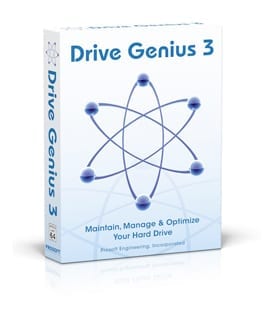 Want to speed up your Mac and get rid of that spinning “beach ball”? Defragging your Mac hard drive with Drive Genius 3’s award-winning defrag tool is your best option to improve your hard disk drive’s speed and performance. Hey, who doesn’t want a faster Mac?
Want to speed up your Mac and get rid of that spinning “beach ball”? Defragging your Mac hard drive with Drive Genius 3’s award-winning defrag tool is your best option to improve your hard disk drive’s speed and performance. Hey, who doesn’t want a faster Mac?
What does defragging a hard drive actually mean?
Your Mac has millions of files on its HDD. As the hard drive is used, the Mac starts to run out of space to put very large files. When that happens, your Mac fragments large files, places bits of the file in one location and other bits of it in other location. The more time that goes by, the more you’re going to have fragments of files all over your hard drive. This is a problem because opening and using files slows way down when your files are fragmented. The reason is because your Mac has to open the file and piece the various pieces together as it’s opening. This is one reason you may see the beach ball more often than you used to (it’s a sign of having a fragmented HDD).
The defrag tool in Drive Genius 3 reorganizes the fragmented pieces of all files and compacts their content into one contiguous block for faster access times. Reorganizing the files into one continuous block improves access time for the file to be opened. Compacting the files allows new files to be written onto the HDD without data fragmentation. Drive Genius 3 makes that very easy to visualize with its color-coded fragmentation map of the files on your hard drive.
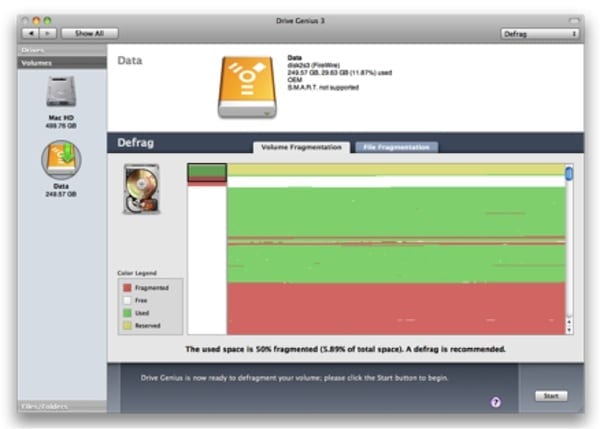
Doesn’t OS X defrag?
The Mac operating system will defrag files as long as they are under 20MB in size. Of course, you have many files that are much larger than that and those files are not optimized (defragged) by the operating system. Also, the Mac operating system will NOT optimize how the files are placed on the drive. That means that files are spread out all over the drive, which in turn makes the files harder to access.
Why defrag?
The benefits to defragging include faster seek times to access files, quicker boot times and over time it reduces wear on the drive, because the read/write heads do not need to travel as much across the media when searching for a file.
Defragmentation is often misunderstood and dismissed as non-essential. However, it can greatly improve the performance of the computer and possibly extend its useful life. Apple will even defrag your Mac if you’re a ProCare Member at their retail stores.
Fragmentation occurs because of the manner that files are stored when created, saved or deleted. This is not only a problem with documents and data but with program installation. There are two types of fragmentation, free space and file fragmentation. Free space fragmentation primarily occurs when programs are uninstalled or files deleted. On a new drive, the empty space is usually a large, contiguous chunk of hard drive space. However, over time the empty space fragments into smaller parts. Defragmentation reorganizes empty fragments back into contiguous blocks.
File fragmentation occurs when the file size outgrows the original space when saved. The Mac OS normally does some automatic defragmentation, saving files in a space that is large enough to hold the entire file. However, as the file grows and space requirements change, the file separates into smaller chunks and is stored in various areas of the drive.
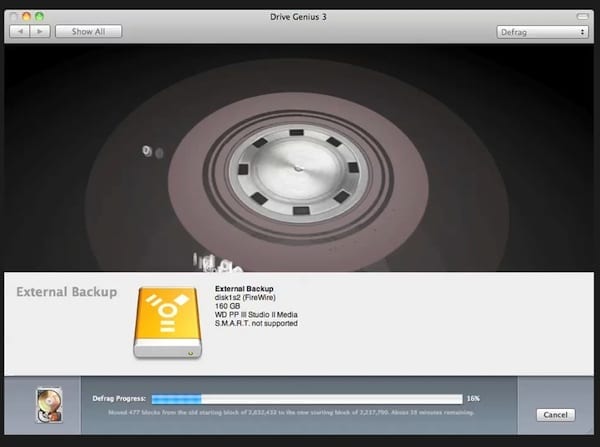
How do I Defrag?
Defrag is an easy tool to use and can run from inside the Mac OS X. All you have to do is launch Drive Genius 3 from your Mac’s applications folder and choose the hard drive on your Mac that you would like to defrag and then press start. Drive Genius will then reboot the system in a minimal environment and run the defrag. After the defrag finishes, it reboots and you will be in Mac OS X.
Drive Genius 3 includes the popular defrag tool, used by many IT professionals, videographers, photographers and thousands of happy customers around the world. The defrag tool is one of many features that make Drive Genius 3 a complete HDD maintenance tool.
Try Drive Genius 3 and use it to speed up, clean up and optimize your Mac! And be sure to check out OWC’s CyberSaver special for an incredible price on Drive Genius 3!








“You don’t need to defragment or optimize your disk when you use Mac OS X. When writing files, Mac OS X optimizes your disk space and avoids fragmenting large files into smaller segments.”
from
Disk Utility 12.x: About disk defragmentation
http://support.apple.com/kb/PH5862
Last Modified: Jul 11, 2012
Does an SSD containing only the system and application program files require defragging.
SSDs should NEVER be defragged. Defragging is strictly for HDDs.
Really? I have always read that Mac OS X drives should NOT be defragmented.
Yes, you are right. Even I have also heard the same; but after usage over time, Mac tends to run slow and behave a little sluggish for accessing files and folders with longer time. Improve the speed of slow running Mac OS X require defragmentation. There are many tools like Drive Genius, Stellar Drive Defrag to give a rapid speed once again to an old Mac.
This from the DriveGenius website. http://www.prosofteng.com/products/drive_genius_faq.php?faq=604.
Due to the changes Apple made in Mavericks 10.9 the live defrag option is not available in 10.9. You need to boot from the Drive Genius 3 DVD or from a startup disk in order to perform the defrag.