 If you’ve researched using an SSD before, you may have heard how they can slow down over time. Most manufacturers go out of their way to avoid this by suggesting users run TRIM, a command for cleaning up “garbage” files. But what if you had an SSD so advanced, with a perfect combination of technologies designed to stay at peak performance and speed throughout its life that you had no need for TRIM? Well, you’d have an OWC Mercury SSD, of course!
If you’ve researched using an SSD before, you may have heard how they can slow down over time. Most manufacturers go out of their way to avoid this by suggesting users run TRIM, a command for cleaning up “garbage” files. But what if you had an SSD so advanced, with a perfect combination of technologies designed to stay at peak performance and speed throughout its life that you had no need for TRIM? Well, you’d have an OWC Mercury SSD, of course!
First, we should note that support for TRIM is based on the operating system and the SSD manufacturer. Microsoft Windows began to natively support the TRIM command for SSDs in Windows 7. Apple added TRIM support in 10.6.8, however Apple does not natively support TRIM on non-Apple SSDs. There is a way to hack the Mac OS to support TRIM on non-Apple SSDs, and we will get into that later on. But before we go further into what TRIM is and why you do not need to be concerned about enabling it on your OWC SSD, let’s take a closer look at some SSD basics.
When data is written to a new SSD, that data is stored in small pieces called “pages”. These pages make up blocks, which make up the SSD. Let’s think of pages as a house, a block as a city block, and the SSD as the city. SSDs keep track of which pages have information saved on them, and this is called the Logical Block Address (LBA). Think of the LBA as a city registry that knows where everyone lives.
Related: Don’t wait, upgrade to an OWC SSD today!
When data is written to the SSD, it is first written to the empty pages. In our analogy, a family would move into an empty house within the city block first. When data is deleted from an SSD, the information is not actually deleted. The reference of the data is removed from the LBA, but the data is not actually erased. This lingering unused data is called invalid data. It is like a family moving out of the house and having their name removed from the city registry, but leaving all of their belongings behind. Having this leftover information means no further information can be written to the block before it is completely erased.
Once the SSD starts running out of empty pages, it will begin looking for invalid pages that can be erased, but SSDs cannot erase just an individual page. It must erase the entire block so the task of relocating the valid pages of data is created. This movement of valid data to different blocks on the SSD is called write amplification. Moving valid data to another block and then erasing the invalid data is a lot of work compared to normal write operations. In our city analogy, to allow a few once-occupied houses within a city block to be moved into, we must first move all of the tenants of the other houses on the city block to a completely different city block. Workers then have to go back to all of the houses on the city block and clear out of all the belongings before new tenants can move in. This extra work is what causes SSD performance to dramatically slow down over its lifetime, and it occurs when the drive is in use, further slowing performance.
So what have manufacturers done to avoid this slow-down? A technology called garbage collection was built into SSD controllers to help automatically reset the data blocks back to free space. Garbage collection will take the data pages from their current block and move them to a new block. This will then allow the old block to be erased and reset back to empty space. This process will ensure that there is free space readily available for new data to be written to quickly, without any extra erasing and moving steps. Garbage collection will move both valid data and invalid data (deleted files) from the old block to the new block. Garbage collection is a lot like having a moving company that moves all the furniture and people from their existing city block to a new city block. This process moves both the valid tenants (valid data) and the vacant house belongings (deleted data). The moving company then goes back to the old block and gets the houses ready for new tenants to move into. The garbage collection occurs when the drive is idle, so performance is not affected.
So where does TRIM fit in? TRIM is an operating system-based command for SSDs that is activated when you delete a file on the SSD. When you delete a file from your computer, TRIM notifies the SSD that the location of the deleted file no longer contains valid data. TRIM then works in conjunction with the SSD’s garbage collection process to move both valid and invalid data from the old block to the new block. Having TRIM enabled prevents the invalid data being moved. This in turn frees up space on the SSD and reduces write amplification. Now the “moving company” only needs to focus on moving the current tenants and ignore the vacant homes.
Apple added TRIM support in 10.6.8, but only for the SSDs they build into Macs. There are utilities and command line prompts available that hack the operating system to allow TRIM on other drives. While this can be beneficial for the majority of non-Apple SSDs that rely on TRIM to maintain their speed, performance, and reliability, it is important to remember that a hack in this context is the alteration of software that the original programmer did not intend to be possible. There is a risk of negatively impacting your computer and or data by enabling the hack, it can also be nullified through a future software update released by Apple. By enabling the hack, you are taking a gamble with your computer’s functionality and your data. This is another reason OWC does not recommend enabling TRIM on your Mac.
Now that we have an understanding of SSD basics, let’s take a look at what makes OWC Mercury SSD lineup stand out against the rest.
All OWC Mercury SSDs* have a SandForce Processor installed. SandForce processors improve an SSD’s performance and reliability. A key feature of SandForce processors is the DuraWrite technology. DuraWrite is a technology that helps reduce write amplification. As discussed earlier, write amplification is the act of data on the SSD being moved from block to block. Write amplification is expressed as multiples, based on how many times the data has been rewritten since it was passed to the SSD. This equation is calculated by taking the total amount of data written, then dividing it by the actual size of file. For example, a 2.0MB file is written to the SSD. Through garbage collection, it had parts of the file rewritten around the SSD totaling 5.0MB of data moved. The write amplification would be expressed as 2.5x.
DuraWrite helps reduce write amplification by compressing files that are written to the SSD. This compression can lead to write amplification that is less than 1x. Using the previous example, a 2.0Mb file that is written to an OWC Mercury SSD can potentially only take up 0.5Mb of space on the SSD. The write amplification would then be 0.25x. Compressing files means less data is written to the SSD which increases performance, reduces wear on the drive, and makes garbage collection more efficient. This is just part of what keeps an OWC Mercury SSD as blazing fast at the end of its life as it was its first day. We have even seen our drives perform faster over time!
Another feature of our SSDs is over-provisioning. Over-provisioning is reserving a portion of the drive’s total capacity for performance and maintenance tasks, and it’s the reason our SSDs come in non-standard capacities like 240GB instead of 256GB. The majority of OWC Mercury SSD have 7% over provisioned space. This additional free space available means that the SSD always has room to adequately perform garbage collection and won’t slow down even at its max capacity.
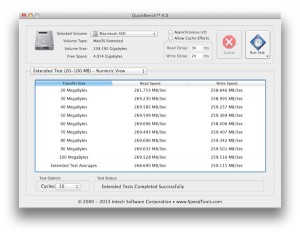
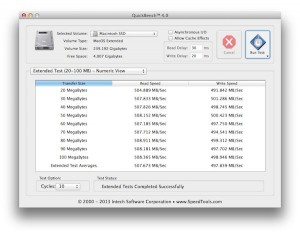
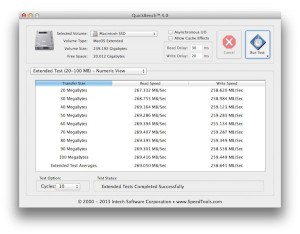
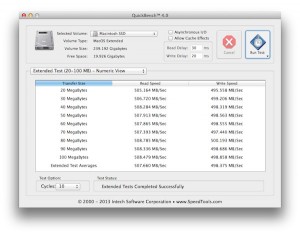
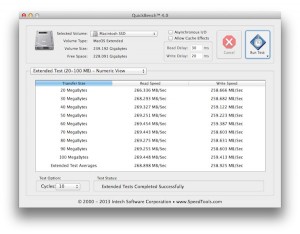
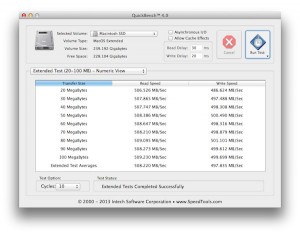
Through the DuraWrite technology, over-provisioning, and the garbage collection in the SandForce processer of our OWC Mercury SSDs, the need for TRIM is negated. If the firmware on your OWC Mercury SSD is up to date you can enable TRIM, but we’ve found no benefit in doing so since everything you need for top performance is built right in. Right from the start, the speed of your OWC SSD is stunning. It truly makes an existing Mac feel like it’s brand new again. And rest assured, you will enjoy that same speed for the life of that Mac and even beyond!
*UPDATE: Since this article was published, OWC has also released SSDs that use an equally impressive Silicon Motion controller.
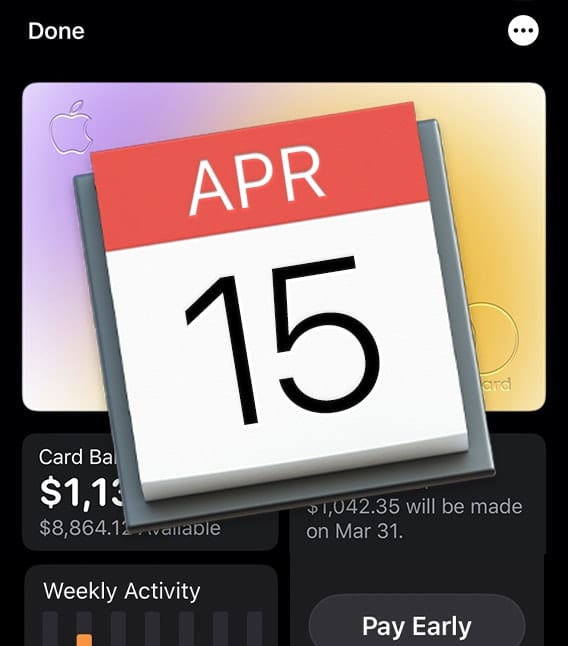








I ordered and installed OWC Accelsior S + 250GB Electra 6G Solid-State Drive Bundle
Kit on my Mac Pro 5.1 last year. I just read this article today and I curious my ssd drive has the SandForce controller built it that doing the garbage collection stuff ? If not , Do I need to enable TRIM ?
Hello Stephen,
Our 250GB Electra 6G SSD currently is using a Silicon Motion 4-Ch controller, which does have garbage collection and an over provisioned portion of the drive. These technologies still make enabling TRIM unnecessary, however the Electra 6G SSD does support TRIM if you would like to enable it.
On my OWC SSD, the question still remains that invalid data (deleted data) still exists after moving. How can I “securely delete” a file/folder on an SSD? I use the utility Shredo, but I can never be sure the file doesn’t exist somewhere on the drive?? Thanks.
Hello OWC,
I have a question concerning to garbage collection. You said it not only moves out valid data, but invalid(deleted) data in the block. But is moving invalid one necessary? Since if controller moves both to a new empty block, the invalid data is still at the new block, which is helpless to produce new empty pages in terms of whole ssd(only leaving uncleaned room). Accordingly, ssd would filled up sooner or later.
Is this is true, how could manufacturer solve it problem without using TRIM?
¿SSD Neptune 6GB SandForce?
¿El ssd neptune tiene SandForce?
This is from Tom’s Hardware
“In truth, though, DuraWrite and TRIM are complementary. User data pending deletion is still freed up TRIM. So, although DuraWrite does successfully aid in improving performance and minimizing write amplification, TRIM further improves this. That’s why we used the terminal window to manually switch it back on.”
The argument is that TRIM should be turned back on even WITH Durawrite (OWC Electra).
Kean
“… and running OS X with case-sensitive HFS+ has been known to cause issues.”
Oh really? What issues per se?
I’ve been running El Capitan on a case sensitive volume (an OWC SSD btw) since day one with nary an issue.
Please enlighten me on the issues I’m supposed to be experiencing.
IMHO every volume should be case sensitive. Just call me a Unix bigot if you like.
Why would you want every volume case sensitive? I know of a few disadvantages for a case sensitive format but no real advantages, especially to the average user. Am I missing out on something I should be looking into?
I installed 480GB SSD in a MacBook Pro 9.1. Installed yosemite and it booted fine. Very fast. I stalled apps and os updates. Restarted.
Won’t boot. Illegal drive sign.
Help
Hello Warren,
I’m sorry to hear about the issues. The “do not enter” sign can mean a few things. In your case, I’d suspect something got corrupted when your OS updates were done. I’d recommend you erase the SSD and reinstall Yosemite.
Hi I’m running OS X El Capitan on my MacBook Pro 13″ early 2011 machine. Since Apple has now officially allowed 3rd party SSDs to use the TRIM support in OS X (starting from 10.10.4) through their “trim force” UNIX tool, is it advisable plus safe to use it against your OWC Mercury line of SSDs. I know that your article said otherwise. But that was before Apple had an official TRIM support. Or does this news not affect your SSDs at all and you still stand by the notion that your Mercury drives are in need of TRIM support? In that case, does enabling TRIM affect your SSDs in a negative way ?
Hi, for further reading on this topic, please see this article: http://blog.macsales.com/31602-owc-ssds-built-to-perform-with-or-without-trimforce-command If you have any further questions, please contact our Technical Support Team.
Hey, I have a Mid-2010 13″ 2.4 GHz MBP Intel Core 2 Duo should I go for a 3G or 6G SSD?
Hello Steve,
While a Mid-2010 MacBook Pro is a 3G computer, we recommend a 6G SSD, such as our OWC Mercury 6G Lineup.
After some point with Yosemite, I started to receive grey screens. (Lost disk image)
OWC Mercury Extreme Pro 6Gb SSD of 480Gb.
I updated the firmware but the issue remains.
I’m sorry to hear about the issues. There are many factors that could be causing this. I would try both a SMC and a PRAM reset.
SMC reset: http://support.apple.com/en-us/ht3964
And
PRAM Reset:
1) Start the machine while holding down the Option-Command-P-R keys
2) Wait until you hear the 3rd startup chime, then let go of the keys and let the machine boot up.
If you continue to experience issues please contact our tech support.
Hi,
I would like to upgrade my MBP 2009, model ID=5.5 with 480gb mercury ssd drive. On your website you recommend the 3G model for this model ID, but in the video clip test you indicate that on mac’s like mine you use 6G drive. Could you please let me know if using 6G Mercury wouldn’t have negative implications. I think you must have a good reason to recommend for model ID 5.5 the 3G drive but I would like to understand that better,
Regards,
Marek
Thank you so much for your great question and we are very sorry for any confusion that has been caused. In your 2009 MacBook Pro you will want to use an OWC Mercury Electra 3G SSD!
Using a 6G HDD or SSD will slow speeds down to SATA I (150MB/s).
Please let us know if you have any further questions!
Thank you very much for this explanation. I am in process of ordering OWC 3G 480GB SSD
Thanks again
Marek
Very clear and thorough support article–seems to cover all the bases unlike many support articles. Much appreciated.
I have a 240gb 6g SSD installed on my mid 2012 MacBook Pro 9.2 I7 with 16gb of ram all purchased from OWC. Yosemite
My problem is when using PlayBack Pro videos freeze. If I play the same videos from a 7200rpm external drive the videos play fine.
We have tried everything except wiping the drive and reinstalling everything
Is this true even for older OWC Mercury SSDs? I have a 120GB OWC Mercury Electra Pro 6G SSD which I purchased in 2011 and it’s been getting slower over the years. It now has read/write speeds of about 105 MB/S, which is slower than my spinning hard drives of equal age. Mine is about 75% full. Forum discussions have recommended that I install Trim Enabler, but this blog post makes it sound like that’s not a good idea.
Hello Chadd, this is true for the older OWC Mercury SSDs. I’m sorry to hear that you’ve noticed a slow down in your SSD. There are many factors to consider when experiencing an issue like this. I’d encourage you to contact our Tech Support to look into this issue further.
With the PS4’s lack of TRIM support this seems like the perfect upgrade drive for it. Can anyone confirm that the SandForce processor will address this shortcoming and that it’s compatible with the console?
I’m going to partition 2 operating systems (Mountain Lion and Linux Mint) onto my OWC Mercury Accelsior_E2 PCI Express SSD card. Will my Linux Mint also benefit from SandForce or will I be better off installing that on another internal drive? Thanks!
The Sandforce processor does all of its maintenance below the OS and partition table level of the drive. Whether your install Linux, Mac, or Windows on the OWC SSD it will handle it all the same and benefit from the Sandforce processor.
In your article above you state that “All OWC Mercury SSDs have a Sandforce Processor installed.” When I look at the specs for the OWC Mercury Electra 6G 1TB SSD, they say it has a Silicon Motion SM2246EN Series controller. Is there a separate Sandforce Processor in this SSD?
Thank you for pointing that out Gary. When this article was written that was the case. We recently released a handful of SSDs that use an equally impressive Silicon Motion controller instead of Sandforce processors. We will look to add a note to the article to reflect this change.
I have a question about securely erasing a SSD (any SSD actually). Is it true that it’s not possible to securely erase a SSD like a traditional HD? I have been reading on the internet and haven’t found any software that will securely erase a SSD. Could I simply fill the SSD with “junk data” that will overwrite any data that is already on the SSD? I have several terabytes of video data the I could copy to the SSD to “replace” the data to put data on the SSD that I’m not worried about being retrieved. What do you think?
It is true that traditional data wiping procedures do not work on SSDs. On a HDD you would “zero the drive” which means you write a bunch of 0s on the drive platter which would overwrite all the old data. SSDs handle data management in a very different manner than HDDs.
As the article above mentions data is constantly getting shuffled around SSD to help maintain the performance and ensure wear leveling on the flash modules.
There is no recommended method for securely erasing a SSD. Old deleted files will be eventually securely erased through the normal use of the drive.
Is Trim needed in SSD 850 pro Samsung Mac OS X?
I can’t enable trim, it screws up my OS X… Isn’t SSD 850 good enough with out trim, do you think i can just settle with partition open free space?
A Samsung 850 Pro will function in a Mac without having to enable TRIM. The controller will do their own garbage collection without TRIM enabled. TRIM merely compliments the built in garbage collection to make it more efficient.
Having a free space partition, acting as a kind of over-provisioning, will certainly help the built in garbage collection.
Howdy. This is very interesting reading. I installed a new OWC SSD Mercury drive into my macbook pro a few months back. Everything was working fine. Great performance and I never activated TRIM. This afternoon I found my mac will no longer boot. I’m stuck at the “gray screen.” I cannot boot into Recovery mode, Safe mode, or boot off an external drive. I CAN get to Single User mode and fsck reports no problems. I also was able to do a fresh install of Yosemite by putting my mac in target mode and using another machine. Reset the NVRAM. Still no dice. Stuck at the gray screen. :( Any suggestions? Thanks.
Try booting with the verbose mode enabled, so you can see what’s going on behind the gray screen.
http://support.apple.com/en-us/HT201573
Sometimes what you’ll see here is the last thing that worked ok, not what’s failing, but it’s worth a shot.
If you enable this mode permanently, and watch it every time the computer starts up, then you may be able to figure out a problem that occurs later (yea, I know it’s a bit late for this one, heh).
This is done by running the Terminal emulator (in your Utilities folder) and then entering this on the command line:
sudo nvram boot-args=”-v”
Then enter your admin password when prompted.
I think this can be done when running in the single use mode, but I have never tried it from there.
I’m sorry to hear about the issues. You’ve covered a lot of the troubleshooting steps I would have recommended. Billy Y’s suggestion is a good one to follow. Please contact our tech support for more in depth troubleshooting.
I was having the same issue as Marko.P while trying to install Yosemite on a MacBook with a OWC 240GB Mercury Electra 3G SSD. Updating the firmware on the SSD solved my problem.
How can I update the firmware? I already installed Yosemite on it, but I think there is no speed. I tested it and it’s about 110MBps (write) and about 140MBps (read) that’s nothing comperef to speed that must be…
Correct me if I’m wrong?
Hi OWC,
I know this questions has been asked over & over again regarding TRIM & OWC 6G SSD. Just to clarify & re-iterate – If i procure a OWC SSD & install the drive as per the video – I can just install Yosemite? Correct? No OS tinkering required, no Kext files deletion required? no Worries about the APPLE AHCI drivee required? No Trim worries?
Just install Yosemite?
Thank You
Pinaki
Correct. All you need to do is install the SSD into your computer (or external enclosures work as well) and follow the normal OS installation.
No need to worry about TRIM, AHCI drivers, Kext Files, 3rd party SSD applications/utilities, etc.
Thank you Ben,
Already placed the order.
6g SSD with data doubler where i will store my existing hdd
Hi OWC, got the drive, installed it. Getting 351 MB/s write speeds, 15-20 sec boot times, 4 sec shutdowns, apps startups amazing, used my HDD in the data-doubler.
Installed OSX Yose using USB bootable – quick and easy (after keeping the fingers crossed). No issues occurred.
Overall pretty excited & happy.
Thanx
Glad to hear it!
Won’t the Samsung 850 Pro Series have the same performance as the Mercury Extreme Pro? It also has 7% over provisioning? I’m asking because The Extreme Pro isn’t available in 1TB, only the Electra, which is rated slower than the Samsung 850 Pro. Thanks.
The Samsung 1.0TB 850 Pro Series is a great drive, however it utilizes a Samsung 3-Core MEX Controller not a Sandforce controller.
Over Provisioning can be done to any SSD simply by adding a free spaced partition to the drive. Over Provisioning certainly helps SSDs maintain their performance in conjunction with their Processor’s built in garbage collection, however it is only one piece of the puzzle to help ward off a SSD’s slow down over time. Having a processor with really aggressive garbage collection and other technologies (like Sandforce’s Durawrite) all come together to help SSDs maintain their performance.
Hi!
Thank you for the good advices! How much free space should be allocated and is there any particular name to give to the partition? Also, what type of partition suppose to be?
Thanks in advance :)
Toni
For normal usage 7% of the total drive space is sufficient. For heavy usage like 24/7 server usage 20%-25% is best.
If you format the over provisioned space as free space you will not need to name it or worry about accidentally using it. When using Disk Utility’s partition feature you will find “Free Space” as an option in the Format drop down menu.
Many thanks :)
As I finally installed OS X Yosemite on OWC SSD and I tested it for speed…
But what should be the speed (read/write) on my new SSD, because I tested it yesterday (with Blackmagic Disk Speed Test) and it shows only write: 110MB read: 135MB is it possible???
Those speeds are normal for a 6G SSD in your iMac. As mentioned in the compatibility section of the 240GB Mercury Electra 6G SSD, A 6G SSD will only run at SATA 1.0 (1.5G aka 150MB/s) on certain Macs. This is due to the Nvidia SATA controller found in these computers not being able to properly down clock a SATA 3.0 6G SSD to the expected SATA 2.0 3G your computer is capable of. This limitation exists on all 6G drives on your computer.
You may contact our support if you want to see about returning your drive for a Mercury Electra 3G SSD
Hmmm that’s bad ;) But that’s it for now, I will keep it. Thanks for your support anyway…
Hey, I have a mid 2010 13″ 2.4GHz Intel Core 2 Duo MBP, should I go for 3G or 6G SSD?
Hi,
Few week ago my new OWC 240GB Mercury Electra 6G SSD arrived and just today I’ve got a time to install it in iMac 21.5” (Late 2009) with Data Doubler (optival bay)
Earlier I downloaded OS X Yosemite from App Store and made bootable USB. On the restart I booted from USB and started install proces on the new SSD, but the proces stoped, just before the installation proces restarts and writes some error… I tried it few times but always stuckes at the same time.
Can anybody help me please. Now I tried to make fresh install to original HDD (500GB disk) it works just fine. But thats not the point of SSD inside my iMac.
Once more plaese if someone knows what’s wrong or I done something wrong???
I’ve made some photos of the installatin proces, first when the time of etc 10min runs out (http://i938.photobucket.com/albums/ad230/marko84/imagejpg1.jpg) the screen from photo holds of for about 10 more min and after that comes second screen (http://i938.photobucket.com/albums/ad230/marko84/imagejpg1-1.jpg) for a few min and third and last is the error message (http://i938.photobucket.com/albums/ad230/marko84/imagejpg1-2.jpg) and thats the problem…
Can somebody please help me???
I’m sorry to hear about the issues. There could be a few reasons this is happening and a few things to try. If you are using a USB installer, it generally is a sign that the installer has some kind of issue. I’d recommend using a different installer or the built in recovery partition. If the issue continues please contact our tech support and they’ll be able to get this issue addressed for you.
Finally I managed to install OS X Yosemite on SSD, and I would like to ask one more question, as I read the article above, that I do not need to make any other modification as normal install OS X Yosemite.
Do I need to install trim enabler and make some modification (disable the kext-signing)???
With your OWC SSD, you will not need to worry about TRIM in any manner. Installing TRIM enabler will only cause issues with Yosemite
Why is there no new comment of mine as I tested the speed of my OWC SSD
Can I ask how you did it? I also have this problem.
I have the same problem. Can you tell me, how did you solve it?
So amniotic missing something or wouldn’t any SSD with a Sandforce controller and enough overprovisioning work the same as an OWC Mercury SSD? Did you provide specific specs to a particular SSD mfg or simply rebrand one that fit your requirements? Thanks
Our OWC SSDs are designed, tested, and built in the USA and are not rebranded drives. Sandforce controllers are found in other brand SSDs, however ours is built with custom tuned firmware, including our Mac compatible firmware updater Mac compatible firmware updater
Hi I have MacBookPro10,2 running Yosemite. Would this 1TB option work without any hack:
http://eshop.macsales.com/item/OWC/SSDA12K960/
No kext signing issue?
The is the proper SSD for a MacBookPro10,2 and it will run perfectly as it is. No need to worry about trying to enable TRIM or the Yosemite Kext signing issues.
Thanks Ben, It was indeed perfect! Just based on OWC reputation, I’ve ordered one. And today I’ve installed it without problem whatsoever.
Ok so SSDs have that Trim issue with Yosemite. But what about regular HDDs? Can any 2.5 inch HDD work with yosemite?
HDDs do not utilize TRIM and will work fine with Yosemite whether it is a 3.5″ or 2.5″ drive.
I just installed a OWC Mercury Electra 3G SSD into my Macbook Pro Mid 2010 build. I had already been running OS X Yosemite. Unfortunately Yosemite was installed with FileVault. I decided I was going to erase the SSD and reinstall Yosemite at the Apple store as I was advised that system files can become corrupt over time. The Genius Bar tech initiated the turn-off file vault which has just completed however now when I go to Disk Utility to erase the OWC SSD all the options are greyed out. Can you suggest what can be done to safely perform this intent without damaging the OWC SSD?
I’d recommend to use the partition command in Disk Utility rather than erase. Be sure to have the top level of the drive selected, not the volume (the indented drive icon).
If you are booted from the recovery partition on the same drive it will not allow you to erase it or partition it. You’ll need to be booted from the computer’s internet recovery partition or another drive.
Hi, i´m about to upgrade may Macbook Pro late 2008 unibody with an SSD and 8GB RAM.
With an OWC SSD i will be able to run Yosemite, won’t I? Without having trouble with the disk slowing down with time.
I know thats what the post above addresses but still, I just want to be sure before completing the purchase.
Hello,
Yes Yosemite will run perfectly fine on your computer with an OWC SSD.
I have a mercury PCIE drive in my MacPro not an external or normally installed in a drive bay – is that drive compatible?
Hello, our Mercury Accelsior SSDs are Sandforce based and do not require TRIM.
I want to use an SSD in an external configuration in a portable enclosure using USB3.0 to capitalize on the speed of the SSD. I’ll be using with my iMac and MBPRo.
I just talked with a Samsung tech support guy who warned against using any of their SSD drives in that way since they require using TRIM and TRIM doesn’t work by using the USB3.0. He said I’d have to use it in a SATA configuration internally.
It sounds like OWC is saying that by using over provisioning and Garbage Collector that going external is perfectly fine to do.
Is that the right conclusion to take away from this TRIM vs. non-TRIM discussion with OWC SSD’s?
Thanks,
Gary
I’ve been doing this with Firewire and OWC SSDs, and I’m having no problem at all. I haven’t measured transfer rates, but I haven’t had any reason to, either. So, I would call it (the LSI controller) entirely adequate, heh.
You may have a look at the links in the note I posted to this thread on May 22, 2014 for more (a lot more..) info about this.
Thanks Billy. The references were great reading and very helpful
Gary
One of the advantages to not needing TRIM is that our drives work very nicely externally where TRIM won’t be available.
So, cursory read says: TRIM not needed because you have a SandForce controller installed and a 7% overprovisioning?
This is a pretty bold statement. I’d not make it for any of the 10year-warranty Samsung SSD that are on the higher end side of SandForce, nor for the serious eMLC highend SSDs I have around.
So how come your are, without TRIM, safe from degradation?
Will you accept returns for SSDs that decreased in performance by a notable margins?
Or how should “rest assured” be understood?
Having TRIM enabled on third party drives on Mac OS continues to be problematic with new OS releases and software updates.
The Sandforce processor does an outstanding job of garbage collection and maintaining the drive that we truly feel that TRIM is not necessary.
Drive performance can be affected by a lot of factors. For any performance concerns we’d recommend to contact our tech support and we can investigate the issue and issue a RMA for replacement if needed.
If garbage collection copies the entire page, blocks containing erased files and all, then won’t those blocks still require clearing the next time the drive tries to write to them? Assume I have 2 pages: one empty (A), the other with a mix of data and erased data (B); if B gets moved to A, and B is then cleared so it can be overwritten.. doesn’t that leave me with 1 page ready for writing and 1 page with blocks that will require clearing before writing? I don’t understand how garbage collection is prepping blocks containing erased data for writing, since it can’t distinguish between valid & erased blocks.
“Won’t invalid files just keep being shuffled around until the drive is full (except for the over-provisioned section) and the OS starts to overwrite the [deleted files]?”
In the hard disk world, attempts are made to reduce seek times, but I don’t know what Apple might be (or not) doing differently with SSDs.
The last third or so of the hard disk in the computer I’m currently on remains unused, along with some pretty good chunks of free space elsewhere – http://MIX.COM/Fragmentation.png
What did you use to measure the free space in the graph you linked to above?
Click on the “Download Demo” button in the upper right corner of this page –
http://www.coriolis-systems.com/iDefrag.php
Since the SSD does not know what files have been deleted by OSX, without TRIM, when will invalid files be erased? Won’t invalid files just keep being shuffled around until the drive is full (except for the over-provisioned section) and the OS starts to overwrite the invalid pages? That would seem to mean that from this point on the drive will remain essentially full.
Or rather: “Won’t invalid files just keep being shuffled around until the drive is full (except for the over-provisioned section) and the OS starts to overwrite the [deleted files]?”, not [invalid pages].
“Since the SSD does not know what files have been deleted by OSX, without TRIM, when will invalid files be erased?”
When the OS tells it to write to an address that already contains data, then the SSD will know those data (invalid files) are no longer needed.
But the OS won’t tell the drive to write to a previously used address until all of the free space is used up. From then on we have a full SSD that will never have much in the way of free space on it. Is there a way to force it to reclaim the space used by invalid data? The reason I ask is that I recently installed a 120GB OWC drive. Beforehand I went through the old drive and deleted anything I didn’t need. However, a couple of days after I copied everything (about 65GB) to the SSD I discovered a folder with 25GB of music and stuff that had been stored in the the documents folder of the root directory?!? It hadn’t even occurred to me to look there when I was doing the previous culling. So, I’m rather annoyed that I have used up almost a third of the space I would have had if I’d noticed this folder 4 days earlier.
“But the OS won’t tell the drive to write to a previously used address until all of the free space is used up.”
We users don’t have any direct way to know what the OS is doing. As far as I know, the source code for the disk driver has not been made public.
I suspect storage blocks are reused before the disk has been written all the way to its end.
If you wanted to discover what actually happens, you could run the Corilois defragger demo, take a look at your disk, delete the 25GB music folder, then create or copy some new stuff (large files will be easier to see) on to the disk, and look at where that went.
I’d appreciate knowing the results of this, heh…
iDefrag will display individual files IF they are fragmented (click on the Files tab, then double click a file from the list this displays), but not folders. You may be able to get an idea of where the unwanted music folder and files are, if any of
them became fragmented, although that’s not likely as they were just copied over to the new disk, and should have all wound up in one group of contiguous blocks.
By the way, this is recommended reading –
Should I Defragment My SSD?
https://coriolis.zendesk.com/hc/en-gb/articles/200392472-Should-I-defragment-my-SSD-
Thank you for the question, this is a rather subtle distinction between our SSDs and many others. The garbage collection that is integrated into our SSDs actually fills the same function as TRIM. It is able to tell when data is deleted and dispose of it properly as if TRIM was enabled through the OS. This does prevent that invalid data floating around and wearing out the drive and taking up space unnecessarily.
On the face of it, your claim is impossible. It is imposible to know if a block of data written in the past is no longer needed, unless the drive is told by TRIM. You would have to run software on the Mac that replaces TRIM, or software on the drive that scans for free space, making assumptions about how the file system works.
Hi OWC, can I assume that you guys are still hard at work on a New Mac Pro SSD?
(And are going to release it next week :-))
“Having TRIM enabled prevents the invalid data being moved.”
This would seem to be a big advantage.
Since OWC uses LSI Sandforce controllers and LSI extolls the virtues of TRIM. ( see LSI website the “learn” tab – download the ‘performance” white paper titled “SSD Over-Provisioning And Its Benefits” then see page 7
quote:
“Using TRIM with DuraWrite technology, or similar combinations of complementary technologies, can yield even more impressive results.”)
I can understand the liability issues if OWC recommends enabling TRIM through a minor hack ( and it is minor ) but technically TRIM is superior ( as the Sandforce controller manufacturer extols in the paper noted above ).
Good morning, if not the thread, or I should direct this query to another site.
I have installed a SSD OWC Mercury Extreme Pro 3G in a MBpro 15 “Intel Core 2 Duo, OS X Mavericks. During the test conducted in W/R do not get speeds above 70/130 MBs. I’ve made an installation of clean OS X, and has not changed the speed of the SSD, I do not have TRIM enabled. I do not know if the problem is solvable, since the test indicate that the speed of this SSD is about 200 MBs W / R. If are so friendly I can help, I would be very grateful.
There’s not quite enough information here to give a definitive answer, but I suspect it is a combination of two things.
First, it depends on which 15-inch MacBook Pro Core 2 Duo machine you’re running. Machines prior to the Late 2008 models have a SATA Revision 1.0 drive bus which means a maximum theoretical throughput of 150MB/s in which case the read speed is definitely up to par in that machine.
Second, it really depends on the benchmarking suite you’re using and whether the suite itself uses compressible or incompressible data for the results. I suspect again that you’re using the free BlackMagic benchmarking suite (which always seems to rank at the top when searching the Mac App Store for benchmarking).
BlackMagic uses incompressible data in its testing. On a SandForce-based drive, this would report lower speeds, since the Durawrite technology used in the Sandforce controller compresses data in part to achieve its speed. The BlackMagic test is good for a worst case scenario of write speeds. We’ve found that the QuickBench Speed Tools benchmark (which uses compressible data in its testing) shows more accurate speeds for the average user.
BlackMagic does performance testing to help determine suitability/capability for various video-related functions. Raw video capture deals with compressible data… whereas conversion and editing of already compressed video file types is dealing with incompressible data. If the purpose of your benchmarking is for the optimization of a video production workstation, then BlackMagic would be the test to use – for most other purposes it isn’t going to give real-world results.
I am very grateful for your fast attention.
Yes, the program that was used to check the speed was BlackMagic (would be useful OWC warn that this program does not serve to check the speed of your SSDs).
I completed the test with QuickBench and the result has been indicated: approximately 260/200 MBs.
I encourage you to continue providing this excellent service.
Best Regards
I have an external OWC 120 GB SSD purchased last year; Mercury Elite Pro Media, Connection Bus : FireWire. How do I determine whether it has this feature built in?
OWC External drives solutions that have SSDs in them do not have TRIM setup.
Based on your description:
TRIM improves on Garbage Collection in that the Operating System tells the Garbage Collector which pages are invalid (have deleted data). Therefore the Garbage Collector only has to move the valid pages to the new block before erasing the old block. Without TRIM, the Garbage Collector moves both the invalid pages and the valid pages to the new block before erasing the old block – doing much more work in the process. TRIM thus makes Garbage Collection more efficient and faster.
TRIM isn’t really necessary on any SSD that has Garbage Collection in that Garbage Collection will happen anyway. TRIM just makes Garbage Collection faster since it moves less data to new blocks. And Garbage Collection happens when the drive is idle so that it doesn’t slow writes down.
The only time Garbage Collection bogs down is when the SSD is too full. Then Garbage Collection cannot occur efficiently and the drive slows down.
OWC SSDs prevent the SSD from bogging down when it gets full by:
1. Compressing Data before it is written – thus reducing the number of SSD writes, and preventing the SSD from getting full.
2. Always keeping extra free blocks to use for Garbage Collection (overprovisioning) to make sure the drive never gets too full. Thus, OWC SSDs reserve 32 GB (7%) out of a 512 GB SSD for Garbage Collection only, leaving 480 GB of free space. This prevents the SSD from getting too full that Garbage Collection cannot be done efficiently.
This keeps OWC SSDs running at peak speed and minimizes writes to lengthen their longevity.
Since OWC SSDs can keep their peak speed even without TRIM, they don’t need TRIM.
—–
IMPORTANT POINTS:
1. Since TRIM simply speeds up Garbage Collection by avoiding writes of invalid data, having TRIM ON should not be expected to harm OWC SSDs – since it also speeds OWC SSD Garbage Collection by preventing it from doing extra work – even if it doesn’t improve on OWC SSD speed.
2. Thus, when running a system with mixed OWC SSDs and other manufacturer SSDs, based on this information, it is best to simply keep TRIM ON since it helps the SSDs which don’t have OWCs data compression and overprovisioning capabilities more efficiently do Garbage Collection.
3. Since Garbage Collection bogs down when the SSD is too full, it is best to NEVER fill a non-OWC SSD to its capacity if it does not have overprovisioning. Just like hard drives, SSDs without overprovisioning bog down if too full.
4. Mac OS X – in particular – does a lot of writes to the hard drive or SSD. In the past, the rule of thumb is to keep at least 20% of the hard drive space free to keep the OS functioning without bogging down. This advise may also be true for SSDs which don’t have OWC’ SSD’s special features.
Very well put. The use of TRIM on OWC drives is supported when natively built-in, like with Windows. The primary concern is on Mac OS to enable TRIM you must hack the OS to enable it. It is that process and all the other great technologies built in to the OWC SSDs that help delivery superb performance that makes it not worth the effort or risk
The main question I had with TRIM is what to do when I have both an OWC SSD and a 3rd party SSD in the same computer.
OWC’s article clarifies this issue. TRIM can be turned on when you have both OWC SSDs and 3rd party SSDs.
Sure, you have to hack OS X to get TRIM turned on. But it is a significant advantage to do so for 3rd party SSDs which don’t have OWC’s advance technologies.
I’m still puzzled how garbage collection will accomplish anything if it’s moving invalid data, too. Moving invalid data along with the valid data means the moved block will still be dirty; the description of Garbage Collection, if accurate, means it’s a zero-sum game.
Excellent question! Encrypting a file makes the file incompressible and therefore will reduce the read and write performance of the SSD, this reduction in performance is common on any drive when you enable encryption. Because the file is no longer compressible the write amplification will be 1x.
Filevault 2 encryption + Open Firmware password protection is nice for portable laptops carrying sensitive data. We use that on all our laptops to help secure them when lost or stolen.
What effect does Filevault 2’s encryption have on the compression based DuraWrite?
Would the minimally compressible, encrypted data prevent Durawrite from improving write amplification?
More entropy in data (the less they can be further compressed) means less benefit from the DuraWrite architecture. Go here –
http://www.lsi.com/company/technology/duraclass/pages/durawrite.aspx
and scroll down to the “Impact of Data Entropy” section. Encryption has (or, should have, heh) high entropy. More detailed info from Intel is here –
Data Compression in the Intel® Solid-State Drive 520 Series
http://preview.tinyurl.com/ow7274m
So. What to do…? My advice would be to always leave some free space on the drive. OWC provides 7% on their end-user models, and 28% on their enterprise devices. This is called static over-provisioning. The free space left unused by the user is called dynamic (because it varies depending on usage) over-provisioning. Quoting one of the LSI articles I will cite below –
“When less data is stored by the user, the amount of dynamic OP increases, further improving performance and endurance.”
The question is, how much free space is enough? I don’t know, but I’d guess if the drive is being hit heavily with writes of high entropy data then 28%-7%=21% would not hurt.
As for TRIM, it’s a SATA-only command. It’s not available via Firewire, USB, or Light Peak/Thunderbolt, and while I haven’t yet looked at PCI, probably not there, either. So, since people will want to use SSDs on these buses, the SSDs will need to function reasonably well without the benefit of TRIM commands.
The patch to enable TRIM for non-Apple drives is pretty simple, the string “APPLE SSD” in the driver is replaced with nulls, allowing anything and everything on the SATA bus to be sent TRIM commands. There was one person selling a TRIM enabling tool that replaced the entire driver with one from an earlier release of OS X. That’s not only just plain crazy, but the problems this created also led to a lot of unnecessary fear of doing it, at all. That said, patching a driver is not something inexperienced or non-techicnal users should be doing, and there is always the chance that an operating system update will overwrite your patch when a new version of the driver is installed. Worse, Apple could change the driver, and the patch that used to work could result in an unbootable system.
Here are a couple of articles about TRIM. They’re quite well written, and I think they’ll not only be easy to follow for just about everyone, but go a long way towards removing a lot of the confusion about the value of TRIM –
http://blog.lsi.com/did-you-know-hdds-do-not-have-a-delete-command-that-is-why-ssds-need-trim/
http://blog.lsi.com/can-data-reduction-technology-substitute-for-trim-in-an-ssd-and-drain-the-invalid-data-away/
http://www.lsi.com/downloads/Public/Flash%20Storage%20Processors/LSI_PRS_FMS2011_T1A_Smith.pdf
Actually, TRIM should be available over Thunderbolt & PCI.