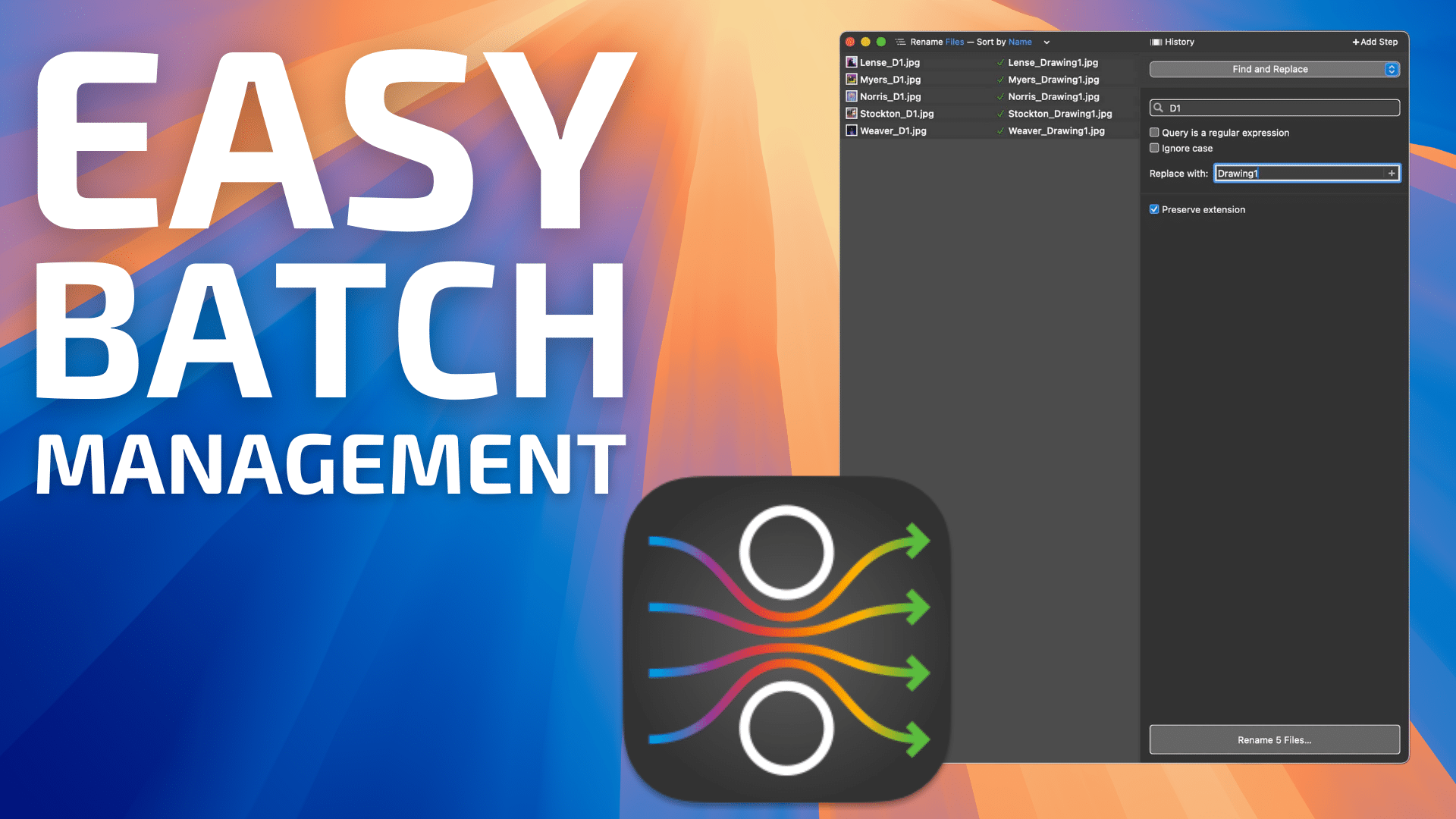
Batch processing refers to performing the same action on multiple files or folders. This is a common task you may encounter when having to work with a set of files or folders. Let’s take a simple scenario:
You have 150 photo files, each with a name that begins with IMG. You want to replace IMG with Sydney_Australia, to more accurately reflect the contents of your photos.
One could manually perform the task. At best, it could be completed within an hour; at worst, you may have made a typo or possibly forgotten to process one of your images with the new name.
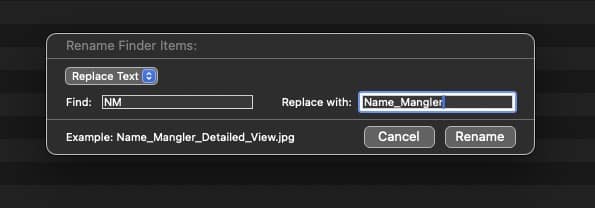
That’s where batch processing comes in. The Finder can perform simple batch renaming very easily. In the Finder, select the list of files you want to rename, then right-click and choose Rename. A dialog box will appear, prompting for the parameters to find, and the content to replace it with.
For most folks, the Finder is all you’ll ever need. But if you regularly process tens, hundreds or even thousands of files or folders, you’ll almost certainly need something more powerful. Name Mangler, by Many Tricks, might be what you’re after.
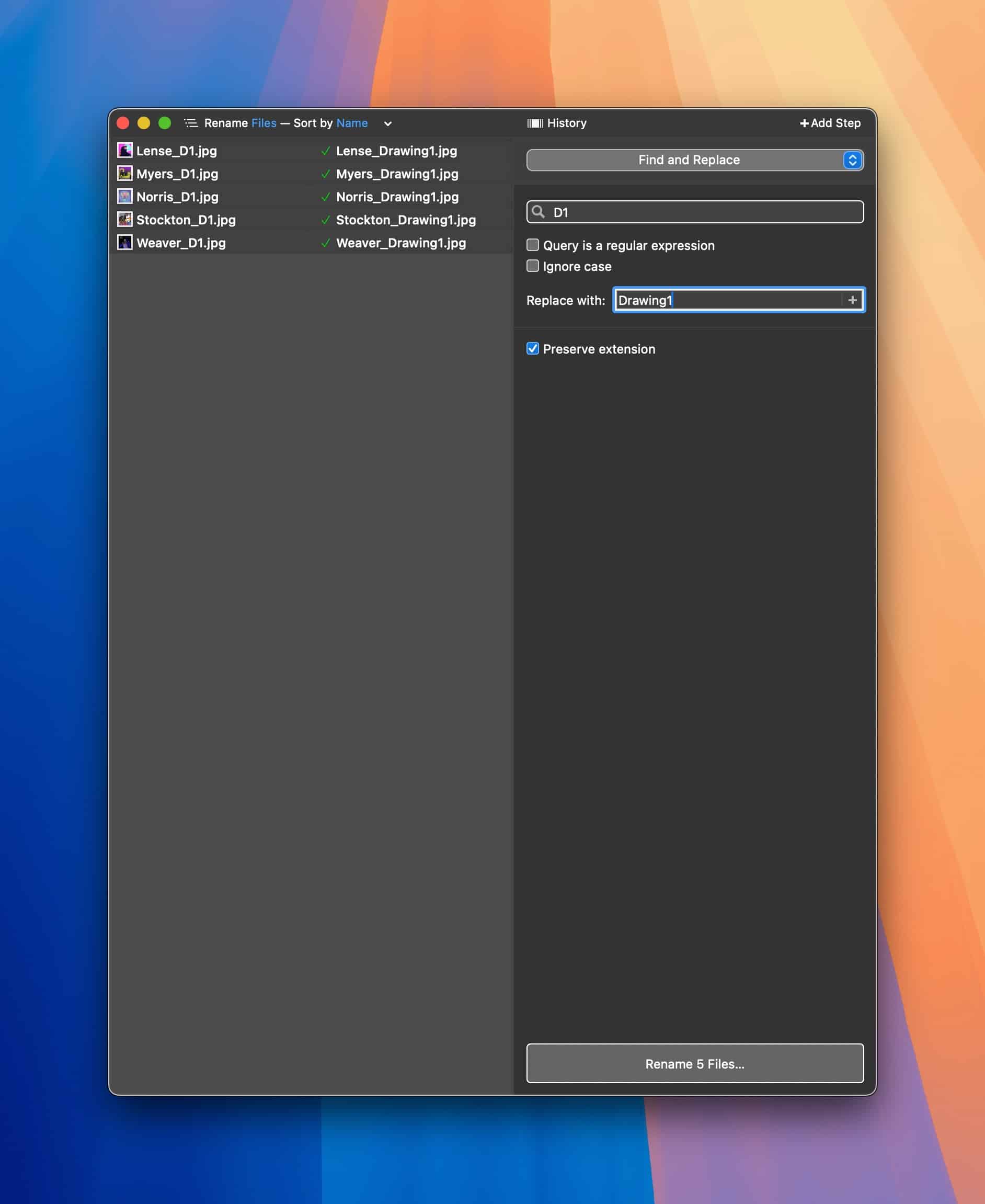
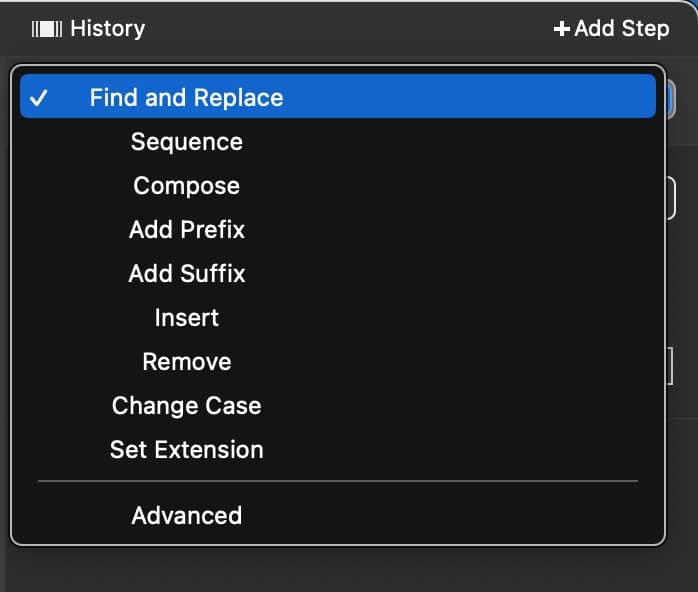
Name Mangler (currently at version 3.9) provides many options for renaming your files or folders. Choose an option from the pop-up menu, such as Find / Replace, Sequence, Compose, Add Prefix, etc. and Name Mangler will process it with the parameters you provide. For advanced users, Name Mangler even supports regular expressions i.e. text patterns that can be used for searching or replacing.
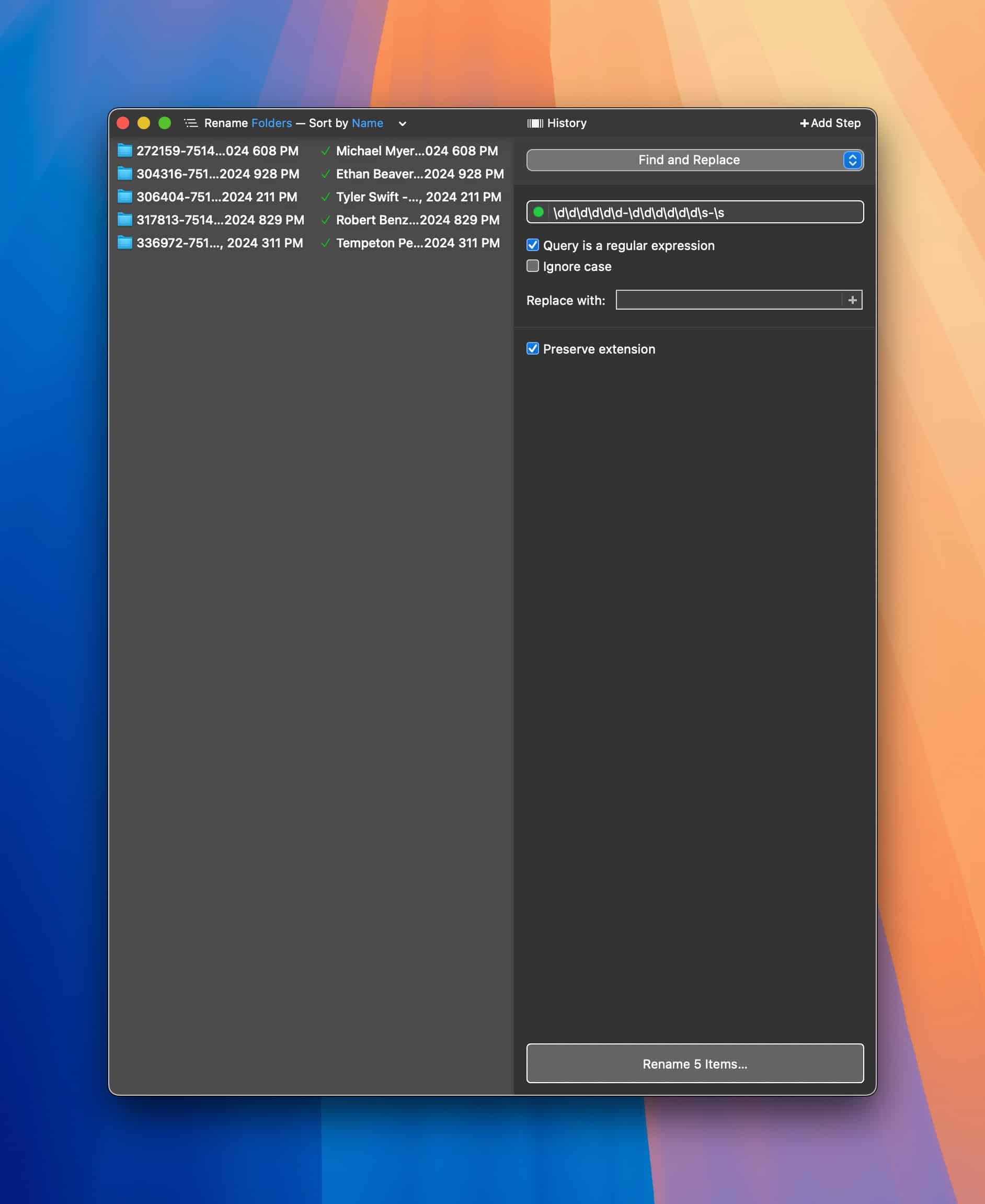
Name Mangler has a simple interface. On the left is a rather large area to drop your files or folders. On the right are your processing options. What I like most about Name Mangler is its simplicity. Once you have dragged your files into the left pane, you can immediately see what your processing option will be. In this way, you can make any changes before committing them.
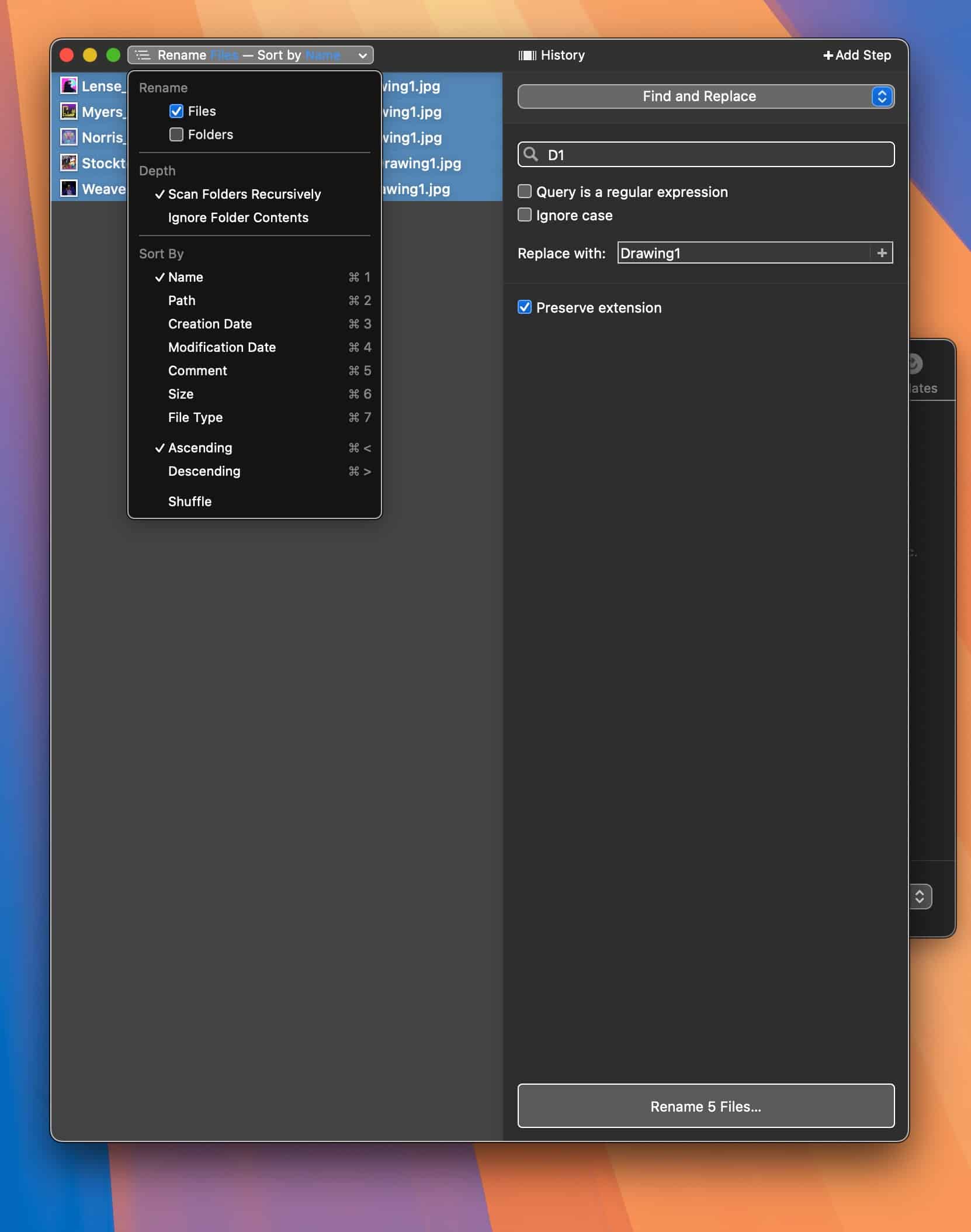
Name Mangler also provides numerous methods to sort your files / folders before processing them.
Name Mangler gives users a few different methods to save their custom processing rules. The first method involves using Name Mangler’s History option, to view the processing rules you’ve already executed. (I use this one quite a bit.)
The second method involves saving out a processing rule as a Droplet. A Droplet is a mini-app that you can drag files or folders onto, to immediately process them.
The last method is saving a Preset. This gives you access to your renaming actions from the menu. Presets can sync so you can share them across one or more Macs that also have Name Mangler installed.
What if you need to change a number of metadata information across 100’s of files? Name Mangler contains 150 metadata fields that you may use for your renaming actions – perfect if you are processing hundreds of photos, for example.
Name Mangler supports multi-step operations. You can sequence your renaming actions and run them multiple times on each file. And if you make a mistake, Name Mangler lets you undo your last-performed renaming action.
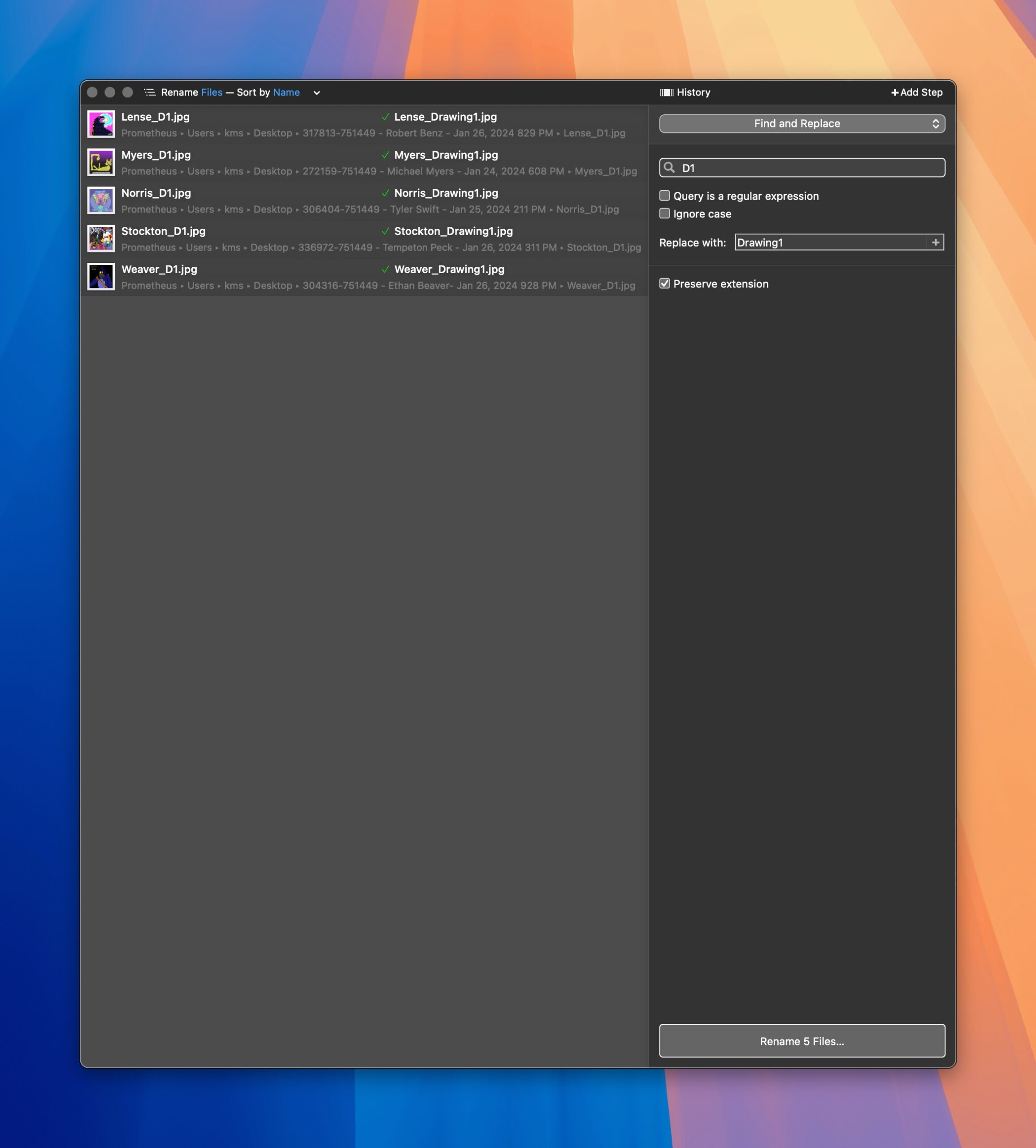
Name Mangler is an app that sees semi-regular use in my day to day workflow. Using it has saved me a considerable much time. The program is very easy to use and approachable. You don’t need to be a developer or computer enthusiast to be able to use it. It runs blazing fast on an Apple Silicon Mac.
Name Mangler 3 retails for $19US from the developer’s website, with free updates provided up to one year after purchase. Buy it once and use it forever. If you’re upgrading from version 2, discounts are available. For file management and organization, I find Name Mangler to be indispensable.
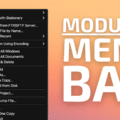





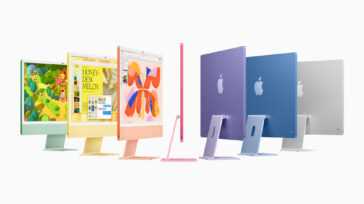
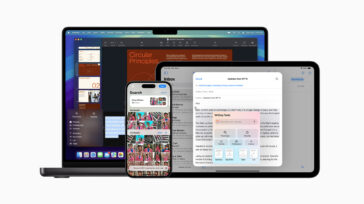


There’s an equally good Mac app called “Name Changer” that’s free.
Have you ever used A Better Finder Renamer?
I am wondering how it compares.
I’ve used various free utilities to perform similar functions, for many years now.
Currently I seem to have an Automator Action in my Finder’s “Action” dropdown menu called “Rename Finder Items.action” whose Info box says it was copyright by Apple repeatedly (i.e. updated) over quite a few years. It’s a very simple interface (no learning curve) with fewer options than the app this article describes, but for almost all my batch-renaming needs, it works fine.
I find it more convenient than any of the separate rename apps I’ve used, which were also free. I’ve also saved droplets (as mentioned in the article) from one or two of them, but don’t remember the specifics now.
-San, Sanstudio.com