![]() Readers of the Rocket Yard are a pretty special group and include a number of those folks that we call “system administrators.” You know the type – they’re the people who keep your website running 24/7 and make sure that the email and file servers for your business are up and running at peak performance. When that high-powered equipment isn’t operating as planned, administrators want to know immediately, hopefully before the phone calls from freaked-out users start coming in. That’s where Dejal Simon 4.0 ($99) can be an absolutely essential app to have installed on your Mac.
Readers of the Rocket Yard are a pretty special group and include a number of those folks that we call “system administrators.” You know the type – they’re the people who keep your website running 24/7 and make sure that the email and file servers for your business are up and running at peak performance. When that high-powered equipment isn’t operating as planned, administrators want to know immediately, hopefully before the phone calls from freaked-out users start coming in. That’s where Dejal Simon 4.0 ($99) can be an absolutely essential app to have installed on your Mac.
Upon installing Simon on a Mac, there are already a handful of websites and RSS feeds loaded as examples of how the app works. What you’ll find is that it is set up to do “tests”, which go out on a regular basis and ensure that the server or site being monitored is doing what it’s supposed to do. If it is, a green arrow pointing upwards shows you at a glance that things are good to go. If a test fails, you’ll get a red arrow pointing down…
Other buttons arranged vertically along the left side of the Simon window include services, filters, notifiers, reports, preview, activity, checks, changes and failures. Services perform more detailed checks than just up or down status. One can check to see that a domain name (macsales.com, for example) is resolving properly, which is essential for making sure that people can access a website. Another scripted service checks remote drive status, which can be important for administrators who have individual drives or RAID arrays that may be nearing capacity or their service lifetimes. Another service sends and receives an email to make sure that the complete email cycle is working properly. There are a lot more services than just the few listed here.
Filters look at text, useful if you want to have the service “looking” at remote server logs. In each case, you can test for changes of a particular type, look for keywords showing up in the logs, or check for numbers that are in or out of a normal range. Notifiers? They’re for letting the administrators know when something isn’t quite right. There are a huge number of them, including sounds, speech, Twitter updates, or even automatically opening the OS X Terminal in the case of a failure.
The Reports tab is important for keeping an eye on reports created within Simon. Those reports are usually saved to a remote server (or locally if Simon is running on an OS X Server) and can be formatted for easy reading on an iPhone or other device. Activity is a continuous list of all tests, filters, services, notifiers and more that have had some action in the past. Think of it as a endlessly updating scrolling list of everything that has been set up for monitoring.
Checks gives a time-stamped log of a list of checks on individual servers, combining all of the tests into a one-line summary with a green or red arrow indicator. Finally, Changes logs everything that has changed, while Failures logs all test failures — like a website going down for a period of time.
As a person who runs several websites, I personally use Simon to keep me informed of what’s going on. It’s set to launch automatically whenever my Mac is rebooted, so I always know whether or not the sites are doing their job. I recommend Dejal Simon 4.0 for any Mac user who bears the responsibility for keeping sites and servers up and running – it pays for itself every time you’re able to fix a problem before it happens or at least before the users know there is a problem.
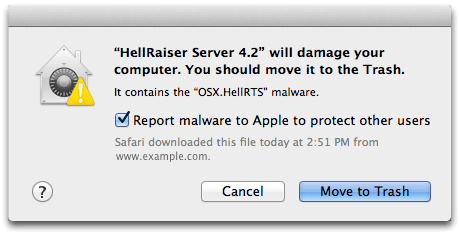

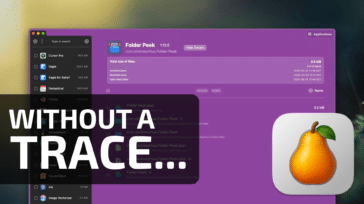
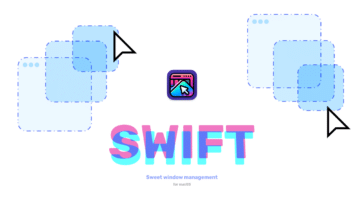
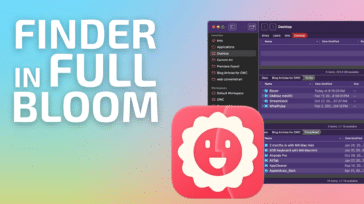
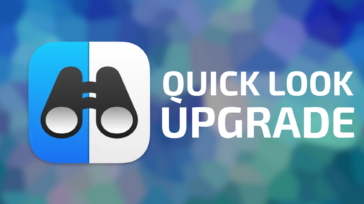


Dejal Simon 4.0 seems like an essential tool for website and server monitoring on OS X. Its ability to run detailed checks, report failures, and notify administrators promptly is invaluable for system uptime. If you’re responsible for maintaining servers or websites, this app looks like a must-have for proactive management.