This April, the Rocket Yard is providing you with tips and hints on backing up all of your data — not only the information that’s on your desktop or laptop machine, but your iPhone and iPad as well. In the first Backup Month post, readers were introduced to the helpful 3-2-1 Rule. The second special post focused on three of the most popular applications for backing up your Mac. In today’s post, we’re looking at cloud storage. Wikipedia defines cloud storage as “a model of data storage where the digital data is stored in logical pools, the physical storage spans multiple servers (and often locations), and the physical environment is typically owned and managed by a hosting company.”
For the majority of Mac and iOS users, having a full backup of all of their data online isn’t a necessity, but ensuring that important documents are backed up is critical. That’s where cloud storage services can come in handy, creating a “drive in the cloud” that synchronizes with a counterpart on the Mac. There are a number of options available here, including Dropbox, Apple’s own iCloud, Amazon Cloud Drive, Google Drive and Microsoft OneDrive to name a few.
The “old man” of the cloud storage world is Dropbox, a company that started up in 2007 after one of the founders became upset that he kept leaving a flash drive with his files on it at home. The service is compatible with most operating systems and platforms, making synchronization of important files between devices a snap. The service is free for up to 2 GB of file storage; after that point, subscription plans are available that allow up to 1 TB of storage at $99 per year. Additional services for business ($15/user/month) are also available.
What I personally love about Dropbox is just how easy it is to use. I can save a file to my Mac and know that it’s also being synced to the cloud without needing to do anything else. Any changes to that file are reflected immediately, and Dropbox also sells versioning capabilities (saving all versions of changed documents) as a $39 annual add-on. On the Mac, the software adds a folder into which just about any other folder can be dropped. A menu bar icon provides one-click access to the Dropbox folder and to the web-based version of Dropbox, which can be useful when sharing documents with others.
A growing number of mobile and Mac apps now synchronize through Dropbox, and the official Dropbox iOS app is a wonderful way to grab files from an iPhone or iPad and share them with others.
After a somewhat shaky first try at cloud storage with MobileMe, Apple bounced back in October of 2011 with iCloud. Signing up for iCloud with an Apple ID (or creating a new Apple ID) provides a user with 5 GB of storage for free, shared across all devices that are using the same Apple ID. Since just backing up iOS devices can easily exceed the 5 GB limit, Apple offers a tiered pricing structure with 20 GB for $0.99 per month, 200 GB for $3.99 per month, 500 GB for $9.99 monthly, and 1 TB at $19.99 monthly. There are no discounts for paying annually, and storage is charged monthly.
iCloud is “baked into” OS X and iOS, with support for a number of Apple and third-party services that now sync through iCloud. In Finder windows on OS X, an iCloud Drive icon is visible and displays folders for all apps that are using the drive for storage. iOS apps that are companions to OS X counterparts often include a way for users to open, view and save documents in iCloud Drive. Some good examples are the Apple iWork apps (Pages, Numbers, Keynote), all of which have OS X and iOS native apps as well as a web-based version for use on Windows and Linux machines. Through Time Machine support, iCloud Drive does provide a method of versioning. The iCloud Drive is also available by pointing any web browser to iCloud.com and logging in with an Apple ID.
Amazon needed lots of storage for electronic books, music, and video being sold to customers, and has huge data centers that have a ton of capacity. So the company decided to open up access to its customers who wanted to store other information in the cloud like documents, photos and videos. Cloud Drive is free for up to 5 GB of storage, and then offers unlimited storage capacity for photos for $11.99 per year (free if you’re an Amazon Prime customer) or unlimited “everything” storage for $59.99 per year. There’s an OS X app for saving and retrieving documents, and an iOS app makes it simple to automatically back up photos and videos from your iPhone or iPad.
Sadly, the only thing that the Cloud Drive Mac app allows you to do is add files to the drive. There’s no way to mount the drive on your Mac for saving files directly to it; instead, you drag and drop them onto the Cloud Drive app user interface. Amazon Cloud Drive is also available through a web browser.
Google Drive works similarly to both iCloud Drive and Dropbox in that a drive volume can actually be mounted on Mac OS X and used as storage from a Mac. Whether you access the drive or its associated online apps from a web browser or through the Drive app, you not only have access to documents but can edit them as well. The Drive app enables syncing of folders on your Mac with their cloud counterparts.
Google Drive is very inexpensive. The first 15 GB of storage are free, 100 GB costs just $1.99 per month, and a full 1 TB of storage is only $9.99 monthly. On iOS devices, access to your data is through the free Google Drive app. As with Amazon Cloud Drive, you can set up the iOS app to back up all photos and videos from the Photos app on iOS to your Google Drive storage.
Last, but certainly not least, is Microsoft OneDrive. Oddly, Microsoft differentiates between OneDrive — for your personal files — and OneDrive for Business, which provides storage of work files for collaboration or out-of-office access. Regardless of which you’re using, the OneDrive app for iOS makes accessing your documents from iPhone or iPad a cinch. 15 GB of storage is provided for free, while 100 GB is $1.99 monthly, 200 GB $3.99 a month, and 1 TB costs just $6.99 per month. That last plan also includes access to Office 365, meaning that you have access to full working versions of Word, Excel and PowerPoint for the same fee.
Like some of the other services described here, OneDrive can be mounted on your Mac, making it simple to synchronize files between Mac and other devices.
Caveats
As with so many services, there are a few things you wish to keep in mind while thinking about a cloud storage service to use. First, and probably the biggest thing to think about, is the cost. Unless you have very few files that you wish to keep a copy of “in the cloud”, chances are quite good that you’ll quickly exceed the free allocation provided by most of the services listed here. Some Mac owners try to skirt the issue by storing photo files on one cloud storage service, documents on another, and so on. But unless you have a really good system for remembering where you’re storing certain documents and keep an eye on how close you are to your free storage limit on each account, it’s quite easy to run over your limit and start incurring charges.
One other thing to consider is the speed of your Internet connection. If you have limited bandwidth or extremely slow upload/download speeds, you may find that synchronization of your local files with the cloud is unreasonably slow. There’s almost nothing worse than telling a co-worker she’ll have to wait for a few hours for a video file to synchronize so that she can use it (trust me, I’ve been there…).
Finally, unless you have enough local storage to keep a synced copy on each one of your devices, you will need an Internet connection to be able to access your cloud data. While this doesn’t sound like much of an issue in this world of almost-ubiquitous Internet access, it can be frustrating to try to call up a document from a mobile device only to realize that you’re nowhere near a Wi-Fi hotspot and your cell coverage is nonexistent.
Personally, I use a dual solution. For most of my cloud storage needs, I use a Dropbox Pro account and still have a lot of space available. However, for all of my photos and documents created in the iWork suite, I use a 200 GB iCloud account. It’s fairly easy to keep track of what is stored on each account, and Apple’s new iCloud Photos Library makes it easy for me to have my huge photo library on every Apple device I own.
Do you have any favorite Cloud Storage services that haven’t been discussed here? If so, please share that information with us in the comments below.


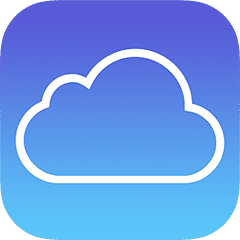
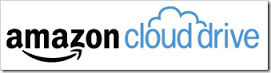




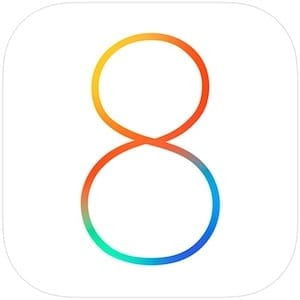







Hello! I just read your article about the importance of backup and cloud storage, and I found it to be very informative. As someone who works in technology, I understand the vital role that backup plays in ensuring that data is safe and accessible, and I appreciated the way that you highlighted this in your article.
I particularly appreciated the emphasis on the importance of having multiple backups of important data, as well as the different options for storing backups, such as external hard drives and cloud storage. It’s important for users to understand the benefits and drawbacks of each option so that they can choose the backup solution that’s right for their specific needs.
The breakdown of the different types of cloud storage, such as public and private, was also helpful. It’s important for users to understand the differences between these types of storage and to choose the one that’s most secure and reliable.
Another aspect that stood out to me was the emphasis on the importance of regularly backing up data. It’s easy to forget to back up important files, but setting up regular backups can help ensure that data is safe and accessible in case of a disaster.
Overall, your article provided a great overview of the importance of backup and cloud storage, and the options that are available to users who are looking for a reliable and secure backup solution. Thanks for sharing this information with us!
refer more details about cloud storage:https://tapestodigital.co.uk/cloud-storage
One interesting way to speed up synchronization of your synchronized folders in OneDrive, DropBox and iCloud Drive is to designate those folders to synchronize using BitTorrent Sync.
BitTorrent Sync will use the local network for synchronization if your computers are on the same network. And the comptures will do swarmed encrypted synchronizations over BitTorrent.
This technique can speed up updates to the synchronized folder up to 16 times.
Microsoft’s Office 365
* PERSONAL gives you OneDrive plus one copy of Office 365 for $70 a year.
* HOME gives you OneDrive plus 5 copies of Office 365 + 5 copies of Office for tablets for $100 a year
* BUSINESS gives you OneDrive FOR BUSINESS plus 5 copies of Office 365 + 5 copies of Office for tablets for $150 a year
The biggest advantage of OneDrive FOR BUSINESS is that Microsoft does not store your encryption keys. This means it is the most secure of the online services other than iCloud. It is the only one which is HIPAA compliant – meaning the only one which can store patient data securely. Even the NSA, FBI, and others have no way to decrypt your data without your permission.
A soon to come feature of OneDrive and OneDrive FOR BUSINESS is UNLIMITED STORAGE. With OneDrive, you can already request to try out unlimited storage – albeit in beta state. This makes Microsoft’s storage the absolute cheapest of the group.
Apple’s iCloud on the other hand is expensive. 1 TB on iCloud costs $240 a year. My 600 GB of photos simply will cost too much to store on iCloud.
OneDrive synchronizes a folder on your drive with the online OneDrive. Then on other computers – Mac or PC, the online data is synchronized with the same folder. Thus OneDrive works like DropBox. But is is much more secure than DropBox though isn’t used as often by other apps since it isn’t as old as DropBox. But this will improve over time.
Is there an offsite (cloud) solution that will allow me to backup my entire Mac boot drive (OS & apps – no home directory) that will be fully functional (bootable) upon restore?
For backing up bootable boot drives up to 1 TB in size online:
1. Designed a folder on an external hard drive as your synchronization folder for DropBox, OneDrive, or iCloud
2. Using Carbon Copy Cloner or SuperDuper! create a BOOTABLE BACKUP onto a DISK IMAGE.
3. Save this DISK IMAGE in your synchronization folder so that it is automatically stored online. And it will automatically by synchronized to the same folder on your other Macs or PCs.
Since the disk image is a SPARSEIMAGE, whenever you update the backup, only the changes are synchronized online, making the backup very easy to maintain.
You can even schedule the backups so it is done AUTOMATICALLY in Carbon Copy Cloner or SuperDuper!
When you are ready to restore the drive:
1. Download the disk image or simply mount it on your Mac.
2. Then use Carbon Copy Cloner or SuperDuper! to restore the disk image onto a drive.
How do you get other family members iPhones and IPads to back up to a family account?
I’m paying extra for storage space with iCloud. More than enough but I wanted to get everything backing up then I’ll lower the amount accordingly. My wife’s iPhone and iPad are added to the family a count for apps and other shrared data like the family account in calendars. Her iPhone still insists on trying to back up to a 5GB free account, and fails everything it tries. How can I point it to the larger iCloud account for backups?