This April, the Rocket Yard will provide you with tips and hints on backing up all of your data — not only the information that’s on your desktop or laptop machine, but your iPhone and iPad as well. In the first Backup Month post, readers were introduced to the helpful 3-2-1 Rule. This week the focus is on three of the most popular applications for backing up your Mac — Time Machine, Carbon Copy Cloner, and SuperDuper!
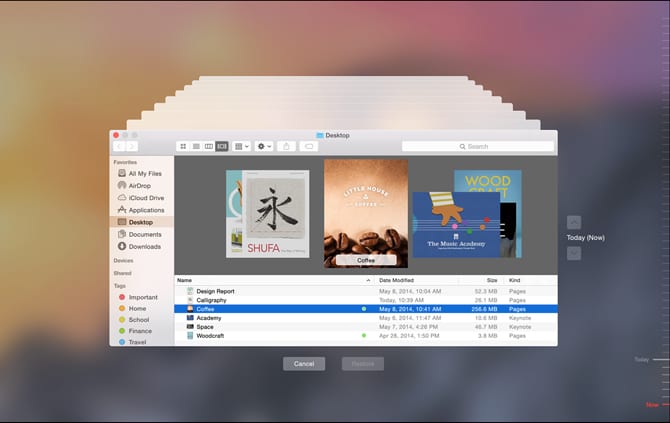
Time Machine
If you own a Mac that’s running any version of OS X from Leopard (Mac OS X 10.5) to Yosemite (Mac OS X 10.10), you already have Time Machine. This backup utility is actually baked into OS X, and if it’s enabled through System Preferences, a prompt will appear on your Mac screen when you connect an external storage device to your Mac asking if you wish to use it for Time Machine backups.
Time Machine is hands-down one of the easiest methods of backup available on any platform. When you first connect the external drive and give Time Machine the thumbs-up to back up your primary disk drive, it makes a complete backup — that can take several hours or days depending on the amount of data that has piled up on the drive. Once that is completed, Time Machine automatically keeps hourly backups for the past 24 hours, daily backups for the past month, and weekly backups for all previous months.
Your backup drive can be any one of several targets: a USB, FireWire, or Thunderbolt drive connected to your Mac, an external hard drive connected to the USB port of an AirPort Extreme 802.11ac, or an AirPort Time Capsule or OS X Server on your network.
To restore a file, an email, or a photo that’s been inadvertently deleted, simply launch Time Machine and you’re treated to a 3D “timeline” view of your data. Scroll backwards in time to the point where that file is available, click on it, and you can restore it easily.
Since all but the largest backup drives will eventually fill up with Time Machine backups, the app automatically deletes the oldest backups when the disk becomes full. If your primary drive fails and you have it replaced, one of the first things that OS X will ask you for during setup of the new drive is whether or not you wish to restore from a Time Machine backup. If you do, everything is restored to the most recent backup.
There are only a few issues I can think of with Time Machine: first, it can slow things down on older, less powerful Macs. Five to ten years ago, it was common for my consulting clients to refuse to use Time Machine because they were tired of watching it slow down their machines. The other issue? Time Machine backups aren’t bootable — in other words, you can’t just select the backup drive during bootup and use it to bring a machine with a dead primary drive back to life. You can, however, boot from the Mac recovery partition and attempt to restore your machine with the backup.
This is most likely to work if you’ve inadvertently overwritten or erased system files and things just aren’t working right, not when you have a faulty disk drive in your Mac. To boot from the recovery partition (assuming that’s still available), restart your Mac and hold down the Command and R keys. You’ll get the option of restoring your Mac from the Time Machine backup, verifying or repairing connected drives using Drive Utility, checking your Internet connection or getting online help with Safari, or installing or reinstalling OS X.
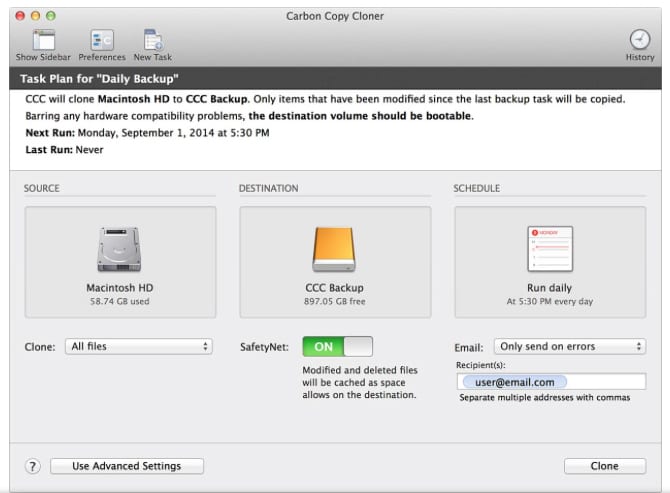
Carbon Copy Cloner
Carbon Copy Cloner ($39.99) is another of the favorite utilities of longtime Mac users, especially those who want to be able to boot their Mac from a backup hard drive. Developed by Bombich Software, the app provides a 30-day free trial so you can determine whether or not it’s to your liking.
By creating a bootable backup, you’re able to immediately reboot from your backup and figure out what’s wrong with your primary disk drive when you have time — there’s no need to stop working. CCC also does smart updates when it runs, so that only files that have been added or modified are backed up again. That means that updates are fast and unobtrusive, and you can schedule them to run whenever you want.
Carbon Copy Cloner can also send you an email notifying you of backup issues or things as minor as knowing that a daily backup has been completed. For businesses, it’s easy to set up CCC to make the backup to a networked drive, and administrators only need to authenticate once.
The app has been available since 2002, and just keeps getting better with every release. The latest, version 4.0, features full compatibility with OS X Yosemite and offers a bunch of new and updated functionality that puts it to the top of the bootable backup must-have list.
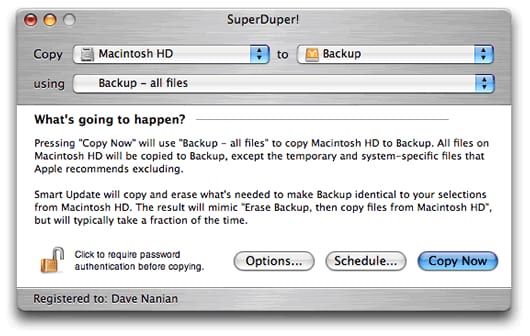
SuperDuper!
While SuperDuper ($27.95) is fully compatible with OS X Yosemite, it has a user interface that hearkens back to the early days of OS X with a brushed metal background that dates back to OS X 10.3 Panther. But don’t let the nostalgic UI keep you from using SuperDuper; under that mature exterior is an app that is all power under the hood.
Shirt Pocket Software, the developers of SuperDuper, position the app as a “perfect complement to Time Machine” since you can store a bootable backup on the same drive you’re using for Time Machine. As with Carbon Copy Cloner, SuperDuper can create a full clone backup quickly, duplicating your boot drive to another drive. The target doesn’t have to be an external drive, it can also be a disk partition or an image file.
Through Smart Update, SuperDuper checks for changes on the original drive and then quickly copies those changes to the destination drive. It’s surprisingly easy to use, gives you a plain English explanation of what is going to happen when you click “Copy Now” or schedule a backup, and it’s less expensive that Carbon Copy Cloner.
In our next Backup Month post, I’ll talk about several cloud storage alternatives. Until then, stay safe and back up your Mac!


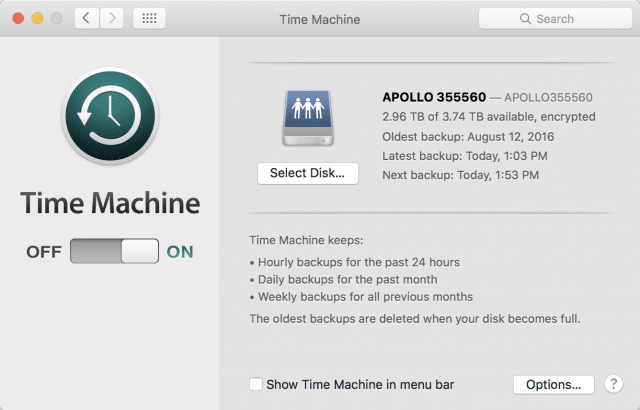







Super Duper is garbage. I used the trial version and after about 24 hours or more, it was not even halfway done. It is slow. It is garbage. And the website is poorly done, in super tiny text like a website from 1990, almost unreadable. And I search for an FAQ (Frequently Asked Questions) to see the differences between the “paid version” of Super Duper and the “free version” of Super Duper and it leads to a “forum” page.
What happened to intelligent website design, in easy-to-read font sizes, with a simple question like “differences between paid version and free version” with bullet points?
Is there a moneyback guarantee?
Who knows?
Super Duper is garbage. It is slow and did not work for my Macbook Pro late 2011 model.
And the website is garbage, too.
If they’re too lazy or ignorant to get the website right, is their software expected to be any good?
Avoid Super Duper. More like Super Slow.
Can someone tell me if I use the trial version of CCC and make a bootable clone of my original internal drive (leave it in there) on to a new internal SSD, what happens when the trial expires? Does the bootable clone copy on the SSD stop working??
I remember back when CCC was donationware I sent a check to Mike Bombich. I didn’t really use CCC for a while and by the time I used it again he had gone to paid software and it was too late to request an unlock code as a previous donor. I can get it to run occasionally in trial mode (30 days) or a trial mode extension for two days. That’s long enough to do a single backup.
I guess I could just use Super Duper. I don’t really need all the features, and I can still do a manual backup.
I tried carbon copy on my macbook pro 2012 … copy original os of yosemite 10.10.5 to a ssd 850 evo 120gb but after finish copy i plug the ssd internally the os are missing and file cannot be found.. even try fresh install also occurred error. is it my unibody sata cannot read 850 evo? because i plug back old hdd its perfectly fine
We are very sorry to hear this asyraf. We would recommend to re-format your new drive! Once the drive has been formatted, try using Carbon Copy Cloner.
If you are still unable to successfully clone your drive, please contact our Technical Support Team.
Time Machine is great, but simply not enough for some of my tasks. SuperDuper and CCC weren’t quite for me either. What I happily use together with TM is Get Backup Pro (http://www.belightsoft.com/getbackup/). I’d say, good value for money, great features like bootable backups, encryption, disk cloning, folder sync, choosing which files to backup and compress folders. For some reason Time Machine can’t do some of these things which I need. And incremental archives is a very useful stuff.
When I upgraded to El Capitan from Yosemite, TM stopped erasing old backups and the Time Capsule gets full/has to be wiped every two weeks. Would like to replace it with another app that has the same functionality as TM. It was great when it worked but I spent an hour on the phone with a level 2 @ AppleCare and his final suggestion was I completely reconfigure my network before he’d work with it anymore.
You can use the free CrashPlan software to do dynamic versioned backups on an external drive.
“Gregory Ventana: You can use the free CrashPlan software to do dynamic versioned backups on an external drive.”
How do they earn money then?
Their business model is in cloud backups. The software does have the ability to create local backups, but their business is in cloud backups and other similar utilities.
I’m not sure they ever fixed this. I recently, like 2 weeks ago purchased a 2TB drive for TM because the old 1TB was full. Now the 2TB is giving me error messages that the backups can’t happen because the 2TB is full! I’ve had much better luck with DeJa Vu which is a dinosaur compared to these newer apps but has always worked flawlessly and is updated. It can also mount drives and save across network and the whole deal is automated by manual, hourly, daily and weekly. You might want to look into that. When my new 4TB arrives I think it’s DeJa and CCC to create secure backups until Apple figures out the TM issues.
Buyer beware of Super Duper!! The software didn’t work for me, due to technical difficulties. Within 24 hours of purchase I asked for a refund and was refused!! Shirt pocket might work for most people but if it doesn’t work for you they won’t give your money back! Bad business practice by anyones standards.
Not sure how SuperDuper didn’t work for you, or what issues it may’ve caused. FYI, I converted to Apple OS 17 years ago (seems like just yesterday!) after suffering years of abusive inefficiencies in a MS dominated business environment.
We subsequently subscribed to ShirtPocket based upon numerous recommendations, all from technically knowledgeable and highly experienced users (and tech support) at least 10 years ago. We have been using ShirtPocket’s SuperDuper frequently since then, changing HDDs, upgrading OSs and never once had an issue after booting to a new HD.
We’d like to know on this end briefly what your issues with SuperDuper’s performances were. That’s the first we’ve heard of this application causing any problems whatsoever and are perplexed as to how this app could cause system issues.
I am not slamming this comment but SuperDuper is free for life and you can pay the $28.00 if you like the software and want to use the advanced features. So it may be advisable to download, test it out, then purchase if you’d like. SuperDuper has worked for me for over 10 years on every OSX release, have not yet tested or installed 10.11 El Capitan.
I have used SuperDuper for many years. I have had few issues but when I have contacted the developer he has done everything possible to make things right. Dave has been very fast in responding and fair in all his dealings with me.
Unfortunately, we don’t have Dave’s side of this story so we only have one person’s version of the events (and there aren’t any details either). I suggest that this post should be taken with a grain of salt. . .
Agree with you about the service – Dave is an ANIMAL when it comes to being available to offer help. There is not too much he cannot resolve with a few email exchanges. Have been using Super Duper for years – and yes – it has saved my bacon a few times.
Hi,
Can I use CCC on the same external HDD that I use for Time Machine? Do I need to partition the HDD or can the two work together side by side seamlessly?
Thank you.
Regards,
George Lai
Hello George,
It is very possible to use both CCC and Time Machine on the same drive. This however would require the drive to be partitioned into 2 seperate sections.
At OWC we recommend to have CCC and Time Machine on separate drives. This will ensure that both backup are not lost if the drive fails.
If you have any further questions, please contact our Technical Support Team!
A good backup strategy is to make:
– A monthly backup with Apple Time Machine in a large disk (may take hours).
– Also a daily backup only of selected folders (personal data like Desktop folder and your folder data inside “/Users/~/Documents”) excluding data previously copied by Time machine and deleting from the destination any item no present in the source (mirror backup). Should take two or three minutes and can be done on fast but small SSD devices like SD cards (SDXC).
The daily backup strategy can be performed with applications like:
Tri-BACKUP
.
Synchronize! Pro X
.
ChronoSync
.
FoldersSynchronizer
.
Oops! This form deletes internet addresses between the less than () symbols that should be used in all Internet addresses by international convention!
Here they are again without such symbols:
Tri-BACKUP
http://www.macupdate.com/app/mac/4874/tri-backup
Synchronize! Pro X
http://www.macupdate.com/app/mac/6897/synchronize-pro-x
ChronoSync
http://www.macupdate.com/app/mac/7230/chronosync
FoldersSynchronizer
http://www.macupdate.com/app/mac/3841/folderssynchronizer
Between the less than and greater than symbols (deleted above again!!!).
I think it’s a shame that ChronoSync isn’t also reviewed and compared. ChronoSync can synchronize, backup, and mirror files locally or remotely. It’s an all-in-one tool that is extremely powerful.
I bought both CCC and SuperDuper but ended up sticking with CCC because each member of my household has a separate user account on our Mac, and CCC can perform scheduled backups without a particular user–or any user–being logged in. (I asked SuperDuper support about this feature and was told they had no intention of implementing it…)
“While SuperDuper ($27.95) …”
Technically SuperDuper is FREE which helps out a lot getting it set up quickly to help out a users in an emergency.
But be nice and support the developer! :-)
CCC is free for a month as well. I needed a custom script to make Super Duper work which requires you to buy it. I paid for it, and wasn’t able to get it to work. I asked the developer for a refund within 24 hours and was refused!
Buyer beware of Shirt Pocket/Super Duper!!
“Your backup drive can be any one of several targets: a USB, FireWire, or Thunderbolt drive connected to your Mac, an external hard drive connected to the USB port of an AirPort Extreme 802.11ac, or an AirPort Time Capsule or OS X Server on your network.”
Don’t forget that Time Machine can also backup to any AFP mount from any Mac on your network. It doesn’t require Mac OS X Server.