 Each year, March 31 is World Backup Day. On that day, outlets everywhere try to impress upon readers the importance of keeping backups of your data. Data loss is a serious problem, with most issues (44%) being caused by hardware or system malfunctions, while human error is responsible for another 32% of lost data. Do you really want to lose those business records or family photos? Your answer is probably a resounding NO! This April, the Rocket Yard will provide you with tips and hints on backing up all of your data — not only that information that’s on your desktop or laptop machine, but your iPhone and iPad as well. Let’s get started with the first topic this month, the 3-2-1 Rule.
Each year, March 31 is World Backup Day. On that day, outlets everywhere try to impress upon readers the importance of keeping backups of your data. Data loss is a serious problem, with most issues (44%) being caused by hardware or system malfunctions, while human error is responsible for another 32% of lost data. Do you really want to lose those business records or family photos? Your answer is probably a resounding NO! This April, the Rocket Yard will provide you with tips and hints on backing up all of your data — not only that information that’s on your desktop or laptop machine, but your iPhone and iPad as well. Let’s get started with the first topic this month, the 3-2-1 Rule.
A backup is really your insurance against losing data, protecting you from disasters caused either by equipment failure or human failings. Backups are simply copies of your data that allow you to recover from a single loss with no problems, and it’s critical to have an automatic daily backup in place. What’s even better than a single backup? Dual backups, or what we call the 3-2-1 Rule.
The 3-2-1 Rule ensures triple redundancy for your data, so in case of one failure, you still have two backup copies that are available to restore your Mac to full functionality. The way the rule works is this — you have a primary copy of your data on a local backup drive, a second copy on a second type of storage media, and a third copy offsite. Now this may sound expensive, but storage has become remarkably inexpensive recently and it’s certainly less costly than lost data!
Let’s describe two different user situations; one is a home user, the other an employee at a small business.

Home user
“Randy” uses an iMac as his sole computer at home. Over the years, he’s ripped over a thousand CDs into iTunes, he has close to 50,000 photos of his family and friends, and he also has vacation videos that he’s turned into movies in iMovie. To top it off, Randy scans all of his bills and correspondence, so he has a lot of important personal information on that iMac’s hard drive. He’s lost data before, so he bought a 3TB OWC Mercury Elite Pro external drive that he keeps plugged into the iMac at all times and set it up to do Time Machine backups. That’s his primary backup, and the one he’ll most likely use to restore the iMac if its internal hard drive fails.
For a second local backup, Randy decided to go with media that is in itself redundant: RAID. That acronym stands for Redundant Array of Inexpensive (or Independent) Disks, and means that two or more hard disk drives are placed into a single enclosure. Randy chose to buy an OWC ThunderBay 4 mini, and put four inexpensive 1 TB drives into the bays. We’ll talk more about RAID in a future article for Backup Month, but just understand that in certain configurations, data can survive the loss of one or more drives in a RAID array. That makes a properly-configured RAID array much less likely to lose data than a single drive.
Now both of these backups are great, but what if Randy’s house is destroyed by fire or a tornado? That’s why he chose to store a third backup in the cloud. What this means is that his data in one or more server facilities in a remote location. He has software on his iMac that automatically senses new or revised documents and uploads them to the cloud, keeping that third copy up to date.
Randy’s pretty well set: if his main disk drive fails, he can get it replaced and then restore the information on his computer from his primary Time Machine backup. Since he makes his second backup with a different Mac app — Carbon Copy Cloner — that backup is bootable and he can actually use his RAID array to work on his iMac until the internal hard drive is replaced. And if anything happens to his iMac and two local backups? He just needs to get a new computer and he can have the cloud backup provider send him a drive with all of his backed-up files on it.

Small Business
“Alexa” is the accounts payable manager for a small consulting firm. Since she sometimes needs to visit the firm’s client onsite, she uses a MacBook Pro. Alexa’s data is stored on her MacBook Pro’s hard disk drive, and it’s backed up using Time Machine onto an OWC Mercury Elite Pro mini drive whether she’s in the office or working from a remote location. When she’s in the office, that MacBook Pro gets a secondary backup onto a Seagate 12TB NAS Pro 6-Bay that is shared Network Attached Storage for the 18 employees of the firm.
The owner of the business, “Carly”, is ultra-paranoid about data loss, having worked for a small company that went out of business when a shoddy backup policy resulted in total data loss for the firm. She’s heard about the 3-2-1 Rule, and she has made sure that each of her company’s computers is connected to a cloud backup service as a “backup of last resort.” Her insurance provider is pretty happy with her backup plans, and provided a discount to the firm as a result.
Like Randy, Alexa is set for just about any bad situation that could befall her data. If her MacBook Pro is stolen from her car, she has it locked and uses encryption to keep the company’s information safe from prying eyes. Her primary backup is also encrypted for safety, so if it’s lost there is no way for an average thief to benefit from the information. Alexa’s secondary backup is available from any computer on the company network, so she can get right back up to speed on a spare machine. And if the company offices are destroyed in a fire, their data is safe offsite.
In future posts for Backup Month, we’ll go into more detail about many facets of backups, software (including Time Machine), RAID, Network Attached Storage, and Cloud backup services to name a few. If you have a question about this post or something you’d like to know about backups in a future post, let us know in the comments.


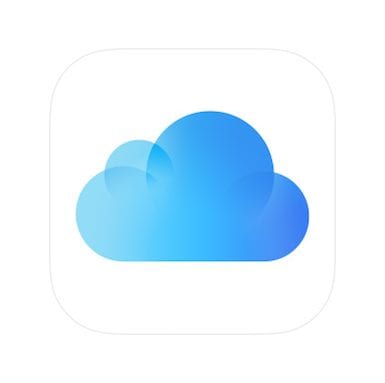
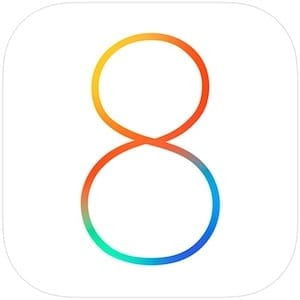






Steve,
Would having my stuff in Dropbox count as the third offsite backup? My concern about it has always been that if you delete files from your local device, they’re deleted on the Dropbox server as well. So if my laptop is lost or destroyed somehow (God forbid), would that delete all the files in my Dropbox account, or are they still safe?
Thanks.
Hi, Marie!
One of the great things about Dropbox is that it only deletes files that are removed from your machine while the laptop is logged into your account. So in other words, if someone steals your laptop and then reformats the drive so they can use it with their own apps and services, you should be fine because the laptop won’t be logged into your Dropbox account. If they stole it, managed to log into the machine as you, and then started deleting the files from your Dropbox synced folders, you’d still be OK. Why? Fortunately, Dropbox has a way of “un-deleting” deleted files up to 30 days later (up to over a year if you have certain accounts).
You can read about the un-deletion process here: https://www.dropbox.com/help/296
Dropbox is also quite secure, especially if you enable two-factor authentication: https://www.dropbox.com/en/help/363
Cheers!
Steve
Thanks….I get it. :) That helped.