For a tech blogger, there’s nothing more exhilarating and frustrating than watching an Apple keynote. There’s usually too much information crammed into too little time, and our fingers can only capture so many notes. That means that after the first viewing, we go back and revisit the keynote video to capture and really try to understand the importance of the announcements that have been made. Here’s a look at yesterday’s announcements, as well as a short analysis of each:
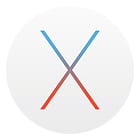 OS X 10.11 El Capitan
OS X 10.11 El Capitan
The next big version of OS X is going to be OS X 10.11 “El Capitan.” El Capitan is a feature inside California’s Yosemite National Park, and it’s obvious that the company code-named the OS version to reflect that it’s not going to be as revolutionary as OS X 10.10 “Yosemite,” but rather providing improvements and enhancements to make the user experience better.
Apple software head Craig Federighi noted during the unveiling of El Capitan yesterday that the focus during development of the new operating system is on user experience and performance.
One simple new gesture in the OS that Federighi highlighted resolves a problem that Mac users have had since 1984 — finding the cursor on the screen. That’s often solved by shaking the mouse or running a finger back and forth on a trackpad, so the company used that gesture — now the traditional mouse shake results in a large, very visible cursor for a moment, making identification of the location a piece of cake.
Related article: Almost everything you need to know about Apple Music
Spotlight has been improved, adding search results for sports, weather, and more. The search window is now not only resizable, but can also be moved around on the screen.
Safari adds site pinning — take a web page, and it can be reduced to a small icon below the search bar that is expanded with a click. In addition, there’s a new audio icon allowing Safari users to mute websites and identify immediately which tab is playing sound.
Mail added a new fullscreen mode that lets users work on more than one message at once. During his demonstration, Federighi minimized a compose window, then dragged a photo from another message right into the composer without leaving a full-screen view.
El Capitan also gets new window management tools. There’s a new Split View to let users divide their screen between different apps.
Performance enhancements — once the OS is out of beta — will offer double the speed when switching apps or getting Mail messages. Those who use Preview to view or annotate PDF files will be happy to know that opening a PDF is four times faster under El Capitan than it is in Yosemite.
Part of the performance enhancements are thanks to the addition of Metal for Mac, a new unified API that combines the graphics generating capabilities of OpenGL and OpenCL and reduces draw rendering times by half.
Metal is a core-level graphics technology that was introduced as a feature in iOS 8. What it does for developers is to allow them free access to system Graphics Processing Unit (GPU) hardware in order to provide highly efficient processing.
Where Metal will really come into its own is in games and other graphics-intensive apps. Adobe was cited as an example, finding huge improvements in both performance and battery efficiency after testing After Effects and Illustrator code on Metal.
Developers already have access to El Capitan, and a public beta will be opening in July. Once the beta test is complete, users can expect to see the new operating system in the fall.
What it means to users:
With OS X 10.11 El Capitan, we’re not going to see as many changes as we will with iOS 9… just see the information below to see what I’m talking about. A lot of the changes are coming beneath the surface of the operating system, providing performance enhancements that will make older Macs seem a bit more perky.
The ability to “pin” app screens together in full-screen mode seems like a very logical progression. I personally like using full-screen mode when I need to get work done and don’t want distractions, but I simply can’t use full-screen mode when there are two apps I need to use in tandem — for example, Safari (for reference) and Ulysses (for blogging). This capability will be especially useful on large-screen devices.
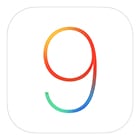 iOS 9
iOS 9
iOS 9 will also feature a number of improvements, focusing on advanced system intelligence, new built-in apps, some iPad-specific capabilities, and more.
Siri has been getting better and better since it was first introduced, both in terms of more accuracy in results and in speed of presenting those results. Now Siri can access your photos, know when you are at a specific location, and even connect Safari links to reminders.
Siri searches will add live sports scores, video searches from popular video sites such as YouTube and Vimeo, and there’s even a developer API that will let users find content from apps on their devices.
Do you hate it when you get phone calls that just show a phone number on Caller ID? iOS 9 will try its best to identify who is calling.
Location-based context is new in iOS 9. For example, plugging in headphones when you’re at a health club will display “Now Playing” so you can start listening to music. If you’re plugging the iPhone into your car instead, it may offer to play an audiobook that you’ve previously started.
Context is also important in creating reminders. Federighi showed how he could view a web page in Safari, then tell Siri to “remind me about this when I get home”. The system created a reminder to display the web page as soon as he arrived at his home location.
Remember how you used to do Spotlight searches in iOS by swiping to the left on the main home screen? That gesture is back.
Federighi made a big point of noting that the enhanced Siri anonymizes data and doesn’t associate it with an Apple ID. It’s sent for processing with a randomized identifier, isn’t linked to other Apple services, and is never shared with third parties.
App Changes in iOS 9
Passbook and Newsstand will be gone in iOS 9, replaced by the new Wallet and News apps. Wallet includes credit and debit cards, tickets, and passes, then adds support for store-specific and frequent-buyer cards.
News is all about personalizing the news you see, somewhat like the existing Flipboard app. Apple has invented a proprietary system to “learn” what news content you’re interested in, then deliver it to you from a variety of sources. News will launch with traditional print and news outlets, but will add content from regional newspapers, blogs, focused publications, and more.
Notes is all new, which is fortunate because it really needed work. There’s now a new ability to sketch in the app and include images within a note. Support for Notes in iOS share sheets means that users can easily add links back to their notes, and there’s even an “attachments view” to show everything that has been included in a note.
Maps finally gets built-in support for transit, with maps for buses, trains, subways and more. If multi-modal transportation is required — switching between buses and subways, for example — the app will let users combine those forms of transportation. Transit support will be available for only a relative handful of cities around the world… but “over 300 Chinese cities.”
Maps will get walking directions, too. Step-by-step directions with estimated walking times will appear upon request, showing maps for transit stops along the way to help users find where they currently are. Finally, there’s a way to find out what is nearby in terms of restaurants, stores, and bars, complete with information on whether or not you can use Apple Pay at a business.
iPad-specific Changes
For iPad users, iOS 9 is going to add a number of features that won’t be available to iPhone or iPod touch users. For example, the virtual keyboard adds new shortcut buttons for cut, copy and paste as well as app-specific commands in the QuickType menu bar. There’s a new two-finger drag gesture that turns the virtual keyboard into a trackpad, making it much more simple to place a cursor in a document.
Split-screen multitasking is the biggest addition to the iPad. A feature called “slide over” provides quick access to the iPad’s built-in apps, like Photos, Calendar, and Notes. Not only is there an overlay mode, but two apps can be pinned to each other on the iPad Air 2 and future iPads — both can then be used simultaneously. The multitasking feature can be used to split the screen however the user desires.
There’s also a special picture-in-picture mode in iOS 9. Whether you’re watching a video or making a FaceTime video call, the video window can be moved around the screen, resized, or even pushed off the screen temporarily.
Many developers have already adopted auto layout and slide classes in their apps, meaning that those apps will be able to support slide over with little or no changes to code. Slide over will be available on the iPad Air, iPad Air 2, and all iPad mini models. The split-screen side-by-side multitasking is only available on the iPad Air 2.
Performance
iOS 9 will run on any device that can run iOS 8, and owners of older devices are going to love some of the performance enhancements. It’s expected that iPhones running iOS 9 will gain an extra hour of battery life thanks to efficiency measures. Apple has also added a new low-power mode that can be toggled; when activated, it offers up to three hours more life to an iPhone.
Low power mode works by limiting network activity and performance. Mail must be fetched automatically, all background app refreshes and downloads are disabled, motion and screen brightness are reduced, and the network speed may be reduced as well. The new mode can be enabled in a pinch by using Settings > Battery. Once enabled, the battery icon in the top right corner of the iPhone turns yellow.
Apple understood that part of the reason that iOS 8 hasn’t been adopted by almost all users is that devices with smaller storage were unable to download and install the massive files — in some cases over 4 GB in size. The free space requirements for iOS 9 have been reduced down to 1.3 GB, which should give many more users the opportunity to take advantage of the new features.
The first beta of iOS 9 was available yesterday to developers, and a public beta will be starting in July, leading up to a launch this fall.
What else is new?
As developers began to look at iOS 9 yesterday, some new features that weren’t necessarily discussed at WWDC became apparent. The first isn’t really too much of a change — Apple has dropped the Helvetica Neue typeface used in iOS 8 for a custom San Francisco typeface. The typeface is somewhat softer in appearance, and easier to read for many users.
San Francisco is also used on the Apple Watch and on the keyboard of the new 12-inch MacBook.
Apple will also make a new “Move to iOS” app available to Android users who want to make the switch from Android smartphones to the iPhone. The app can transfer mail accounts, calendars, contacts, message history, photos, videos, Web bookmarks, and even wallpapers. The app then analyzes the free apps installed on the Android device, making suggestions on how to move to iOS versions. Paid apps are added to the iTunes Wish List so that they can be purchased later. The entire process is done wirelessly.
Apple has been pushing iCloud storage as a place for OS X and iOS apps to store and share their data, and there’s a separate iCloud Drive app in iOS 9. As you’d expect with a “Drive” app, it includes a folder interface and options for browsing files a number of ways. The app is a one-stop shop for viewing cloud-based storage from an iOS device. Files and folders can be added, deleted, sorted, downloaded for viewing, and even sent to Share Sheets.
Six-digit passcodes are new as well. iOS 9 builds on the somewhat shaky security of previous versions of iOS that had a 4-digit passcode that could be broken by brute force attacks. Six-digit passcodes make it much more difficult for someone to try using a brute force attack to break into an iOS device.
The keyboard in iOS 8 drove many users crazy by doing away with the previous upper and lower case keyboard characters and showing only upper case letters. That meant that one had to look at visual cues on the shift key to understand if the keyboard was in upper case, lower case or caps lock mode. Now the keyboard will display lower case characters until the shift key is depressed, at which time they’ll switch to upper case. What will they think of next?
Notification Center, which is activated on iOS devices by swiping down from the top of the screen, adds a new Find My Friends widget. You can find all of your nearby friends with a glance, and view the full Find My Friends app with a tap. To return to the app you were in prior to trying to find your buddies, there’s a small “back” button to take you back. That back button will appear in most apps when they are opened from Notification Center or Spotlight.
Safari’s address bar receives some simplification in iOS 9, adding the Find On Page and Request Desktop Site options to the share sheet.
Reminders adds a “sum total” to the top of the list — in other words, if you have multiple Reminders lists (one for home, one for work, one for school…), there’s now a number displaying the total reminders you’ve created for all the lists.
Even the Camera app has received simplification. When the flash is turned off, an icon shows the flash “lightning bolt” with a slash through it. Likewise, instead of seeing “HDR Off”, the word HDR is displayed with a slash through it.
What it means to users:
One of the most common complaints I hear from new iOS users (I teach an iOS basics class at a local community college) is that it is too complex. Apple appears to be trying to balance adding more capability to the devices by adding intelligence that doesn’t require a user to search around aimlessly to figure out how to do something.
Many of the additions and changes to apps in iOS 9 seem to be logical “why didn’t they think of that earlier?” changes that make the operating system easier and more obvious to users.
I’d expect to see a much faster adoption rate for iOS 9 than iOS 8, since any user with at least 1.3 GB of available storage will be able to install it. With iOS 8, many of my students had to back up their devices, delete photos, videos, music and apps, install the new OS, and then restore data — that was something they didn’t exactly relish doing.
I also believe we’re just starting to see the benefits of Siri’s new-found intelligence and context search capabilities. Having the ability to base searches on the time of day and location of a user has a profound effect on the result of those searches.
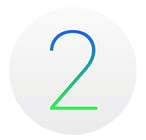 watchOS 2
watchOS 2
Apple’s Watch operating system finally got a name yesterday — watchOS. The newest member of the Apple family wasn’t ignored during the WWDC keynote; instead, it was somewhat overshadowed by the sheer volume of announcements for iOS and OS X.
Developers can now take advantage of the Digital Crown, microphone, Taptic engine, and health sensors in their apps. For the first time, apps developed with watchOS 2 can be standalone apps — previously, app logic ran on the linked iPhone and were displayed on the Watch. Now, the logic for the app can be run right on the device so that response times will be much faster.
By taking advantage of the Watch microphone, developers can add audio capture capabilities to their apps. Taptic engine access means that those subtle wrist-taps can now be provided by third-party apps.
One of the fun features of the Apple Watch is what are called watch face complications — the little bits of information that can be added to any watch face to provide at-a-glance updates. Now developers are going to be able to add their own complications.
That’s not all — Apple is adding Time Travel to watchOS 2. By turning the Digital Crown, complications can display information in the future or past. That would be most useful for things like weather apps that can show what the current, past and forecast temperature will be like with just a turn of the Digital Crown.
Apple is also improving device-to-device communications. A new feature called WatchConnectivity will save battery life on the Watch and iPhone by letting the WatchKit extension to transfer info for the iPhone app to use when it’s launched. There will also be a way for the Watch to communicate directly with known Wi-Fi hotspots rather than through the iPhone.
What it means to users:
Apple’s newest device and operating system are just beginning to make it out to users, but the company is already taking big steps to improve the user experience by giving developers the tools they need for best performance. Native Watch apps are going to be as big an improvement to the Watch experience as native iPhone apps were when they first appeared in 2008. Speed and new capabilities are going to make Watches, which most likely won’t be upgraded as often as iPhones and iPads, last a lot longer.

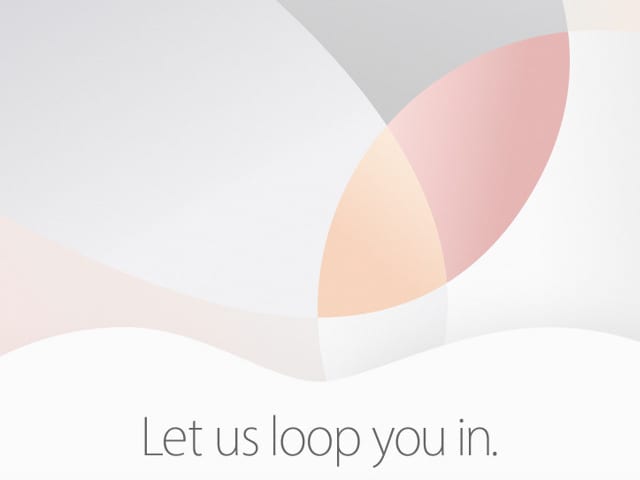
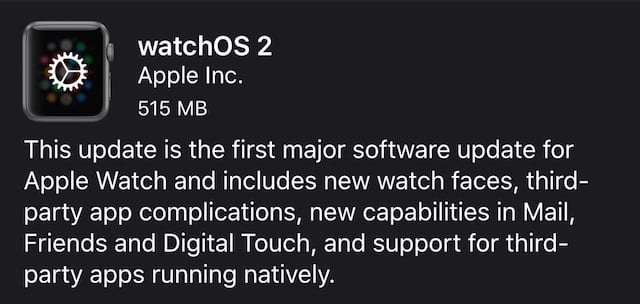

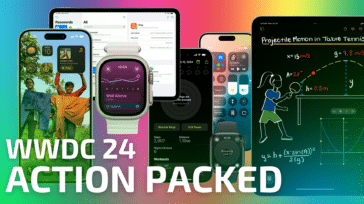
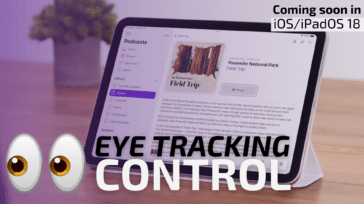




Quote: “Do you hate it when you get phone calls that just show a phone number on Caller ID? iOS 9 will try its best to identify who is calling.”
Even better would be a warning for known telemarketing numbers. There might be a way to kludge this feature to include at least some of them.