People who need to work on their Macs in darkened rooms will find this tip useful. Most Mac users are aware of the controls on the standard keyboards that adjust the brightness of their displays darker or lighter, but did you know that OS X Yosemite has a dark mode?
With dark mode enabled, the menu bar at the top of the screen turns dark, showing text and the menu bar icons in white. Likewise, the background of the Dock at the bottom of the display gains a darker hue. So where do you find the elusive dark mode controls?
Launch System Preferences, then click on the General button. Right near the top of the General pane that appears is a checkbox for “Use dark menu bar and Dock.” With a click, you can take some of the glare away from your display.
Other things you can do to darken things up a bit include changing to a darker desktop (I like the standard desktop picture called “Galaxy” for that). If you’re a writer, then consider using an app like Ulysses that provides dark themes with black, gray, or dark blue “paper” to keep your eyes from glare.
Sleep researchers have been saying that too much blue light from our computer displays can cause issues getting to sleep, so if that’s one of the reasons you’re considering darkening your display, you might want to look at the free f.lux app. It’s designed to make your display show warmer (more orange) tones as it begins getting dark outside, then revert to cooler (bluer) tones when the sun is up.
Do you have a favorite trick for working with a bright Mac in a dark place? Let us know in the comments.
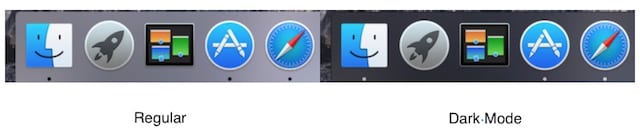
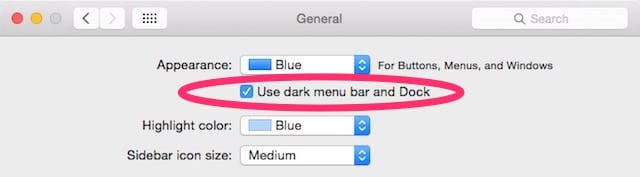


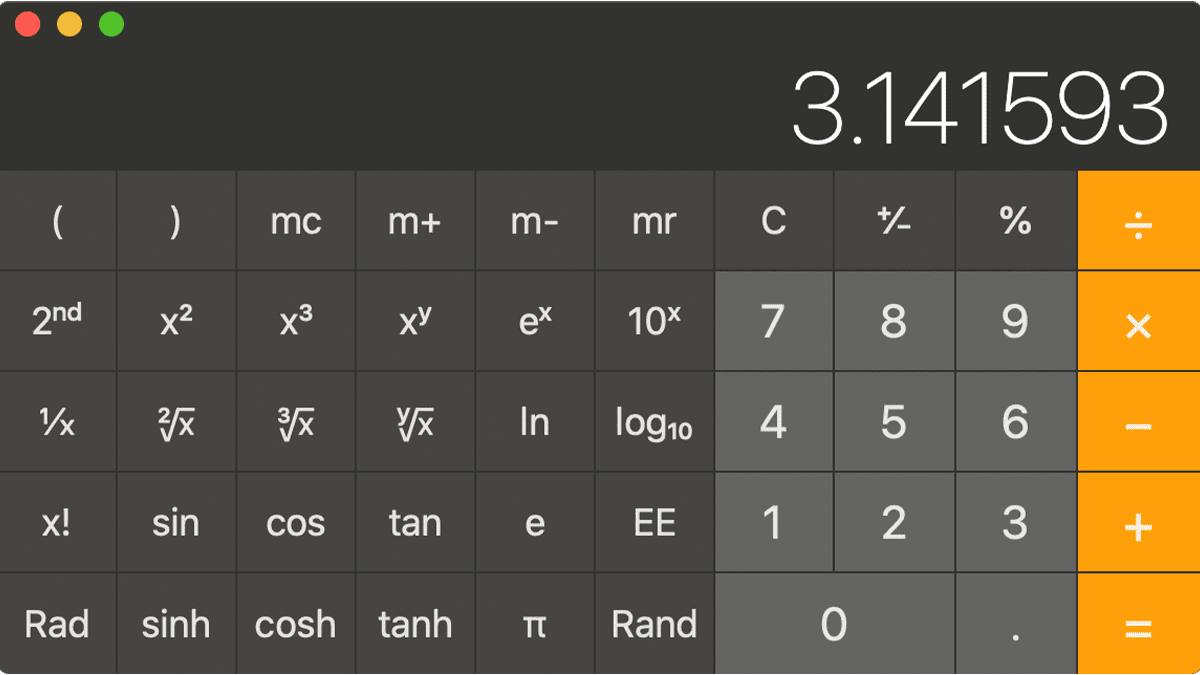
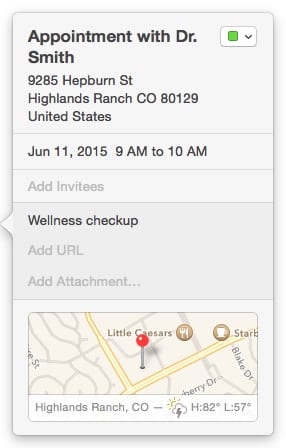






The HazeOver app from the App Store is a good option, especially if you have a large or multiple displays. It’ll darkens, to a user-set level, non-active windows while leaving the currently active one unchanged.