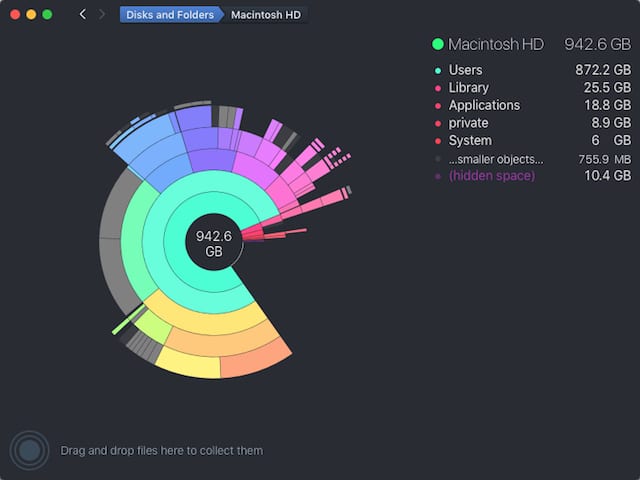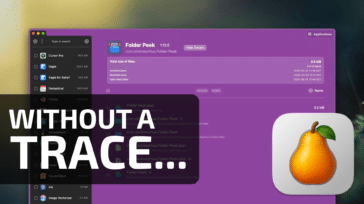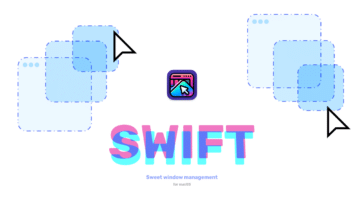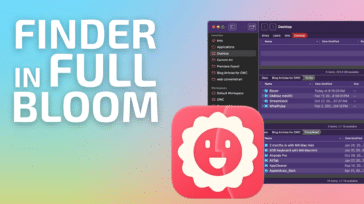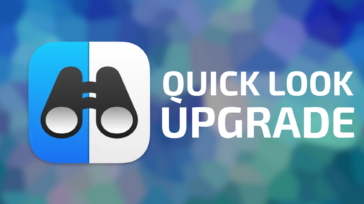![]() Rocket Yard readers are probably the perfect candidates for DaisyDisk 4, a $9.99 (free trial available) disk space utility from a team of developers at Software Ambience in Kiev, Ukraine. Why? Well, if you’re like most OWC fans, you have a lot of storage connected to your Mac, and sometimes it still isn’t enough. DaisyDisk 4 can help you to find large files or folders, then eliminate them with a simple drop and click.
Rocket Yard readers are probably the perfect candidates for DaisyDisk 4, a $9.99 (free trial available) disk space utility from a team of developers at Software Ambience in Kiev, Ukraine. Why? Well, if you’re like most OWC fans, you have a lot of storage connected to your Mac, and sometimes it still isn’t enough. DaisyDisk 4 can help you to find large files or folders, then eliminate them with a simple drop and click.
DaisyDisk first made a splash back in 2008, with a unique interface that made it easy to see exactly what was taking up space on your attached or internal storage. DaisyDisk 4 is the latest incarnation of the top-rated utility, which has been on Apple’s “Mac Essentials” list for a while and currently has a five-star rating on the App Store.
DaisyDisk 4 brings a new and beautiful update to the user interface that is more in line with OS X Yosemite and El Capitan. The developers have done more than just make the app better looking; they’ve tweaked it under the hood to make the initial disk scanning up to 20 times faster. DaisyDisk 4 works particularly well with Macs outfitted with SSDs and 4-core processors, where you can expect it to zip along while it’s doing its job.
My primary work machine is a late 2012 27-inch iMac with an Intel Core i7 processor and a 1TB Fusion Drive. Previous versions of DaisyDisk took minutes to perform a scan on the Fusion Drive and on external drives; now the initial scan is done in about 30 seconds. While that’s not a 20x improvement in performance, it’s definitely light-years ahead in speed compared to DaisyDisk 3.
The app isn’t something you’ll use every day, but I personally find it to be extremely useful on some of the SSD-based MacBooks (MacBook and MacBook Air) that don’t have tons of storage to start with. When you find that your built-in drive is nearing capacity, firing up DaisyDisk 4 can quickly show you exactly where to start trimming files.
DaisyDisk 4 is highly recommended, especially for those of us who have no problem filling up all available disk space.