Readers of The Rocket Yard are very intelligent aceople, so there’s a good chance that they’ve already made the move to iOS 9. It’s a fast update to install, and one that brings a lot of new features. Some of those features might not be so easy to find, so this Friday Five is going to show you some of our favorites.
1) Low Power Mode
This is a new, but relatively un-touted feature of iOS 9 that can extend the battery life on your iOS devices by up to three hours. Lower Power Mode does this by curtailing automatic downloads, turning off some visual effects, slowing down (or turning off) mail fetch and background app refresh.
To turn on Low Power Mode, tap Settings > Battery and then turn on the Low Power Mode switch (it turns green). A message (see image below) warns you of what will happen in order to stretch your battery life as long as possible, and you have an option to either cancel or continue the process.
When you’re in Low Power Mode, the battery icon turns yellow. That’s a reminder that you might want to plug in as soon as you can, and it also serves as a prompt for you to turn off Low Power Mode when your device is charged up.
2) Content Blockers in Safari
Content blockers do one thing very well; they prevent advertisements on websites from loading, which often means that web pages will load much quicker than before. iOS 9 brought with it the capability of running content blockers in Safari, although those content blockers are not built in.
Already, at least three of the content blocking apps are in the top ten list for paid iOS apps on the App Store. As part of the research for this article, I bought Peace, a $3.99 blocker that is pulling in a lot of sales. (Update: The Peace app is no longer available.)
Once any content blocker is installed, it must be activated by going to Settings > Safari > Content Blockers. Peace also blocks social network widgets by default, and users can choose to turn off external fonts and comments/comment forms.
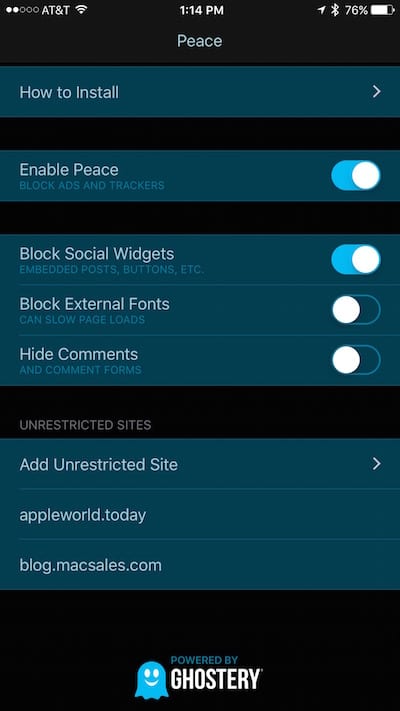
When a site doesn’t load properly with a content blocker loaded, just tap and hold the reload button in the toolbar. A menu asks if you want to load the desktop site instead of mobile site or if you’d like to reload the site without content blockers.
I have to admit that this certainly does make web browsing much faster, but for the majority of websites that depend on advertising revenue for their very survival, this is a frightening trend. Expect to see a lot of websites shutting down or enacting paywalls soon.
3) A virtual keyboard that actually makes sense and turns into an iPad trackpad
With iOS 9, Apple has returned to a virtual keyboard that actually makes sense. In the past versions of iOS, the keyboard always showed up with upper-case letters, and the only way you could tell if you were typing an upper-case letter was by looking at the shift/caps lock key.
Now the keyboard displays both lower case and upper case letters, so you know what’s going to be typed just by looking at the keyboard.
One other cool thing about the keyboard when you’re using an iPad – placing two fingers on the keyboard turns it into a trackpad that can then be used to more accurately place a cursor in a document.
4) iCloud Drive app
The iCloud Drive app is included on every iOS 9 device; it just needs to be enabled by going to Settings > iCloud > iCloud Drive and tapping the Show on Home Screen button so it’s in the on (green) position.
For those Apple users who use iCloud to store a variety of documents, you’re going to love the iCloud Drive app. Are you familiar with how Dropbox works across all the different platforms to let you access your documents? That’s how iCloud Drive works. Since iOS apps can be set up to store their documents in iCloud Drive folders, it’s almost as if iOS finally has a Finder-like file system.
Any number of folders or files can be stored in your iCloud Drive, limited only by the amount of storage you’ve purchased. iCloud Drive prices have dropped as well; 5GB of storage is still free, 200GB is just $2.99 per month, and a full 1 TB of storage will set you back $9.99 monthly.
If you’re already using Dropbox, you’ll probably want to keep a free account around since that service has some group sharing capabilities that just aren’t there in iCloud Drive. On the other hand, iCloud Drive is perfect those who don’t do a lot of file sharing.
5) The new Notes app
The Notes app got a huge update in iOS 9, but a lot of people just don’t use it anymore because it’s been so boring for so long. That’s changed.
The new Notes app has a lot of features that are going to turn it into a wonderful research tool. Open it up in Split View with Safari on an iPad, and one window can be used for looking up items while the other — Notes — is used to capture that info. Use the share button in Safari to share a source webpage with Notes, and it will not only let you write a short bit about the webpage, but also share it to a particular note as a nicely formatted button.
Next, there are a full set of drawing tools in the new Notes. Color pencils and markets are there for drawing, as well as a ruler that makes drawing straight lines a snap. Sadly, it doesn’t appear that the drawing tools are available in the Mac OS X El Capitan version of the app, but as with the iOS Notes, you can bring in photos or video.
Need a checklist? Just type out the individual items, then add a checkbox with a tap. When you’re done with an item, tap the checkbox and it “fills in” with a check icon to let you know you’ve done the task.
While it’s not a replacement for some apps like Microsoft OneNote, the Notes app is a lot more useful now than it has been in the past.
What are your favorite features of iOS 9, or are you still waiting to install it? Let us know in the comments section below.
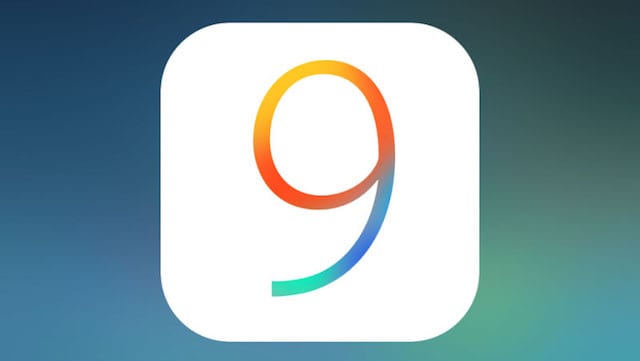
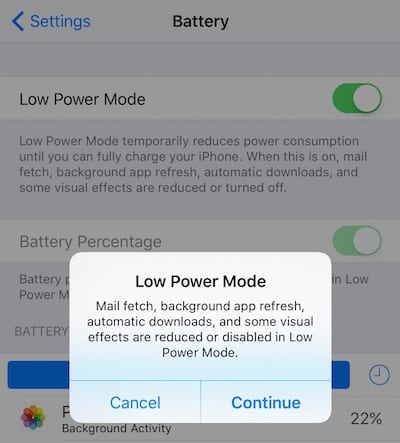
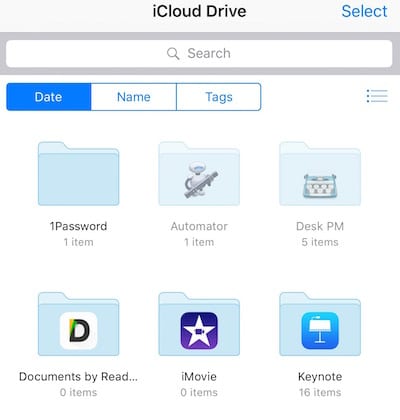
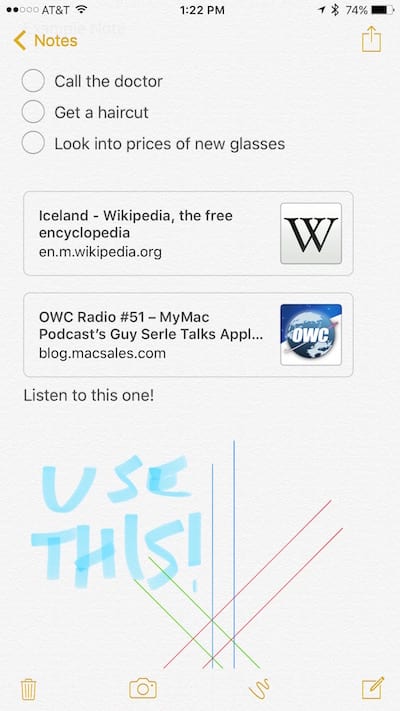
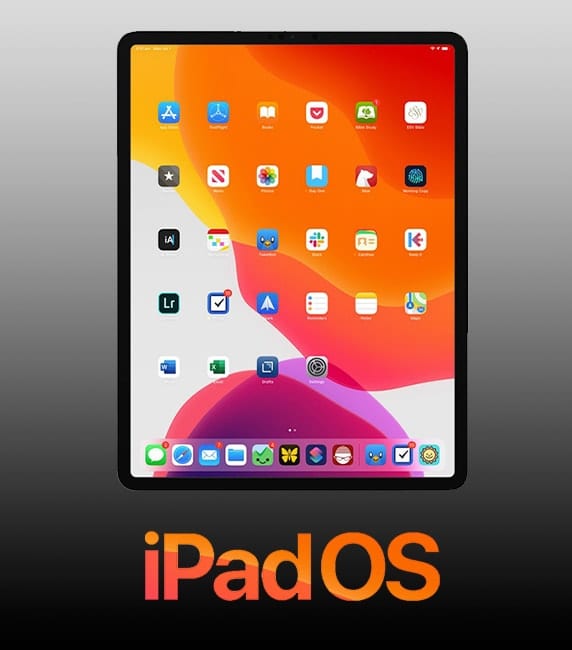
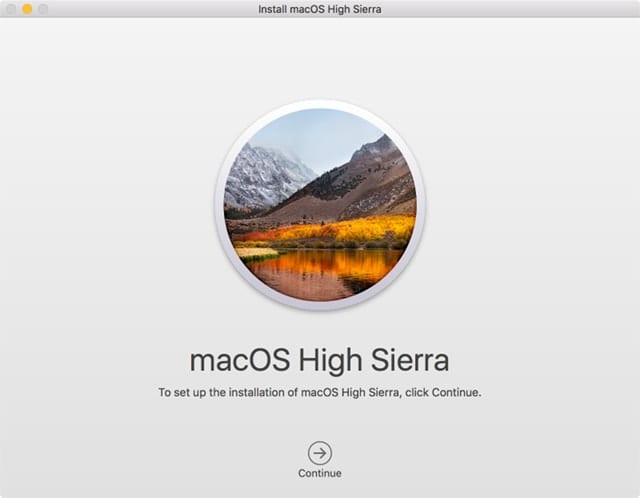

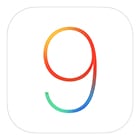
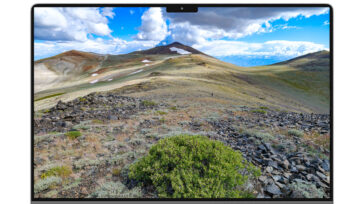


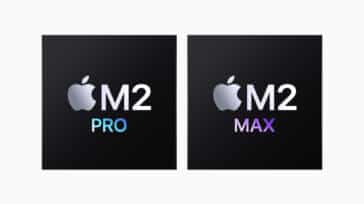


My wife just loaded iOS 9 onto her iPad Mini and discovered that it will no longer support the landscape configuration. Very, very infrequently she can force it into that mode but within milliseconds it’s back to portrait without any direction from her. There seems to be nothing in settings to correct it. What’s going on?
The Ad Blockers require at least a 5s iPhone. They don’t work on older iPhones.
Quote: “When you’re in Low Power Mode, the battery icon turns yellow.”
Really? Mine stays yellow even when charged to 100%. I suspect yellow simply means that Low Power mode will turn on when the battery drops below 20%
I believe that the Low Power mode when turned on is on always and reduces power use, regardless of your battery level.
The Mobile Safari Ad-blocker ‘Peace’ seems to have been pulled.
FYI.
http://appadvice.com/appnn/2015/09/marco-arment-pulls-his-popular-ad-blocker-peace-from-the-app-store