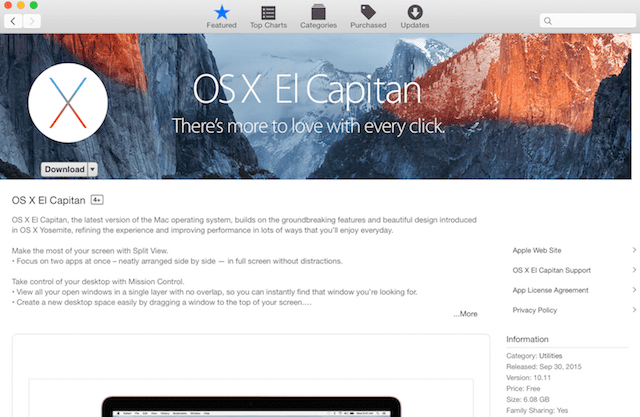
Just a short while ago, OS X El Capitan became available for download and installation by Mac owners. Here’s our quick guide on how to make a fast and easy transition from OS X Yosemite to OS X El Capitan.
Make sure your Mac can run OS X El Capitan
Are you running OS X Yosemite? If so, your Mac can run El Capitan as the two operating systems have exactly the same system requirements. However, if you’re not sure, here’s a list of the minimum Mac models that can run El Capitan — just know that the Mac must have a 64-bit CPU, meaning an Intel Core 2 Duo or newer processor:
- iMac (Mid 2007 or newer)
- MacBook (Late 2008 Aluminum, Early 2009, or newer)
- MacBook Pro (Mid/Late 2007 or newer)
- MacBook Air (Late 2008 or newer)
- Mac mini (Early 2009 or newer)
- Mac Pro (Early 2008 or newer)
- Xserve (Early 2009)
Make sure your Time Machine or other backup has been updated
Rocket Yard readers are intelligent and good-looking folks who always keep their Macs backed up with the help of Time Machine, Carbon Copy Cloner, SuperDuper! or another service. Just be absolutely sure you have a current backup (or two) before you start on the off chance that something goes wrong during the update to El Capitan. (OWC has an array of storage solutions to help you with this step.)
Check for the update
The update is available now. Apple pulled a fast one this time and did not make it available through the regular “Updates” tab. Instead, it’s right up front in the Featured section. Click the Download button to download the OS X El Capitan installer. Note: It’s always a good idea to run any other updates that might be available before running the OS X update. For example, this morning my iMac had an Xcode update and a security update waiting, so I ran those with the knowledge I’d be updating to OS X El Capitan later.
Run the update
I always suggest to readers that they not try to be the first one on the block to run a new OS X version. Why? Well, on occasion there have been Apple operating system updates that have had issues right out of the gate, meaning that those who waited a few hours were saved from having to do a complete reinstall rather than a simple update. Once you’ve heard that things are running smoothly on social media or blogs like The Rocket Yard, go ahead and run the update by launching the downloaded installer.
Apple’s download-only OS updates are certainly a lot faster and more convenient than those old days when we trudged to the Apple Store to buy the latest installation DVD, and the operating systems now get a much more complete beta testing period than ever before thanks to developer feedback and the Apple public beta program.
Clean install versus update
Some people I know choose OS updates like this one to re-install everything on their Mac. Clean installations take a lot longer, but the basic idea is that you’re not just overwriting older OS files — you’re literally wiping the startup drive of your Mac clean using Disk Utility (available from the Recovery Partition, which appears when you hold down Command+R at startup) and then installing a full fresh copy of the operating onto the Mac. My opinion? Unless you really have a lot of time on your hands, just do the standard update. It will take a lot less time than doing a full clean install and chances are very good that the update will go smoothly.
Enjoy OS X El Capitan
Most of the early reviews of OS X El Capitan reiterate one point — it’s like a tune-up for your Mac. Core pieces of the operating system have been re-written to optimize speed, and every Mac should see an improvement in everything from app launch times to faster previews of PDFs. Many built-in apps have also been tweaked to provide Mac owners with the most efficient user interface, which should further improve your experience with El Capitan.
Let us know in the comments section how things go for you when you update to OS X El Capitan, and how you like — or maybe aren’t thrilled with — the changes.
Learn more: Check out more OS X El Capitan coverage from the Rocket Yard here.
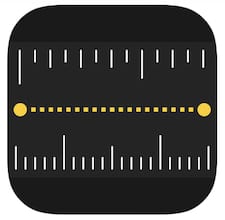
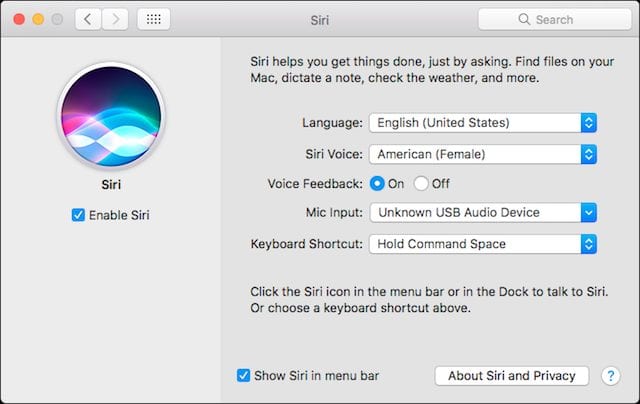
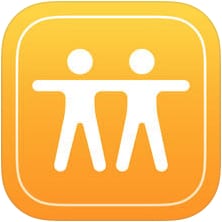
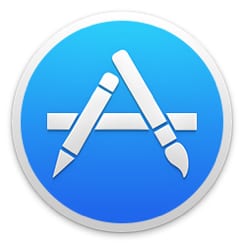






After I installed El Capitan, I no longer hear the sound notification for new email messages. I have already selected the sound in mail preferences and in system preferences…but NO sound plays for new email.
Actually, there is a loading bar. When you begin any download in the Mac App Store, a bar appears below the Dock icon showing the relative progress of the download. Note that the length of the download depends on two things – how many people are concurrently downloading the update files from your local CDN node, and the speed of your Internet connection. For me (and I’m on a pretty fast connection) it took about 90 minutes. After that, it takes a little while to do the installation.
Steve
The download takes how long?
I am used to apple software having a load status bar
And a time estimate.
No such luck apparently.
All I get is “downloading”
Very informative, NOT.
El capitan downloaded but did not installed!!!
apple store update :”waiting”
launchpad, X “suspendu” in french (waiting);
waiting yes but now 3 days waiting!!!!
I’ve been following the Beta experiences and had no reservation in starting the update. Haven’t had an hiccups and all is well on the MBP 3,1 and iMac 12,2.