With the holidays just around the corner, readers of the Rocket Yard may very well be considering the purchase of a new Mac as a gift for a friend, a loved one, or themselves. As Macs tend to have a longer working life than most other consumer electronic devices like smartphones or tablets, it’s a very good idea to make sure that you’re getting enough memory (RAM) with the initial purchase of the Mac or that you can upgrade the RAM throughout the Mac’s life. In this Tech 101, we’ll take a look at the various Mac models, tell you which ones should probably come from the factory fully loaded and which models can get RAM upgrades from MacSales.com.
What’s a good amount of RAM to have in a new Mac?
The answer to this question depends totally on what you use the Mac for. All Macs currently come with 4GB of RAM pre-installed, and honestly I wouldn’t recommend that anyone purchase a Mac with only 4GB of RAM. Down the road, many Mac newbies tend to start using their computers for amazing things they’ve never done before; creating photo books or doing detailed photo retouching work, editing 4K video, or composing music with GarageBand or other music apps. You might not need it now, but 8GB of RAM is probably the “sweet spot” for memory on any new Mac purchase.
Which new Macs have RAM that I can’t upgrade easily… or at all?
Over the years, Apple has made it more and more difficult to upgrade certain computers, even to the point of using soldered RAM on several models that cannot be replaced. If you think that your RAM requirements may increase as time goes by, you may wish to consider buying a Mac that does provide a way to easily upgrade memory. Here’s the list of non-upgradeable Macs:
- MacBook: comes with 8GB of RAM preinstalled, 8GB maximum
- MacBook Air: available with either 4GB and 8GB (recommended) preinstalled, 8GB maximum
- MacBook Pro with Retina display: available with either 8GB or 16GB preinstalled, 16GB maximum
- 21.5-inch iMac/Retina iMac: available with either 8GB or 16GB preinstalled, 16GB maximum
- Mac mini: available with 4GB, 8GB or 16GB preinstalled, 16GB maximum
Which new Macs are easy to upgrade?
The two Mac models that are the easiest to upgrade are desktop varieties:
- 27-inch Retina 5K iMac: available with 8GB, 16GB, or 32GB preinstalled, 32GB maximum from factory, up to 64GB with OWC memory upgrades
- Mac Pro: available with 12GB or 16GB preinstalled, 64GB maximum from factory, up to 128GB with OWC memory upgrades
- 13-inch MacBook Pro (non-Retina model): While not exactly “new”, Apple still offers this model with 4GB or 8GB preinstalled, 8GB maximum from factory, up to 16GB with OWC memory upgrades
Should I buy the RAM upgrade for my new Mac from MacSales.com?
Absolutely. Let’s say that you’re buying a brand new Mac Pro and you decide you’d like to upgrade the RAM. If you purchase it with the minimum installed RAM quantity of 12GB (3 modules of 4GB each) and use OWC upgrades to go to 64GB (4 modules of 16GB each) of 1866MHz DDR ECC RAM, you’ll currently pay $2,999 for the base Mac Pro and $595.99 for the OWC RAM for a total of $3594.99. If you decided to purchase the Mac Pro with 64GB pre-installed from the factory, you’d pay $4,299.99 — a whopping $705 more! Plus, you’ll even have the option for a rebate by trading in your factory memory, bringing more savings.
It’s the same with the 27-inch Retina 5K iMac. From the factory with just 8GB (2 modules of 4GB each) installed, the base price would be $1,799. Add an upgrade with OWC RAM to 32GB (4 modules of 8GB each) currently for $262.00, and your iMac sports a lot of RAM for just $2061.00. Buying the same 32GB configuration from Apple, you’d be paying $2,399 — $338 more.
When you are working on extremely RAM-intensive applications, OWC upgrades for the 27-inch Retina 5K iMac and Mac Pro let you go far beyond what you’d be able to buy from Apple.
How hard is it to install RAM on the new Macs that are upgradeable?

The word “hard” doesn’t really apply to installing RAM in any of the new Macs that can be upgraded. Starting with the 27-inch Retina 5K iMac, it’s just a matter of pushing a small button just above the rear power port to open a small door, then removing the existing RAM (if necessary) and installing new RAM. Full video instructions are available here.
With the Mac Pro, removing the casing and then unlatching the two memory banks is just as easy. Here are the full video instructions.
What about older Macs?
To determine whether an older Mac can take more RAM, you’ll need to see how much is currently installed and whether there are available slots into which you can install additional and/or larger RAM modules. The best way to do that is to go to your Apple menu and select About This Mac. For Macs running OS X El Capitan or Yosemite, there’s a Memory tab that you can click on for details. Here’s an example, taken from a 27-inch Retina 5K iMac:
On the new MacSales.com home page, it’s easy to find out if your older Mac can get a RAM upgrade and how easy or hard it will be to perform the upgrade. Just click on Memory (see image below) and you’ll see a menu for all of the various types of Macs. Select yours, and follow the instructions on the next page you see. Happy upgrading!

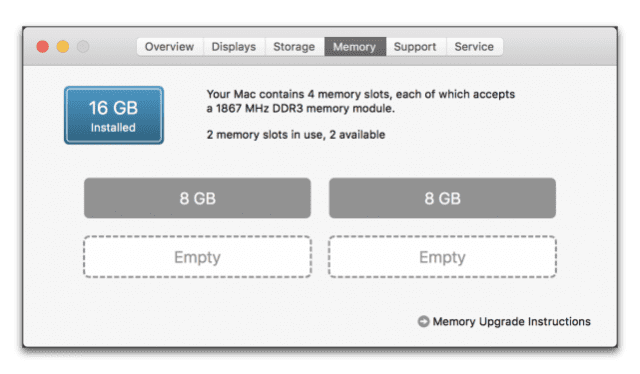
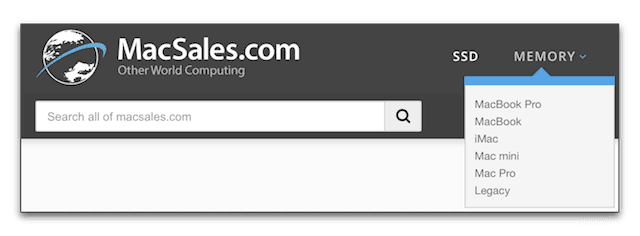
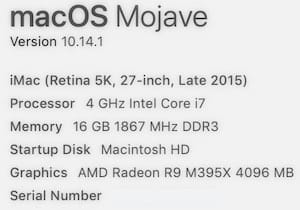

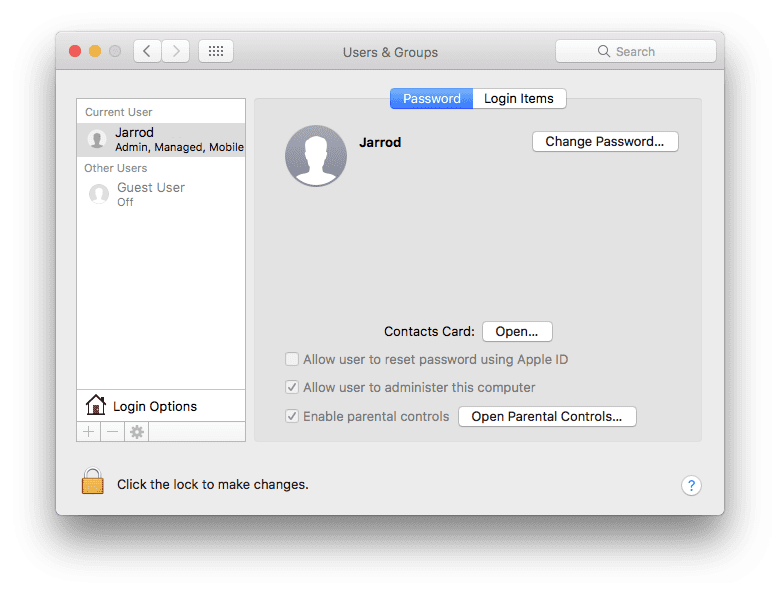







I have a Late 2015 iMac 27″ with 8 GB RAM preinstalled from apple (4+4 gb). I have two slots available for RAM upgrade. Please advise can i buy additional RAM which is 16 GB (for the third empty slot) plus another 8GB (for the fourth empty slot) making the total RAM 32 GB. Kindly advise or is it required that all slots should have same amount of RAM in it for the upgrade.
Thank you for your question Rajesh! You can find all compatible RAM here: https://eshop.macsales.com/shop/memory/iMac/Retina-5K2015/DDR3L
We recommend that you use matched pairs when upgrading your machine. Please feel free to contact our contact our Technical Support Team if you have any further questions.