 Many early adopters of Apple’s iPad Pro found themselves waiting for both of the highly-anticipated accessories that Apple had announced along with the super-sized tablet — the Apple Smart Keyboard and the Apple Pencil. Finally, a month after the iPad Pro first appeared, the company appears to have caught up with demand. Here’s a look at the Apple Smart Keyboard (US$169), along with some commentary on whether or not this turns the iPad Pro into a laptop-killer.
Many early adopters of Apple’s iPad Pro found themselves waiting for both of the highly-anticipated accessories that Apple had announced along with the super-sized tablet — the Apple Smart Keyboard and the Apple Pencil. Finally, a month after the iPad Pro first appeared, the company appears to have caught up with demand. Here’s a look at the Apple Smart Keyboard (US$169), along with some commentary on whether or not this turns the iPad Pro into a laptop-killer.
Design
The mechanical and electronic design of the Smart Keyboard is quite impressive. As a writer who has used dozens of Bluetooth keyboards with iPads since 2011, it’s refreshing to have a keyboard that will never need to be charged. The Smart Keyboard gets power and transmits keystrokes through the Smart Connector, three small dimples on the left side of the iPad Pro. As long as your iPad Pro has power, you’ll be up and running with the Smart Keyboard.
Related: What it takes to use the new iPad Pro as a laptop
The Smart Connector also eliminates one bugaboo of Bluetooth keyboards: having pairing drop. While this doesn’t happen often with most Bluetooth keyboards, it can be frustrating to sit down to type something into an iPad and have to wait for the keyboard to reconnect, or even worse, need to reconfigure the Bluetooth pairing.
For use in the office or on the road, the Smart Keyboard is designed to shrug off spills or rain. Unlike every other Apple keyboard, the Smart Keyboard has no gaps between the keys and no way for water or other liquids to ruin the key mechanisms. The company did this by creating a fabric that could be used to provide the feedback users associate with mechanical keyboards.
In order to make the Smart Keyboard / iPad Pro combo easy to use, Apple had to build in some sort of stand for the tablet. The Smart Keyboard folds in origami fashion to prop up the bulk of the iPad Pro as if it were the screen of a laptop computer. Any surface that touches the screen of the iPad Pro is covered with a soft microfiber material to keep the screen protected from scratches.
The back of the iPad Pro, however, is left open for all to see. If you want protection for that shiny Apple logo, you’ll need to either purchase Apple’s iPad Pro Silicone Case ($79) or a third-party case that advertises compatibility with the Smart Keyboard.
Color-wise, Apple decided to go the route blazed by Henry Ford: you can get any color of Smart Keyboard as long as it is Charcoal Gray. The Smart Keyboard is remarkably thin and doesn’t add a lot of bulk to the iPad Pro when you’re carrying the two together.
Function
The reason many people were interested in the iPad Pro/Smart Keyboard combo is that they wanted to replace a laptop and an iPad with one device. I’m happy to say that at least for me, the keyboard has let me get work done on the iPad Pro and I’m not missing my MacBook at all.
The feel of the Smart Keyboard took me about a minute to get used to. It’s not that there isn’t enough feedback from the keys — that’s fine. The thing that made the biggest difference to me was the width of the keyboard. I had been propping up the iPad Pro with a Twelve South ParcSlope stand and using a Logitech Keys-To-Go Bluetooth Keyboard, and the Logitech keyboard is a full two inches less wide than the Smart Keyboard. Once my fingers figured out that they didn’t need to be cramped any more, I was able to start touch-typing at full speed.
The keyboard has all of the keys that you’d expect on a standard keyboard and they are all in the correct locations. However, the Smart Keyboard doesn’t have the extra function key row that’s found on the top of the Magic Keyboard and most third-party iPad keyboards.
Is the lack of those function keys a negative? Not really, since I have all of the functions found on those keyboards (brightness, playback and volume controls) a swipe and a tap away using iOS 9’s control center.
I wish that Apple had included a small diagram showing exactly how the Smart Keyboard unfolds and folds. It took me about a minute of flipping the various panels of the device back and forth before it finally occurred to me how it was supposed to work. Once I had the Smart Keyboard folded properly, it was simple to place the iPad Pro on it for “laptop” work and understand how it folds out to cover the screen.
As with most keyboard covers for iPads, the Smart Keyboard automatically puts the iPad Pro to sleep when it is closed, and wakes up the device when opened. You pretty much know that once you set up the iPad Pro and Smart Keyboard combo in a typing orientation, the device is going to be powered up and ready to go.
So can you use the Smart Keyboard and the iPad Pro in your lap? The answer is “yes”. That may be useful on airplanes, since if you’re traveling economy class and the person ahead of you puts her seat back down, you’ll find it impossible to use the combo on a seat back tray. The powerful magnets that hold the keyboard in place insure that you have a very stable assembly.
Probably the biggest negative about the Smart Keyboard is the price. For less money, iPad Pro buyers can find other options, which not only use the same Smart Connector, but also add back protection, backlighting and those missing function keys to the mix. As I mentioned, getting a cover for the iPad Pro adds another $79 if you purchase it from Apple.
Finally, one of the features that I really find useful with this keyboard is the ability to hold down the Command, Option, or Control keys to see what keyboard shortcuts are built into the app you’re using. For example, I’m writing this review in the excellent 1Writer app and holding down the Command key shows five different keyboard shortcuts; other apps show even more. That is a feature of iOS 9, not specifically the Smart Keyboard, and works with other external keyboards for the iPad Pro as well.
Conclusion
While it’s a bit pricy, the Apple Smart Keyboard does bring the iPad Pro closer to the laptop replacement that many users had hoped for. Smart design provides a slim, yet entirely usable keyboard that never needs recharging. For me, the iPad Pro and Smart Keyboard together make a perfect portable machine.


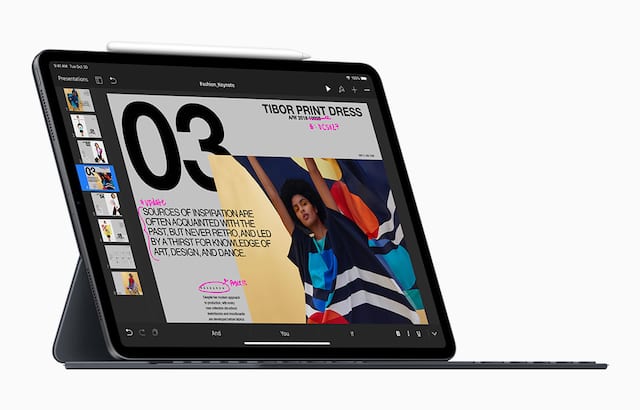
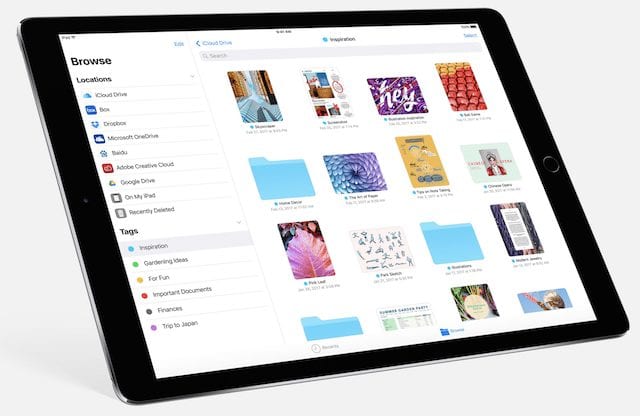

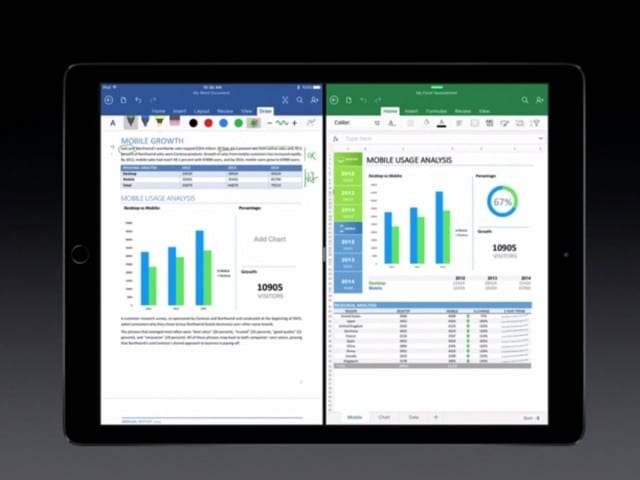
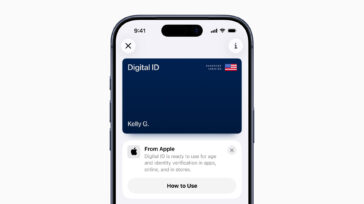
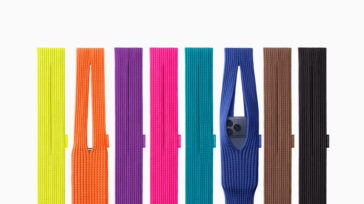




Great feeling keyboard, and with the volume / brightness controls just short swipe away, I don’t really mind the lack of those shortcut keys… That said, it’s not a “bit pricy”, it’s very pricy. Most third party keyboards are priced around $100 to $150, and offer back protection. To get a similar setup with OEM stuff, you’re paying Apple $160 and $79 for the keyboard and back cover, respectively. That’s $240… If this article was about a 3rd party keyboard cover that cost $240, I don’t think the reviewer would be calling it a “bit pricy”, no matter how good it was… I think they’d be saying it was a very expensive solution that might be worth it to some people… The extreme cost would certainly be a large point of contention in the review. Apple shouldn’t get a pass on that… They need to lower the prices, period.
Don’t like this keyboard. Mechanical keyboards are much better
Command key eventually doesnt work on my smartkeyboard .
Since the iPad Pro and Smart Keyboard have only been out for a short while, you should be able to return the Smart Keyboard to Apple for a replacement if one or more keys have failed.