 In the Rocket Yard’s first look at macOS Sierra, one of the standout features I looked at was Siri on the Mac. Several readers here and on another blog I write for have asked me point-blank just how useful Siri is on the Mac instead of on a mobile device like an iPhone or iPad. My opinion is that Apple’s intelligent assistant might be even more useful to Mac users than it is on iOS devices, although there are some changes that would add additional utility to Siri on the Mac. Let’s take a look at some of the ways one can use Siri on the Mac, then talk about how the current version of Siri is just a foretaste of what we can expect in the future.
In the Rocket Yard’s first look at macOS Sierra, one of the standout features I looked at was Siri on the Mac. Several readers here and on another blog I write for have asked me point-blank just how useful Siri is on the Mac instead of on a mobile device like an iPhone or iPad. My opinion is that Apple’s intelligent assistant might be even more useful to Mac users than it is on iOS devices, although there are some changes that would add additional utility to Siri on the Mac. Let’s take a look at some of the ways one can use Siri on the Mac, then talk about how the current version of Siri is just a foretaste of what we can expect in the future.
First, there’s one thing I have to get out of the way — I wish there was a toggle in System Preferences that let you immediately set up “Hey, Siri” on the Mac. The default is to use either the Dock icon for Siri or a smaller version in the Mac menu bar to bring up the feature in its own special panel, or to invoke Siri by pressing fn+spacebar. I love “Hey, Siri” on iOS, even more on my Apple Watch where I just lift my arm and use the phrase to do everything from send a message to set a timer.
There is a way to do set up “Hey, Siri” on the Mac that involves using the Accessibility system preference, a keyboard shortcut for Siri, and Siri Dictation; I’ll leave that for a future article. Apple could make life a lot easier for potential Mac Siri users by just adding a quick switch. Now, let’s see what Siri has in store for you when it appears in macOS Sierra soon.
System Information
There’s no more need to dig around in About This Mac to find out the details of the Mac you’re working on. With a few simple commands, you can get a lot of information from Siri:
How fast is this machine? Your Mac has a 2.3 GHz Intel Core i7 processor.
How much memory do I have? This Mac has 8 GB 1333 MHz DDR3 memory.
How much disk space do I have? You have 472.02 GB storage available.
What’s my serial number? The serial number of your Mac is C07JDOZTDWYN.
What version of macOS am I running? Your Mac has macOS 10.12 (16A239m) installed.
Other questions, like “Is this Mac still under warranty?” or “How do I get support for this Mac?” were unanswered, but Siri was happy to tell me the answer to “Where’s the nearest Apple Store?,” complete with a map.
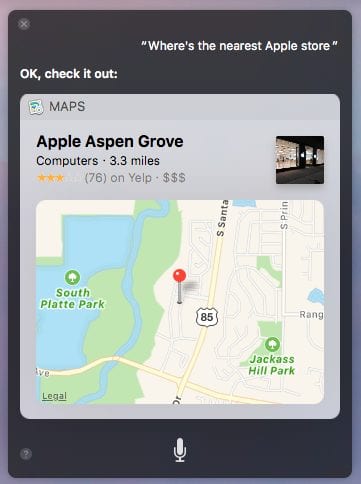
Sending and Reading Mail
Sometimes when I’m in the middle of doing something, I really don’t want to have to open Mail to see what’s in the inbox. With Siri as my assistant, I can simply have it read the emails to me and at the end of the email, Siri asks me if I want to reply. Pretty cool!
Read my new emails. Siri will respond by reading the time of the most recent emails, the sender’s names, and the subject lines.
Read me the most recent email from TripAdvisor. Siri reads the entire email to me, nicer than having to go in and actually read this email.
Send an email to Jarrod Rice with the subject “Siri works!”. Siri opens a new email addressed to contact Jarrod Rice with “Siri works!” in the subject line, then asks for a short message. Note that at least at this point, Siri didn’t seem to want email messages longer than about one line…
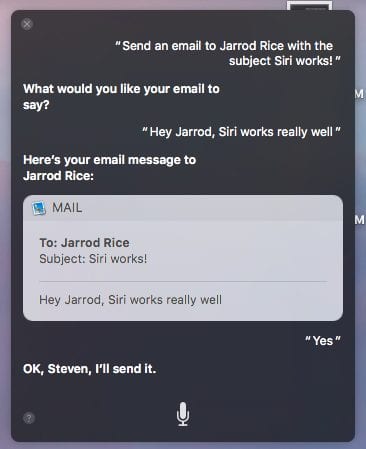
Find all emails for the last month from Barbara Sande. Siri displays a list of all emails that were received from the person in question.
Commanding Your Mac To Do Things
Launch the Photos app. Siri launches Photos without sticking around.
Open Calendar. Siri launches the Calendar and disappears. Sadly, Siri can’t close/quit apps…at least not yet.
Put this Mac to sleep. Things get very dark, very quickly…
Turn up/down the volume. A convenient way to make things louder or quieter.
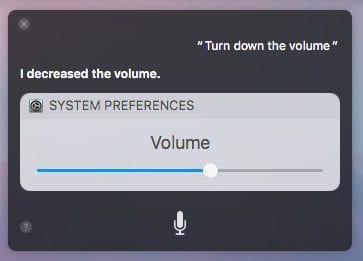
Turn on Do Not Disturb. A nice way to stop interruptions.
Enable the screensaver. Perfect for when you need to leave your Mac for a few minutes.
Play ‘Magical Mystery Tour’ by The Beatles. Siri launches iTunes, finds the song requested, and begins playing it.
Doing Web Searches
One of Siri’s best attributes on iOS is its ability to find things for you. It works great on the Mac, too!
Will it rain tomorrow?
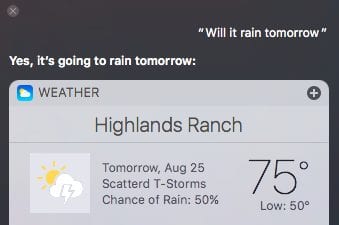
What’s the weather like right now?
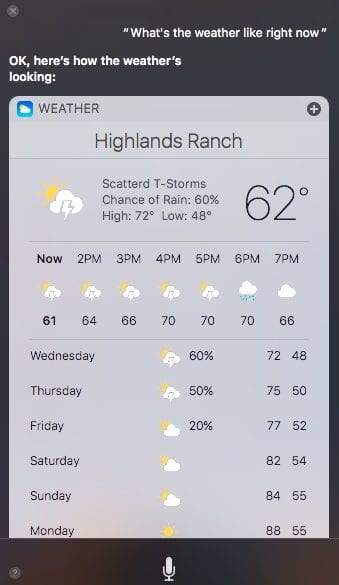
See that plus sign? Click that if it appears in any response, and Siri will add that information to the Today panel of Notification Center where it will be constantly updated.
What time is it in Rio de Janeiro?
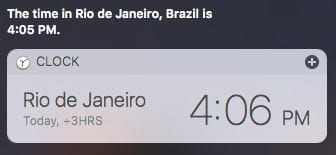
Do a web search for pictures of blue flowers.
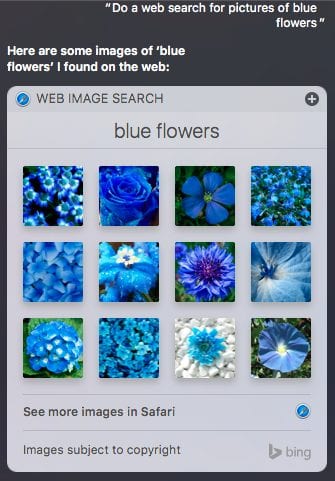
Who won yesterday’s Rockies game?
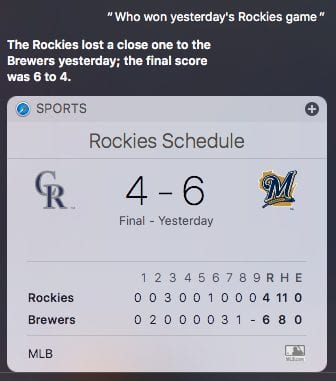
What time is Suicide Squad playing at the Alamo Drafthouse?
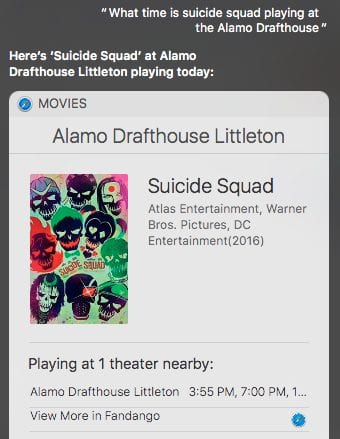
Find a nearby Mexican restaurant.
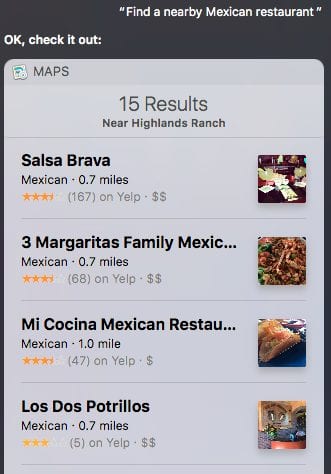
Other Useful Things
How do you spell ‘cryptography’? Ask the spelling of any word, and Siri reads it out letter by letter.
What’s the definition of ‘tarragon’? Siri also uses the Dictionary to read definitions of words.
By the way, any information — whether it’s a definition or an image — can be dragged and dropped into a document that you’re working on, and since the overlay that Siri opens can float above even a full-screen document, it’s a handy research tool that’s always available.
What’s 3,621 divided by 42.85?
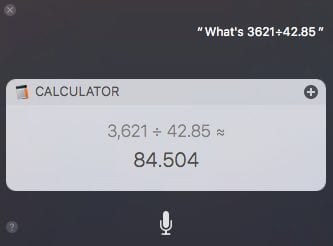
What Siri Can’t Do Right Now
Siri seems to have problems with certain capabilities that were “advertised” at WWDC. Hopefully these will be fixed soon, as they were quite compelling. For example, Siri is supposed to allow searches for documents, but Finder integration doesn’t appear to work quite yet. Usually, it responds with “Sorry, you’ll need to continue in the app,” which is exactly what I wanted to avoid.
There’s no HomeKit support, so you’ll still need to dig out your iPhone or chat with your Apple Watch in order to turn on the sprinklers, lock the doors, or turn off lights in the house.
Likewise, Siri seems to have issues playing movies and TV shows that are stored in iTunes. I got a response when I asked the question “Play ‘The Martian’ “ — Siri queued up “Horse With No Name” by America and played it… Go figure.
Photos support, another touted feature, seems to be lacking. Asking Siri to find photos from a particular place or time doesn’t work — Siri simply opens the Photos app right now, without showing those pictures you really want to find.
And making calls was odd, to say the least. The Apple preview page for macOS Sierra shows that calling another person — most likely through a linked iPhone — is a feature that’s supposed to work with Siri. However, trying this just resulted in Siri launching FaceTime (the usual Mac interface for calling) and stopping at this point.
Of course, macOS Sierra is currently a beta, but if the new desktop operating system is expected to ship next month, hopefully these issues are resolved quickly. I’m actually quite optimistic that Siri on the Mac will rejuvenate a mature operating system by making information even easier for everyone to find by simply talking to their computers.



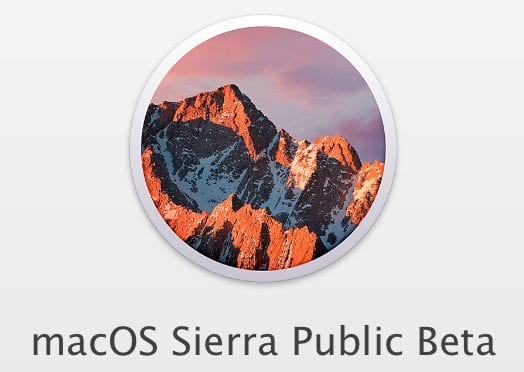
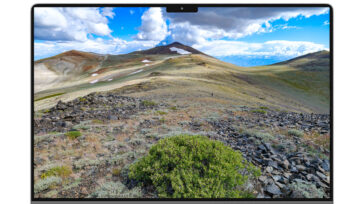


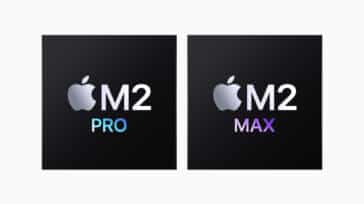


Thanks Vic. I wonder if this will work on either of my machines. Time to play when I get home
I see that Siri can put your Mac to sleep, but can you wake it? If not on this release, perhaps in future releases?
Hi, Vic –
Sadly there’s no “Hey, Siri” in macOS Sierra…yet. But I could definitely see that for the future. One thing I look forward to trying in the next week is using my Apple Watch to wake the Mac when you walk up to it. Didn’t want to update it to watchOS 3 ahead of time… :-)
Steve
I agree, great article. Thanks for sharing
I thought that one of the other new features of Sierra was going to be an easy Unsubscribe button for email circulars.
Can you test to see if Siri will unsubscribe the user from an email circular?
In the “Do a web search for pictures of blue flowers.” dialog, it says the search was done with Bing. Can you change that to another search engine?
Hey, Siri, how can I keep my colleagues from killing me because I am constantly dusturbing them by talking to you?
I have very mixed feelings about this “feature” on a Mac. Good for hermits, though.
The blue flower image was provided by bing!?!? I’m amazed Apple would Siri even say the name. Second, I’m stunned bing worked at all.
How about hovering over a browser link and saying “open in new tab/window” — which requires awkward multi-simultaneous key presses otherwise?
We have been “suffering” with Siri for ages! She has infuriated us so often she has become a household joke!
My wife needs a new iPhone because of an unplanned dip in our pool. We are awaiting the announcement of the new iPhones with bated breath. We would “LOVE” that the new generation is more than a mere ‘tweeking!’ Rather, we’re hoping for a major overhaul !!
Great article, Steve. Thank you.
Great post, I’ll be looking forward to trying out Siri when released to the public. It sounds more useful than the iOS version as you stated, I wish the iOS version would awaken with a voice command. But that brings up potential privacy concerns.
I miss the Aspen Grove Apple store, I moved to N. CO and there are no genuine Apple stores up here.
Th Siri on iOS responds to “hey Siri”
What I meant was if Siri responded to Hey Siri without first having to hold the switch down. Or maybe it’s just my 5c.
The only iPhones that respond to Hey Siri without touching the phone are those that have an M9-series motion coprocessor built in. At this point, I think that’s only on the 6s, 6s Plus and SE. All the others require a button press to get Siri to wake up.
Steve
Great information shared in this blog. Helps in gaining concepts about new information and concepts.Awsome information provided.Very useful for the beginners.