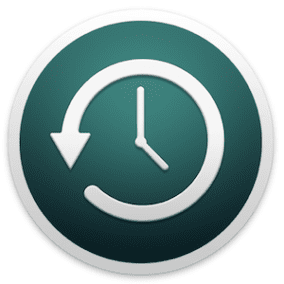 Rocket Yard Contributor Steve Sande is out of the country on a great adventure, so he’ll be providing readers with a lot of helpful tips over the next month that can help them use their tech gear confidently and safely anywhere.
Rocket Yard Contributor Steve Sande is out of the country on a great adventure, so he’ll be providing readers with a lot of helpful tips over the next month that can help them use their tech gear confidently and safely anywhere.
Current location: Manaus, Brazil
If you’ve been reading The Rocket Yard for any length of time, you are probably aware of our fanaticism about data backups. Travelers should be even more focused on backing up devices, as the conditions often encountered during trips — temperature extremes, physical impacts, and the possibility of losing a device or having it stolen — can be somewhat alleviated by having the reassurance that your Mac, iPhone or iPad is fully backed up and can be restored quickly.
Travel Backups for Macs
We often talk about the need for three levels of backups for your Mac — a continually updated backup to an external drive using Time Machine, a bootable backup on another external drive, and an online backup using a service like BackBlaze, iBackup, or Carbonite.
When you’re on the road, you might not be able to get your online backups on a regular basis unless you have fast Wi-Fi all the time, so a physical backup to an external drive is going to be your best bet for staying safe. MacSales.com offers a number of excellent backup drives with various capacities, speeds, and interfaces for whichever MacBook model you’re using.

Let’s start with one tried and true drive that’s been around for years — the Mercury On-The-Go Pro (see image above). There are two primary models; one with USB 3.0 / 2.0 and FireWire 800 interfaces and another with just USB 3.0 and 2.0 interfaces. The transparent case protects 7200RPM hard drives ranging from 500GB to 1TB in capacity, 5400 RPM hard drives in 500GB, 1TB, and 2TB sizes, and solid-state drives (SSDs) in capacities of 120GB, 240GB, 480GB, or 1TB.
If the decision for a travel drive was up to me, I’d spend the extra money and get the 1TB SSD. Why? First, SSDs are usually faster in both read and write operations thanks to having no moving parts. They’re also much more reliable when being banged around in a travel case, once again due to the lack of spinning and moving parts.
All of the Mercury On-The-Go Pro drives are bus-powered, meaning that you can just plug them into your MacBook and they’re powered by the port; there’s no need to carry a separate power adapter along with the drive.
If your device supports USB 3.0, then the award-winning OWC Envoy Pro EX is really a perfect choice. It’s bus-powered, uses a SSD for fast and shock-proof storage, and comes in capacities of 240GB, 480GB, and 1.0TB.

Perhaps you want the lightest, smallest backup drive available. The OWC Envoy Pro mini uses a USB 3.0 SSD in a flash-drive sized case. Capacities start at 120GB (perfect for just backing up data), rise to 240GB, and peak at 480GB. THis is the only drive you can literally wear around your neck on its included lanyard.
For more capacity and speed, the OWC Mercury Elite Pro mini brings everything to the game; USB 3.1 Gen 2 speed, bus power, and hardware RAID. Hard drive models come in 1TB, 2TB and 4TB capacities (configured as RAID 0), while the speedy SSD versions come in 240GB, 480GB, 1TB and 2TB sizes.
Now, how should you make your backup? Since your backup drive will also need to serve as a bootable “rescue drive” in the event of a primary drive failure, my personal choice would be to use one of the tried-and-true backup apps like Carbon Copy Cloner or Prosoft Data Backup 3. The latter is included with many OWC portable backup drives, and with either app you’ll be able to create an initial bootable backup, then daily (or more frequent) incremental backups.
For restoration of all or part of your Mac data, be sure to understand the appropriate restore instructions for the application you’re using before you need to use them.
Travel Backups for iOS Devices
Creating backups of iOS devices is a bit more problematic unless you are frequently connected to fast Wi-Fi networks. If your travel lodgings have good networks or you can visit an Internet cafe regularly, then using the regular iCloud backup is a wonderful way to keep your data backed up to the cloud.
iCloud backups usually run automatically at night when the device is connected to power and locked. However, you will probably need to manually run those backups when you’re on the Internet-connected Wi-Fi network. To do so, simply launch Settings > iCloud > Backup and then tap Back Up Now. Allow the backup to run completely; don’t interrupt it by attempting to do something else while it’s being done.

If you’re not going to be anywhere near a good Internet connection, there’s still a way to back up content, videos, and photos. The Gigastone/PhotoFast Memory Cables (64GB and 128GB capacities, see image above) are designed to not only serve as charging cables for your iPhone or iPad, but to also back up and manage data quickly.
Those of you who travel with all of your Apple gear can also do backups of iOS devices to your Macs using the standard iTunes backup method. To do so, launch iTunes on your Mac, then connect the iPhone or iPad via a Lightning cable (see image below).
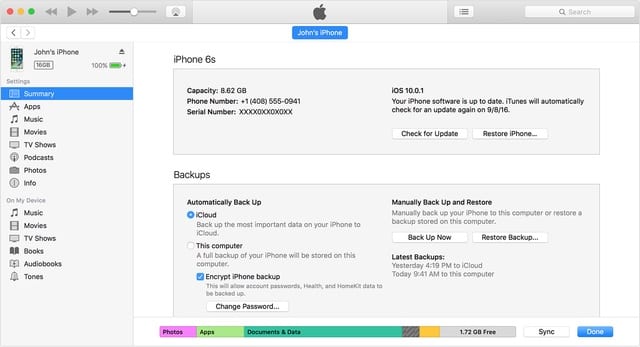
1) A message may appear asking for your device passcode (iOS) or to have you “Trust This Computer”. Follow the on-screen prompts to do so.
2) Select your iOS device when it appears in iTunes.
3) To back up your Health and Activity data, you’ll need to select the Encrypt option and then select an easy-to-remember password. You can skip this step if you’re not worried about losing that data.
4) Click the Back Up Now button and allow the backup to proceed to completion.
iOS devices can be restored from backups during travel by simply using the “Restore Backup…” capability in iTunes or (when using an iCloud backup on a fast Wi-Fi Internet connection) selecting the most recent backup from the list presented when doing a complete reinstall of iOS.
Conclusion
Chances are good that you’ll never need to restore your Mac or iOS device while traveling, but it’s good to understand how you could do it in an emergency. Having the proper equipment and apps to perform routine backups will keep your data safe and sound, wherever you may be on Planet Earth.

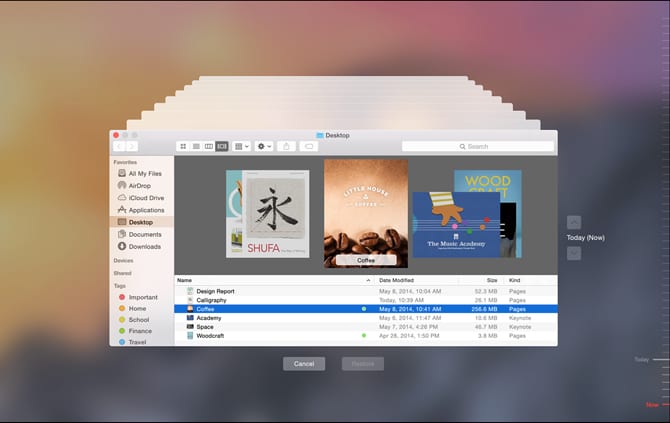







Quote: “If the decision for a travel drive was up to me, I’d spend the extra money and get the 1TB SSD.”
I’d second that. Traveling often means your time is limited and as a result backups get neglected. Replacing my HD with your 480GB SSD, cut my daily backup time in half and that was SSD to HD. An SSD to SSD backup would probably half that time yet again. That’s 10 minutes rather than 40—a big difference.