
It may not be the best kept secret, but you don’t have to use Apple-branded keyboards with your Mac. You have a wide range of keyboards to choose from, including most of the keyboards made for use with Windows.
I’ll let you in on a little secret; the last Apple-made keyboard I used routinely was the Apple Keyboard (A1048). This was the last keyboard Apple made that included the Apple logo alongside the cloverleaf image on the Command key. I didn’t give up on Apple keyboards because of the missing logo; it was actually because the next generation of Apple keyboards went to the low-profile key design that is still in use today. I like a keyboard with a bit more key travel, thus I made the move to Windows-based keyboards; I’m currently using a Microsoft Digital Media Pro model.
Related: Set Up Your Wireless Keypad With Instructional Video
Of course, there are a lot of other reasons to use a Windows keyboard. You may be coming to the Mac from a Windows environment and already have a favorite keyboard. Or you may like some of the more advanced Windows keyboards that offer more ergonomic choices, such as the Matias Tactile Pro, specialized keys, or unique keyboard layouts.

No matter the reason, you can use most Window keyboards with your Mac.
Making the Change to Windows Keyboards
Actually making the switch to Windows-based keyboards is surprisingly easy. Apple has supported USB-based keyboards since it abandoned the ADB (Apple Desktop Bus) interface as the primary means of connecting keyboards and mice. Once the USB interface had rolled out to all of the Mac models, users were free to pick just about any USB-based keyboard and use it with their Macs. No special drivers or software were required, although some keyboard manufacturers did make special software for assigning keys to specific Mac functions (more on that a bit later).
Mac Compatible Keyboards
A few Windows keyboard manufacturers started churning out “Mac compatible” versions of their more popular keyboards. Making a USB-based Windows keyboard compatible was a pretty simple process; they already were, at least electrically. You could plug in the Windows keyboard and it would, for the most part work, fine with your Mac. The only real issues were the names given to special keys, and where they were physically located on the keyboard layout.

Some keyboard makers changed the images on the special keys to match the ones Apple used, while others provided a software-based solution that would remap the special Window modifier keys, such as Start, Alt, and Menu/Applications to their corresponding Mac versions. Some keyboard software became pretty sophisticated, able to remap keys globally as well as on a per application basis, which is very handy for remapping game controller settings on your favorite keyboard.
Wireless Compatible Keyboards
Apple offered a Bluetooth-based wireless keyboard in 2003, but it wasn’t until 2008 that every Mac model had Bluetooth built in. With Bluetooth supported across the entire Mac lineup, Bluetooth wireless keyboards worked quite nicely with Macs; no special Bluetooth dongle was needed.
But while Bluetooth wireless keyboards worked with a Mac, they had the same keyboard mapping issue; some special keys were named differently or weren’t in the expected locations. Once again this issue was solved either through the manufacturers providing software to remap the keys, or by producing special Mac compatible versions of their keyboards.
RF Keyboards
We’ve covered USB and Bluetooth keyboards, noting that for the most part any USB or Bluetooth keyboard will work with your Mac. The same isn’t quite as true with RF-based keyboards. This style of keyboard uses a radio transmitter in the keyboard to talk to a receiver, usually located in a dongle that plugs into a USB port.
Some RF keyboards will work with Macs and others will not. The problem is in the RF dongle and whether the manufacturer has built the dongle to emulate a standard USB keyboard connection; if so, it should work fine with the Mac. If the dongle uses special driver software, you’ll need a Mac version of the driver software.
Unless you have a specific need for an RF-based keyboard, I recommend using a standard USB or Bluetooth keyboard. If you must use an RF keyboard, track down the manufacturer and make sure they have a Mac version of the driver software.
Special Key Differences
Generally, there are at least five special keys on a Windows keyboard that have a different name or location than their Mac counterparts.
(Win) Ctrl (Mac) Control
(Win) Alt (Mac) Option
(Win) Windows (Mac) Command (four-leaf clover)
(Win) Backspace (Mac) Delete
(Win) Enter (Mac) Return
And there are some keys, such as the Windows Menu/Applications key, that have no Mac equivalent, and are usually ignored by the Mac.
Remapping Modifier Keys
The Mac OS offers a built-in method for remapping the four most often used modifier keys. This simple remapping lets you correct one of the most common issues associated with using a Windows keyboard with a Mac, and that is the physical location of the Alt and Windows keys. As noted above, the Alt key is the same as the Option key on the Mac, while the Windows key is the same as the Command key. The problem is that on a Windows keyboard, these two keys are swapped in respect to their normal placement on the Mac keyboard.
Since their functions are identical, you could just get used to their locations on the Windows keyboard. But if you’re a long-time Mac user, you may find the location difference constantly trips you up. Luckily, you can swap the locations using the Keyboard preference pane.
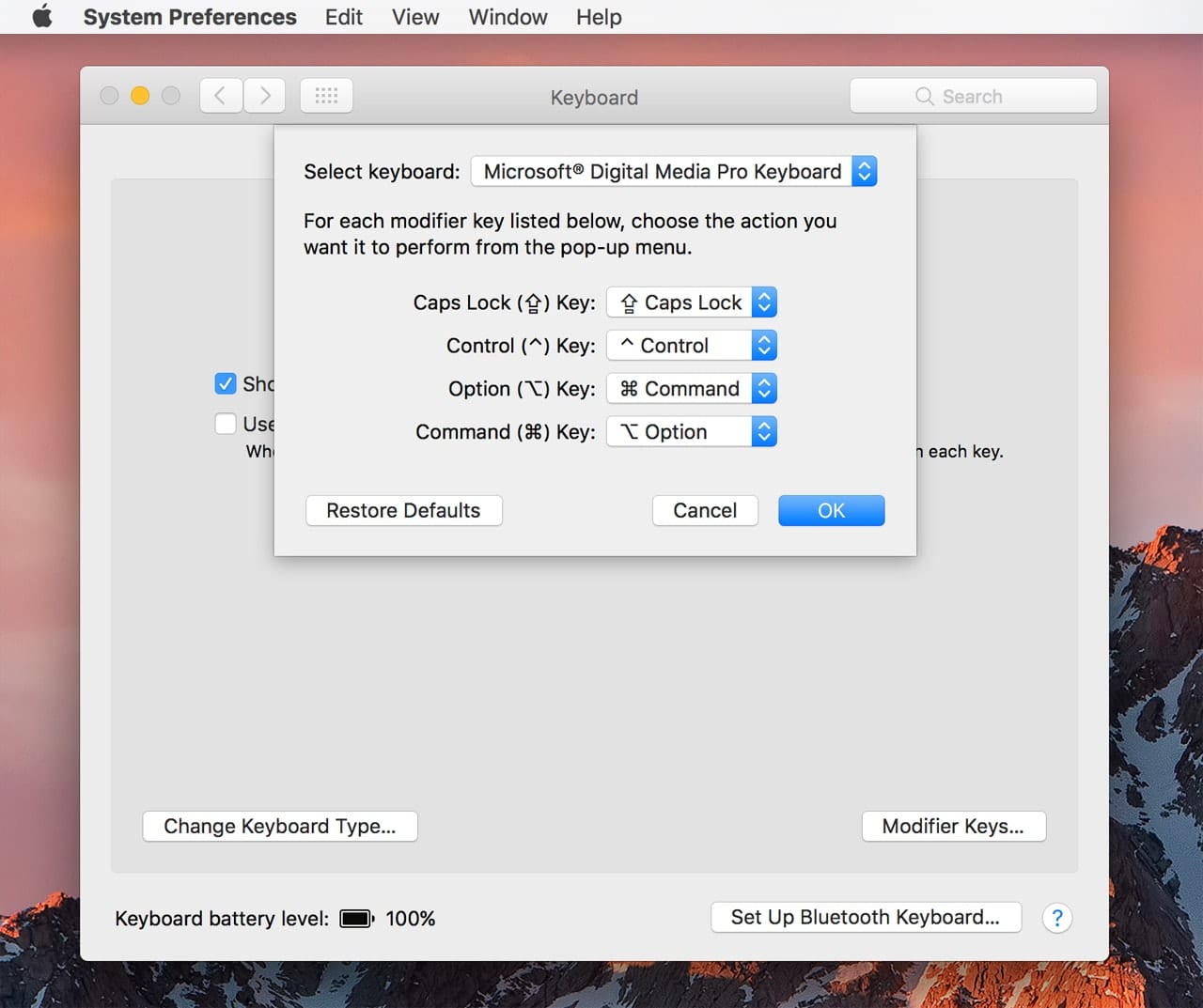
Launch System Preferences, and then select the Keyboard preference pane.
Make sure the Keyboard tab is selected, and then click the Modifier Keys button.
Remapping the modifier keys is on a keyboard-by-keyboard basis. In other words, if you have a MacBook Pro, with its built-in keyboard, as well as a separate Windows keyboard you use when sitting at your desk, you can choose to only modify the Windows keyboard, while leaving the built-in keyboard untouched.
If you have more than one keyboard connected to your Mac, use the dropdown menu to select the keyboard you wish to have the modifier keys remapped on.
If you have a single keyboard connected to your Mac, there will be no dropdown menu for selecting a keyboard. Any changes will apply to the keyboard that’s currently connected.
You’ll see four modifier keys you can remap; the Caps Lock Key, Control Key, Option Key, and Command Key. You’re remapping the key as named on the specific keyboard to the new function you wish that key to have. We’re going to swap the Option and Command key pairs, so they match up to how a normal Mac keyboard is laid out.
Use the dropdown menu next to Option (⌥) Key: to select ⌘ Command.
Use the dropdown menu next to Command (⌘) Key: to select ⌥ Option.
Click the OK button.
Close System Preferences.
Alternate Remapping Apps
While the Mac’s Keyboard preference pane can handle basic modifier key remapping, some Windows keyboards come with their own keyboard drivers that perform this same function, and usually quite a bit more. Most third-party keyboard re-mappers will let you reassign the usual modifier keys, as well as some specialty keys that may be included in the keyboard, such as multimedia keys and all the function keys.
The downside of third-party keyboard drivers is that as Apple updates the Mac OS, there may come a time when a keyboard driver is no longer supported. If that happens, you can revert to using the Mac’s basic ability to remap modifier keys, but you’ll likely lose any special capabilities you enjoyed with your keyboard.
So, which keyboard do you use? Let us know in the comments.

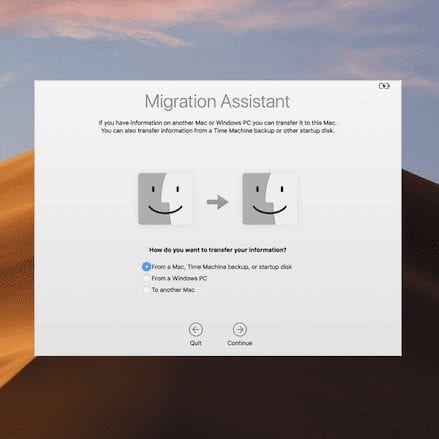
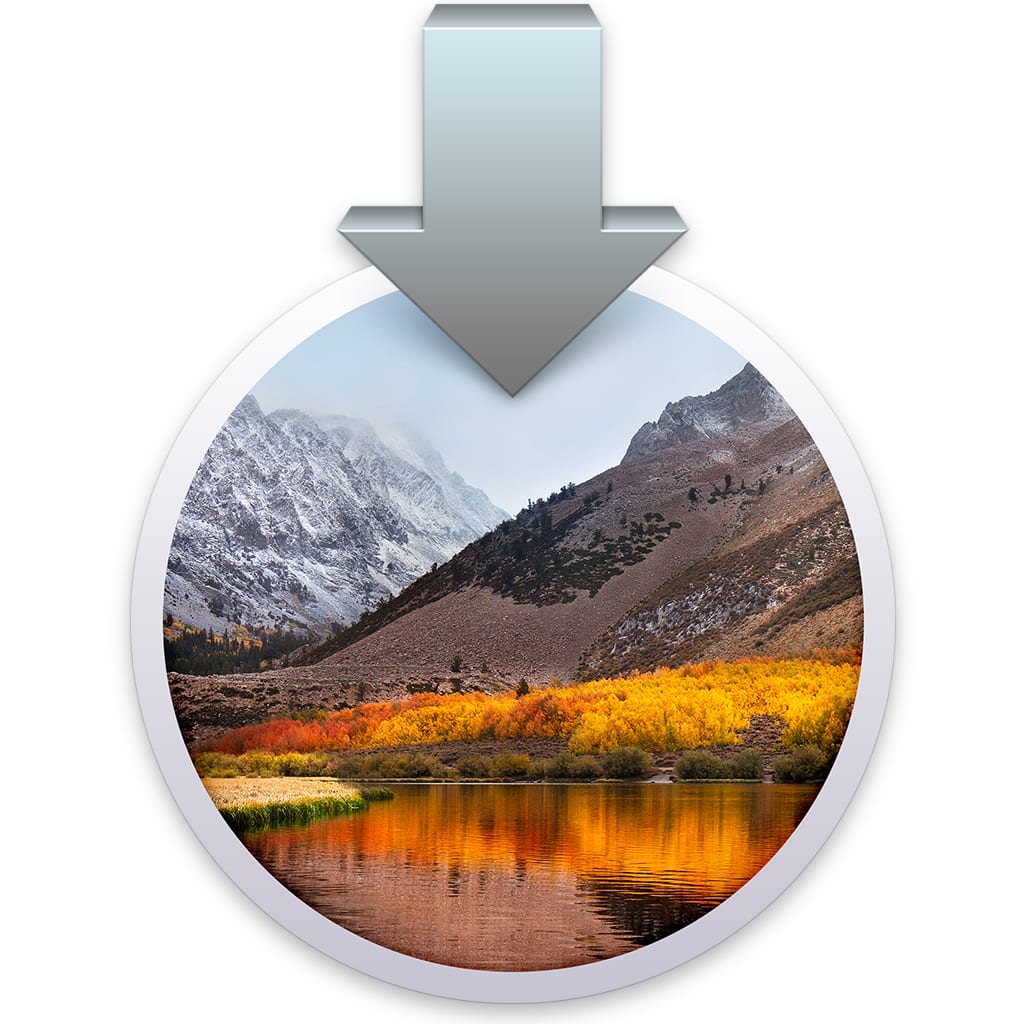
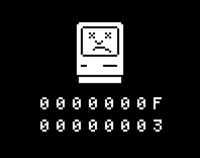







i have a All-in-One Media Keyboard from microsoft is there a way to disable the trackpad on it? or at least disable the touch click function?
Hi Tom
This article has been very helpful.
I am currently using a Mac Book Pro but in order for my seating position to be comfortable I have raised it up higher on my desk. So I am using a windows Advent wired keyboard I got for my PC laptop. (My job sometimes means that the software I use is not Mac compatible. Or my new contract means that I am provided with a work laptop – usually a PC)
I have no problem remebering that the ” and @ are reversed on the windows keyboard when I am using it with my Mac or in order to use copy and paste I need to use the windows command key rather than Ctrl but the annoying thing is that the Caps Lock and Num Lock lights no longer light up as the did on my PC. Can you explain why not?
I appreciate your knowlege on things Mac vs PC and look forward to your answer.
Cheers,
Michele
Hands down, Apple’s app store wins by a mile. It’s a huge selection of all sorts of apps vs a rather sad selection of a handful for Zune. Microsoft has plans, especially in the realm of games, but I’m not sure I’d want to bet on the future if this aspect is important to you. The iPod is a much better choice in that case.
My only regret when switching from my Lenovo ThinkPad to a MacBook Pro in 2015 was losing the functionality/convenience of the ThinkPad TrackPoint when using SketchUp’s CAD software.
This article leads me to believe a Lenovo ThinkPad TrackPoint keyboard will function properly with my 2015 MacBook Pro. Is anyone using this TrackPoint/MacBook combination?
I have been using a Logi windows keyboard with and old MacBook Air because I destroyed my MacBook keyboard with a cup off coffee. Problem is there is no power button. I can’t turn off the computer or let it run out of battery. If I ever did I would not be able to turn it back on. I can do restarts normally. But today I have a spinning rainbow ball after trying to restart from the Apple logo. How in the world do I force a restart without a power button?
Lifesaver on the Win to Mac keyboard conversion. My bluetooth PC keyboard did not work, but and older USB PC keyboard did.
Helpful article, thank you!
So im thinking of switching to a mac mini from a windows device and I am so used to windows keyboards so I want to use one with my mac mini. My question is that will all the shortcuts on my windows keyboard be able to apply on the mac? For example, to take screenshots on my windows keyboard I do windows key+ PrtSc so if I start using a windows keyboard on a mac mini will it do the same thing?
If not, you can always map any key (or combination of keys) to any function in the Keyboard Preferences.
Amazing write-up!
I am searching for a post that guides me about the use of a keyboard. I found many things from this post.
I highly recommend this site for efficient details.
Millions of Thanks
I bought the microsoft all in one keyboard. The keyboard works well with my macbook but the trackpad does not work at all. Is there a way i can get this to work?
I am trying to reset the administrator username and password on my iMac (running OS X El Capitan). I am told that to reset I have to restart the computer while pressing the Command and R keys and go into Utilities. This does not work. Utilities screen does not appear. Problem might be that I am using a standard PC keyboard rather than a Mac keyboard. Any ideas how to fix this?
On Windows keyboards the Mac’s Command key is mapped to the Window’s Window/Start key. But depending on the specific keyboard, it could also be the Ctrl key as well.
So give both the Window/Start key and the Ctrl a try.
Tom
I have a macbook air (2019 model) and a microsoft wireless keyboard and mouse. I know that the copy/paste/cut function involves ‘command c’ etc but on a microsoft it is ‘control c’. How do I make my computer recognise the shortcut commands on my keyboard?
On my Microsoft keyboard it would be Alt C and Alt V for copy/paste. However, it can get a bit confusing because some Microsoft keyboards included a Keyboard preference pane that could remap certain keys. For instance on my system the Microsoft keyboard preference pnae swaps the Windows and Alt key functions so that they match the physical locations of the Mac’s Command and Option keys.
So, try Alt C and Alt V. If that does not work try Window C and Window V.
Tom
Hi there, I have and old logitech keyboard with comes with a ps2 connector and a usb connector as well, the keyboard will work on a Pc using the Ps2 but when I plug it via USB to my macbook pro it won’t work. does anybody knows how to make it work?
thanks
Hi there,
I recently bought a Logitech MK270 keyboard to use with my mac laptop and cannot for the life of me get it to copy and paste with the Mac OS map. I can’t even copy and paste on the keyboard itself with the CTRL control. How do I fix this? I already tried the key modifier trick and nothing worked.
I recently bought the Logitech MK470 and my Macbook pro 2017 recognises the keyboard but the “blank key to the right of the left shift key” does not exist, so I cannot continue with the set up and use the keyboard and mouse. How do I get past this, please?
It is not the blank key but the actual key you need to enter. For example, the key to the right is “Z” and the key to the left is “/”.
Hi all !!
I have a Logitech MK710 keyboard that I want to use with Excel for Mac. The individual arrow keys ans well as the 6 keys (delete, insert, home, end, Page up and Page down) all work, but I strongly prefer to use the ten-pad located at the end of the keyboard (where you would, on a Windows computer, use NumLock to activate or deactivate the same commands (on the 0, ., 1, 3, 7 and 9 keys)). Is there a way of doing this? I’m stumped. Thanks!
Hello
Have a new Send Keyboard but am struggling to get the alt or delete keys to work with my iMac .. help!
Be kind, woman of a certain age syndrome!
Hi
Using a Logitech 600 keyboard – finding it difficult to get the at key to work on my iMac.Please can you help me, thanks.
hello! I have connected a lvl up gaming keyboard to my Imac just for fun. All they keys work and do what there supposed to, but I can’t seem to get the lights going, fn+scroll lock does nothing. Any Advice?
Hello, for work purposes, can i use an external keyboard with my macbook pro, with the ability to use excel pc/windows functions and shortcuts? I don’t want to learn to use excel for MAC.
If you need to use the windows version of Excel, you will need to run Windows in either a virtual enviroment, such as provided by Parallels or boot into Windows using the Bootcamp capabilties of the Mac.
A windows keyboard on its own won’t provide any special window functions or shortcuts.
Tom
Hi I’m trying to match a Microsoft wired keyboard to my Apple Mac but the Mac can’t seem to identify the keyboard any ideas?
Are you seeing the macOS asking you to identify the keyboard by pressing the key immediately to the right of the shift key (on the left-hand side), and then pressing the key immediately to the left of the shift key (on the right-hand side)?
If so, the Mac should then tell you the keyboard type. Usually, it will detect Microsoft keyboards as US Ansi types. If you see US Ansi, go ahead and confirm that as they type of keyboard.
Tom
Thank you for the simple, straightforward, non-video explanation to add my trusty keyboard and map the keys the way I want to my new Mac!
Mattias Wireless Aluminum Keyboard with Backlight is the greatest keyboard ever made for Macs!
I always had this opinion that Apple is selfish corporation that must use their properties alone. This post has made it easy to cut cost and achieve same result in no time. i live in a country were Apple products r overrated and the products are under used.
I’m an experienced Apple user but I didn’t know this!
I’ve been searching for something better than this space grey keyboard that came with my iMac Pro for days (we use AZERTY layout in my country) but couldn’t find anything decent specifically for Mac.
Will look out for Windows alternative that has backlit keys, types more accurate and isn’t so dark!
This is the great way to use a windows keyboard with iMac. I am very impressed with your wonderful blog post.
I am using a macbook air. I want to use use various excel shortcuts such as alt+H+P etc. But the alt key in mac doesn’t seem to work like it does in windows. Please suggest a suitable alternate for the same.
Bring a Mac keyboard with power key (as possible with former ADB and USB Apple keyboards) and built-in hub (2 ports) sporting USB 3.1 Type-C (reversible) Generation 2 (10 Gbps) or even better Thunderbolt 3 (40 Gbps).
For me it was a no brainer. I use the Matias
Tactile Pro at home where I don’t have to worry about the “clicky” noise, and I use the Matias Quiet Pro at work. I have had my home Matias for 4 years now and you would have to pry it from my hands before I would give it up.
I just want a keyboard that has the same feel of the early 2000’s IBM/Lenovo Thinkpads. Nothing Apple has ever made comes close to the feel of my old T41’s keyboard.
Windows keyboards can help u achieve that,