 The USB (or Universal Serial Bus) connection type has been around for almost two decades. Until recently, it was a fairly simple task to make sense of the different USB specifications and the most commonly used connector types.
The USB (or Universal Serial Bus) connection type has been around for almost two decades. Until recently, it was a fairly simple task to make sense of the different USB specifications and the most commonly used connector types.
However, the USB Implementers Forum has created new specifications that while ultimately beneficial, have caused some confusion. Much of the confusion has been caused by more recent USB advances such as USB 3.1 Gen 1 vs. Gen 2 (we will explain more later), but first we’ll give some background on the earlier specifications and hardware to help you understand the history, and the benefits and limitations of the various USB technologies.
USB 1.1
Released in 1998, USB 1.1 (Full-Speed USB) was the earliest variant of the USB specification that was widely adopted by the computing industry. Of course, you might be asking, “What exactly is a USB specification?” One simple way to think of USB connectors/ports vs. USB specifications is to imagine each of the physical connectors/ports as a pipe and the USB specification as the protocol that describes how the pipe carries data and power.
The USB 1.1 specification has a maximum data rate of 12 megabits per second (or 12Mbps), or approximately 1.5 Megabytes (MB) per second. While that’s not much by today’s standards, the main benefit of the new USB standard was that it allowed device and computer manufacturers to replace a wide array of port and connector types that were showing their age at the time. Things like PS/2, (PC) serial, parallel, and Apple Desktop Bus (or ADB) ports were all replaced by a single USB standard, with a single port and cable setup.
The standard USB cable at the time (which is still commonly used) is the Standard-A to Standard-B cable. Generally the Standard-B connector (which has a square-like shape) would connect to the back of the USB device, and the Standard-A connector (which has a flat rectangular shape) would connect to the computer’s USB port.
USB 2.0
USB 2.0 (Hi-Speed USB) was released as a specification in the spring of 2000. Its primary advantage over USB 1.1 is that it specifies a maximum theoretical data rate of 480Mbps, or approximately 60 Megabytes per second. In practice, maximum data rates closer to 320Mbps (or 40 Megabytes per second) are more common. This increase in speed made the specification suitable for use with external hard drives and other types of data storage devices for the first time.
Additionally, USB 2.0 (pictured above) is backward compatible with the USB 1.1 standard, meaning if you have the appropriate connectors, you can plug USB 1.1 devices into USB 2.0 ports on your computer or hub and the device will work normally. The only drawback is that the data rate is limited to the USB 1.1 maximum – which again is only 1.5 Megabytes per second. Similarly if you plug a USB 2.0 device into a USB 1.1 port, it will be limited to USB 1.1 speeds.
Initially, USB 2.0 used the same Standard-A to Standard-B connector and port types as USB1.1 did. However, in the years that followed the release of USB 2.0, several enhancements were added to the spec. Most notably these included the introduction of additional cable connector and port types that were more suitable to small portable devices like digital cameras and cell phones. The best examples are the Micro-A (this type very rarely used) and Micro-B (pictured below) connectors — not to be confused with the earlier, slightly thicker Mini-A and Mini-AB connectors, which were retired in 2007. There is also a Mini-B connector type that is still supported by the USB-IF, but is typically not used in current USB devices.
Standard-A to Micro-B and Micro-A to Micro-B cable types are most commonly included with smaller hand-held devices.
Note: With the introduction of USB 3.0 (aka USB 3.1 Gen 1, which is discussed in the next section), the Micro-B connector shape (pictured below) was redesigned to allow for greater power delivery and data bandwidth. This connector type is widely used in small drive enclosures like the Mercury Elite Pro mini.
USB 3.1 Gen 1
You might be thinking, “wait a minute, what happened to USB 3.0 on this list?” The short answer is, it’s right here! For all practical purposes, there is no difference between USB 3.0 and USB 3.1 Gen 1, including the types of ports and connectors used. The USB Implementers Forum retroactively renamed the original USB 3.0 (SuperSpeed USB) specification to “USB 3.1 Gen 1” in 2015. For these reasons (and to get you in the right mindset), I will use the new specification name for this article.
The main benefit of USB 3.1 Gen 1 over USB 2.0 is speed. While maintaining backward compatibility to USB 2.0, USB 3.1 Gen 1 has a maximum theoretical data rate of 5.0Gbps (or approximately 500 Megabytes per second, based on USB’s data encoding scheme). However, in practical use it is common to see maximum data rates closer to 425 Megabytes per second, depending on your hardware constraints.
The other main benefit of USB 3.1 Gen 1 (pictured below) is increased bus power. USB 1.1 and 2.0 offered 500mW of bus power. USB 3.1 Gen 1 offers 900mW. To handle the additional power requirements, USB 3.1 Gen 1 also brought a couple minor changes to the Standard-B connector and port type. It uses a slightly different shape, and unlike the Standard-B connector and port used by USB 2.0 and USB 1.1, the inside of the connector and port for USB 3.1 Gen 1 are blue. However, because the Standard-A port and connector have not changed, you can still plug a device with a USB 3.1 Gen 1 Standard-B port into a computer with a Standard-A port, so long as it is USB 2.0 or later. Again, for backward compatibility, plugging into a USB 2.0 port will limit the device to USB 2.0 speeds. USB 3.1 Gen 1 is not backward compatible with USB 1.1 computer ports or devices.
USB Type-C (It’s Only a Connector!)
If you have followed USB in the technology press recently, there’s a good chance you have encountered people discussing “USB Type-C” (pictured below; sometimes called “USB C”). This has also been the source of some confusion. Even though it appears the USB Implementers Forum has released two different versions of the USB specification around the same time, they have not.
It’s this simple: USB Type-C is strictly a connector and port type. It does not replace USB 3.1 the specification, but rather is one component of that specification.
The USB Type-C connector and port – which look very different from the traditional Standard-A and Standard-B connectors – allows for great data transfer performance as well as greater power delivery, offering up to 10Gbps and 100W on a single cable! That is enough to charge laptop computers such as the 2015 MacBook with power left over for other device types that may be connected. That’s why there is no separate power cable on the MacBook. The Type-C connector is also reversible, so you won’t have to worry about plugging it in upside down.
The USB Type-C connector and port are compatible with both USB 3.1 Gen 1 and Gen 2 (the latest specification, which will be discussed shortly) but will be the default standard and much more common with USB 3.1 Gen 2 devices and computer platforms. Type-C connectivity will be supplied by a variety of cable configurations including but not limited to: Standard-B to Type-C, Standard-A to Type-C, and Type-C to Type-C.
As a general rule, the Type-C cable variant that you use should not limit performance as long as the device and computer support the same USB 3.1 specification. Put another way, “B to C” cables and “A to C” cables will not be slower than “C to C” cables. In theory the same should be true of special Type-C adapters or dongles that allow you to convert your existing USB 3.1 Gen 1 (Standard-A to Standard-B) cable, to a Standard-B to Type-C cable.
Note: some cable, adapter, and dongle implementations may vary. Consult the manufacturer if you have questions about USB 3.1 Gen 1 or Gen 2 compatibility.
USB 3.1 Gen 2
 USB 3.1 Gen 2 (SuperSpeed 10Gbps) is the very latest version of the USB specification and its chief benefit is (you guessed it) improved speed. Native USB 3.1 Gen 2 devices will (in theory) achieve speeds up to 10Gbps – twice as fast as the previous generation. This is most applicable to data storage devices. As with the prior two specifications, the maximum speeds in practice will likely be lower, but some SSD devices will likely push the maximum theoretical speed of this spec right away.
USB 3.1 Gen 2 (SuperSpeed 10Gbps) is the very latest version of the USB specification and its chief benefit is (you guessed it) improved speed. Native USB 3.1 Gen 2 devices will (in theory) achieve speeds up to 10Gbps – twice as fast as the previous generation. This is most applicable to data storage devices. As with the prior two specifications, the maximum speeds in practice will likely be lower, but some SSD devices will likely push the maximum theoretical speed of this spec right away.
As noted, the native connector and port type of USB 3.1 Gen 2 are the Type-C connector and port, but there will be other options that will allow you to take advantage of other USB connector and port types while maintaining speed and backward compatibility.
Where does Thunderbolt 3 fit?
 Thunderbolt 3 is an entirely different specification that is defined and owned by Intel. Its maximum (theoretical) data rate is 40Gbps and it has adopted the USB Type-C connector as a part of its specification. Additionally it contains support for other components of the USB 3.1 specification, allowing Thunderbolt 3 ports to operate in what’s called “alt mode” when a USB 3.1 device with Type-C connectors is plugged into the Thunderbolt 3 port.
Thunderbolt 3 is an entirely different specification that is defined and owned by Intel. Its maximum (theoretical) data rate is 40Gbps and it has adopted the USB Type-C connector as a part of its specification. Additionally it contains support for other components of the USB 3.1 specification, allowing Thunderbolt 3 ports to operate in what’s called “alt mode” when a USB 3.1 device with Type-C connectors is plugged into the Thunderbolt 3 port.
While there are no Macs or mainstream PCs available at the time of this writing with native Thunderbolt 3 ports, nor any native Thunderbolt 3 devices to date, you can think of Thunderbolt 3 as being like an “umbrella technology” where USB 3.1 is concerned [Update: OWC now offers a wide variety of Thunderbolt 3 devices for compabible computer]. Computers with Thunderbolt 3 have the technology necessary to work with USB 3.1 devices that use Type-C connectors, but the reverse is not true. You cannot connect a Thunderbolt 3 device into a USB 3.1 Type-C computer port and expect the device to work.
We hope this article has cleared up some of the common questions about the latest iterations of the USB standard (and the latest Thunderbolt standard). The Rocket Yard is excited to see what the future brings with these technologies; keep an eye out for future USB updates and product announcements.
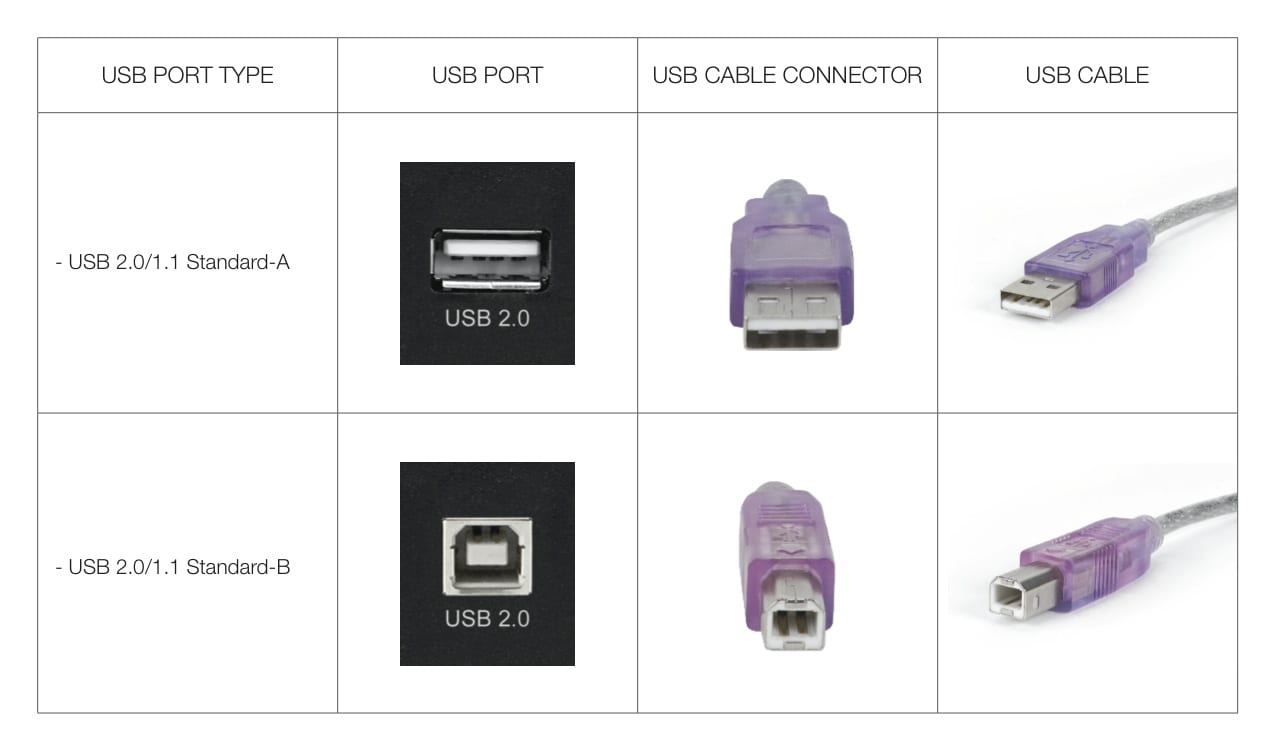
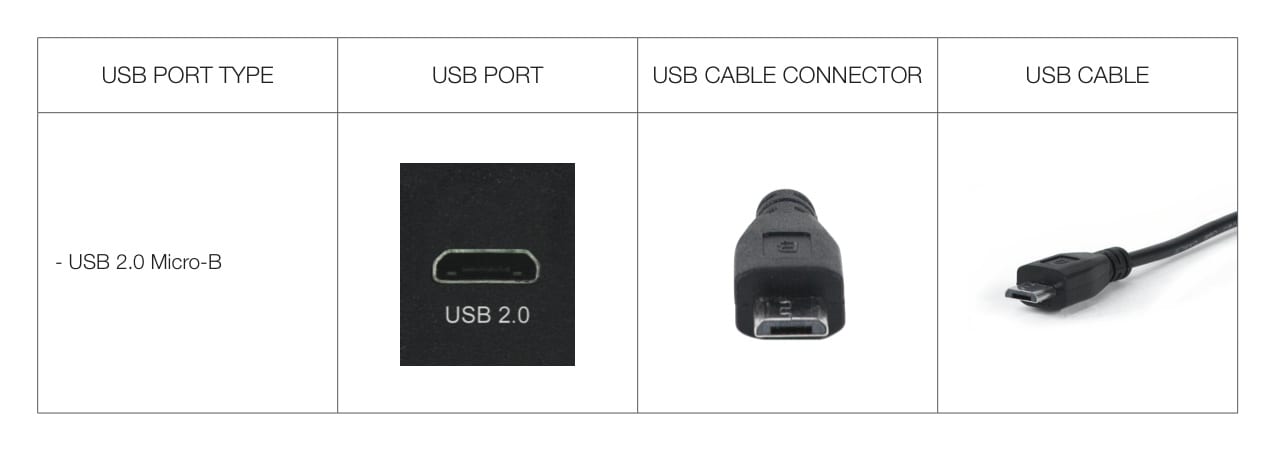
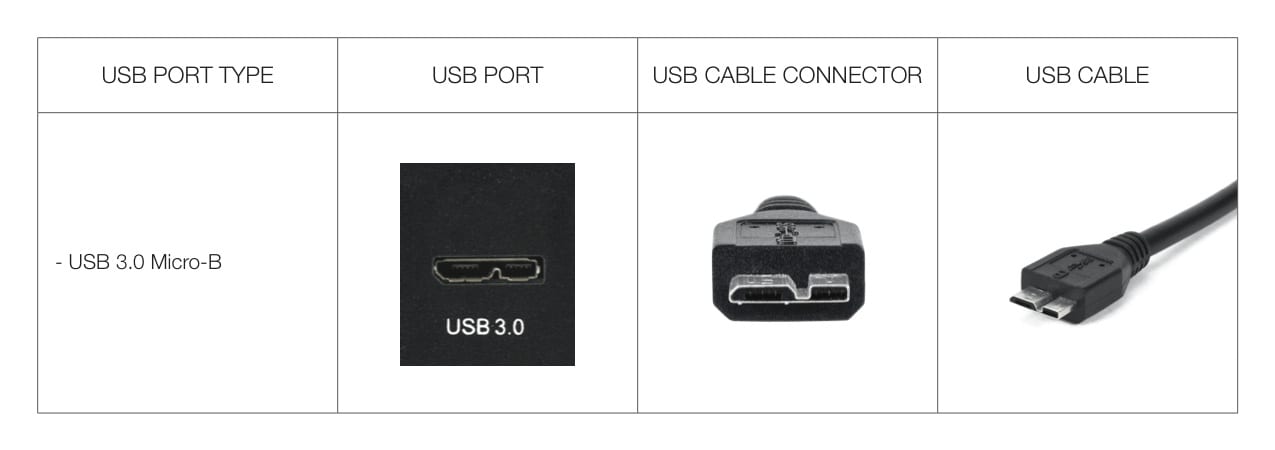
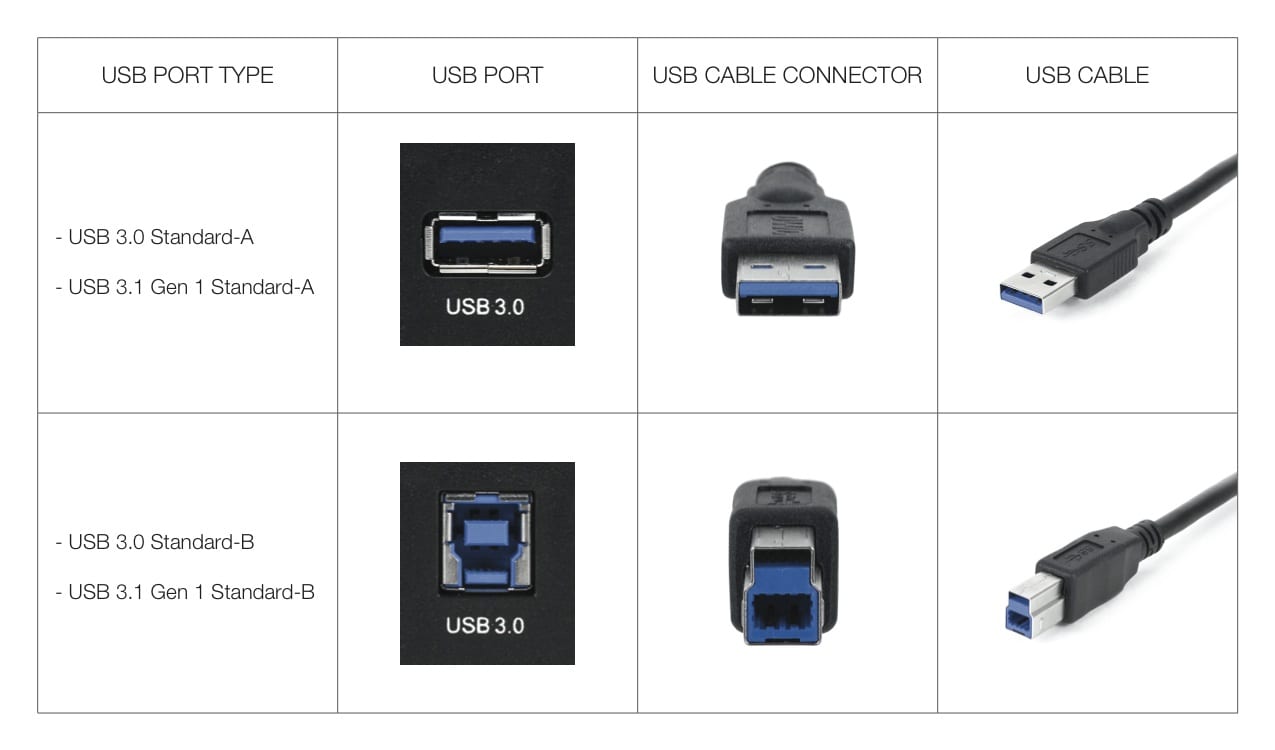
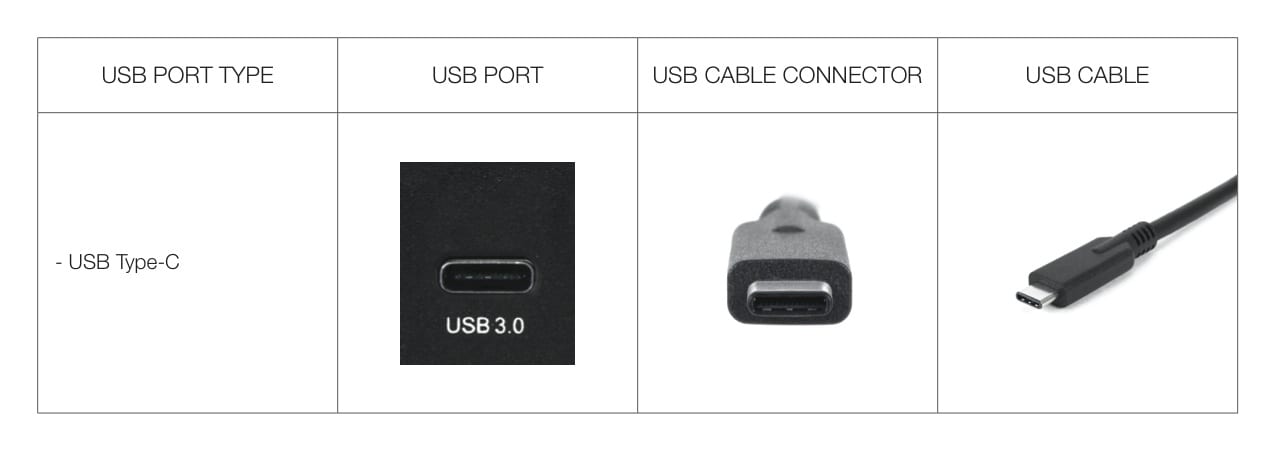
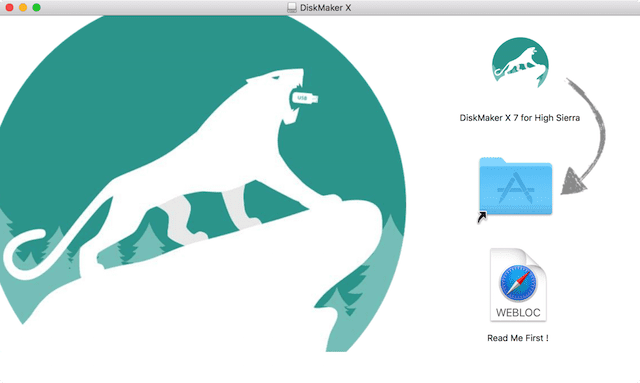

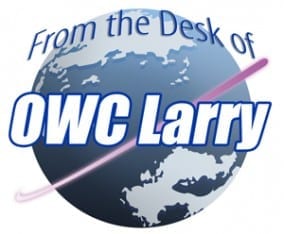
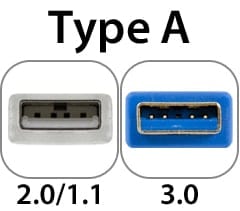






Finally!! I have found someone to explain the variety of USB cables and connectors along with their use and capabilities
Thank You
you completely missed out internal connectors, which carry the same specifications but have evolved in connector type with each new spec
I’m glad someone out there is interested in clearing the air about USB. I just wish I could find a new use for all of my old SCSI connectors. Keep up the good work and follow with more clarifying articles that answer our “dumb” questions. Sometimes we’re afraid to ask for clarity for fear of being labeled “stupid”. I have sat in mac forums and didn’t want to reveal that I was still running an unsupported system.
Thank you for clearly and precisely illustrating The evolution of USB standards. I particularly liked the connector illustrations.
The only issue not addressed by the article was the uses to which A, B, and C type connectors can be put. For example, one might think that you could connect computers together with an A to A cable.
Presumably this is out of scope for this exceptional article.
Perhaps someone will follow up with an article on applications of connector types. ;-)