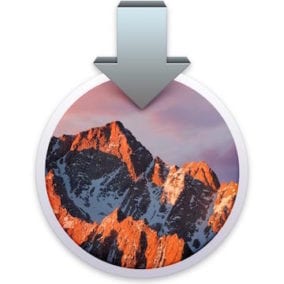 With each new release of the Mac OS, there always seems to be new features that change how you work, the removal of a feature or two that forces you to rethink how you work, or just plain bugs that make working on your Mac not quite the pleasant experience it used to be.
With each new release of the Mac OS, there always seems to be new features that change how you work, the removal of a feature or two that forces you to rethink how you work, or just plain bugs that make working on your Mac not quite the pleasant experience it used to be.
To put it simply, “macOS Sierra broke my favorite feature; now what do I do?” We’re going to take a look at some of the features that Sierra broke, and show you easy ways to fix them. (Related: How to Fix Scary Issues That Can ‘Possess’ a Mac, Affect Performance)
Safari Doesn’t Display Some Web Sites
As part of Apple’s concerns about web page security, and the wish to promote HTML5-based content, Safari disables some Safari plug-ins, including Flash, Silverlight, QuickTime, and Java.
The result is that when you visit a web page that relies on these older technologies, you may be greeted with just a black page, or a black page with a dropdown sheet asking if you wish to use Flash or one of the other disabled plug-ins on the specific website.
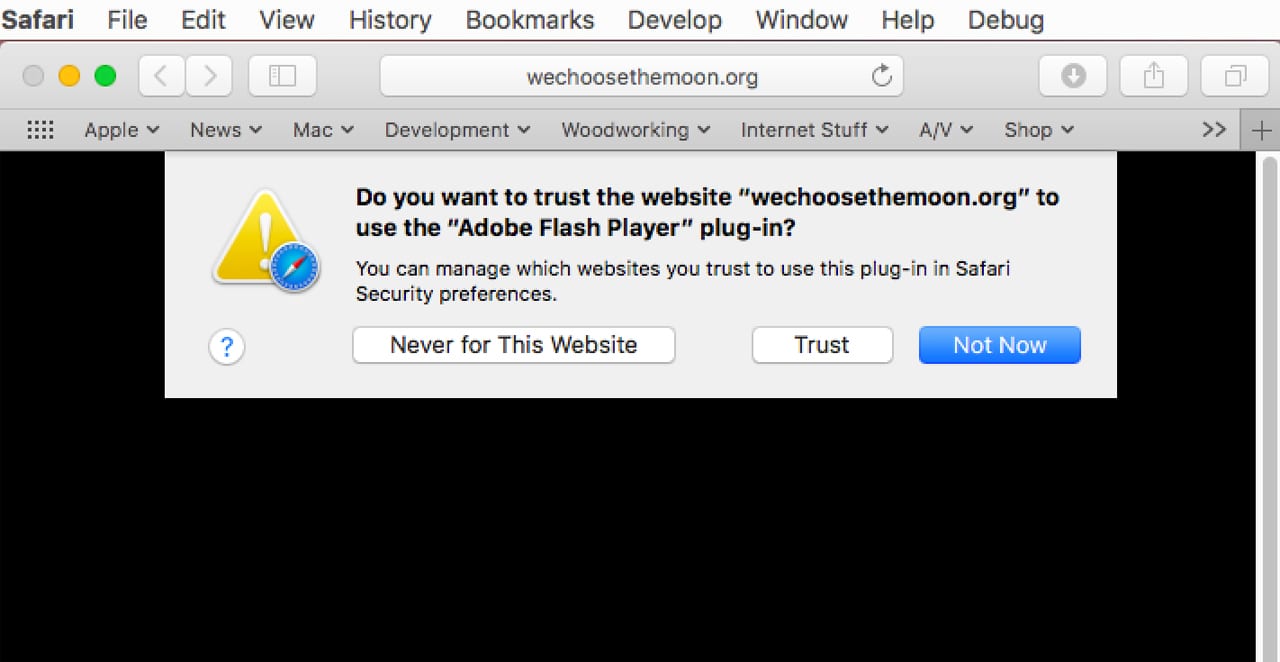
Although the wording can change slightly depending on the plug-in involved, you have the choice of activating the plug-in just this time for this website, always for this website, or to leave the plug-in turned off.
Your choice isn’t permanent; you can change the selection at anytime within Safari Preferences.
Select Preferences from the Safari menu.
Choose the Security tab.
Click the Plug-in Settings button.
Select a plug-in from the displayed list, and a list of websites you’ve visited that use the plug-in will be displayed. You can use the dropdown menu to change whether a plug-in may be used on the site.
You can select Off, On, or Ask. You can also specify the default for the plug-in’s use when visiting new websites.
You may be tempted to just turn the plug-in on for all websites, which would make browsing the web easier. But that choice comes with issues, including security concerns involving plug-ins, such as Flash, that seem to have a never-ending supply of vulnerabilities. Instead, we recommend using the Ask setting, which will cause Safari to ask what you wish to do each time you visit a website. This way, you’ll always know which sites are using antiquated technologies. (Related: Common Problems After Installing macOS Sierra and How to Fix Them)
Printers in General
Printers and scanners tend to run into problems when major OS upgrades come around. If you’re having a printer/scanner-related problem with Sierra, you may be able to fix the issue yourself, using one or more of these methods.
Some all-in-one printer/scanners that have network options are having problems being able to scan or print using the network. In many cases, if you connect the device to your Mac directly (USB), both printing and scanning will function correctly.
If you need to share the printer/scanner with others on your network, you can make use of the sharing function available in System Preferences, Printers & Scanners.
The long-term fix is to regularly check the manufacturer’s website for upgraded drivers, as well as updating to the most current version of macOS.
Printers Disappearing
Some Mac users have reported that after upgrading to Sierra, their printers are no longer listed as installed. This remains a problem even after cycling the power on the printers, disconnecting and reconnecting USB printers, and restarting the Mac.
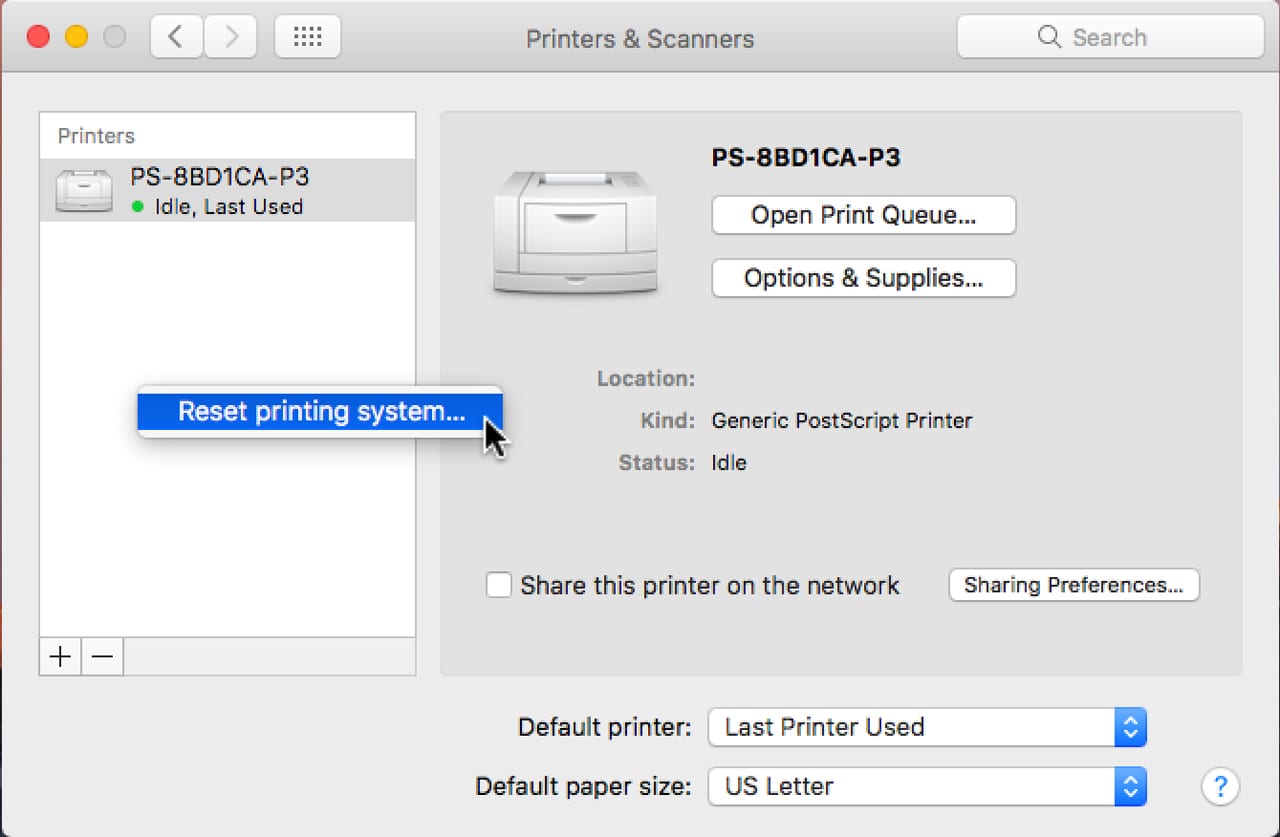
The simple solution is to reinstall the printers using the Printers & Scanners preference pane. But before you do, you may want to reset the macOS printer sub-system. Resetting the printing system will clear out old printing queues, delete existing printer plist files, and reset printing options to their defaults.
This lets you start fresh, and why not? The printers are missing, so take the opportunity to clean things out.
Open the Printers & Scanners preference pane.
Place your cursor in the empty list of printers.
Right-click and select ‘Reset printing system.’
You’ll be warned that resetting the printing system will remove all printers and scanners. Click the Reset button.
Once the reset is complete, go ahead and add your printers and scanners back.
File Save Workflow
One of the workflows we use quite often takes advantage of how the Save or Save As dialog box works in most apps that allow you to populate the file name field by selecting a file already present at the destination. This is a very easy way to either replace an existing file, or use an existing file name as the base for a new file name. An example:
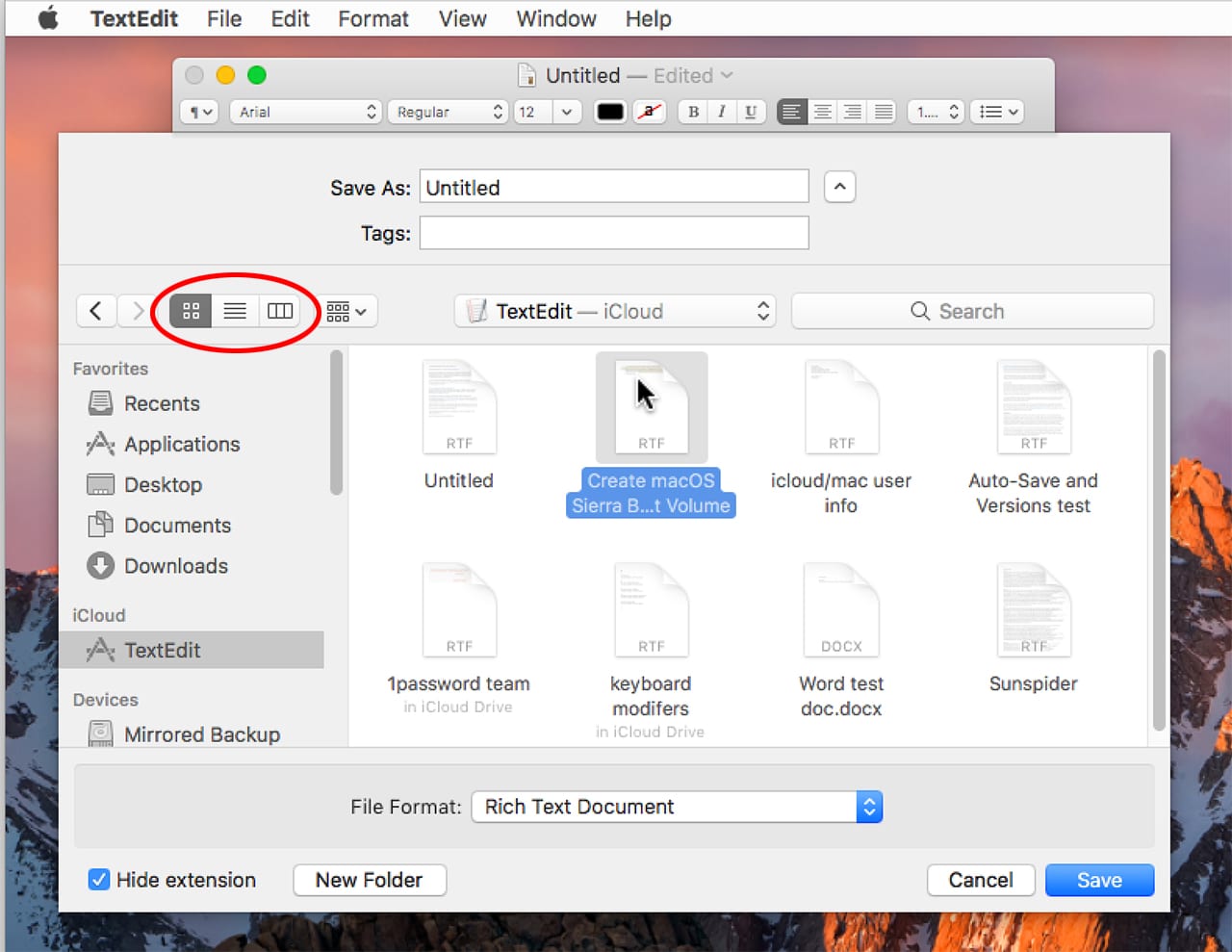
You’re working on a document, and you occasionally save the document to an external drive for safekeeping. The document you’re working on is called MyDocument, but when you save it to the external drive, you want it to have a version number as well. Instead of having to remember the current version number, you can simply use the Save As command to open the Save As dialog box, browse to the external drive you use, and then click on the most recent document file already present in the folder. The document name you click on automatically populates the Save As field, letting you simply increase the current version number by one, and save the document.
In macOS Sierra, this common workflow no longer works if you’re using icon view in the Save As dialog box. The fix is simple enough; in the dialog box, select the list or column view option before you click on the file name.
Can’t Open the JAR
Java developers and game aficionados are used to working with .jar files, an archive format used to store and compress Java class files and metadata. Gamers who like to create mods often find the game maps stored in JAR archives, and developers use JAR archives for quite a few things.
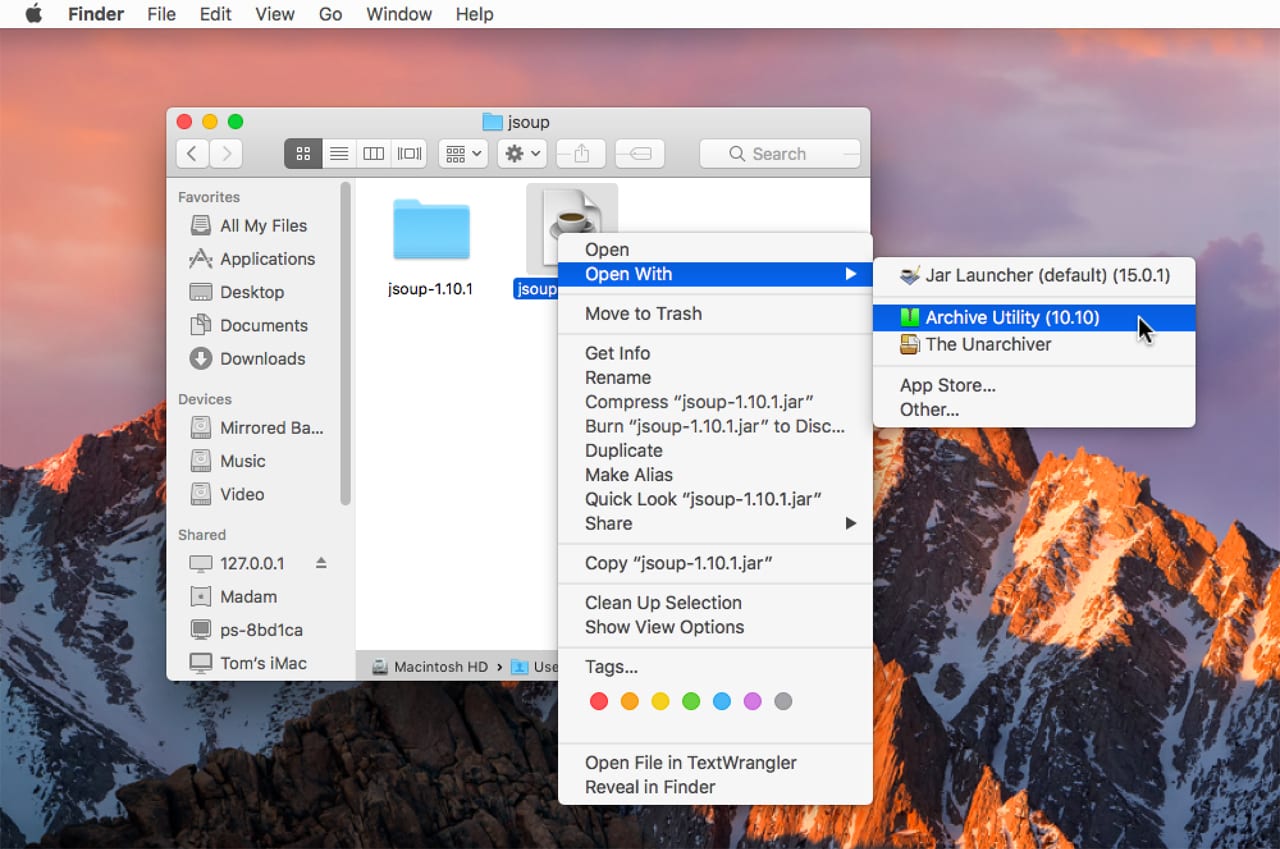
JAR archives may seem quite foreign to many Mac users, but at heart, they’re quite similar to the zip files we all commonly use, so much so that in past versions of the Mac OS, you could open JAR files with Apple’s own built-in archiving utility. In many cases, you only needed to double-click a .jar file to expand it.
Some Sierra users have reported that they’re no longer able to expand .jar files. This is likely because the default association for .jar files is to open them with the JAR Launcher, a utility for launching Java JAR files into the appropriate runtime environment.
If you only need to expand a .jar file, you can perform this task by either right-clicking the .jar file and selecting Open With> Archive Utility from the dropdown menu, or renaming the .jar file to .zip, and then double-clicking the newly named archived file to expand it.
What Else Is Broken in macOS Sierra?
We found a few additional broken bits in Sierra, but decided they weren’t as likely to show up for most users. But there may be a few more broken bits out there that we haven’t run into yet. For assistance with a broken feature in any Mac OS version, bug reports can be filed to Apple at: www.apple.com/feedback/macosx.html
And if you do have a broken feature, use the comments below to let us know. If you have a workaround for an issue you’ve encountered, let us know in the comments section.







My access to my installed Adobe Creative suite has been eliminated!!! right in the middle of projects! I am NOT pleased… would have been nice information to have before hand…
This is the first time I have found what may really work to get my printer back after updating to High Sierra! Thank you
Ever since High Sierra, Preview, Numbers and sometimes even Pages, fail to open the chosen file. High Sierra is a misnomer. It should be LOW Sierra!
when i try yo open a .jar file on my mac which is os sierra i try to launch it with jar launcher and would work on my old mac but it no longer works opening jar files it worked on every version of mac but os sierra doesnt seem to let it launch i have used this file on every new mac i got but os sierra doesnt work could you pleas help apple support team havent done much
My “Save As” command disappears since loading up OS Sierra. From many Apps, the box comes up but it is blank. I restart the computer and its back, but after an hour or two of working Save As stops working again. Very Annoying! -esp when you want to save.
Drag and drop does not work consistently necessitating a lot of cut and paste to move files and folders. I went back to El Capitan!
I have the same issue … did you find a fix?
My fix was going back to El Capitan. I don’t know what I will do when the next OS comes out. I expect the problem is a conflict between some app and the OS
after upgrading to 10.12.5 i cant zip files, every time i click compress nothing happens, but unzip works good
Even in El Cap, Image Capture doesn’t function. It swaps to iPhoto, which I do NOT want to run because I don’t want it to try to hold my images hostage within its walled garden.
I can’t search for files or mail.
Sierra doesn’t work with older versions of Roxio Toast. I have Roxio Toast Titanium 11
Since the switch the Messages app has gone stupid. Won’t let me sign in. I’m signed into iCloud everywhere else with no issue. This really sucks I use this app all day for communicating with my work group. Now I have to keep My iPad open at all times.
Early 2009 Mac Pro (firmware upgrade to 5,1)
Using PREVIEW to scan multiple pages from an All-in-one printer is broken. With PDF selected, 100 bit, combine into one document and standard letter size selected the system refuses to accept more than one page into the scan whether or not auto feed or flat screen are selected.
I have the same problem. Nobody seems to report it but you and me…
Time Machine fails to actually backup. The program says it’s ‘verifying’ with a progress bar that doesn’t move, or a ‘prepare backup’ with a progress bar that never completes. This occurs on 2 of my 3 mac’s once I updated to Sierra.
Drag and Drop doesn’t work since I went to Sierra. If I try to drag something to a different spot or folder, there is no visible evidence that it is moving, the ball spins for a while and then the file may appear at the new spot although it often doesn’t forcing me to copy and paste instead
I’m having the same issue … did you find a fix?
On my McBook Pro I no longer have my Contacts working completely. I did go to http://www.apple.com/feedback/macosx.html but no luck. I can open Contacts. It comes up with a list of my contacts, but there are “No Cards”. I sometimes get an error message to click “Continue” or “Crash” saying that I can continues in an unstable state, or crash and loose all my data. I tried both several times and nothing works. I added one contact on my Contacts on my MacBook Pro and the contact appeared immediately on my iPhone sitting right next to me. Closing and reopening Contacts gives me the same “No Cards” with a list of my contacts and the one I added as being the only card. Same error message appears. So cannot use my Contacts on my MacBook Pro. My MacBook Pro is Mid-2012 and Sierra installed with no problem. All other programs seem to work just fine. Have you heard of this problem?
World od Warcraft is having MAJOR video problems using Sierra via Metal. Most using even wanting to play revert back to GPL to be able to see stuff without having to restart the game, but have very bad fps. So sad but is the reason I haven’t upgraded yet.
I am really missing being able to have USB Modem listed as a printer. Yes, many of us still need to FAX. The OS supported it for years, and it was quite effective.
According to an Apple support article, faxing is still supported in macOS Sierra. I don’t have a fax hooked up to my Mac, so I can’t try this out, but you can find instructions for how to fax with Sierra here:
https://support.apple.com/kb/PH25398?viewlocale=en_US&locale=en_US
Let us know if this tip from Apple works.
Tom N.
The referenced Apple article claims that a fax machine will work with macOS Sierra. It makes no claim about a fax modem. I have not tested a fax machine, but my fax modem no longer works with Sierra.
Anyone who is disappointed in Apple’s removal of fax modem support should send comments to http://apple.com/feedback or call Apple Care.
Mac OS Sierra dropped support for fax modems, e.g. USRobotics 5637.
App update history is (and remains) blank since updating to Sierra on my late 2015 iMac.
I lost ability to print on my Epson WorkForce 1100. I will try the fix listed here. But in Pages I can on longer select a line of text, using my Wacom tablet, unless I remember to press the “shift” key. I can select text or graphics in any other app except Pages.
The adoption by Apple of the “Metal” API has caused serious problems with the video game “Obduction” on the Mac. Sierra was supposed to have updated Metal over the El Capitan version, but much remains to be done by Apple and perhaps also by Epic, the maker of the “Unreal4” game engine. Cyan, the creator of “Obduction,” is aware of the problem and has been working with Apple and Epic to resolve it. (Sad, because Obduction is perhaps one of the best puzzle-adventure games ever written, and I for one would be gratifed to see it become a major hit on the Mac platform.)
Unless you have an SSD, such as the Samsung EVO, you are currently better off with OSX 10.9.5 Mavericks, a great choice for many. Each step beyond this slows down the older mac with a spinning hard drive. Also , you need 8gb for better performance beyond 10.9
Not going beyond yosemite. On my 2011 MBP. That one did me in. Taking my 2008 MBP back to snowleopard. Not worth the trouble to upgrade. I’m really very tired of being so frustrated with Apple.
I have four Macs, and they’re all running Yosemite. I too will never move up from there. I recently bought two of the most recent and powerful spec Macs from Apple’s refurbished inventory capable of running Yosemite and downgraded them back. No regrets, and no more nasty surprises!
Disk Utility’s First Aid finds chcksum errors in drive labels, but still says that disk is “OK”. ??
If you’re seeing checksum errors that aren’t being fixed, I would consider the drive suspect. Make sure you have current backups and make plans for a future replacement.
Tom N.
Adobe Flash is obnoxious. It causes kernel panics and unexpected random Mac reboots on some Mac models like Mac mini 1TB Apple Flash Drive (late 2012).
Adobe Lightroom 5.7 does not work with Siera. Is there a fix?
Lightroom 5.x is mostly hit and miss with macOS Sierra, with miss being the mostly likely outcome. Adobe’s position is that Lightroom 5.x and earlier are not supported, and have never been tested by Adobe under macOS Sierra.
Some Lightroom 5 users are still able to use Lightroom, but with some features no longer working, including the loss of Destination, as well as Apply During Import panels. Some users also report that they’re no longer able to tether their cameras to the Lightroom app. There are also reports that the app simply won’t launch.
For most users, it seems Lightroom 5 will run, but with issues. Adobe recommends upgrading to a recent version of Lightroom. You can find a list of known Lightroom 5 issues with macOS Sierra on the Lightroom support site at Adobe.
https://helpx.adobe.com/lightroom/kb/lightroom-and-mac-os-sierra.html
Tom N
I forgot to mention that if you’re having problems getting Lightroom to launch, try removing any plug-ins you’ve installed. Because you can store Lightroom plugins anywhere you wish to, it’s difficult for me to tell you where to look to find the plugins to delete them. Assuming you never set a location, the default folder for plugins is located at:
~/username/Library/Applications Support/Adobe /Lightroom/Modules
Tom N
The easiest solution is to upgrade to Adobe Lightroom Creative Cloud. Adobe has dropped support for versions older than CC so most likely you compatibility issues will get worse.
You can update to stand-alone Lightroom 6 without CC although Adobe kind of hides that from you.