Being a member of the Sales team here at OWC, I get exposed to a lot of customer inquiries on how to properly set up their hard drives. Hard drive performance is a critical component of overall system performance, especially when you have a specific  task that needs to be accomplished.
task that needs to be accomplished.
You can use Disk Utility (found in /Applications/Utilities) to repartition a drive, although doing so in versions of OS X prior to 10.5 requires erasing the entire drive in the process. However, with a third-party application such Prosoft Engineering’s Drive Genius 2, you can repartition in older systems without having to erase your drive first.
A single drive can be split up into volumes, sort of like having separate folders. Rather than one large drive, you see four smaller ones. So why would you want to do this? Here are four great reasons:
- Run more than one Mac OS – If you ran more than one operating system, perhaps you have certain applications that will only run on an earlier version of Mac OS X. You can then have one partition for each version of OS X. To switch and boot up among them, just open the Startup Disk pane of System Preferences.
- Run Windows – If you need to run a version of Windows and applications at full speed, you can use Boot Camp on your Mac and boot into Windows that way. In order to use Boot Camp, a second partition is required, and is accomplished by using Boot Camp Assistant. You have to keep in mind that no additional partitions can be used when you use Boot Camp. Interestingly, this partition can also be used to boot Windows using using Parallels or Fusion.
- Boot up in a Repair Disk mode – If you need to repair disk issues on your main partition, you can create a small bootable partition to run applications such as Drive Genius 2, Disk Warrior, Disk Utility or similar repair utility. This is a great way to be prepared for issues and address them in a timely fashion.
- Share an iPhoto library – Setting up a single iPhoto library on one computer can also be useful. You would do this by placing it on the non-startup volume (the second partition) then linking each account to it in iPhoto. This allows all accounts on the that system to share the same library.

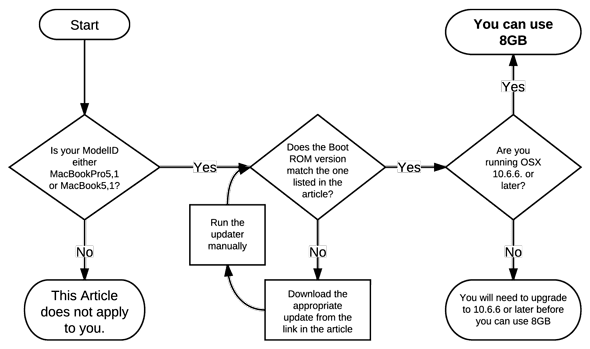






I find no need to partition drives these days. Drives are cheap enough to just have a external drive or flash drive that can be used as utility disk in case of corruption loaded with disk warrior or whatever you prefer. I also find that relying on a second partition as your utility drive is a bad idea due to the high failure rate of modern hard drive, 7.01 Seagates being a prime example. As far organization goes I have no problem just making folders and sharing them out and assigning permissions.
I’m surprised that you left out the most important reason to partition a drive: if one partition gets corrupted, you only need to reformat that one partition. If your drive is just one big ‘tition and it goes bad, you need to reformat the whole drive.
Also it can be useful if you are running a lot of audio tracks off the internal drive to have a separate partition for that.
You’ll find no anti-PC hatred from us. We even setup a PC Center on our website for those PC users that would rather just see items that aren’t only Mac-centric.
Thanks for reading dragonshardz – glad to have you here.
Another way to share an iPhoto Library is to keep it in the Shared user folder, no?
And whether you are a Mac user or Windows user like myself, it’s always a good idea to partition your drives, if just to help keep things organized.
*prepares for the barrage of hatred*