
It’s almost become a tradition; one that we wish we didn’t have to put up with. It seems with each new version of the Mac operating system, there are some features that just don’t seem to work the way they used to. The tradition lives on with macOS High Sierra, so we’re gathering a list of what High Sierra broke and how to fix it (when you can).
Drive Encryption Can Change Formatting
Encrypting an entire drive to add a level of security has been an easy task in the Mac OS ever since FileVault 2 was released as part of OS X Lion. Full disk encryption has been a boon for Mac users who worry about their personal data being easily accessible on their Macs or external drives. This is especially true for portable Mac users, who need to worry about their Macs being lost or stolen.
macOS High Sierra continues to support full disk encryption, but Mike Bombich, who created Carbon Copy Cloner, has verified a bug in High Sierra that will cause an external drive to have its format changed from HFS+ to APFS when the drive is encrypted in High Sierra.
Enabling encryption on a drive should not alter the underlying drive format. If the drive was HFS+ (Hierarchical File System) before you chose to encrypt it, it should remain an HFS+ drive afterwards. The same is true for APFS (Apple File System) formatted drives; choosing the encryption option shouldn’t change the APFS format of the drive.
Related: A Note On High Sierra Compatibility with Third Party SSDs
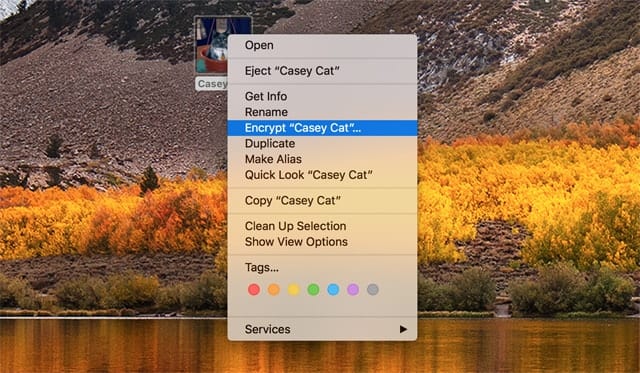
Under certain conditions, encrypting a drive will modify the format to APFS without the user being aware of the changes.
The specific conditions are:
- Must be an external drive
- Must not have a Mac operating system installed on the drive
If these two conditions are met, and you select the option to encrypt the drive, by right-clicking the drive icon and selecting Encrypt from the popup menu, the drive will be converted to APFS format and then encrypted.
Even though the drive has been converted to APFS and encrypted, it will continue to work just fine with your Mac running macOS High Sierra. The problem comes about should you ever connect the drive to a Mac running an earlier version of the Mac operating system, or if you boot your Mac to an earlier version of the OS. In either case, the external drive won’t be recognizable by the older operating system.
Our recommendation is not to encrypt your external drive, unless converting to APFS is acceptable to you, and you have no plans to use the drive with earlier versions of the Mac operating system.
Being Logged Out Randomly
If you find yourself occasionally being logged out of your Mac after you upgraded to macOS High Sierra, you can stop worrying; your Mac isn’t possessed. Instead, the upgrade process may have enabled two security options that you may not have been using before.
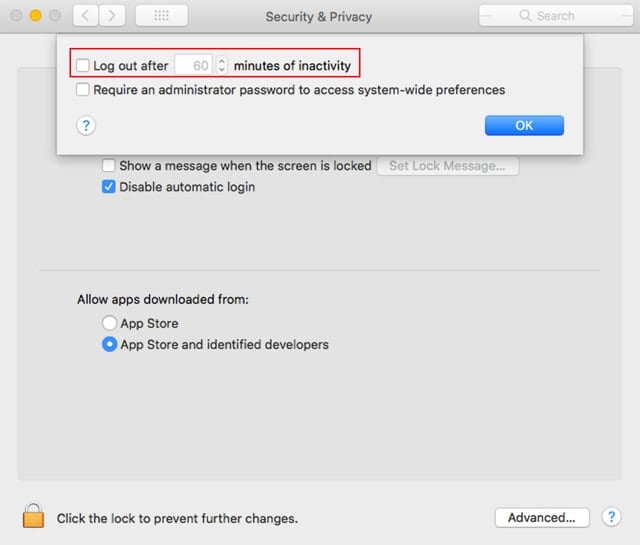
To correct the phantom logouts, launch System Preferences, either by clicking on its Dock icon, or by selecting System Preferences from the Apple menu.
In the System Preferences window, select the Security & Privacy preference pane.
From the Security & Privacy preference pane, click the Lock icon and enter your administrator credentials. Once the padlock is unlocked, click on the Advanced button.
Either remove the checkmark from “Log out after xx minutes of inactivity” or set the time frame to a longer period to meet your needs. Click the OK button when done.
The second security issue that may be causing the problem is also located in the Security & Privacy preference pane. Select the General tab.
The item: “Require password xx minutes after sleep or screen saver begins” may also be checked. You can remove the checkmark, or modify the amount of time that needs to pass before the screen saver kicks in to better fit your needs. My own preference is to leave this security feature in place, and just adjust the time as needed.
While you’re at it, you may want to jump over to the Desktop & Screen Saver preference pane to adjust the time for when the screen saver starts up.
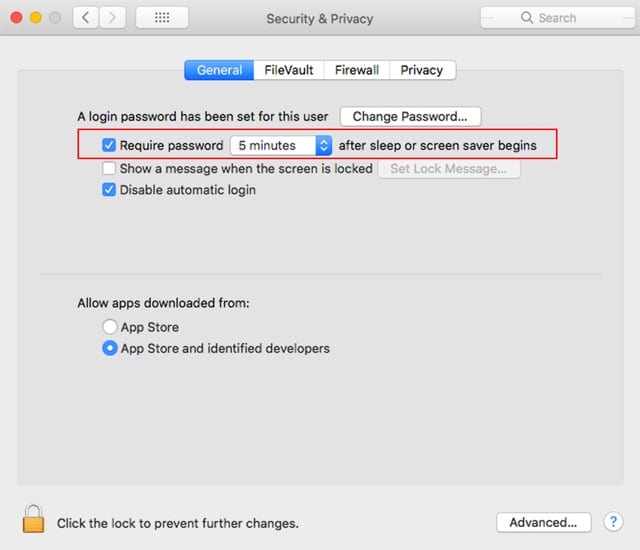
Select the Screen Saver tab, then use the Start after: dropdown menu to select how much inactive time needs to elapse before the screen saver starts
High Sierra Battery Life is Poor
Another issue that seems to be common is portable Mac battery life being adversely affected after an upgrade to High Sierra. So far, it seems that macOS High Sierra isn’t the culprit; instead, there are a few apps that may need to be updated to make better use of the battery.
Launch Activity Monitor, located at /Applications/ Utilities.
In the Activity Monitor window, select the Energy tab.
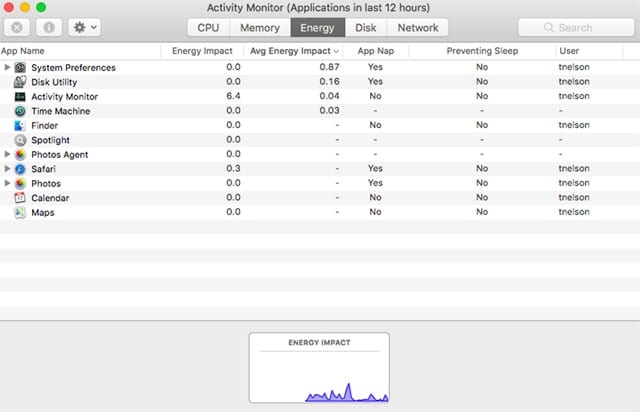
In the resulting display, look for apps that are marked as preventing sleep, or are listed as having a high energy impact. Contact the app developer to see if there are updates available for the app to make it perform better with macOS High Sierra.
Unable to Wake From Sleep
I’m not sure what it is about sleep, but the Mac seems to always have issues with sleep after a system upgrade. There have been reports of Macs not being able to wake from sleep after upgrading to High Sierra.
Unrelated, but with the same solution, is a flickering of the display, especially when the Safari browser is open.
You can fix both issues by resetting the NVRAM and then resetting the SMC.
You can find detailed instructions on how to perform these resets in the article:
How to Reset NVRAM, PRAM, SMC on your Mac.
Office 2011 Crashes
If you’re using Office 2011 for the Mac with macOS High Sierra, you’re not having any issues, you’re having occasional crashes, or Office simply refuses to launch at all.
That about covers most of the possibilities. The problem is Microsoft decided not to support Office 11 under macOS High Sierra, meaning they haven’t tested the apps nor are they going to offer any updates to correct any issues. Essentially, Office 2011 is on its own. If it works for you, wonderful, but if you have any issues, it may be time to consider a replacement.
Of course, software apps do get old, and Office 11 has been around for a long time, in software years. If you have a specific need for Microsoft Office, the Office 2016 for Mac version works fine and is fully supported under macOS High Sierra.
If you just need a Word or Excel work-alike that you can use to share files with others, there are a few options available. If you have a suggestion that you know works with High Sierra, please leave a note in the Comments, below.
Mail Stops Notifying You of New Mail
Have you noticed that Mail is no longer alerting you of new incoming messages via the Notifications center? If you’re used to seeing a banner pop up in the top right corner of your Mac’s display with a brief description of a new piece of mail whenever new mail arrives, you may have noticed the banners stopped once you installed High Sierra.
This bug doesn’t seem to affect everyone, but it happens often enough that Apple should be able to fix the issue in a subsequent update of High Sierra.
But you don’t need to wait for Apple; you can fix the issue yourself by opening System Preferences and selecting Notifications.
Highlight Mail in the Notifications window sidebar, and then select None as the Mail alert style. Wait a moment, then set the notifications style back to Banners or Alerts, whichever you prefer.
Close the Notifications preference pane.
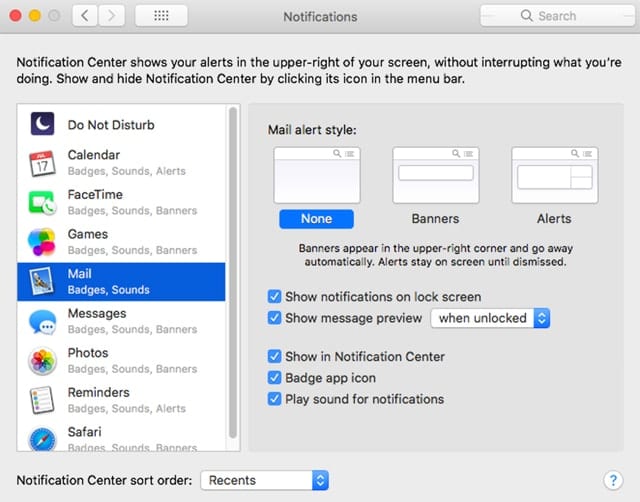
Launch Mail if it isn’t already running. Mail notifications should now work correctly.
Adobe Photoshop and Illustrator Issues
Adobe Photoshop has a minor issue with High Sierra that prevents the Photoshop window from expanding to full screen whenever the Dock is shown.
Adobe has created a Photoshop plug-in file that can rectify the problem. You’ll find instructions on how to download and install the plug-in at the Adobe Help website.
Adobe Illustrator is experiencing some issues with High Sierra; specifically, the licensing system seems to be broken when the startup drive uses the APFS file system. The result is Illustrator may not launch, or there will be an error message about license problems.
Adobe recommends not upgrading to High Sierra, or not converting to the APFS file system at this time.
There’s an additional issue with Illustrator on macOS High Sierra that results in the wrong color settings being applied; specifically, Emulate Adobe Illustrator 6 becomes the default color setting and is applied to any document you open or new document you create.
The workaround is to manually change the color settings before working with any document.
Select Edit, Color Settings, and then choose the desired settings for the document.
Click OK.
Open the document you wish to work on.
You’ll need to repeat these steps each time you launch Illustrator, or before you open a document that uses a different color space.
Other High Sierra Problems and Fixes
macOS High Sierra is still relatively new, and I suspect there will be quite a few additional issues that will crop up. If you encounter any problems with using High Sierra, please feel free to share with our readers by leaving a comment.
If you’re having High Sierra install issues, you can leave a comment in the Rocket Yard guide: Common Problems During and After macOS High Sierra Installation.
[Update] Stay tuned for issues that you might encounter when running macOS Mojave.
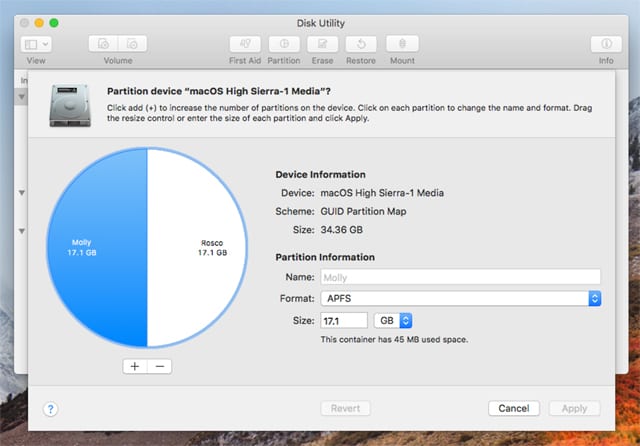
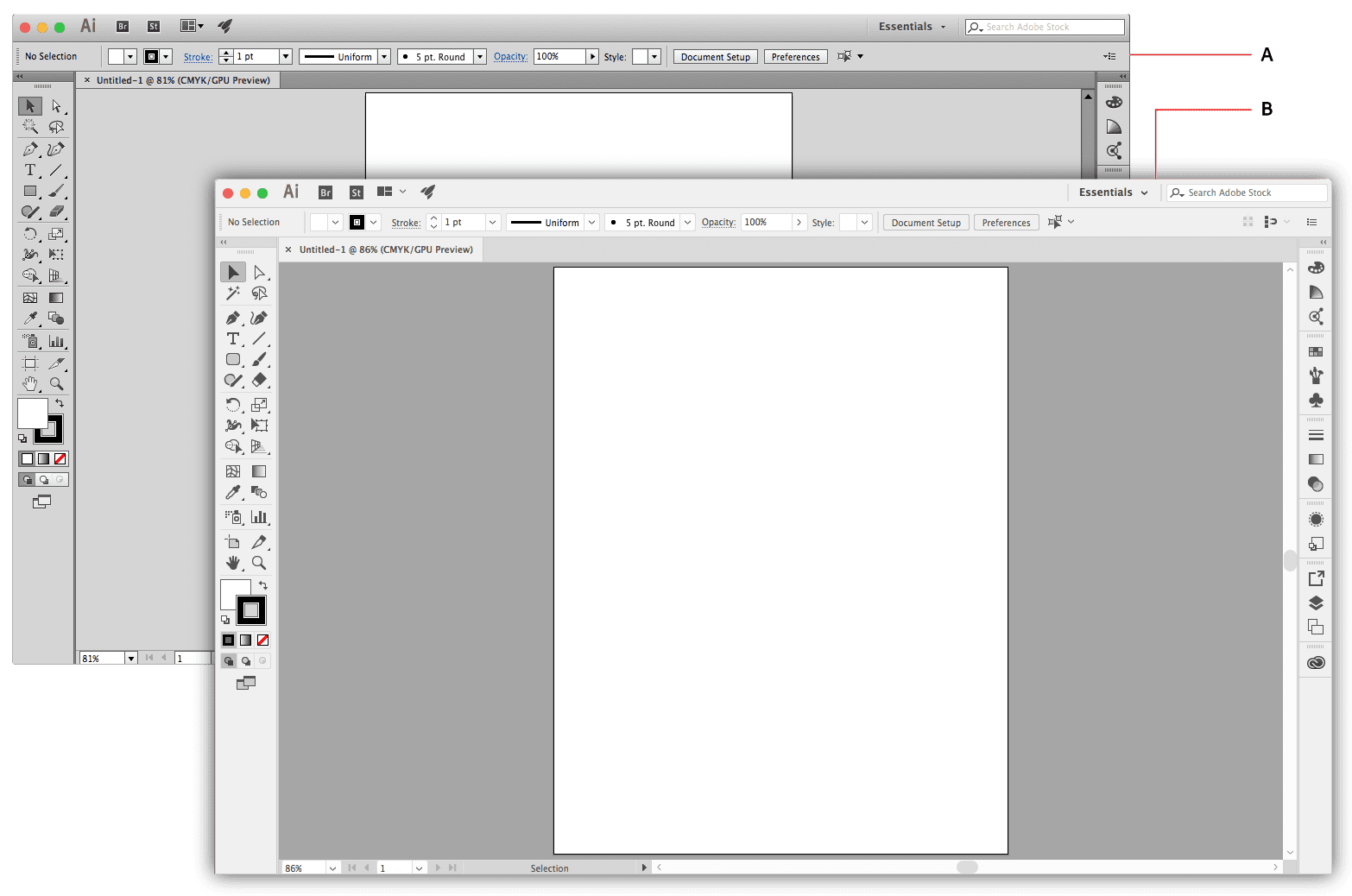






I have Macbook pro 17 inch early 2011 with MacOS High Sierra version 10.13.6 (17G5019)
It is extremely slow and everytime I try the right click on my Logitech bluetooth mouse, it makes the program or window that was opened to close instantly.
Then the window just re opened after a few seconds without any changes.
How can I recover my right click and get speedy MacBook Pro back?
Thanks in advance for your help!
I’ve updated to High Sierra and my adobe illustrator/photoshop (CS5) have stopped working. The programs will load but when I try to perform the first function the program crashes. HELP!
Upgraded to High Sierra 10:13:6 on my iMac and now it doesn’t recognise any previously burnt dvd in the internal drive. Help
How can I stop Skype trying to force me to authenticate installation of an update and likewise a “helper”? Skype is effectively rendered useless. I have resisted upgrading Mac OS from High Sierra to Mojave.
I upgraded to Mac OS High Sierra twice and all works well. But as soon as I get the security update my apple mail won’t work the pass word I enter connects and asked what applications you want to associate mail and notes you hit oh but just hangs there and never connects
I can no longer minimize the screen and adjust it to the size I like. The green button now either makes it FULL SCREEN or shrinks it vertically to a narrow strip that is not adjustable.
Help – where did all my desktop files and folders go to when Mac Pro automatically upgraded to High Sierra (which I had NOT requested – grrr).
My entire desktop files disappeared when the system automatically updated to High Sierrra. I did NOT request upgrade, in fact had been avoiding it since the LAST fiasco upgrade. How do I find/restore all my important files that I kept on the desktop?? I can’t find them anywhere :-(
Look in the iCloud drive. It could be that where they are: it is an option that you can disable in the iCloud prefs (System prefs > iCloud > iCloud Drive > Options…).
Uncheck Migrate Desktop and Documents to iCloud Drive.
I do not have a smart phone and do not look at photographs stored on my computer and have no need to sync to anything. So why upgrade from Sierra, and I am actually not certain why I upgraded from El Capitan to Sierra. Nothing gave me any confidence to upgrade.
There are more issues to consider than Photos or syncing or whatever. Each OS upgrade has features that some people like and others don’t. That’s par for the course.
You can use Sierra for another year. It will be under the Apple security umbrella for that long. After that there will be no more security updates for macOS 10.12. If security is not important to you, you can sit on Sierra indefinitely. As for syncing, Sierra can do that perfectly well; you don’t need to upgrade to get that capability. So syncing means nothing to you; in any case syncing is no reason for upgrading to High Sierra or Mojave.
Incompatible software is perhaps the biggest reason for not upgrading. But you should not feel that you have to upgrade. Don’t fall for the hype, especially if none of it applies to you. Stick with what works, for the time being at least. You won’t need to decide anything for at least a year.
If you do decide to try an upgrade at some point, back up your system first. That way you can downgrade if the new system doesn’t doesn’t work for you.
Thank you!!!!!
After an inadvertent restructering of my MBA drive while trying to convert an external drive to NTFS, the MBA crashs with several minutes after disconecting the power cable, even after resetting SMC and NVRAM. The 2-yeara old battery status reported by Battery Health app is “Good” at “101%”. After reinstalling High Sierra, the problem persists.
If you were farsighted enough to back up your computer recently, you should consider restarting from the backup, reformatting your internal drive and restoring your system from backup.
If you don’t have a backup to work with, you’re in for a lot of troubleshooting. Start with Disk Utility. Then use DiskWarrior and TechTool Pro. Alternatively, take your computer into an Apple Store and plan to pay them to troubleshoot/fix the problem. That may cost you little more than buying DiskWarrior and TechTool Pro, if you don’t already have them. However, back up your data before you visit the Apple store because they are unlikely to do so. Actually, given the symptoms, the Apple store may be your best alternative, as the problem may be deeper than repair utilities can sniff out.
I have a 2011 iMac desktop with High Sierra. Often, I go to a website and the screen is completely by the opened window. The “ESCAPE” button doesn’t bring me back and I can’t access the apple logo/ System preferences as the screen is completely covered by the opened window. How do i get out of that screen?
Thank you
Several things you might try. First, move your cursor to the upper right corner of the screen. In full screen mode this should expose the button to escape full screen. Or, if the green button shows at the top left corner of the window, clicking it should return the window to normal size. If either of these does not work, quit web browser you’re using; go to system preferences and see if you are using the maximum screen size. If not, you can enlarge the screen and then open the web browser again and see if it still fills the screen. If not, you can manually downsize the window and then reset your screen resolution.
Another option is to try to reach the edge of the browser window with the cursor on either side. If you can get the resize pointer to show you can manually drag the window to a smaller size. Let us know if any one of these solutions works.
Same Problem Here Buddy
While my old Office 11 works pretty good, I often have error messages telling me the files can’t be saved or similar. I save them anyway and they are fine. While I like Apple’s quirky Pages, Numbers and other “better than Office” apps, I have found that Libre Office works so similar to real Office (it’s free unless you want to send a donation), I am considering just abandoning plans for subscribing to a new version of Office. Documents convert well and “save as” has not caused me any problems.
I originally had huge problems with High Sierra and Office 2011 which almost drove me mad with trouble typing saving etc. After realising Microsoft were not servicing Office 2011 I decided to upgrade to Office 365 and it seemed to have solved all my issues
Is there any way to put the display to sleep but not the computer? I have to do overnight video renders and they stop whenever the display goes to sleep. You used to be able to choose between display sleep and computer sleep separately. Now the display has to stay on all night…
In High Sierra’s Energy Saver preference pane you can place a checkmark in: Prevent computer from sleeping automatically when the display is off.
I haven’t tried it, but the wording seems to be what you are looking for.
Tom
Hi! I’m wondering if you’ve noticed anything with the special function keys not working anymore (screen brightness, volume, keyboard brightness, etc.). I can turn on/off the priority of fn VS special function in system preferences but can’t get any of the special function keys to work.
High Sierra on late 2013 Macbook Pro. Occasionally the dropdown menus will pop up anytime I click on anything, getting in the way and not letting me do the task at hand. The dropdown menus scan be on the desktop, or the ones within any software (ie Logic Pro). If I click around a bit, it will stop doing this but it usually takes a minute or so of just clicking on random places – desktop, or anywhere else. Very frustrating, especially if I’m with a client (Im a sound engineer). Anyone else experienced this?
YES. Aggravating to say the least. I did NOT request upgrade to Sierra – lost my entire desktop files/folders. NOT HAPPY.
From the print dialog (for any app which generates a pdf file) there is an option to “Open in preview”.
This option stopped working in High Sierra. Preview fails during launch. If you launch Preview manually first, then do “open in preview: from the print dialog, then it works correctly.
I have not been able to print problem since the up grade. I have been hard wiring – from apple mac ( i work on a hard drive to ) I save everything move the hard drive into my Mac Book pro to the other side of the house and hard wire to print work – even now i am getting this notification every time I try to print “Could not print “my office.psd” because the disk is not available. ” please help me what is this all about ??
Hi. I have a MacBook Pro 17. I am using High Sierra. I tried login and my password is not working. I have tried the command R and resetpassword in terminal. I get a reset pasword popup, but there is no drive to select. I get three questions like forgot password, and I cant use keyboard to sign in. Also I was able to try iCloud but that failed as well. Any help will be greatfully appreciated. I don’t want to loose my data.
Thanks in advance.
If you live near an Apple Store I suggest you take it there for a diagnosis. Though your MacBook Pro 17″ is no longer under warrantee, High Sierra is, so you should be able to get some help there.
Hopefully you backed up your computer before upgrading to High Sierra and your data is safe, either in Time Machine or on a clone. If you’ve used Time Machine you can boot in Recovery Mode (Command-R) and restore you system from before the upgrade. Restoring from a clone is even easier.
If you didn’t back up before you upgraded, you’re getting an expensive lesson in why backups are important. Hopefully a few other people may also learn from your experience.
I have an old Mac Pro which suffered from the inability to restart after going to sleep. Only way I cured it permanently was to invest in a USB keyboard and mouse, with some long USB extension cables. This enabled me to use the Mac whilst it was sitting next to my TV (glorified monitor). No problems at all since.
Couldn’t connect external monitor, drove me crazy. Solution: Used a VGA cable with a USB-C adapter and it works. HDMI and everything else won’t. VGA cable + buy a VGA-USB-c adapter = MONEY IN DA BANK MY MANNNN
I have a new(4 months) iMac 21″ and the 10.13.6 update has caused several of my games to be displayed ultra large so that I cannot play them (Chess, Solitaire)and if I go to Launchpad the screen keeps refreshing like something out of the 60’s – goes dull, then icons refresh, then the screens becomes all wavy.
You’re under warrantee; call Apple Care, 1-800-275-2273.
Finally upgraded to High Sierra, including the combo update to 10.13.6. When I open folder windows, the top couple items inside are always hidden, until I resize the window.
Any suggestions to stop this?
when using the screen saver with random photos, we used to be able to flip back to previous pictures using the arrow keys. This function no longer works in HS. Is there a fix? we enjoyed being able to flip back and forth within the screen saver.
Wish I hadn’t upgraded to High Sierra 10.13.4. Before I installed High Sierra “retouch” in photo editing worked with no problems or bugs. Now retouch won’t work at all or when I use it funny images are left on photos. It’s very slow. I use this tool frequently when I edit photos. Now I’m looking for an external editing option. Photos crash while I’m editing. What a disappointment. Wish I had done some research before installing High Sierra. Very disappointed with its overall performance.
Just upgraded to 10.13.5 and now my screens change on their own. Also when typing in app including Chrome like right now, my screen goes to sleep and I have to re-click in this box to allow additional typing. My screen blinks and then goes to sleep until I re-click. When in 2011 excel my screen changes to whatever other screen is open and I have to switch back.
I hope you have a backup, either with Time Machine or a recent clone (or both). There are really only four kinds of people in this world; among those there are people who have had a problem with an update/upgrade and those who will have a problem with one (we’re talking both with Windows and the macOS). In either case it pays to take precautions. But many people don’t. So the first two types of people are subdivided into those who backed up their systems before doing an update/upgrade and those who do/did not. Did you learn from other people’s mistakes or are you insisting on making your own?
In any case you are among those whom the rest of us depend on to beta test Apple’s software for us. Thanks for the warning and keep up the good work.
V10.13.up to 4
My menu bar won’t appear sometimes. I have it set to Hide, but often it won’t unhide when I roll over. Def happens when MS word is the top window, but maybe others. Problem is intermittent, but frequent enough to cause headaches.
I have two iMac’s, an older 2011 model and a more recent 2015 model. I upgraded both to OS High Sierra. When I put them to sleep, the older one wakes up normally and fully functional, whereas the 2015 model wakes up from ‘deep sleep’, give me a black screen (at least sometimes) and my mouse is not working (needs to be switched off and on again, and even then does not always work, so I need to reboot). Is there a possibility to prevent my 2015 model to go into deep sleep (which seems to be the cause of all problems)? I find it odd that my other computer does not do it, despite having the same OS version.
Thanks to the update my menu has disappeared. I have no menu for any applications now. I can’t even turn off my macbook since there is no off switch and the only way is through the menu. How can I fix this? I’m on a major deadline!
I bought a new MacBook Pro. The AppStore sent a message for update and I clicked it, then the laptop got broken… help please
Your question is far too vague for anyone to offer specific advice. You can call Apple to get help with it; it’s under warrantee if you bought it recently. Or you can take it to the nearest Apple Store. Be sure to make an appointment for the genius bar if you don’t want to wait for an opening.
HS has Bluetooth issues. Cannot see my (Apple) Bluetooth keyboard. Cannot see my Bose Bluetooth headphones.
Also has USB issues. Doesn’t recognize my Korg MiniKey Keyboard.
External hard drive only shows empty folders. Media won’t show up. Photoshop, Premiere randomly close. iMac will shut itself down if it goes into sleep mode from Energy Saver…. HS is a mess. Downgrading back down to Sierra. Oh how I miss Snow Leopard.
I can’t seem to get my gmail to work on the mail app. Any tips for this?
I haven’t noticed to many HS issues on my 2013 MacBook Air until the recent I0.13.3 supplemental update. Now my home screen login is off center to the right. Incoming iMessages are cut in half when displaying in the top right corner of my screen. Similar to other posts, I am began having problems with my email syncing as well as connecting embedded links when opening through google chrome. I was able to fix the email issues using the posted recommendations. But I am confused by screen being off center. Any ideas as to why this is happening? Is no one else having a similar problem?
I had to reinstall Hi ?Sierra then everything worked ok
Referring to optional replacement for Office 2011, I have found that the latest version of Libre Office (v.6.03) works very well once you get used to the different layout. A major advantage is it is free.
Just upgraded my 2012 Mac Mini to High Sierra, and it no longer recognizes my USB-attached Logitech webcam. Recognized problem ? Likelihood of a fix ?
Wow. After reading this article and all the comments. I will NOT install HS on my 2011 MBP.
I did install Sierra which rendered my lovely Canon Pro 9000 next to useless. No support from Canon or GutenPrint. Cannot access print options, color management, paper profiles, ink supply- nothing.
Our office workhorse HP 7510 also quit working with no support. I’m having to replace two perfectly functional (and not cheap) printers because of this.
We are not happy Appleheads.
If anyone knows of drivers please share info.
I have a 2008 MBP, I had to use a published hack I found to install HS. The biggest problem I have found is that two finger then clicking does not replicate a right mouse click, although the trackpad pref selection is still there. The author of the hack suggested moving a ~/Library/Preferences/com.apple.AppleMultitouchTrackpad.plist from el capitain over, but that didn’t fix the problem. The trackpad seems to respond to all other gestures. Further suggestions would be appreciated! Current fix was just to use a Magic Mouse.
Compared to El Capitain, Messages in HS no longer communicates with iChat with a older PowerPC running Leopard (lastest it can run). Before they could communicate using just a local connection via Bonjour., now it seems Messages can only communicate with FaceTime, why when FaceTime is already included?
I am looking to audio chat this way.
Actually haven’t done much testing, but Word and Excel 2008 haven’t given me any trouble yet.
Hi, after doing a security update running Sierra today my second display, an NEC PA322UHD, was black. Researching the problem I found that a fix for the same problem with High Sierra had been issued, so I decide to upgrade to High Sierra, but since doing so my iMac continues to not recognize the NEC. Any suggestions? And thanks so much in advance.
I can’t open iDVD with my mac 10.13.3. Is there any way to get iDVD back? If not is there any DVD burning software that will work with 10.13.3? I miss Snow Leopard.
Have you tried or looked at Toast?
iDVD is long gone. You can try Toast, which has some DVD burning tools and templates. Other than that, install Mavericks on an external drive and run iDVD from there. Even better, install Mavericks in a virtual machine using VMWare Fusion or Parallels Desktop. Then you don’t need to boot from another hard drive; in fact, if you use either app’s transparent mode, you can use iDVD as if it were running in High Sierra. Of course it’s expensive either way, so it depends on how important iDVD is to you. You can get Toast on sale for $60 or so; Parallels or Fusion are a bit more, though if you look around you can find them on sale as well.
Ever since the supplemental 10.13.2 update, I (and my wife’s) MBP’s have a long lag before anything shows up on the desktop.
Screen shots, App downloads, dmg opening, etc. Anything going to the desktop.
Emptying the trash takes forever too.
Anywhere from 15 seconds to almost a minute.
Totally frustrating and unacceptable!!
Anyone else experiencing the same?
10.13.3, out 1/23/18, did NOT fix this.
Installed 10.13.3 Combo updater–still did not fix this.
Is there anything in 10.13 that you actually need? If not, consider reverting to 10.12.x. You can do that easily if you have a backup of the prior OS in Time Machine or, even easier, with a clone. If you didn’t back up your system, well, short of a clean install, you’re just stuck with another Apple boondoggle (you know, like OS X 10.10 Yosemite). There’s only one app that I know of, that I don’t use, that even requires High Sierra; that’s Pixelmator Pro. Other, far more important apps, are broken, including Office 2011 and some Adobe programs. On balance, most of us are better off without macOS 10.13.
I just upgraded my 2010 27″ imac to 10.13.3. Was running prior high sierra without issue. After upgrade to 10.13.3 everything is gone from desktop but nature scene. I realized it’s logged in as guest, and now my admin pw does not work. I can see my normal account icon but can’t unlock the padlock. Why and how is this sort of BS ok with Apple?
Where this problem came from I can’t say. But you can reset your password by rebooting in Recovery Mode. To quote an old Christopher Breen article (the procedure hasn’t changed since Lion):
Restart the Mac and hold down Command-R to boot into…[the] Recovery HD partition. From the menu choose Utilities > Terminal, and in Terminal type resetpassword and press Return.
A Reset Password window appears that lists all the bootable volumes attached to your Mac. Select the volume that contains the account you want to reset. (If the Mac has just the startup drive, that’s the only volume that will appear.) Locate the Select the User Account pop-up menu in the window and choose the user name that needs its password reset. Enter and verify a new passwords in the appropriate fields and, if you like, enter a password hint. Click Save and the new password is applied to the account.
When you log into this account you’ll be told that the system was unable to unlock your login keychain—that’s because it’s locked using the old password. Your
choices are Continue Log In, Create New Keychain, and Update Keychain Password. As you don’t have the old password [you can try it to see if it works, but it probably won’t given the problem you’re having] the Update Keychain Password command does you no good. (As it will prompt you for that old password in order to use the original login keychain.) In regard to a login keychain you’ll want to start from scratch so choose Create New Keychain. This will create a new login keychain where the passwords you add in the future will be stored.
High Sierra ruined my 2014 Mac book Pro 13″ – can’t do anything completely frozen. I think this a cynical attempt to get me to shell out for another expensive laptop?? Not pleased to say the least!!
i suggest finding a Mac guru or take to an Apple Store geniious bar. I have a 2008 MBP, normally not supported by HS, I used an app found on internet to modify the HS installer. HS runs just fine. I assure you this is not a ploy to get you to buy a new laptop, many 2014 MBPs have been easily/successfully updated to HS. EIther leave computer alone, less chance for any damage, or boot into recovery volume and use disk utility to fix subborn boot partition.
Upgraded to 10.13.3 and no longer have hot corners or dock and the desktop is black. Tried to reinstate hot corners through Mission Control but the drop down box remained blank no matter what I clicked on. Navigating between applications depends on double clicking on the Macintosh HD icon and choosing the application through the finder. It’s a nightmare.
Try booting into recovery partition, and running disk utilitiy. But aren’t those hot corners set using the Mission Control preference pane, not Mission Control directly? You can also go to the Finder, Go menu and select applications for now for a quick temp work around. Also command-Tab will let you choose another running app. Any Genius bar should be able to help you.
I upgraded (not really by choice) to High Sierra 10.13.1. Now I’m having trouble with my global template (normal.dotm) in Word. It’s corrupted somehow, and I can’t get to the template to restore default settings. I can’t even find the library. If somebody knows how to do this, I’d appreciate the assist.
The library is here: ~/Library/Application Support/Microsoft/Office/User Templates
You can get to ~/Library by in the Finder then Go menu, then choose Library. There you will find normal.dotm. I would quit Word, move that file to the desktop. Restarting Word should have Word remake this file with defaults. Did you note this article mentions trouble with Word 2011?
lots of new issues with MIDI and AUDIO on 10.13.3 why??
After upgrading to High Sierra, quick view (where you click on the little down arrow at the end of a link) in Mail no longer works with e-mail alerts from Google Alerts. It works for links in other e-mail. Any suggestions?
I noted my Dictionary files in MacOS High Sierra 10.13 had disappeared. A search of my TimeMachine backups and Carbon Copy Clone backup revealed no retained copy of the Dictionary as it was before HS. Not just any HS, HS beta. So I just reinstalled High Sierra–moving backward from 10.13.3 beta to regular 10.13.3. It worked.
When I’m looking at the finder in Column mode, the top file name jumps up behind the top of the window frame so I can only see the bottom half of the type! I have to click to another folder and back to see the whole file name.
I hate 10.13.1! It wiped out my transcription of voice to text. It also wiped out two years of work. After 35 yeas of Mac I’m really angry.
I don’t know what happened to Mike’s comment about Document Writer, but the blurb on MacUpdate says it can save to a variety of formats, including rtf, .doc and .docx. So reopen your files and save them to a more standard format.
I just updated to High Sierra and now TextEdit is acting strange. When I open a previously created TextEdit document, it does not display the entire document, ie, I can only scroll down so far in the document. Then if I resize (enlarge) the window ever so slightly, then I can scroll to the bottom of the document
This is a known issue. Early adopter gotcha.
Issues with incoming email into .Mac mail. The from and subject at times get mixed up. I did some research and 1 suggested fix was to go to iCloud and de-select Contacts. Have done that, problem did not go away. Any suggestions to ensure that email content matches the from and headers?
My biggest gripe about High Sierra: when working with files and folders on the desktop, CTRL-click no longer opens the menu. This HAS TO be fixed.
I have a hacked version of HS a 2008 MBP (it normally won’t install on this laptop). I don’t seem to have this problem.
First of all, my laptop updated to High Sierra on my work MacBook without me initiating it. I had no option to stop so it proceeded with the update without my permission. After the update, the document icon in my finder window disappeared, and my work files disappeared from iCloud. The only files saved on iCloud are my personal iCloud files, which number in the thousands and include thousands and thousands of hours of doctoral work. How do I: (1) restore the documents icon to my work computer’s finder sidebar (I’ve already tried going into preferences and checking it but it keeps unchecking it); (2) restore thousands of work files to my work laptop; and (3) delete my personal iCloud documents from my work computer without deleting them from my personal iCloud. I don’t know why, but my personal iCloud is the only iCloud account accessible on my work computer. How did this happen if I was not signed into my personal account?
I am a little confused if your doctoral files are visible or not. If not, before losing them permanently I’d contact a guru or an apple store genius bar guy! After getting those back visibly, I’d also store them on an separate external local drive of some sort.
I had similar problem – did NOT request upgrade; it wiped all desktop files and folders, can’t find them.
in a quick look of a PDF text looks horrendous. All fonts (in browser, in some applications) seem somehow blurry. Toying with LCD font smoothing in prefs yields no results.
I went into the Acrobat preferences under General, Page Display, and under Smooth Text, I chose For Laptop/LCD Screens. That made the text look sharp again for me.
I am unable to “Save” a Pin to a Board in Pinterest. Instead of going to my Boards, it gives me a “Create a new Board” option.
I can use the + option to upload a pin – just not the normal SAVE Option.
Anyone else with this problem?
I upgraded to 10.3.2 and it fixed the Pinterest problem. According to the Apple Care Tech, it also fixed the “root” security problem.
I have High Sierra 10.13.2 installed on my iMac. It has created one annoying problem. I frequently format external USB3 thumb drives to Fat32 for universal compatibility with Windows & Mac friends (not all of them can use ExFat). Once the drive has been formatted, any file over approx. 2.6gb will not load. Popup says it it too large to fit. I then format the same drive on my MBPro still running Sierra and I can load any file up to 4gb on the laptop. I re-format the drive on the MBPro to Fat32 and insert it into my High Sierra iMac. Now I can add any file up to 4gb no problem. Fat32 formatting on High Sierra 10.13.2 seems to have an issue. Anyone else? I did call Apple support and they acknowledged that it was a know bug.
Huh? I guess you can advertise this is a known problem, but why question if “Anybody else?” if Apple has already acknowledged that it was a know bug?
Text search in PDFs is now broken for me in Preview.
Have you tried other PDFs? If the document was merely a scanned image of a page, text search will not work. I just openned a known text PDF and search worked just fine.
I have been using an app called Document Writer which emulates microsoft word. Now all of my files are XWD and I have no way of opening them….that I’ve found so far
Mike: I am a former applications teacher and when I switched to MacBook Pro on year ago I went nuts with PageMaker, Document Writer and Office Libre which used to her based on Open Office and Star Office. I use a lot of Word and Excel. I bought the bullet and purchased MS Office 365 for Mac and never looked back. For $99 a year I can download on up to 5 computers or laptops, up to 5 tablets or Apple Minis, up to 5 iPhones or other devices. Takes care of a lot of devices in my household. While the MS Office knockoffs do have some good features nothing beats genuine MS Office. In trying other products I lost saved files, had PDF problems, setup problems, printing problems, saving and save as problems, and finding files. $99 a year saved my sanity, production abilities, and marriage!!!!! Cheap for all its good. Love it and I don’t have to put up with Win 8, 10 or any MS OS.
Quick Looking multiple page PDF is now in continuous mode. I prefer single page mode, but can’t set it. Previously in Sierra one little scroll jumped to the next page of the PDF, now it scrolls continuously. It is anoying, I would like to set it back as it was in Sierra. Is there a way for this?
In Acrobat, go to View, Page Display, Single Page view.
Thank you, in Acrobat I can do it, but Quick Look is for quick looking & it’s a crap in Hign Sierra.
A small issue, but one that I find annoying. Since I installed High Sierra (ver. 10.13.2) on my mid-2012 MacBook Air in January 2018, Mail has stopped putting the subject line content at the top of each compose window. I frequently prepare a number of emails and line them up before sending them. I used to be able to see the subject of each very easily when they were lined up, one under the other, with just the top bit of each window showing. Now, because there’s no subject shown at the top of each window, it’s a series of identical window-tops. (Don’t know if I explained that very well. Sorry.)
Can I block new cookies, while still keeping my existing cookies? (I was able to do that using Yosemite.) With High Sierra, if I check “Block Cookies,” a message comes up saying that all existing cookies will be deleted!
Regarding “Unable to Wake From Sleep”, none of the proposed “solutions” worked for me. I spent a week working on it. It is a horrible horrible bug.
I was having a lot of wake from sleep issues after upgrading to HS. One thing that helped somewhat was disabling “Power Nap” in the Energy Saver system preferences. It helped but the thing that really helped it and a bunch of other problems war running Disk Warrior on the start up drive. I was getting the beach ball from hell a lot and monitor issues as well (I’m running 2). Things smoothed out after that.
Wow and double Wow! Am I glad I didn’t upgrade my work machine to High Sierra. This is looking more and more like the disaster that was OS X 10.10 Yosemite. I have macOS 10.12.x on an external drive for testing purposes but I haven’t installed most of my apps on it. Mostly just utility programs.
The best solution to any of these issues, of course, is to restore your previous operating system. Sierra is free of most such problems. El Capitan is even better.
As for those stuck with High Sierra, I suppose you’ve never heard of backing up your system before a major procedure like a system upgrade. Or you are a newcomer to the Mac and you don’t know how problematic an Apple upgrade can be so you didn’t take precautions. You trust Apple to do no wrong, right? Wrong.
As Adobe’s recommendation not to upgrade to the APFS file system, if you’re boot drive is on an SSD you simply have no choice (outside of a very tricky work around). Adobe has always had problems with licensing, so this is nothing new. If you expect them to fix the issue, don’t hold your breath. Likewise their advice not to upgrade to High Sierra is pretty useless if you didn’t find out about the problem with Illustrator until after you upgraded.
Apple and Adobe tie for the stupid is as stupid does award for 2017. Sadly, moving to a better platform is not a viable option for most people. There simply is no better platform. We are trolling the bottom of the barrel here.
In the meantime, I will save this article for future reference. Thanks for the warnings.
Hi, my mail notifications are no longer working. I only hear the sound. I have tried the method outlined above and also in safe mode but still doesn’t work. Anything else I can try ?
Any High Sierra x Final Cut Pro help?! So many of my effects and settings aren’t woking
I change my screensaver to Shifting Tiles or iTunes Artwork and it reverts to ‘Flurry’. it is a classic, but not what I want.
When I open Microsoft Word, instead of a new document I get something called a Template.If I write something and save it on the template, it disappears and cannot be brought back with an accurate search.If I do new document OVER the template, I get a new document which is searchable after I save it.
Even the the “Stay logged in for two weeks” box is checked, it won’t stay logged in to iCloud. I have to log in every time I open it. This started after upgrading to High Sierra.
My siri doesn’t work when I ask, it only works if I type a question. Also, I have no sound in google chrome and firefox. If anybody could help me I would appreciate it!
I no longer get an accurate free space reading after latest update. I reinstalled the OS, which fixed it for a while, but after a while again still indicates 100gb less than I know should be available. Thank you for any advice.
After updating to Sierra Jump Desktop no longer works. Any ideas?
Office 2011 Word now no longer works properly on my iMac after upgrading to High Sierra. Typing sticks, its slow, colour wheels everywhere. Office 2011 Word will work if I reboot the whole machine but if you quit Word the problem arises. I wish I had never upgraded to High Sierra. Not being able to type documents properly takes me back to the early 70s. Maybe High Sierra is a retro software product. Lots of features but the main functions like typing a document seems beyond Apple
Microsoft word keeps crashing. and I have to force quit and re open. I am hitting save as often as possible as it happens many times.
I upgraded and now my Word 2016 isn’t working. I’m a transcriptionist and had a TON of autotext that is gone. I completely uninstalled Office 2016 and reinstalled it. The next day, the same issue happened: “word cannot open the existing global template (normal.dotm).”
TextEdit seems to suddenly have a limit to the size of its files. You get to a point and you can no longer see any more of the file. Only fix I’ve found is to make the font size much smaller or break the file up into multiple parts. Annoying!!
I had a super long textedit file, a chronological listing of bill payments over about 12 years, that was stopping halfway through after I updated to High Sierra. I thought High Sierra had replaced my file with a 6-year-old version so I called Apple phone support. While I was on hold I saw your comment here while googling the problem, and I tried shrinking the text size like you suggested. That solved the problem, so thanks for that. The new textedit apparently has a limit on the physical length of the file.
I found the same problem. Opens in Notes, and almost any other program in full.
My workaround was to go to the end of the document, put the cursor there and enter the return key. The rest of the document then showed OK. Really annoying and a huge waste of time sorting it out.
If you need an Office alternative, LibreOffice works well on my High Sierra machine. I actually prefer it over Microsoft Office.
After updating both my iMac and MacBook Pro to High Sierra version 10.13.1 (17B1003)
my “pushover notifications” no longer has Badges and Sound notification options anymore.
I have removed from Safari notifications and rebooted both systems server times per their FAQ page to no avail.
After upgrading, my Mail, Messages, Photos, and App Store, and iTunes are all showing up as a blank application icon. It won’t allow me to change the icon, and when I view the icon in ‘Get Info’ it shows the correct icon, which means it just isn’t displaying correctly. My doc is extremely hard to work with because half of my applications now have the exact same icon. (This occurred upon the first restart after installing, and after four restarts is still a recurring issue.)
This is the same issue I am having with Messages, Notes, and Google Drive.
Here is the solution I found:https://discussions.apple.com/message/32601598#32601598
Has anybody seen an issue where their Mac won’t stay asleep? My late 2011 iMac never had an issue until I installed High Sierra, but now, It wakes up in the middle of the night when it never did before. Every night.
I have checked all the settings and don’t see anything that changed. In all fairness, though, I did recently go to the new wireless Mac keyboard, so I have to leave on the switch that allows Bluetooth to wake the machine, since all my input devices are now Bluetooth-connected.
After installing High Sierra, I found that a lot of the font formatting was stripped out of my Excel 2011 spreadsheets. Fonts appeared as some generic font like Geneva, no formatting as in bold, even the column sizes changed. I guess Office 2011 is over if you want to use High Sierra.
I encountered a variety of the autologoff problem after I “upgraded” to High Sierra” today. My old beloved defcon screen saver initiated the log off. I changed to an Apple screen saver and the problem disappeared.
High Sierra has changed my dock to my least favorite color: orange. When I used “Dark Menu Bar and Dock”, it changed to my second least favorite color: diarrhea brown…. What can I do?
I am trying to clean install high sierra on my iMac with bootable USB, however, I get stuck on keyboard/mouse turn on screen and they are on.
https://www.reddit.com/r/osx/comments/7335i9/os_x_high_sierra_installation_stuck_at_keyboard/
The link above shows the screen that I am getting, would it work if I got a wired keyboard and mouse? Any ideas?
Chrome now crashes after prolonged periods of idle time.
iMac late 2011 – running on an external SSD.
I haven’t seen that from Chrome and I’ve left it open for days.
Make sure you have the latest version; you may have shut auto-updates off at some point.
As I write this the latest version is 62.0.3202.75.
I have this same issue
File Maker Pro files no longer work with older editions
My MacBook Air will no longer re-connect to Hidden SSID WiFi networks.
No such issues with my 2015 MacBook Pro.
I’ve found that my Microsoft Mouse (Wireless Notebook Laser Mouse 6000) button programming doesn’t work with HS. I’ve reloaded the Intellimouse driver and programming the right button to double click has no effect.
hi, and thanks for the notes. i installed HS on a late 2009 iMac, now the system preferences doesn’t open. i just get a window for iCloud when I push click on SP. And also the guest user login is not present.
Thanks for any tips.
Paul
I can’t get my windows to maximise – the doc wont disappear.
Oh, Adobe — always at the trailing edge. Too bad nobody gave them access to a beta of High Sierra so these issues could’ve been prevented.
OMG – don’t even get me started on HUGE, whiny
companies who can’t be BOTHERED to revise their crappy code to work on the latest macOS – Adobe is just, but they have done it ever since OS 7.x
I’ve noticed two persistent issues. I have multiple mail account connections to Office365. About every 3 days those accounts are renamed to “Exchange”, at the same time; making it difficult to use email safely.
The second issue is the fact that Safari will no longer allow me to access websites with self-signed certificates, even after accepting the site’s certificate. (Please don’t post that they’re not safe sites, they are administrative sites for network appliances.). I now use Chrome (blech) for this sort of work.
After High Sierra, my MAIL app will not maintain its VIEW preferences. While in Mail it will shift from my preferred classical view to the alternate; resetting at will a totally different set of preferences. I change them back, and minutes later, they change again.
I’m helping a non-techie friend who uses a mid-2013 MacBook Air and has had the same problem in Mail (along with random freezes that require forced shutdown of the Mac). After lots of trouble-shooting, including resetting SMC and PRAM, we finally erased the SSD, reinstalled High Sierra, and migrated settings and data from Time Machine backup. So far she’s not had another random freeze in Mail, but the unexpected shifting out of classical view continues to happen.
After upgrading from macOS Sierra to macOS High Sierra, Apple Final Cut Pro X has to be updated?
Using a wired USB Apple keyboard and mouse.
I use the “sleep” command from the Apple menu when I go to bed.
The next morning pressing a key on the keyboard or pressing the mouse does not wake the iMac (2017).
Must now press the power button switch on the back of the iMac to wake it up.
Earlier versions of OS X/macOS woke up when when USB keyboard or mouse depressed and I prefer the old behavior.
Started having this problem before upgrading to High Sierra. If I leave my computer on for a couple of days it happens.
I’ve been mysteriously logged out with High Sierra; I had already unchecked the “log out after” so many minutes box. Very irritating.
Is my memory correct? Is Office 2016 not the version where the software is resident online and not on your computer – requires a constant online connection?
I should have added – and has less features than Office 2011?
You are correct, but also not correct, Gene. The fact is, MS has not completely got away from a locally installed Office platform with 365. There is an Office 2016 installer for Mac that has most of the same features as 2011, if not more.
The difference is, you have a choice to pay yearly for office 365 to get the cloud storage sync or just a serial number for a one-time fee.
Incredible that Apple is so out of touch with it’s base users that they keep releasing bug plagued software. Again, I’d like to see them put out an OS that is stripped of all of the social networking crap and stick to one that works – especially those of us who work in the graphics industry. Like Snow Leopard did. I realize that everyone’s hardware configurations are different and some software can be troublesome but, really?? Who’d upgrade to this??
I suppose I should have written “Who’d DOWNGRADE to this?”
High Sierra erased the Contacts folder. Had to manually rebuild. This process worked for a while. Now new contacts will disappear during the add process. What remains is a “No Name” file for each attempted additional entry.
I have exactly the same problem. Incredibly frustrating.
Any update to fix the OWC SSD Aura 4tb to be compatible? [shows rotational as the medium type]
any idea how to get automount for NFS to work again?
Excellent! We users need more problems to fixes like this. With every OS update find them put them into a small book and sell them at e-books on Apple, Kindle etc.
under preference/privacy, a choice is given to not accept cookies. It then goes on to say the existing cookies will be deleted.
Should there not be an option to earmark certain cookies that user doesn’t wanted removed, such as for his banking log in etc
Hi,
I’d set up Mail to alert me with a custom sound Ship Bell.aif) but with High Sierra it’s stopped working and seems to have disappeared!!
How and where exactly should I add my lovely .aif?
I’ve tried pasting it into Library/Application Support/Audio/Sounds/Alerts as well as simply Library/Sounds.
In the latter, there are a few other custom sounds and these are working fine, but pasting my Ship Bell.aif there doesn’t seem to do the trick.
Also what are the gmail settings now for High Sierra as I’m also having trouble and it’s very slow.
Any suggestions Please?
Lynne
“If you just need a Word or Excel work-alike that you can use to share files with others, there are a few options available. If you have a suggestion that you know works with High Sierra, please leave a note in the Comments, below.”
Ever since I realized that Pages read and wrote Word-format files, and Numbers did the same for Excel, I’ve avoided all use of Office. (I’ve never used any of the bloat-level features of Word or Excel.) If all I want to do is read an Office file, I just use the Finder’s “spacebar” command to preview it, which works even when no Office is installed.
Finder’s “spacebar” command???? Sorry, I have no idea where that is. Please enlighten me. Thank you.
Select a file in the Finder and hit the spacebar to see the file via Quick View without opening it in an app.
There a multiple issues with Mac’s using Active Directory. For example Touch ID is not supported for Macs using AD mobile accounts.
I can no longer select a refresh rate greater than 60 Hz for my BenQ XL2420T monitor under High Sierra. Under Sierra and earlier I could use up to 120 Hz.
LibreOffice 5 works just fine. Just set the Preferences to save all relevant components in MS format, and all is well
libreoffice.org
I installed High Sierra, now when I startup I only have 6 to 7 GB of RAM available. Before upgrade I easily had 13 to 14 GB of RAM available. What could be the cause of this drastic reduction?
Stop worrying about “free RAM available” – that’s an ancient concept.
Modern operating systems manage your memory for you and will compress and move things around as needed as memory is required.
Sorry, that is not entirely correct. A clean boot should show all but 2-4gb as available. As you use various browsers and programs the memory available will drop and then go back up when those programs are closed as the memory is released. Programs that have memory leaks ( Firefox and Safari mainly ) will use memory as time goes on and due to bad programming, will not release it when the program is closed. It is alway good to reboot the machine after a month or so to clear up the memory leaks that leave memory in limbo.( the area the data resides in memory loses the pointer that would normally clear it when the program shuts down ) When the ram does go down to <1gb available, many times it causes lockup, slow downs, or the machine will simply reboot on its own.
Chris, IT for 27 years and programmer
That shouldn’t be the way any modern operating system should work and in my experience is rarely the case with macOS and is never the case with other UNIX-based operating systems like Linux or Solaris.
Instead, data should be retained in file caches such that most of RAM is actually in use and is only freed when they system requires it.
Using High Sierra 10.13.1 Beta (17B25c) released a week after High Sierra 10.13 and it seems to address that problem and snapshot management very well. Much more stable and I suspect Apple will hold out for as much feedback as possible before releasing an updated version in the App Store.
How much ram does your machine have ? Prior OS’s use 1 to 3 Gb when freshly booted depending on background tasks set to start when you start your machine. If you have 24gb and it used to show 16gb free and now only shows 6-8Gb free then something is wrong or a program may be using that ram for indexing purposes or some other reason. After you run 10.13 for a while ( to let these processes finish ) does the ram change ? Go into “activity monitor” in “utilities” and click on the ram button and then at the top make the highest used show at the top. ( the up/down arrow right above Memory ) and it will show what processes/programs are using the most ram. You can use that info to google the process and high ram use and see if there is complaints from others. Older software on a new OS can cause all kinds of weirdness if it wasn’t tested first. Most older software isn’t tested and they want you to buy the newest version which they do test. Chris, IT and Programmer