 Creating drive icons doesn’t have to be a terribly difficult process. Recently, we discovered a great app that lets you create Mac icon .icns files from your own imagery. Simply drag and drop and the app takes care of all the particulars for simple creation!
Creating drive icons doesn’t have to be a terribly difficult process. Recently, we discovered a great app that lets you create Mac icon .icns files from your own imagery. Simply drag and drop and the app takes care of all the particulars for simple creation!
The app is called Image2icon, and is free with optional in-app purchases.
Essentially the app allows users to use any image desired to make an icon. For drive icons we do need the background to be fully transparent.
Check out step-by-step directions below:
Creating the .icns file
1) Open the Image2Icon app.
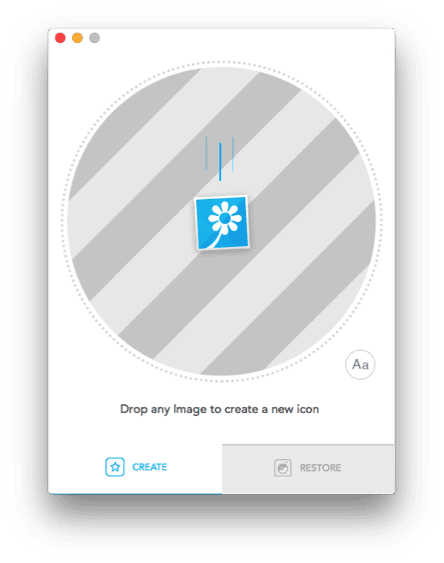
2) Drag your transparent square .png file into the circle.
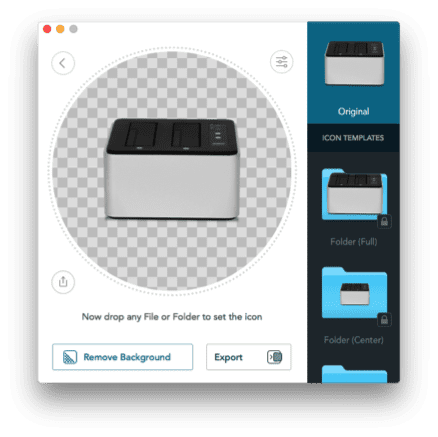
3) Select the ICNS export option.
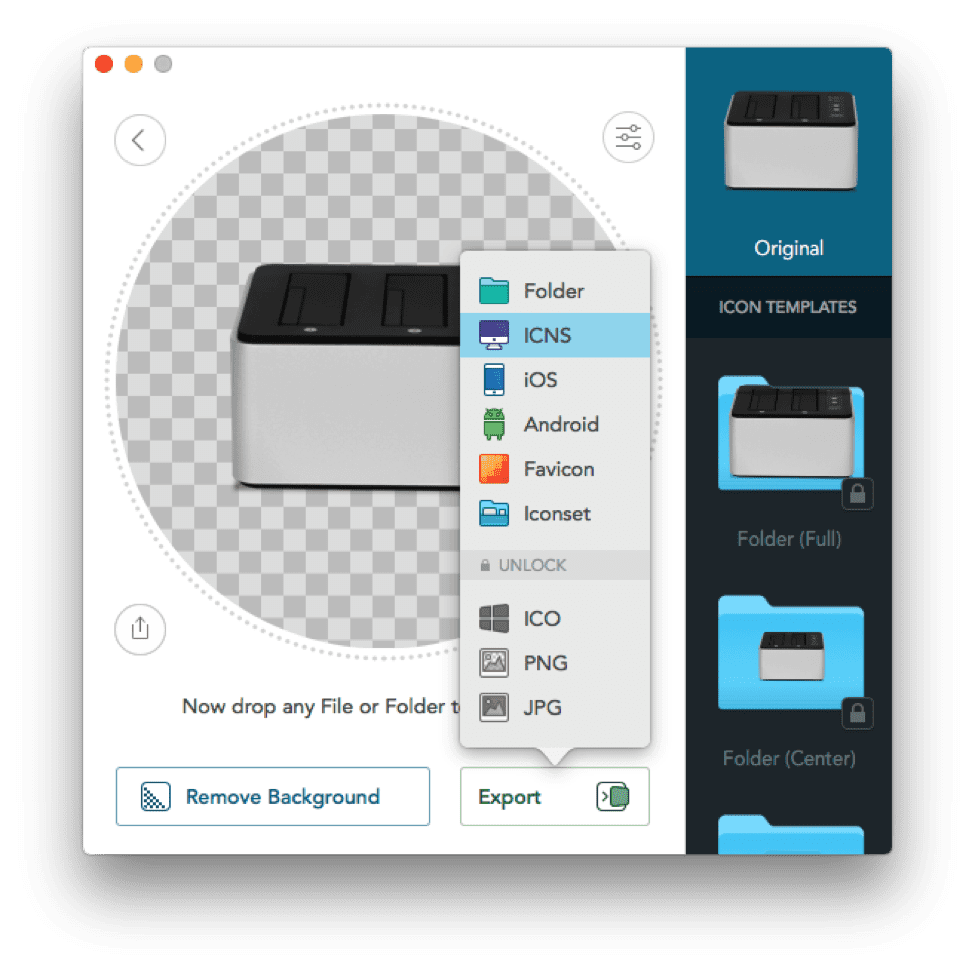 And save your file. That’s it!
And save your file. That’s it!
If you’re looking for OWC icons for your drives, check out our selection here: eshop.macsales.com/support/custom-drive-icons









Odd—I’ve never had any trouble doing this in the Finder’s “Get Info” window.
Great application, but is there a way to make the icon to show as large as possible in the Mac Finder?
Sometimes using Image2icon generates small icons from pictures. I mean, when larger source pictures are not available. Even if the final icon has less resolution, but still as large as possible in Finder.