It’s been years since Apple has built an optical drive into a new Mac. The last model with the feature was the 2012 non-Retina MacBook Pro, which was officially discontinued in October 2016 (though the highly configurable MacBook Pro remains very popular). And fewer and fewer PCs feature optical drives, meaning most computers in the world that are currently available are without native optical capabilities.
Despite this, optical media still has a crucial role for many users such as serving as long-term storage (these discs hold data for 1,000 years), and making it easier to share large files like movies and photo libraries. Optical drives also make it possible to access old media that only exists on discs.
In cases where users still need to use optical media for long-term storage, it’s still important to be able to identify on the surface what is on the CD, DVD or Blu-rays that you’ve burned (beyond scribbling with a sharpie). For this, disc label creation apps have come in handy over the years, and the Rocket Yard has rounded up a few free ways that you can still customize discs by printing to custom labels.
Mac or PC: Word Templates (Free)
Whether you have a Mac or PC, you can take advantage Microsoft Word for a huge number of free templates. Sites like World Label, Avery and Neato have their own Word templates that you can download and customize anyway that you would like. You can even download a Photoshop, Illustrator, PDF and Apple Pages file if you prefer.
Check our quick design below that we created by using the template from Avery. With Word templates, importing images and texts for your designs is easy.
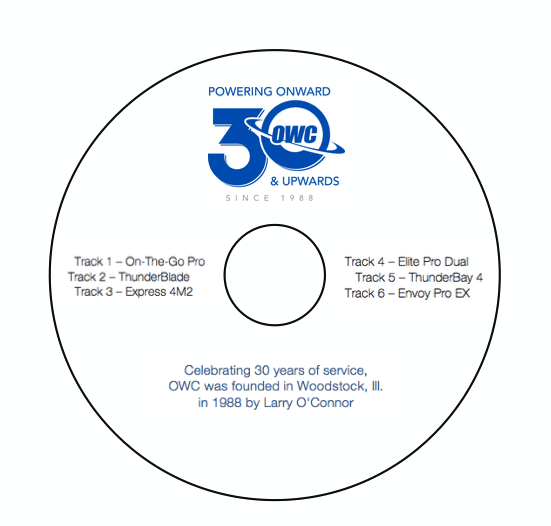
Mac: CD DVD Cover Pro (Free with optional upgrade)
The once-popular Smile DiscLabel app is no longer supported in more recent versions of macOS. But there are still options that are available from the Mac App Store. CD DVD Cover Pro is a more professional level tool for designing CD, DVD and Blu-ray labels as well as cases, booklets and covers.
The downside to this option is that without purchasing the full version, there will be watermarks on the designs. It’s up to you if you can live with that or if you would rather shell out $20 for the pro version to make custom designs sans watermarks.
Of course, after designing your new label, you’ll have to print it with the correct label paper to ensure that it applies properly and stays. You’ll also need a compatible printer that’s properly calibrated. If you don’t have an available printer, contact your local office supply store.
While some options such as Smile DiscLabel are being phased out with the dwindling use of optical media, printing CD labels can still be very useful. Do you have a favorite app or template for printing labels? Let us know in the comments section!
Related: Eight Ways to Force Eject a Disc from a Mac Optical Drive











There are some printers like my discontinued HP c309a and others from Epson and Canon (not in the USA) that support direct CD/DVD printing.
CD/DVD Label Maker from Cristallight works with those printers, too and is now 64 bit (!!!!). If Epson, select Direct Print. With the others, set up your printer to print to the disk blank. In CD/DVD Label Maker, select Paper and start with the Avery 7225 template. At first, I recommend dragging four rectangles and place around the hole at the edge. When you go to print, a calibration grid will come up—this is used to center the image. The first time you print, it will be off center. Use the calibration grid to move the image. I wasted 3 blanks till I had it right but now it’s perfect.
CD/DVD Label Maker is the same $24.95 whether you purchase it from the App Store or directly from Cristallight.com
Good article thanks! But for PC I use another program RonyaSoft CD DVD Label Maker for making and printing CD labels and covers. You can read this tutorial how to print CD cover for 5 minutes: ronyasoft.com/products/cd-dvd-label-maker/tutorials/how_to_create_a_cd_dvd_case_insert/
I was a happy user of Smile DiscLabel. A great program. The problem is determining if a replacement program will run with 10.14 Mojave.
The software suggested here, “CD/DVD Cover Pro” does not say if it works with 10.14.
If anyone knows of a replacement that is known to work with 10.14 please advise.
“CD/DVD Cover Pro” is 64 bit as of March 2019. It works well in Mojave. $24.95 through the App Store or Cristallight.com. I use it on my old HP c309a printer that can print directly to disk — much easier to calibrate using the Avery 7225 template than DiscLabel was.
I do miss ‘DiscLabel’ from Smile, too (especially my old templates) but time marches on. Thank goodness Cristallight stepped up to the plate.
It’s useless to complain about software—or hardware—that is no longer available. If you want reliability, Word is still the all-around champ. While there are many who have nothing good to say about Microsoft Word, it has been around for decades now, where other apps have come and gone. While it’s biggest flaw is that it tries to be all things to all people, that is also its greatest strength. If you want, for instance, to print disc labels, there are innumerable templates to choose from. In fact, you can find plenty of templates for just about any document scenario. And, of course, you can still create your own templates, if you wish.
So complain about Word it you want, but if you need to get things done, particularly in a cross-platform environment, Word is still, if not the gold standard, it is nevertheless *the* standard.
I want lightscribe back. Both Smile and Cover it should be ported to modern operating systems, and Blu-ray software such as ArcSoft Media Center (Windows only) , etc. should not not be allowed to go obsolete. Physical Media still has uses and some such as myself use their computers for Blu-Ray, HD-DVD, and/or DVD in their home entertainment systems.