Although both data transfer protocols have been around for a few years now on Macs (particularly MacBooks), there’s still a lot of confusion about Thunderbolt 3 and USB-C. Both of the protocols use the same port, but that doesn’t mean that Thunderbolt 3 products can connect to USB-C ports. In this post, we’ll explain the difference between the two protocols and also talk about what may be coming down the road.
The Most Important Thing To Know:
• All Thunderbolt 3 Ports are also USB-C Ports
Thunderbolt 3 and USB-C take advantage of the same reversible port, meaning that you can’t plug in a USB-C or Thunderbolt 3 cable “the wrong way”. However, Thunderbolt 3 ports have extra hardware associated with them to allow high-bandwidth data transfers between devices, while USB-C ports do not have the necessary hardware.
Intel developed Thunderbolt 3 to provide speedy data transfer between devices, building upon PCI Express (PCIe) and DisplayPort. Think of PCIe as being like a 4-lane highway while USB-C is a one-lane paved road. Shipping data down 10 lanes at the same time is much more efficient than lining up data packets one after another to trudge down that one-lane road. Thunderbolt 3 has a lot more speed, but those Thunderbolt 3 devices have to be plugged into a Thunderbolt 3 port.
Any Thunderbolt 3 port can have a Thunderbolt 3 device plugged into it and operate up to the maximum transfer rate of 4o Gigabits per second (Gbps) or 5 Gigabytes per second (GB/s). A Thunderbolt 3 port can also connect to any USB-C device because Thunderbolt 3 supports USB-C. Have a USB-C hard disk or solid-state drive? Plug it into your Thunderbolt 3 port on your MacBook Pro and it will work, although only at USB-C speeds. That same drive can also be used with the USB-C port on a 12-inch MacBook.
The Second Most Important Thing To Know:
• Not All USB-C Ports are also Thunderbolt 3 Ports
Plug a Thunderbolt 3 peripheral into a USB-C port, and you’ll probably be disappointed when nothing happens. Why is this? There is no PCIe controller in the USB-C port, so the Thunderbolt 3 device can’t communicate with the computer. For example, if someone tries plugging a Thunderbolt 3 display into the USB-C port on a 2018 Apple iPad Pro, they won’t see a thing.
In early 2018, Intel came out with a new family of Thunderbolt 3 controllers by the name of Titan Ridge. What’s interesting about Titan Ridge controllers is that they can maintain the full 40 Gbps throughput of Thunderbolt 3 when connected to a Thunderbolt 3 port, and also have a USB-C fallback mode.
The fallback mode enables accessories with a Titan Ridge Thunderbolt 3 controller to “fall back” to USB-C speeds and capabilities when plugged into a USB-C port or a USB-C hub like the OWC USB-C Dock.
There’s an issue with this; almost no manufacturers advertise the type of Thunderbolt 3 controller being used in their devices so you don’t know if a Titan Ridge controller is inside the peripheral. What you’ll probably see instead in marketing materials is the phrase “connects to both Thunderbolt 3 and USB-C”.
The Third Most Important Thing To Know:
• Thunderbolt 3 Can Daisy-Chain Peripherals, USB-C Cannot
If you have multiple Thunderbolt 3 peripherals — perhaps an external GPU chassis like the OWC Mercury Helios FX 650, a couple of OWC ThunderBay 6 RAID enclosures, a pair of external 5K displays, and a fast portable drive like the OWC Envoy Pro EX for taking work on the road — you can daisy-chain them, basically connecting all of those peripherals to a single Thunderbolt 3 port (the Helios FX and Envoy Pro EX will be at the end of the chain, as they have one port). You can’t daisy-chain USB-C peripherals; each requires its own port to connect to. For example, your chain of devices could look like this: OWC Thunderbolt 3 Dock > ThunderBay 6 > Helios FX or Envoy Pro EX TB3.
Note: All the devices in a Thunderbolt 3 chain need to be powered devices and have two Thunderbolt 3 ports, except the end-chain device, which can be either bus-powered (like the Envoy) or self-powered (like the Helios).
Is There A Thunderbolt 4 In Our Future?
At this point, Intel, Apple and other manufacturers haven’t said anything about creating a new Thunderbolt hardware interface standard to replace Thunderbolt 3. However, the need for speed could be driving some changes in the future…
RELATED: Intel Introduces Thunderbolt 4: What Is It and Does It Matter?
Although many of us still haven’t upgraded to 4K UHDTV, manufacturers are beginning to demonstrate 8K high dynamic range (HDR) displays. A single 8K display has a resolution of 7680 x 4320 pixels (33.2 megapixels) and to drive that display at a refresh rate of 60 Hz would require a bandwidth of at least 62 Gbit/s (that’s for uncompressed high color depth HDR10 video). The next iteration of Thunderbolt will most likely double the speed from Thunderbolt 3’s 40 Gbit/s throughput to 80 Gbit/s.
Stay tuned to the Rocket Yard throughout 2019 to remain up to date on all things Thunderbolt.

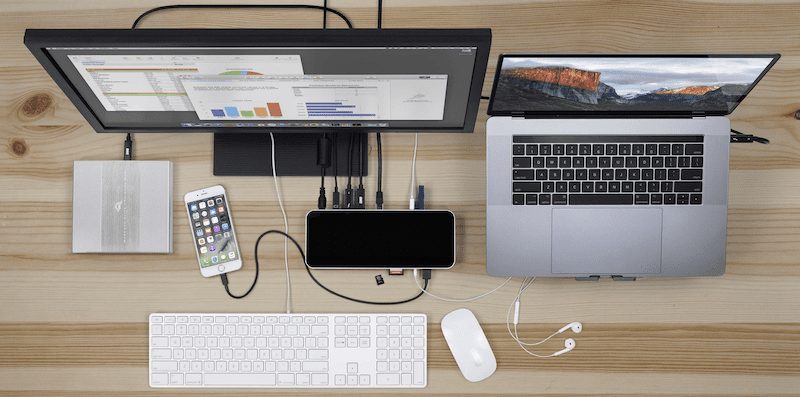

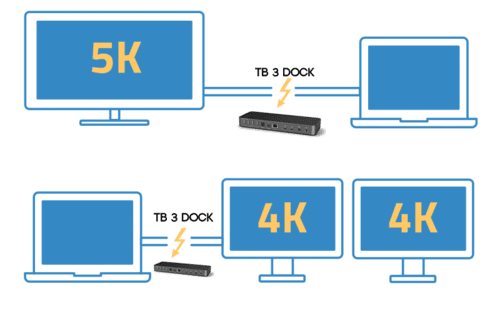


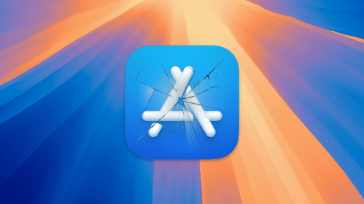
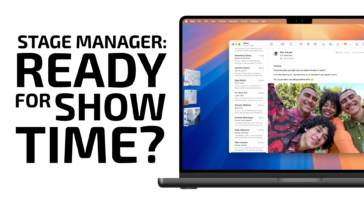




Clearest explanation really good
I own the ow. Thunderbird 3 hub itnis really good
Isn’t USB-C just the port/connector type? Just like USB-A/B/mini/micro of the older ports/connectors. I think you should be referring to USB 1/2/3/3.1 (Gen 1 or 2) for the transfer speed.
So Thunderbolt 3 uses USB-C for its connector. The Mac supports USB 3.1 Gen 1/2 on its Thunderbolt port.
Are there the following for Thunderbolt 3?
– Male to female cables.
– Splitters.
– Docks-hubs with more than 2 ports.
If possible, where to buy them? If not, is that a technical limitation, or a restriction from Intel? Thanks.
There may exist male to female cables but they are not standard or supported. The speed of the Thunderbolt cable may be affected. 90° connectors also exist.
There are definitely no splitters.
There are no docks or hubs with more than two Thunderbolt ports. They can be created by putting a Thunderbolt 3 add-in card into a Thunderbolt 3 PCIe Expansion box. However, the system software (macOS or Windows or Linux) does not contain the necessary code to enable the Thunderbolt add-in card in that configuration. It may be that Intel does not allow such code to be created. Or it may be that this configuration is not useful enough or has issues that make it not useful. One issue is that DisplayPort signals cannot be passed from the parent Thunderbolt chain to the add-in cards (well, one DisplayPort signal can, plus a second if you don’t mind terminating the parent Thunderbolt chain which would leave you with the two Thunderbolt ports of the add-in card).
One such add-in card, the GC-TITAN RIDGE can be used in a classic Mac Pro. Windows is used to enable the card and enumerate connected Thunderbolt devices which will work in macOS after a warm boot. Useful features like hot-plug support and sleep/wake functionality will not work without additional code (that doesn’t exist).
There exists a Thunderbolt 2 KVM switch but there is no Thunderbolt 3 KVM.
The 40 Gbps or 5 GB/s numbers is kind of overstating things. Only 22 Gbps is available for PCIe traffic. Even with two ports, the maximum PCIe traffic for a Thunderbolt controller (using a RAID for example) is closer to 22 Gbps than the max 31.5 Gbps of PCIe 3.0 x4.
The rest of the 40 Gbps is available to DisplayPort traffic. More than 18 Gbps of DisplayPort traffic will reduce PCIe traffic as DisplayPort must have higher priority. I don’t know how Thunderbolt networking traffic is allocated – if it takes away from PCIe traffic or not. Same with USB.
USB-C is different. If it’s transmitting both DisplayPort and USB traffic, then DisplayPort traffic is limited to two lanes instead of the usual 4 because two lines are used for USB.