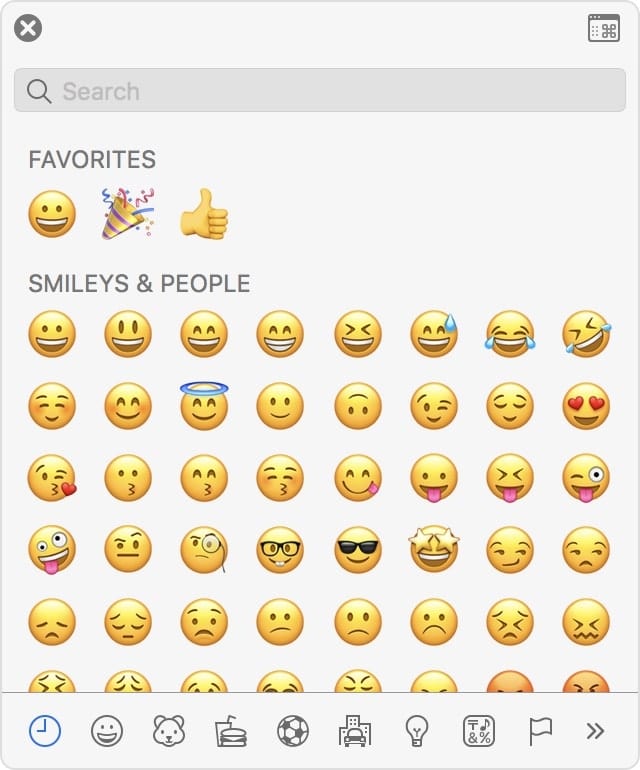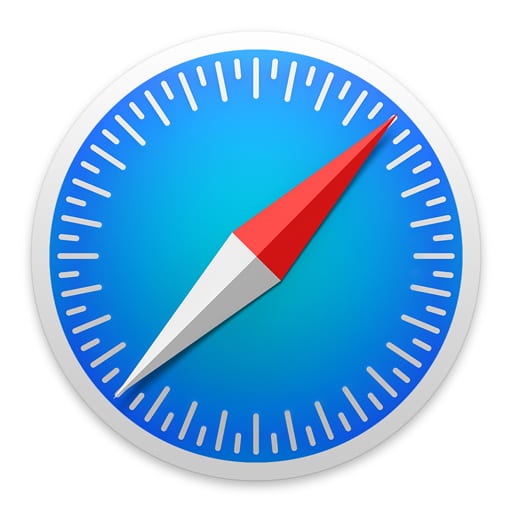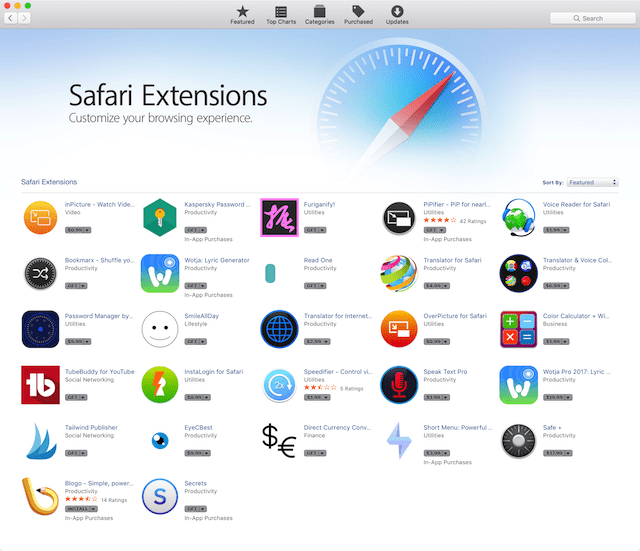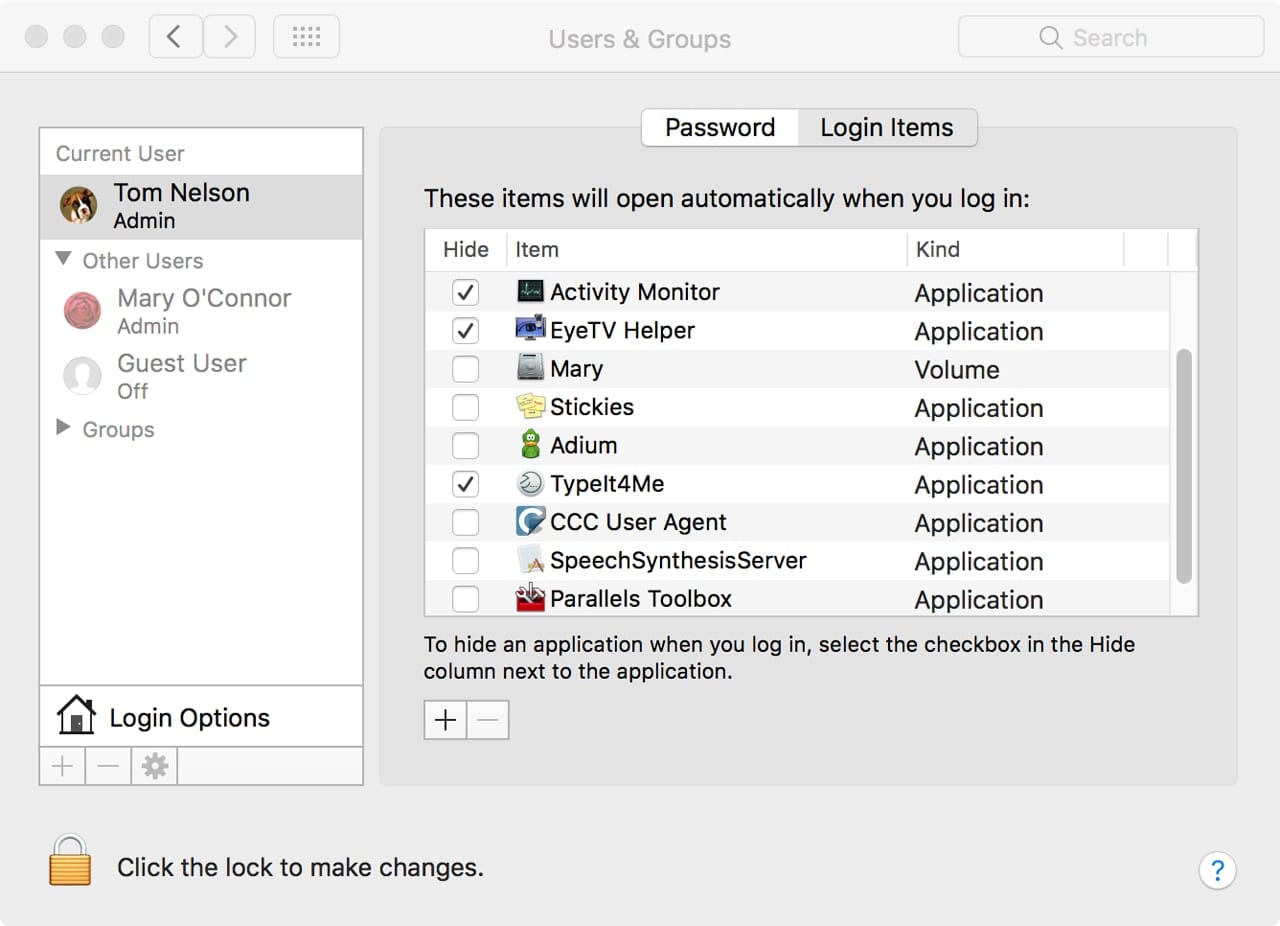Mac’s Safari web browser has a convenient feature: allowing you to use tabs for webpages. The advantage of tabs is that they allow you to keep multiple websites open and easily at hand without cluttering up your screen with a plethora of browser windows.
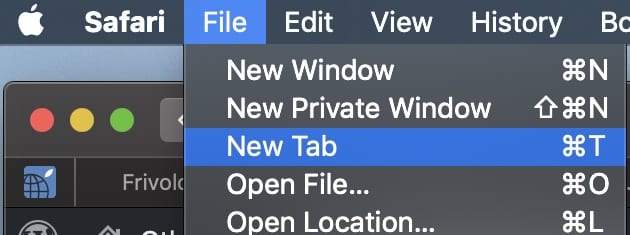
To open a new tab Click the New Tab button (a “plus” sign) near the top-right corner. To change the page that opens in new tabs, choose Safari > Preferences, click General, click the “New tabs open with” pop-up menu, then choose an option. To open a page in a new tab, command-click a link on a page, a Favorites icon, or a Top Sites thumbnail.
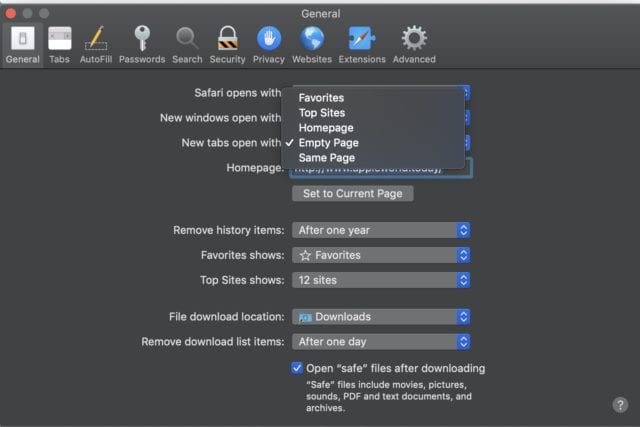
Safari also allows you to “pin” tabs. Pinning a website puts the site’s icon in the top left section of the Tab bar so you can pull up the site with a click. Pinned tabs are persistent across all Safari windows, even when you quit the web browser. Pinned tabs sync content across windows, including video. Here’s how to pin a tab:
In the Safari app on your Mac, drag the tab with the website you want to pin — such as (ahem) https://eshop.macsales.com/blog— to the left side of the tab bar.
When the tab shrinks and displays the website’s icon or initial, drop it in place.
You can also choose Window > Pin Tab, or Control-click a tab, then choose Pin Tab.
To remove a pinned web site, drag the pinned tab to the right side of the tab bar.
You can also choose Window > Unpin Tab, or Control-click a pinned site, then choose Unpin Tab.
You can also reorder pinned tabs. Click and hold on a tab and drag it before or after another pinned tab and it will drop into place.