 You can use Siri, Apple’s “personal digital assistant,” to find files on your Mac (and other places). This comes in handy when you can’t remember the full name of a file or where you saved it. First, you need to open Siri by one of these methods:
You can use Siri, Apple’s “personal digital assistant,” to find files on your Mac (and other places). This comes in handy when you can’t remember the full name of a file or where you saved it. First, you need to open Siri by one of these methods:
- Press and hold the Command (⌘) key and Space bar until Siri responds.
- Click the Siri icon in the top, right side of the menu bar.
- Use the Touch Bar on Mac laptops equipped with it.
If your Mac supports it, say “Hey Siri.” You can do this with the MacBook Pro (15-inch 2018), MacBook Pro (13-inch, 2018), MacBook Air (2018), and the iMac Pro. Your laptop must be open to use Hey Siri.
If Siri doesn’t respond, open Siri preferences and make sure Listen for “Hey Siri” is turned on. To open Siri preferences, choose Apple menu > System Preferences, then click Siri.
With Siri open, you can ask it (her?) a variety of questions to help you find files. For example, you can ask the personal assistant:
- “Find all the documents I opened on Wednesday.”
- “Find the file called Travel Plans.”
- “Open the Pages document for my latest tech tutorial.”
- “Show my Downloads folder.”
- “Show me the tax files I sent to Laura.”
- “Open my Summer Vacation folder.”
- “In Things, show my shopping list.”
And, well, you get the idea.
Search results can be refined by asking Siri to show you only files sent by a particular person, ones conforming to a specific file type, or ones containing particular keywords. If you search specifically for images stored on your Mac, Siri opens up Photos, so you can search in the same way.
You can keep important information provided by Siri in the Notification Center. So you can easily access sports schedules, Twitter feeds, files that are related to your big project, and much more.
Just click the “+” at the top of your Siri results. The info will stay up to date, so you always know where to find game times, trending topics, or important documents.
By the way, you can drag certain kinds of information that Siri has found into a window or app, on your desktop. For example, after asking Siri to find an image on the web, you can drag an image from the results into a Pages document.


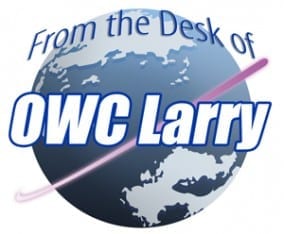






Thanks for that. I never thought of using Siri.