If you have speakers that are designed to be used with Apple’s AirPlay technology, here’s how you connect them to a Mac.
But you may ask, “What is AirPlay 2?” It allows you to share videos, photos, music, and more from Apple devices to your Apple TV, favorite speakers, and soon, smart TVs from Samsung, LG, Sony, and VIZIO. Simply tap the AirPlay icon on your Apple device and share almost anything — the latest movies, home videos, vacation photos, presentations — to your Apple TV or AirPlay 2 – enabled device.
OK, back to the Mac. Here’s how you connect AirPlay 2 speakers to your desktop or laptop.
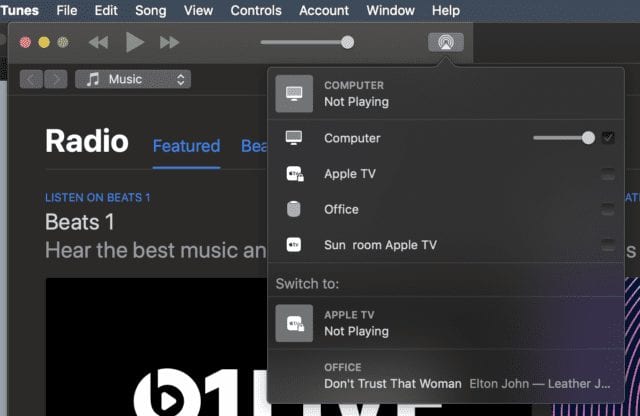
Open iTunes.
Click the AirPlay button at the top of the iTunes window.
Click Single, and choose the speakers you want to use.
Or there’s another way:
Make sure that your Mac and speaker are on the same WiFi or Ethernet network.
Go to Apple menu > System Preferences > Sound.
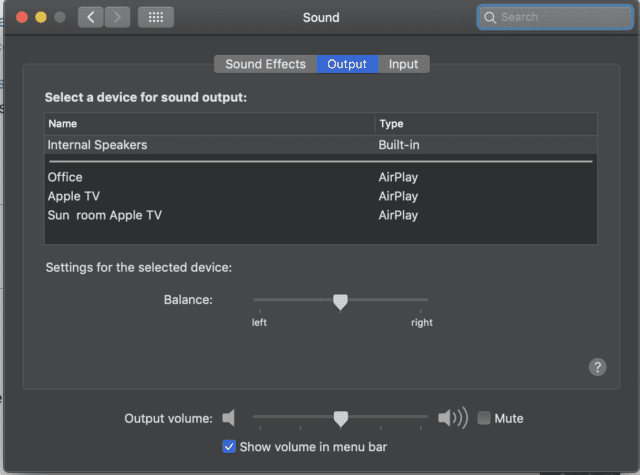
Under Output, select the speaker that you want to stream audio to.
To access audio output options by clicking the volume icon in the menu bar, select Show volume in menu bar.
To use AirPlay 2 you need to be running iTunes 12.8 or later. In addition to the Mac, you can stream to a HomePod, an Apple TV 4K, Apple TV (4th generation), and Apple TV (2nd or 3rd generation), speakers connected to the Audio Out port on AirPort Express, and speakers with “Works with Apple AirPlay” on the speaker packaging.
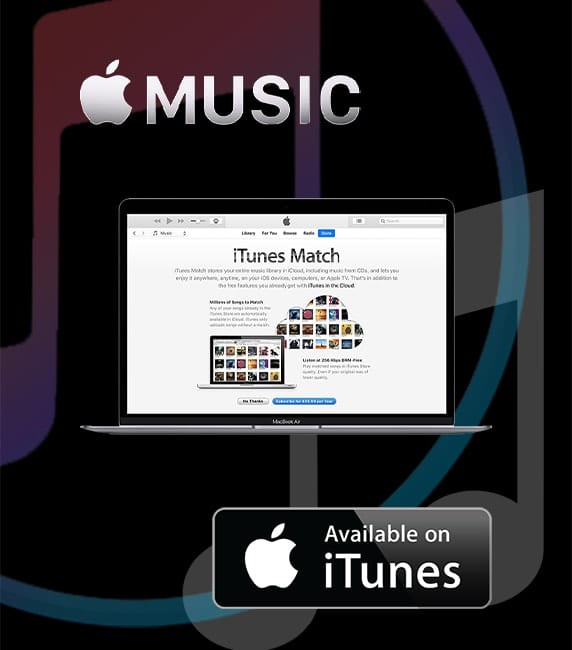









great you helped !!! i have a 4 month baby, we dont want him to watch the tv, now we can watch macbook and play sound to our home speaker system!