After I bought my new iMac (and stuffed it with memory from OWC) I decided to start fresh instead of simply transferring all my data over from my older Mac. Everything went smoothly … at first.
However, when I went to download all my purchased iWork apps (Pages, Keynote, Numbers) from the Mac App Store, I got this message when I tried to update Pages: “Unable to update Pages’ To update this app, you need to accept it on the Account page in the App Store.”
I had never run into this in all my (many) years of using a Mac. After a lot of experimentation and looking for online help, I found the solution. If you run into this situation you should:
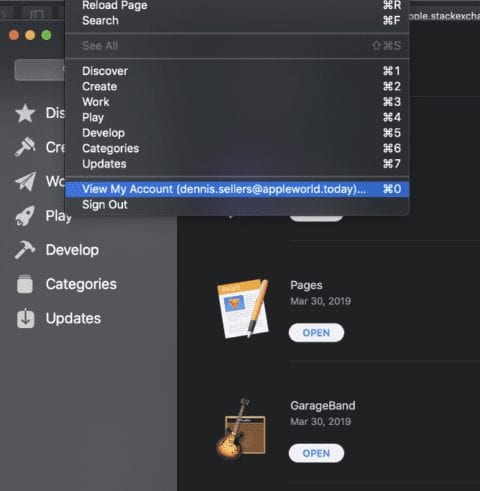
Open the Mac Store App and make sure you’re signed into you account.
Go to Store > View My Account.
Then click Accept.
Once I went through these steps, everything worked fine. Whether this is something new that Apple is implemented, I don’t know. However, if you run into the problem, now you have a fix.
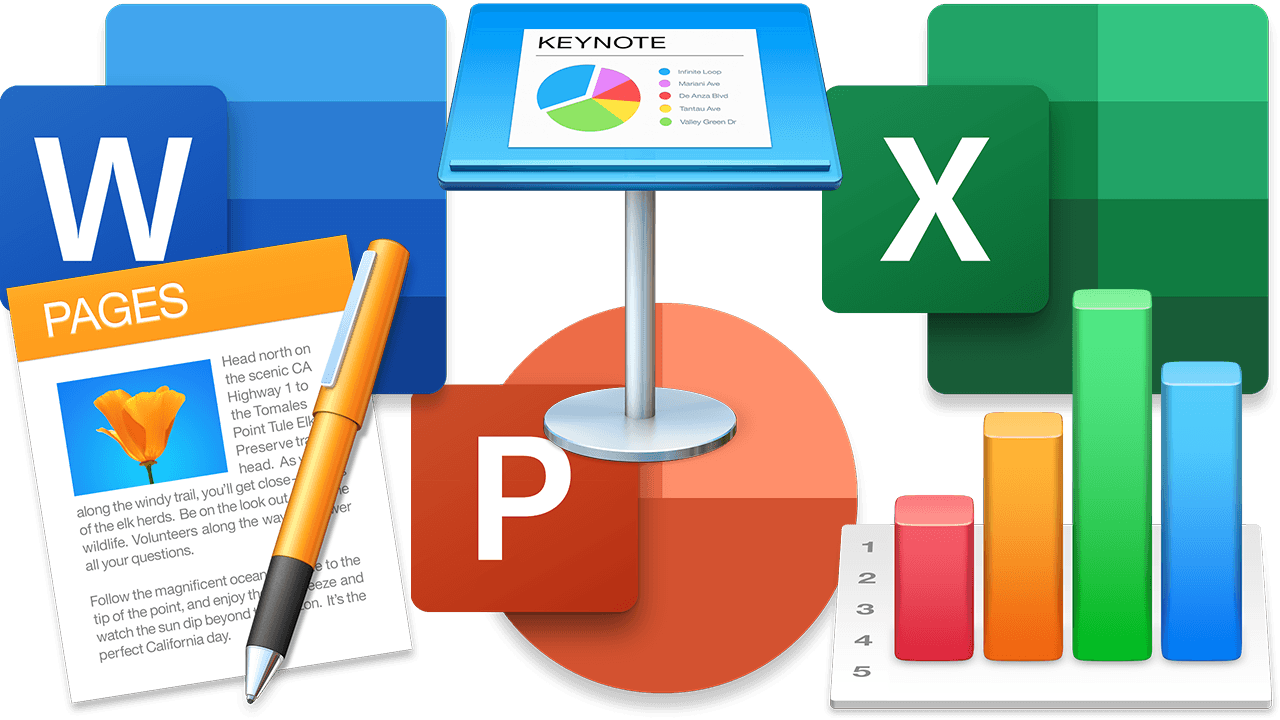
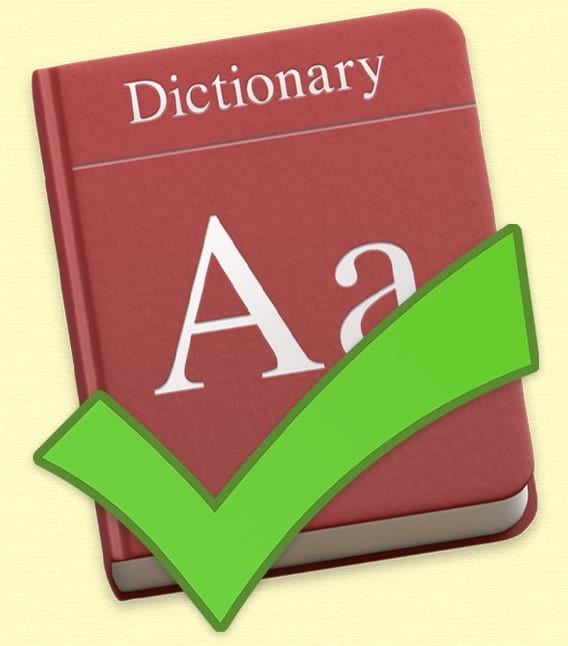







Good application I need to download
There is no Accept that appears on my new Mac air
The word ‘Accept’ never comes up and I am unable to update any of my apps. It just keeps telling me that I have to accept the apps from the account page.
There is no “Accept” in my Account Page
my apps don’t appear on the account page to accept them but it tells me I need to update them, so when I go to do that it bring me to the account page to “accept” it but the apps are no where to be found on the page! I’m so lost!!!
I never found an option to “Accept” the apps. (Numbers & iMovie were the only 2 that wouldn’t update- Pages & Keynote were fine).
After 1/2 hour with Apple Support, I was instructed to delete & trash old apps & reinstall via AppStore. It remembered that I had previously purchased & all fine now.
Very frustrating, but solved.
Where is the accept prompt? Driving me nuts!!!!
Hello, can you explain more on what you did, maybe more in detail because that did not work for me. Thank you and maybe you can take this into consideration.
I followed your above procedure but did not get an “accept” button after clicking on “view my Account”
Have tried several ways to update the apps on the Mac it’s so different to a iPad thought it would be as simple as the iPad.
can anyone help please.
Okay so I literally got my MacBook 2 days ago and I did nothing to it except access my school emails to see what my professors posted, no downloads no nothing. When you first set up the computer it does give you the option to “accept” the thing but then after you click it, it doesn’t do anything or just disappears. I thought it had something to do with the App Store so i called Apple and was literally on the phone with them for almost 5hrs. Nothing could he done, the associates tried helping me but nothing, they even had me talk to their supervisors and nothing worked. I then just went back to the store and got another one (same MacBook, same color) and right when i got home and started setting it up the same thing happened it won’t let me update and I literally just got done fixing the problem and I’m waiting next to the computer to do it’s software update.
So here’s how you do it
1. Go into the App Store and take a good look at all the apps that need to be updated.
2. Go into the “Launchpad” and delete all those apps that needed updates.
3. Go into the “Finder” then the “applications” part on the left side of the page and make sure that all the apps you just deleted are nowhere to be found, but if you see any drag them into the trash can.
4. Now go back into the App Store, then to “Updates” and press update on all the apps and just wait for them all to download and it should all be gone!
5. (Optional) Go to “system preferences” then to “software Update” and get the latest update.
After that you are all set :)
Thank you!! I just bought a new MacBook Air today and was contemplating returning until I came across this comment.
not letting me delete the apps. I’m so lost no accept apps no possibility to delete or to update
Thank you, I had the same problem, but this fixed it.
It doesn’t show accept when I go to my account page :( what should I do
Ani,
Same here. Have you found any solution?
it was not there for me
Thank you!!! My first apple computer and I am so lost on how to use this thing!!!
I did this and ACCEPTED and it is still not letting me update my apps.
mine does not show accept.. Please advise how to accept the app so I can update it thanks
Security is first priority of Apple since the beginning of the development of iOS but users also have some extended privileges to permit those apps that are going to be useful for productivity. So, It’s nice to know quick and important tip to allow apps i have asked a feature built
I had the same problem, after updating to Mojave on a newly purchased iMac. However, there was no option for me to click on “accept“ under store > view my account. I deleted the offending apps and then found them in the App Store and re-downloaded them. That finally worked for me.
Cheers