Autocorrect can be extremely convenient when writing an email or composing the next great novel, but it can be a royal pain when using a web browser such as Safari.
No dangit, that is my username! I know it’s an odd URL, just let me type it in already! — are just a few hated favorites I would find myself uttering in frustration. The good news is that there is a way to turn off autocorrect in Safari without having to disable it completely in macOS!
In Safari, click inside any text entry field or the Address Bar—I’m not sure why this has to be done, but if you don’t, the option is greyed out—and then select:
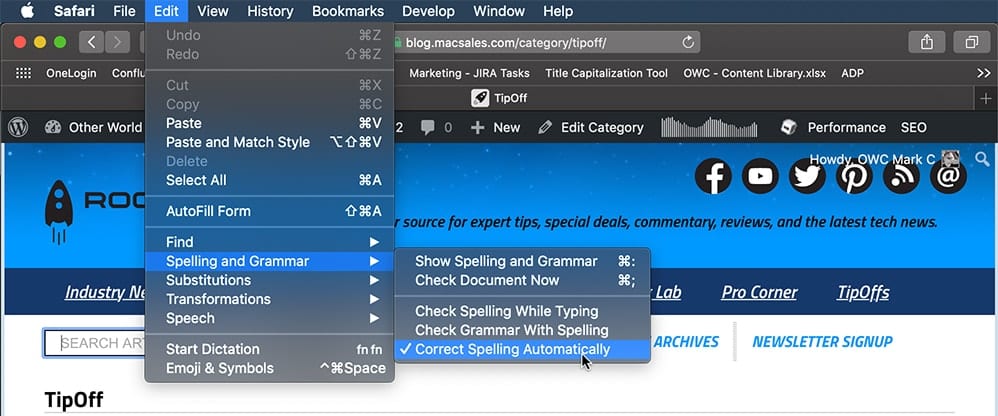
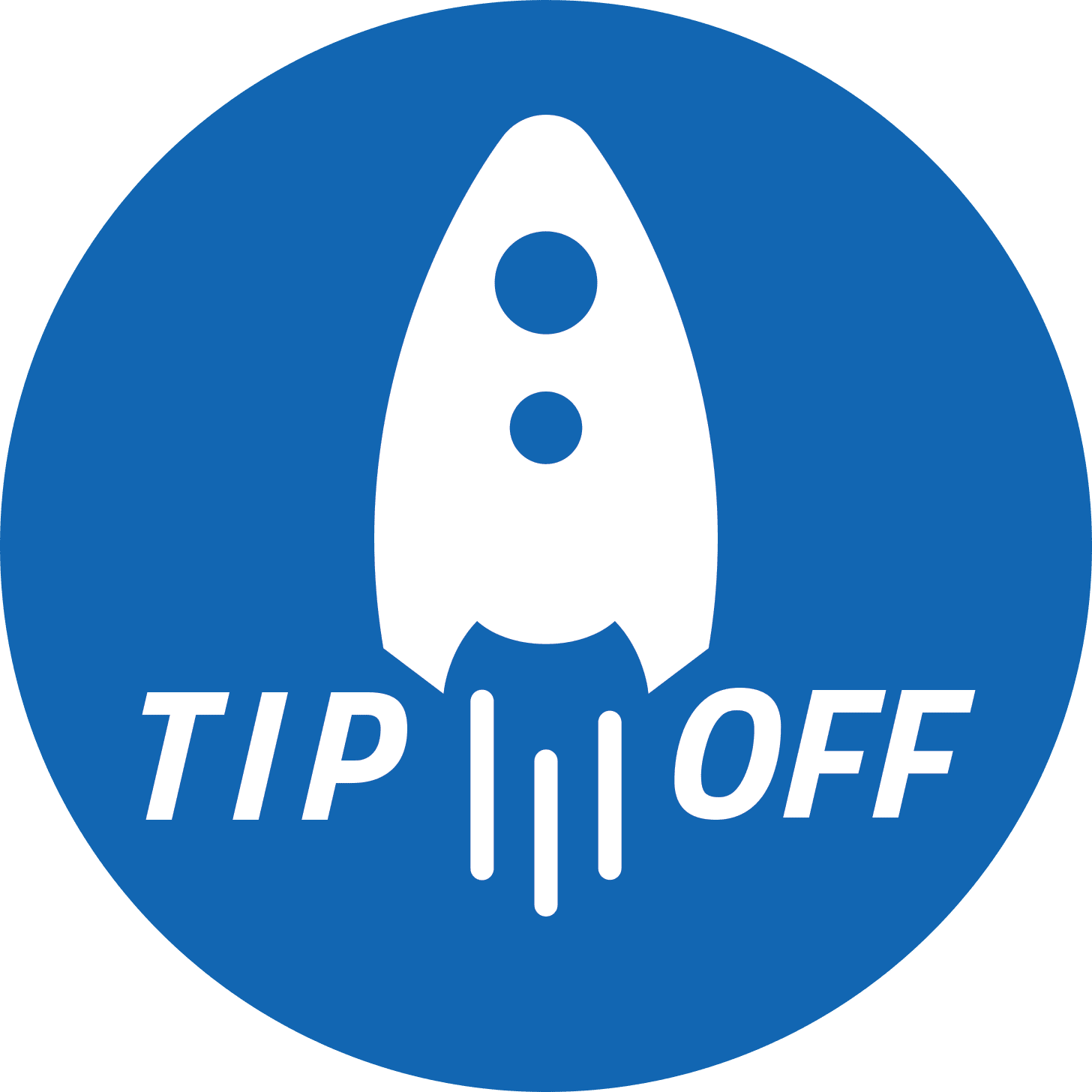
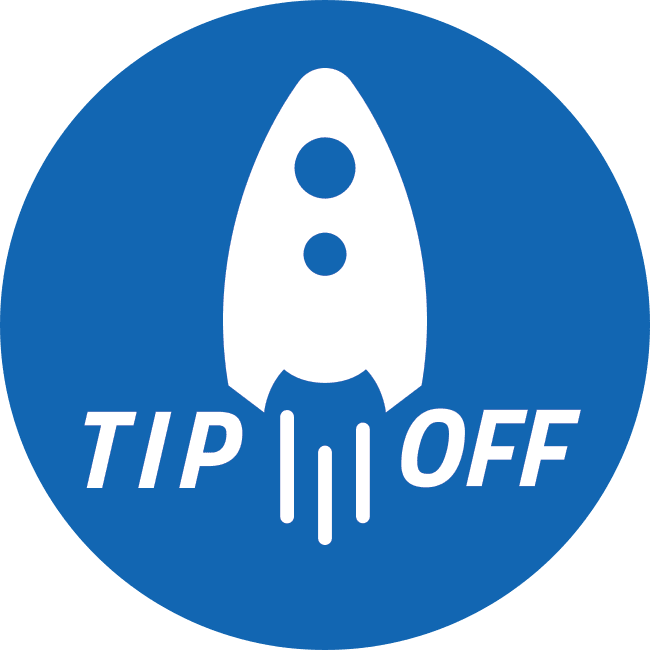
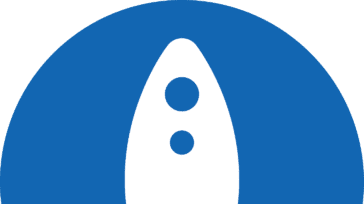


THANK YOU! Appreciate you taking time to help us out here. Auto correct was making me nuts! hahaha
Glad it helped!
The screen snap in the article shows the right way to do this. Your written directions do not. If I single click in the Safari address bar I get the dropdown list of my favorites, or rather my most frequently visited web sites. If I single click in a text field, like this one, nothing happens, other than inputing the blinking text insertion marker. I have to right-click or Option-click to get the menu you speak of. As the image shows, clicking the Edit menu in the menu bar brings up a list that also includes Spelling and Grammar. You don’t even mention this option in your article, though you took the trouble to make a scene snap of it. Maybe you were half-asleep, late at night, when you wrote this article. That’s the charitable explanation, anyway—trying not to be too snide.
As for checking spelling, I have Check Spelling While Typing selected, which only puts a doted red line under a questionable word. For the reasons you state I don’t have autocorrect turned on, not even in the Mac OS. The red underline allows me to right-click on a word to get the correct spelling or add it to the dictionary. This allows me to ignore a warning if I want to, as auto-correct does not.
For auto-correct I use TypeIt4Me, which uses only words I’ve chosen to check, as well as shortcuts to type longer or more complicated text, like the correct spelling of Typeitforme. It takes some work, but I can enter words I commonly misspell with the correct spelling, and these are auto-corrected. For the rest, a red underline, like that originally used by Microsoft Word, checks my spelling, without the hassle of auto-correct.
Dude.
He said if you don’t do what he suggests then you will find what he posted as an image as “greyed-out”.
Its true.
Its greyed out sometimes and other times not.
This frustrating confusion is to the advantage of Apple to keep this option in place as egocentric stuffed-shirts think they are competing with other browsers adoption of Grammerly-like extensions…