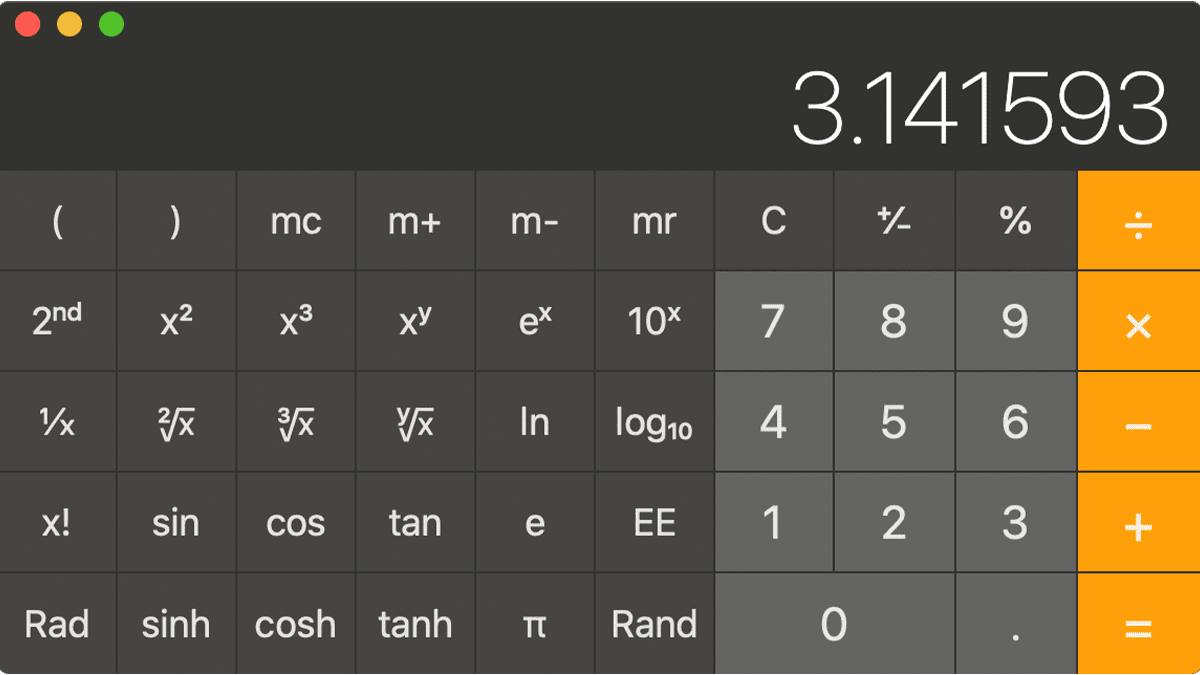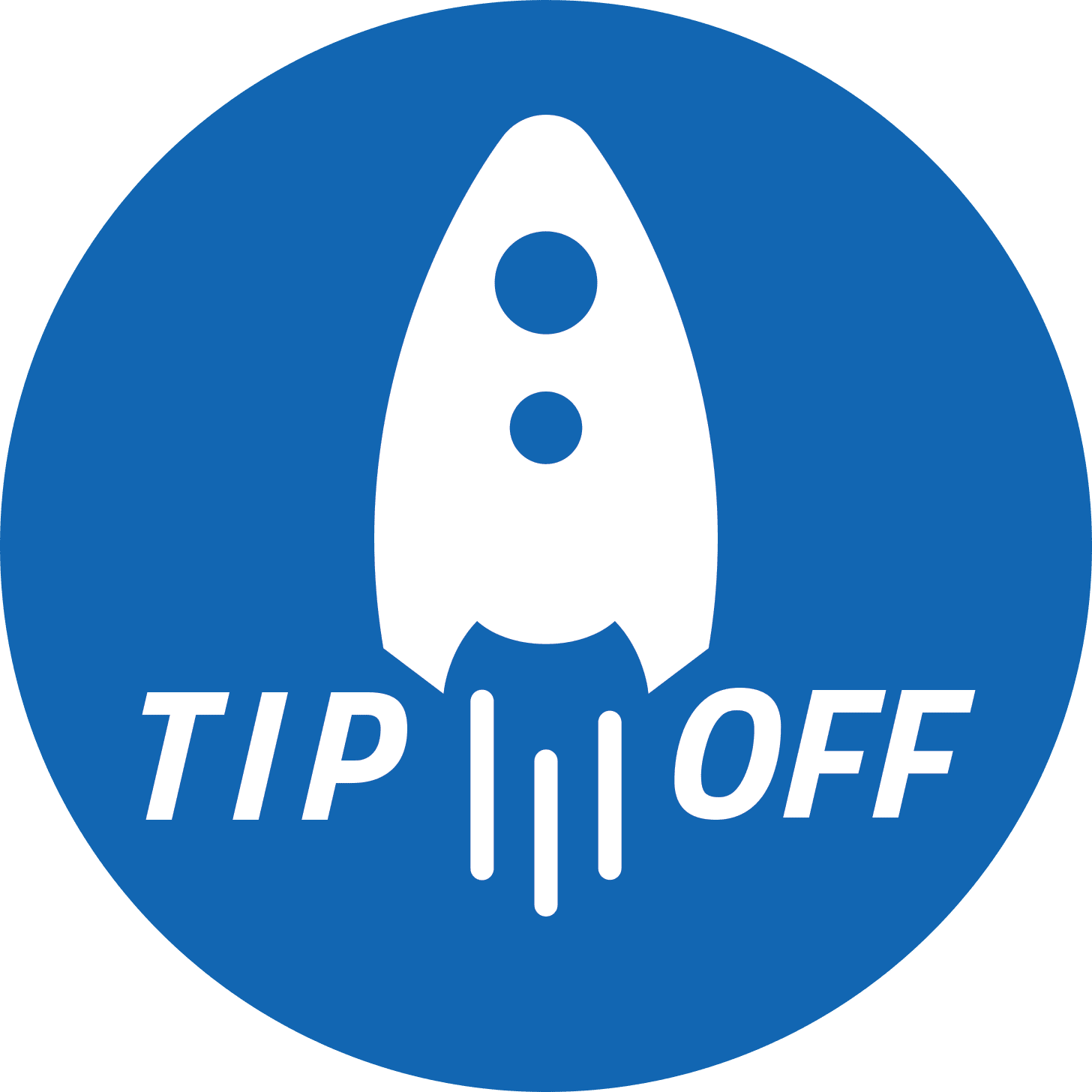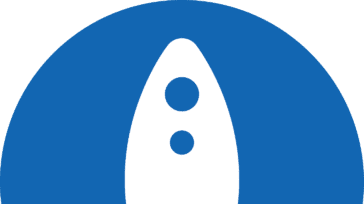If you happen to have a MacBook Pro with a Touch Bar (most models 2016 and later), you may be wondering where to find the options to change what is shown by default. Or perhaps you didn’t even know you could change it! Well, don’t be too hard on yourself because changing what your Mac Touch Bar displays is somewhat hidden.
- Open “System Preferences…” under the Apple Menu
- Click on “Keyboard”
- Click on “Customize Touch Bar…”
Up will pop all of the items you can add to your Touch Bar. Simply drag them down one by one, or reset to the default layout by dragging down “Default Set.”
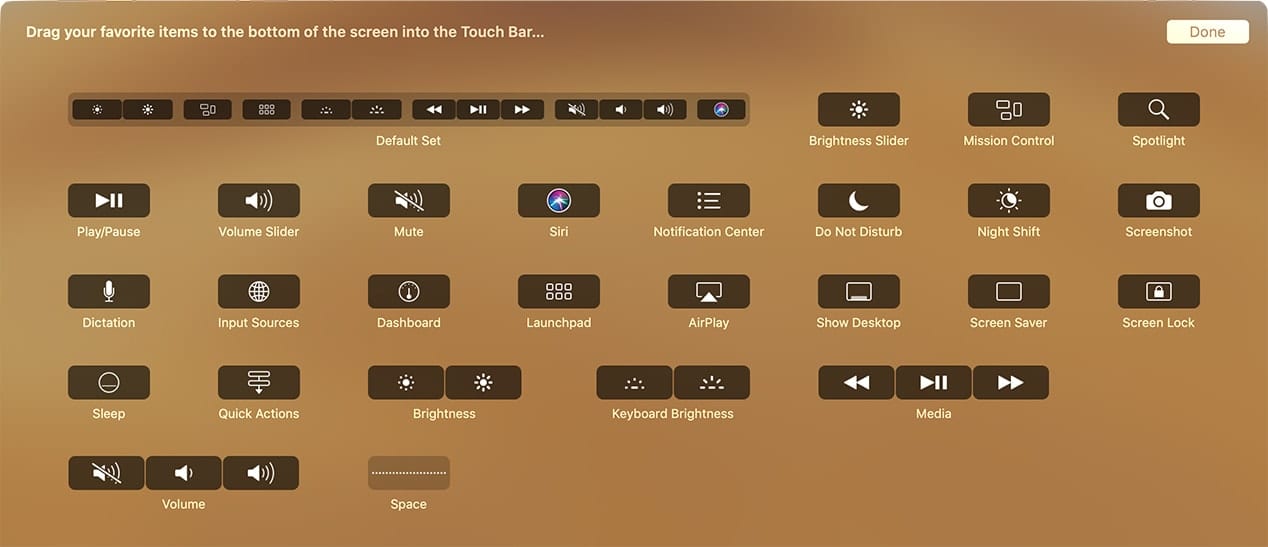
Note that back on the “Keyboard Settings” page, there is a drop-down menu called “Touch Bar shows” — mess around with that to see the different layouts it gives. The customization options will change depending upon this setting.