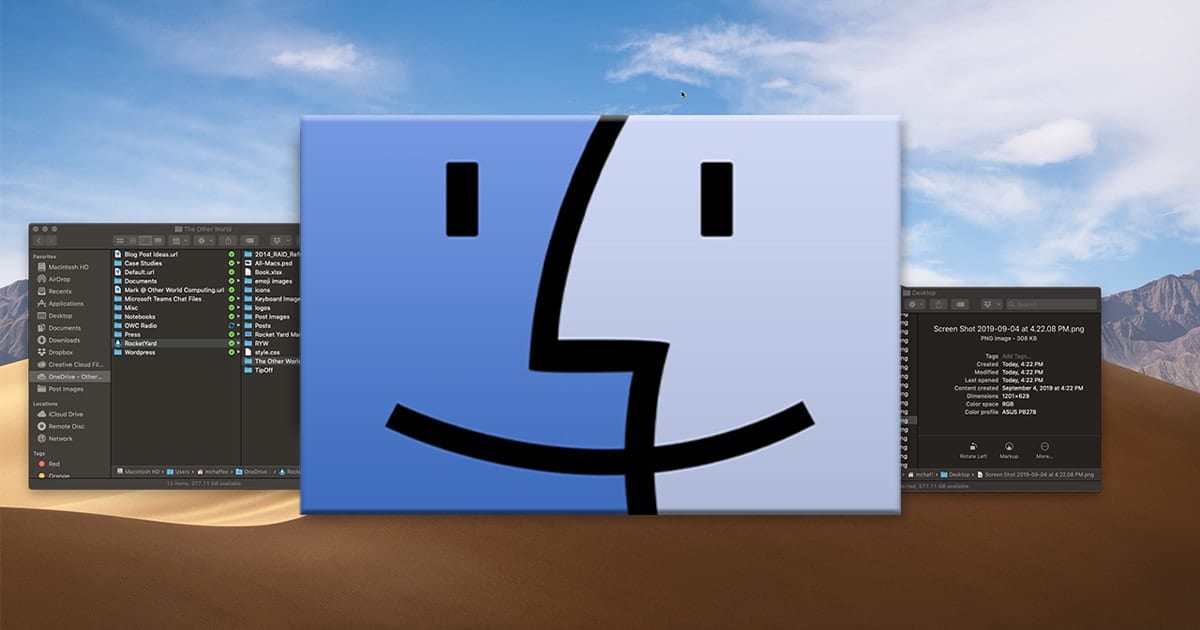
If you’re like me, you have lots and lots of folders on your Mac. However, they can be hard to find. I make my life easier by putting them in alphabetical order in List view in the Finder. Here’s how I do it:
Open a Finder window and choose List view (which I prefer over Icons view and Columns view.
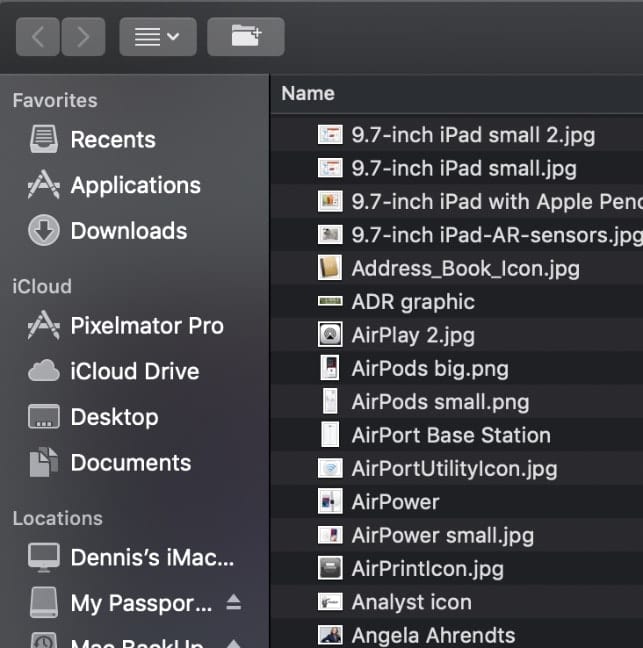
Select the menu item View > Arrange By > Name.
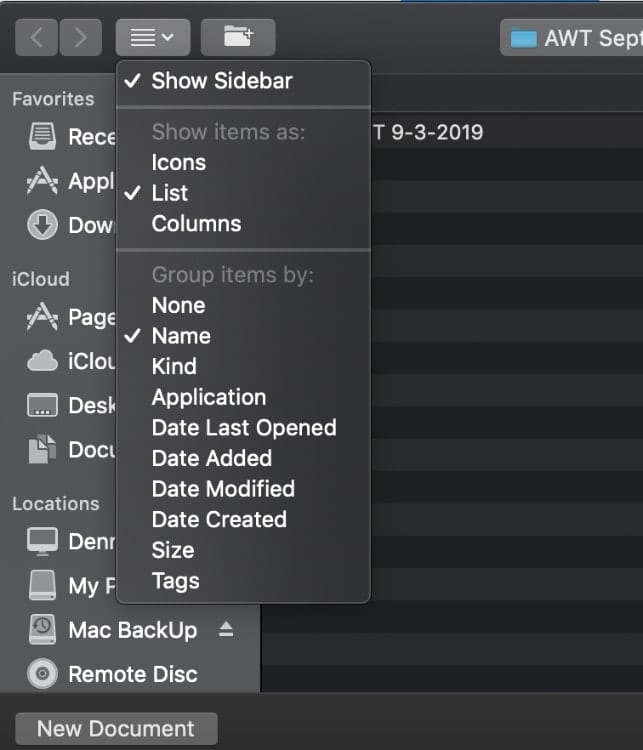
Click the Name field at the top of the list view. An upward-pointing arrow following Name indicates alphabetical sorting with numbers first, then A to Z.
Click again to swap to downwards, and it’s sorted Z to A, then in reverse numeric order.
By the way, don’t confuse the Finder and the Desktop. The Finder is the default file manager and graphical user interface. It uses a view of the file system that uses a desktop metaphor. The Desktop is the area behind the windows and the Dock; it isn’t a window, yet it acts like one.


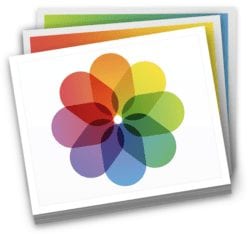






My Mac doesn’t have the up or down arrow option, simply “name”. My files are sorted Z-A ant that is so frustrating to me. I wanted them sorted A-Z and don’t know how to do that
Just click on the column title (“Name”) again to reverse the sort order.
does not work, running Big Sur
This suggestion works for all other folders but Movies. I followed your instructions and my Movies are sorted out alphabetically now, but in groups, however, every group is alphabetical. What a mess.
How to sort files by name in inverted order in column view?
I have mac pro 2017.When I clickArrange ,it shows Name but no option with up arrow of number or A-Z
as your note says
Sorry, but the finder doesn’t know sort alphabetically. If filename contains number, then the finder change “alphabetically” sort to “numeric”. Example: the file “invoice72.txt” is before the file “invoice123.txt”.
How to paste items (sorted Alphabetically) after being copied from Finder Desktop? I mean, the Desktop with Desktop picture. Because sometimes you copy them, and then they paste unsorted for instance in word processor, e-mail, etc! Thanks.
With the Finder window in List view, sort as you desire, then Select All (CMD-A), switch to your Microsoft Word file, and use menu “Edit > Paste SpeciaL….” Choose “Unformatted Text” and “OK”.
Thanks. Yes, I know that. But I meant when viewing Desktop as icons, not list.
With a Finder window open, CMD-J will bring up settings for that window with checkboxes for specifying to always open the window in that view (instead of the view you were using when you last closed the window), the Arrange by and Sort by, the icon size and text size, which columns to show, how to display the dates, whether or not to calculate the sizes of any folders in the view (which might take time if the folders have a lot of files), and whether to show icon previews. Each view type (list, icon, column, cover flow) has its own group of settings.