
Ever tried to empty the trash on your Mac, only to be told that “Operation can’t be completed because the item [file name] is in use?” Sometimes it is in use, and you must halt the process that’s using the file or let it finish before taking out the garbage.
However, I’ve found that there are times when an item WASN’T in use, but macOS thought it was. In this case:
- Double-click on your Mac’s Trash bin in the app dock or hold down the Command key on your keyboard while you click.
- Choose the item you want to delete.
- Right-click on the item.
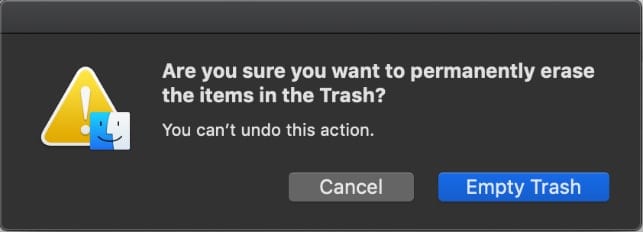
- Select Delete Immediately from the dropdown menu.
- Click Delete to confirm that you want to delete the item.
Note: you can’t undo this action.
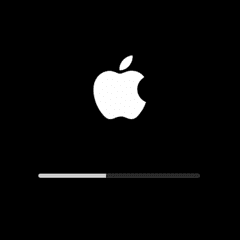

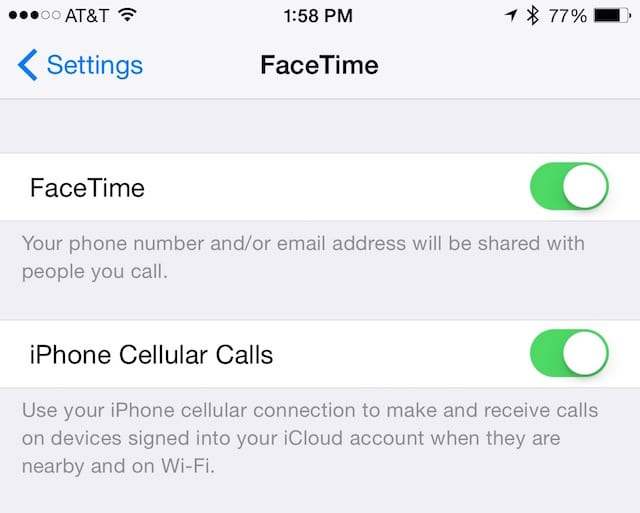






This did not work in my case. I had deleted several files from my backup drive and put them in the trash. I have followed the above instructions and tried everything I could think of but, can not remove these files from the trash. Message says, “Folders may be in use”. Next step will be to eject backup drive and see if this will work as I want to get rid of these files..
Did you try restarting, then emptying? If you use Time Machine, it doesn’t like it when you manually remove backup files. Doing so might cause problems with the whole disk.
Try turning off Time Machine backups in the system preferences, then emptying the trash.
One other thing to try: drag files out of trash. Rename them, including changing the extension. Drag back into trash. Restart. Empty trash using Option-Delete.
Thanks for the information. I haven’t tried them yet but will shortly and let you know how I make out.
did not work
i clicked delete immediately and got this notification
“you can’t copy this item “”because its name is too long or includes characters that are invalid on the destination volume”
the name on the folder is “1”
Went through all kinds of steps to flush a MacAir trash can (2GB of old system after an upgrade), even called Apple, no luck. Finally made a backup, formatted the drive using a system on an external drive and restored from the backup. There were a few things that didn’t restore correctly but it was worth it to recover that 2 GB on a 128 GB drive
“The operation can’t be completed because you don’t have permission to access some of the items.”…….. Then what? It’s there always?
Sometimes there’s nothing in the trash. Then what?
Then it won’t work—why should it if there’s nothing there in the first place?
Will this work with folders as well?
It will work on whatever is in the trash.
Thanks! Right-click mouse is the same as Control click keyboard.
I think Option-Empty Trash also works, though that may be older OS versions.
I think you’re right. It seems to work my iMac running Mojave.