
Installing a new version of the Mac OS is generally a fairly pain-free process; this trend continues with macOS Catalina. Even so, it’s a good idea to review our Rocket Yard guides for a clean install of macOS Catalina as well as an upgrade install of Catalina. You should also take basic steps to ensure you can recover from any install issues you may come across.
The most important of these is to back up your Mac before you start the installation process so that you can recover from any installation issues that may arise.
If you’ve run into an issue and you didn’t first perform a backup, then with any luck, one of our tips will get you back on track. If it does get your Mac going again, remember to back up your Mac before you go any further.
If you need a storage solution to handle your backups, Other World Computing has a large selection of storage options you can choose from.
With backups out of the way, let’s take a look at some of the common and not-so-common macOS Catalina installation issues you may run into:
macOS Catalina Won’t Install
This is the most basic of Catalina installation errors; it simply won’t install. It may be that the installation won’t start, it seems to freeze during the installation, or it never seems to complete.
The two primary causes are; attempting to install on a Mac that Catalina doesn’t support, or trying to install Catalina on a Mac with limited storage space.
Supported Macs: Most Macs from 2012 or later support macOS Catalina. The lone exception is the 2010-2012 Mac Pro, whose graphics cards don’t meet Catalina requirements. You can find a full list of supported Macs in the Rocket Yard guide:
Storage Space: You’ll need about 6.5 GB of space just to download the macOS Catalina installer. After that, the amount of space needed is dependent on the type of installation you’re performing: a clean install or an upgrade install.
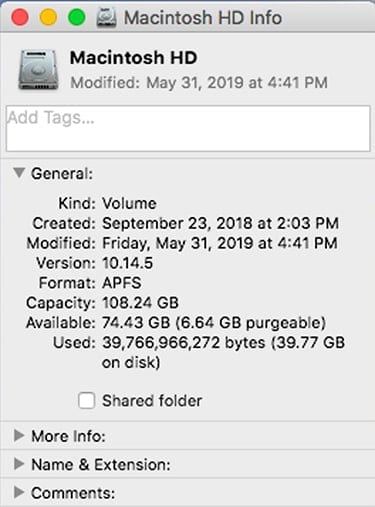
A clean install uses up around 20 GB of storage space. In addition, you need to allow for space for your user data, applications, and future updates. As if that weren’t enough, you should keep at least 10 to15 percent of the startup drive free to ensure adequate performance. I normally suggest a good deal more free space than that, but here we’re just talking about a minimum to ensure you can install and use macOS Catalina.
If you’re performing an upgrade install, you need to make sure the startup drive has enough free space for the installer download (6.5 GB), as well as room for the files the installer will copy to the startup drive during installation. It’s difficult to estimate the size of the free space you’ll need since it’s dependent on the version of the Mac OS you’re running before the upgrade. But if you have 25 GB of free space available, you should be able to successfully perform an install of Catalina.
If you’re tight on free space, consider removing unneeded files using one of these methods:
- Tech 101: How to Quickly Free Up Mac Storage Space
- The Files That Make Up the ‘Other’ Storage Category, and How to Remove Them
- Running Low on Mac Storage? Here Are 5 Tips to Recover Some Space
For some of us, even after we clean out unneeded files we’re still short on free space and need to consider upgrading our Mac’s internal drive or adding an external storage system. OWC has you covered if you need to go this route:
Unable to Write Information to Disk
This message (or a variant) will sometimes show up just after you start the installation process, and is most often caused by a corrupt installer file. The simple solution is to delete the macOS Catalina installer and download a new copy.

A new installer will usually take care of the issue, but there’s another problem that could lead to the same message: a damaged target drive for the installation. If you haven’t already done so, you may want to run Disk Utility’s First Aid tool to check and repair the target drive. You should also run First Aid on the startup drive if it isn’t the target for the installation. You can find instructions on using First Aid in:
Could Not Create a Preboot Volume for APFS
The “could not create preboot volume” along with other APFS (Apple File System) errors associated with converting an HFS+ drive to APFS are rarely encountered, an indication of the maturing of the APFS file system.
macOS Catalina requires the use of APFS instead of HFS+. If you’re upgrading from an earlier version of the Mac OS and you were using HFS+, the installer will convert your target drive from HFS+ to APFS. This, in itself, is not an issue. However, in rare occurrences, you may see an error message.
If you encounter this issue, the cure is easy enough: you just need to erase the target drive using Disk Utility. If the target drive was your startup drive, you’ll need to boot into Recovery mode to access Disk Utility. You may also need to restore your Mac’s data using a recent backup before restarting the installation process.
macOS Could Not Be Installed on Your Computer
This may seem like the same issue we started this article with: having a Mac that is supported by Catalina. The difference is that you already verified that your Mac is compatible (see the link to supported Macs above), but you still see the error message.
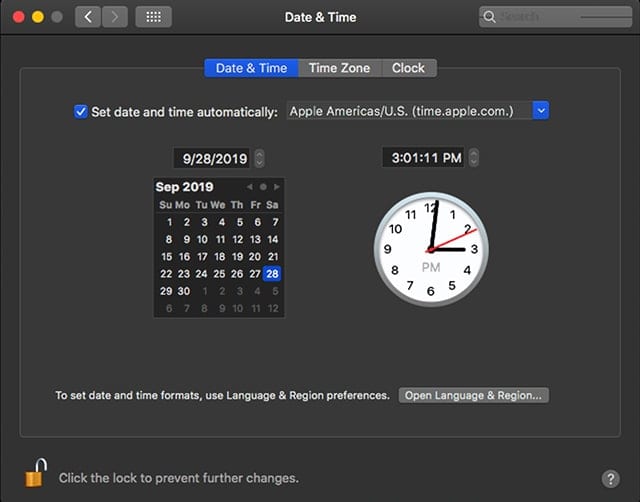
If that’s the case, open up the Date & Time preference pane and check its settings. Make sure you have both the correct time and the current date properly configured. The best way to ensure that this isn’t a Date & Time issue is to use the option to “Set date and time automatically.” You’ll find this option in the Date & Time tab of the Date & Time preference pane.
Installation Freezes or Failure to Complete
These are actually two issues; the first is the installer freezing during the first phase of the installation process, and the second is when the failure to complete happens after your Mac has rebooted and attempts to load Catalina for the very first time.
In both cases, the first thing to try is to restart your Mac. This fixes the issue for most users experiencing this problem.
Unfortunately, it’s possible that if the installer hangs up at the worst possible spot, your Mac may not be able to restart because of startup drive issues. If this happens to you, you’ll need to use the Mac’s Recovery utility to repair the startup drive using Disk Utility, and/or reinstall the Mac OS or use your backups to recover from.
You can find instructions for using the Recovery utility in the Rocket Yard guide:
Activation Lock Prevents Access to Your Mac
One of the features of newer Macs is the incorporation of T2 Security Chips, which provide a number of useful features, one of which is the ability to erase and deactivate your Mac if it is stolen.
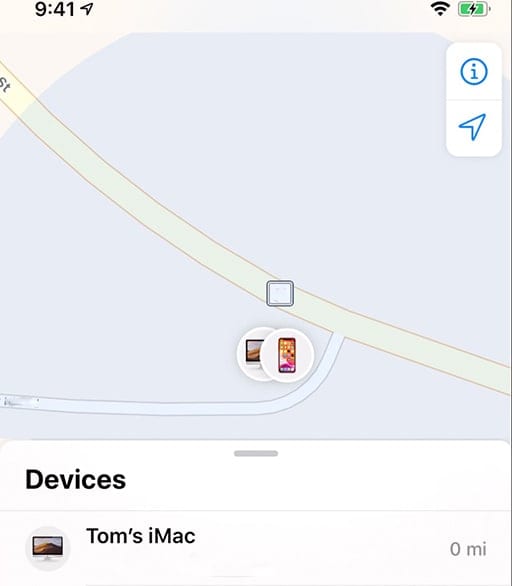
During beta testing, a few people reported that Catalina was failing to complete the installation because it believed the Mac had the activation lock set as if it had been reported stolen. Although I expect this issue to be resolved before macOS Catalina is fully released, if you do come across the issue, here’s how to fix it.
You can correct this issue by using another Mac or iOS device and launching the Find My Mac app, or opening a browser and going to the iCloud.com website. Log in to your iCloud account, if needed, then remove the Mac in question from being associated with your Apple ID.
This should allow you to restart the Mac and complete the Catalina installation.
Unable to Install Catalina on an External Drive
This issue can occur because of the T2 Security Chip found in recent vintage Macs. The T2 chip protects your Mac by default from being booted from an external device. This prevents someone from walking up to your Mac with a USB flash drive, booting your Mac, and accessing your files.
The default settings will also prevent you from installing Catalina on an external drive.
You can find out more about the T2 Security Chip and how to use the Startup Security Utility to configure external boot options in the Rocket Yard guide:
Miscellaneous Fixes for Install Problems
If the install issue you’re having isn’t covered in this guide there are always a few general-purpose tips that may help resolve the problem:
Startup Disk: Occasionally, the startup disk isn’t set or is set incorrectly. In the case of not being set, your Mac may take a very long time to start up as it searches for a device to use to start up from. It may also choose the wrong device to boot from, leaving you wondering what’s going on.
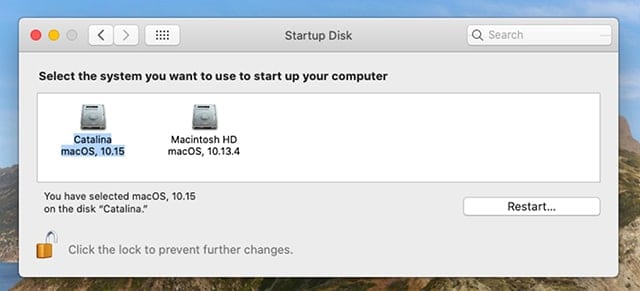
This behavior can explain one problem I’ve seen reported: a Mac that seems to complete a clean install but when the Mac finally reboots, it’s back to the original version of the OS, with no changes. In actuality, the clean install was performed, the Mac is just booting from the wrong startup device.
The fix is to open the Startup Disk preference pane and set the startup disk correctly for your Mac.
Reset NVRAM and SMC: The NVRAM and SMC hold information used by your Mac during startup. If either becomes corrupt, it can cause unusual effects on your Mac. Although resetting the NVRAM and SMC are considered a last-ditch effort to correct a problem, you should still try it because it does work from time to time.
You can find instructions in the guide:
Did You Have Any Catalina Install Issues?
This is our preliminary list of Catalina installation issues you may come across. But as more people perform the upgrade to Catalina, it won’t be surprising to see a few more issues become common.
With that in mind, did you have any issues installing macOS Catalina, and if so, did you discover a fix for the problem?
Leave a comment below and let us all know.
UPDATE 10.15.19:
If all else fails with your Catalina install and you want to downgrade, check out our article, How to Downgrade from macOS Catalina to Mojave or Earlier.
UPDATE 10.30.19:
If you need to transfer information from a previous version of the Mac OS, take a look at the Rocket Yard guide: How to Use Migration Assistant with macOS Catalina.
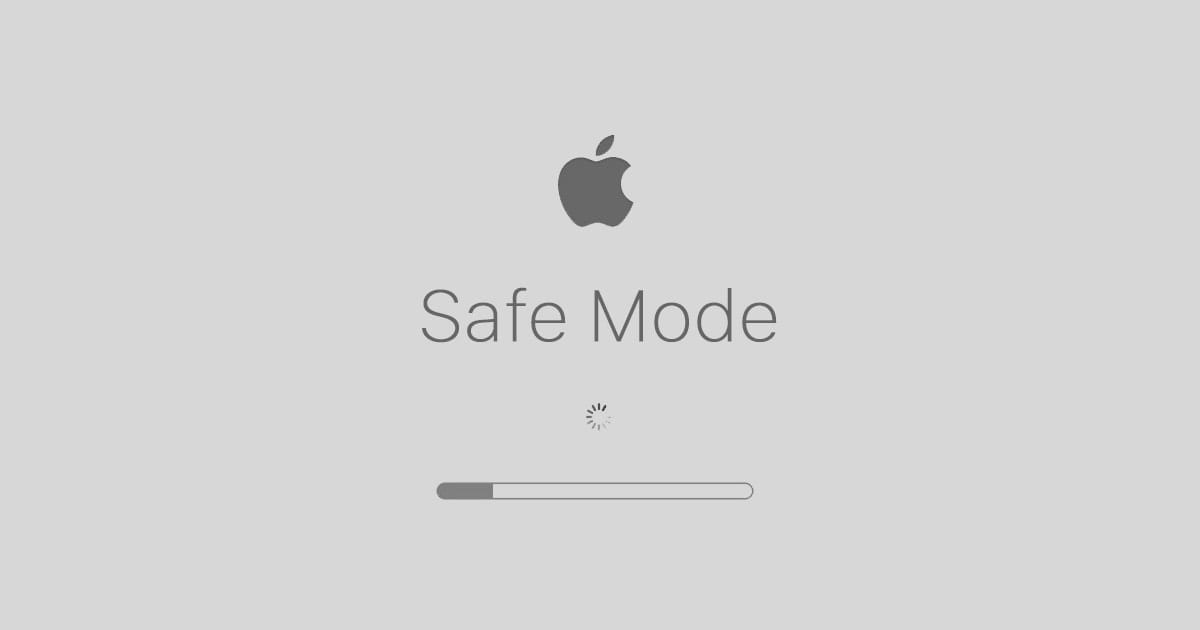


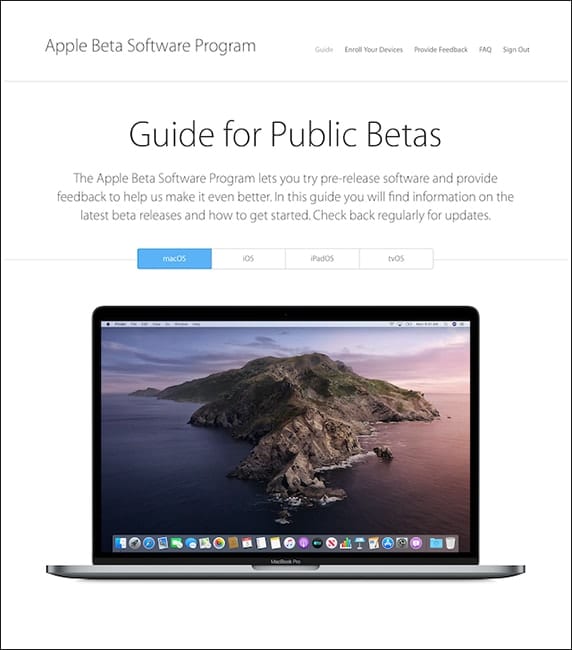






Hello , well my problem is , i did a reboot, i did not backup, when I try to install macOS it’s not what i had , it’s not Catalina, it’s lion Mac x etc an older version. What happened? I have a 15” 2012 MacBook . How do I get back to my Catalina plz help
Hi Ruben!
I’m sorry to hear that you’re having that problem. If you don’t have a way to mount the original drive externally, it could be going back to factory OS. Do you have a Time Machine backup or a clone copy? Can you follow the Apple instructions to create a bootable Catalina installer on a thumb drive on a “good” Mac?
Catalina wants APFS. I have Mojave running on a Mac OS Extended formatted internal hard drive which began as Mountain Lion. Why Catalina cares I don’t know, but it seems like I have to reformat my drive entirely before I can update it. And I only need to update it because my H&R Block Tax Software for 2022 requires 10.15.x or higher.
I owned a MacBook Pro early 2013 and was gifted a Mid 2015; It appeared to be cleared of the old system with no personal files etc. I used my Time Capsule backup to (as prompted) upload everything thing from my recent backup to the 2015 Macbook. However, I have discovered I have one Macintosh HD and two Home – Data Drives. What did I do wrong? Do I need to start over again and take an extra step to insure I don’t end up with 3 drives?
installed Catalina on an external usb hard drive. it finished the installation restarted, looks like it installed but the option to start from the external drive holding Catalina does not appear in startup disks utility.
Why not? How to get it to?
same poster: restarted but from the same Mojave also an external usb boot drive but it appears in startup disks.
The Genius Bar installed Catalina on my computer. I had High Sierra. When we tried to use Time Machine to reinstall my files/folders and apps, I got an error message that said the “volume is in the wrong format for a backup”. Please Advise! The Apple Genius said I have to take it to a data recovery company – it’s nothing they did.
I process to install for fix the problem that we have common problem like “restart” repeating in the screen after log in. So when I started to do this was put “command + r” to process to fix like a format method. It won’t start to process after press “reinstall MacOS…” and It said it will start 23 minutes but it won’t start after 23 minutes until still 9 hours now. It still won’t start to install. Can you please reply me or lead me to help me to solve the problem? Because I need to use laptop badly.
I downloaded Mac OS Catalina for my iMac OS 10.9.5, but the Install indicators won’t respond and the three little colored indicators at top left Only the orange one is lit up. Downloaded from the Apple App store from a link, but feel it is not supported.
Dan
Tring to upgrade from MoJave to Catalina and it tells me I must install catalina before installing catalina. Trying to install 10.15.7 from 10.14.6. ultimate goal is to get to BigSur. This is on a 2017 Mac Mini.
Was having issue with supported Mac on external drive via USB hub, the installer was allowing installation to the external drive but keep back to internal drive after reboot.. plug the external drive directly to the Mac solve the issue
Hello,
I had to wipe my 15” mid-2012 MacBook Pro, so it’s currently running Sierra 10.12.6. I’ve downloaded Catalina from the App Store, but I can’t get past the first page of the installer. I click continue and it just sits there with the continue button greyed out and never progresses to the next screen. I tried restarting my computer, but no luck.
Choose to “set up apple id later”… its a bug in the installer
Catalina would not install on 27 inch late 2012 running Mavericks. Tried stub installer from apple and full installer using patch app. Got full installer to run after starting in safe mode. Installer would then prompt for password, then off to the installation. Maybe it was a permissions thing, but who knows…
Since I reinstalled Catalina 10.10.5 because it wasn’t running the fan, I cannot download documents. I get an insufficient disk permissions, message. I have tried several fixes found on chat boards but nothing has worked.
Catalina would not install because of a memory issue with my Late 2015 iMac. I had to remove the 16GB of OWC RAM and then the OS was able to finish installing with just the 8GB of factory Apple RAM. I tried then reinstalling the OWC RAM, but Catalina is rejecting it (Computer won’t boot—gives beeping noise error). Any ideas?
Hi Geoff! There shouldn’t be an issue with the RAM, but the machine might need an SMC and PRAM reset after installing the RAM. Otherwise, if those don’t help, please reach out to our customer service department, the lifetime warranty on the RAM ensures that we will go ahead and get a new set to you!
If you have any questions please contact us via one of the following methods:
Phone 1-800-275-4576 or +1-815-338-8685
Customer Service/Sales & Technical Support – Monday-Friday (8am-8pm CT) – Saturday & Sunday (Closed)
Live Chat Technical Support – Monday-Friday (8am-8pm CT) – Saturday (9am-5pm CT) – Sunday (Closed)
Live Chat Customer Service/Sales – Monday-Friday (7am-10pm CT) – Saturday & Sunday (9am-5pm CT)
Hi I am trying to download the MacOS Catalina on a MacBookAir early 2014 Yosemite 10.10.5 and when I click continue to install it a caution sign pops up at the top of my screen saying Downloading installer information to the target volume failed.Any help please. Stay safe
I’m trying to install to Catalina 10.15.6. I download the file and start the installer. But when it gets to choosing the HD to put it on, I get a yellow caution sign and it says, “macOS Catalina 10.15.6 Update can’t be installed on this disk. The volume does not meet the requirements for this update.”. I have plenty of space on there(over 700GB on a TB HD). So what is causing the problem?
I’m running High Sierra, and I have the exact same problem. Moreover, I can’t boot this mid 2012 from an external Catalina drive. I get a big “prohibitory symbol” on a gray screen, and then it shuts off. Still looking for a solution…
One thing that worries me is: although it is a mid-2012 non retina, and supposedly compatible with Catalina, the specs are 2.2 GHz and 512 MB v-ram. This appears to be a low end model, more like late 2011. I thought 2.3GHz was the lowest? I’ve got other 15″ mid-2012 running Catalina, so I remain stumped.
I am trying to upgrade from Mojave to Catalina on Mac Air early 2015, I received an error from the Catalina installer that this upgrade requires a firmware update. I am on APFS. Does anyone know a solution for this issue.
Stay Safe
I have MacBookAir mid 2013. So I tried the installation of macOS Catalina. I was upgrading from Mojave 10.14.6 to catalina from the system preferences. The download failed halfway giving me a network error. And every time I try to redownload it from the beginning it has been giving me this error. And also i had some 30+ GB free space on my hdd. But the downloads been eating my disc space, and now i only have 15GB free space. I don’t know where the downloaded files are at. Been bothering me a lot. I would appreciate some help
I have a MacBook Air 13″ Early 2015 with MacOS Majave 10.14.6.
I get the following message when trying to install MacOS Catalina – any ideas?
“you must be running macos catalina 10.15 or later to install on this volume”
firmlinks could not open because there is no such files
I am trying to upgrade to Catalina from OS X 10.9.5
I get as far as the install screen that shows Catalina will be installed in disk “Macintosh HD” and the back / install. I clicked Install, and then nothing happens. I waited a few hours and still nothing has happened.
If anyone has any idea of what is happening or what I should do it would be appreciated! Thanks!
Hi abby, you need to upgrade to El Capitan first, once you do you will be able to install Catalina https://support.apple.com/en-us/HT206886
I am trying to upgrade to Catalina from Maverick.
I get as far as the install screen that shows disk “Macintosh HD” and the back / install buttons below.
When clicking install nothing happens but it goes gray. I waited overnight but still nothing.
If anyone has a suggestion I would GREATLY appreciate! Thanks!
Im updating from El Capitan to Catalina, my installation has passed 48 hours? What to do?
I’m having exactly the same problem! So I would also greatly appreciate some suggestions!
Try forcing a reboot and see if the install continues? Has sometimes worked for me – obviously overnight/48 hours is too long. Hopefully you have a backup from before starting in case you need to go back. But few other courses of action seem feasible now. If it still fails, perhaps boot to recovery partition and run Disk First Aid.
Hi Sarah, you need to upgrade to El Capitan first, once you do you will be able to install Catalina https://support.apple.com/en-us/HT206886
Hi Max, you need to upgrade to El Capitan first, once you do you will be able to install Catalina https://support.apple.com/en-us/HT206886
I’m using a Mac Mini (late 2012) and I cannot upgrade to Catalina from Mojave. The install crashes.
Ran disk utility and this came up…
warning: apfs_num_other_fsobjects (74) is not valid (76)
The disk is ghosted and I cannot select it for install. I did run disk utility on it. The drive has two other partitions all ghosted
Yep! The entire program is a ghost and a real pain in the butt. I’m finding a way to go back to the OS that I had before I installed Cat.
Steve Jobs would have never let this update OS to get out without it actually working. It’s the worst nightmare Apple has ever come up with.
While updating from system update installer when upgrading from 10.15.1. getting this error. “Unable to verify startup disk” error and “Try again” does nothing while Startup disk selection lead to restart to existing version.
And downloaded the 10.15.3 from apple site and while trying installation from it, getting this error “mac OS 1o.15.3 update can not be installed on this disk. This volume does not meet the requirements for this update.”
Please help.
I have a late 2012 i5 2.7 core iMac. I had an issue that my iMac just crashed n does not boot up. I tried all but nothing worked so erased all data n reinstalled Catalina however it gave error “ Mac OS cannot be installed on your on computer the installer resources master BOM were not found quit the installer to restart your computer . I am tired now n have tried all but won’t work pls help
After successful Catalina install on iMac, the “Catalina Install” folder, which is empty, keeps reappearing on my desktop.
I can remove it by ejecting but, it reappears after shutting down and restarting my computer or when I awaken from computer sleep.
Hi,
I am getting this error while upgrading to Catalina OS
“you may not install to this volume because your home directory is in an incompatible location”
Please advise how to fix.
The screen turned off while installing Catalina from Yosemite, from macbook Air 2014.
How?
Trying to install Catalina. It asks for my PW but the one I’m putting in is not working. How do I find my PW or make a new one?
After installation, the “Install Catalina” app/icon keeps returning to my desktop.
Catalina failed to install on my late-2014 Mac Mini (128GB SSD + 1TB disk) with an error that include “Disk with a mount point is required”.
Tried 3 times, then gave up. My hardware is probably too old to be supported by Catalina. Thankfully, I was able to return to High Sierra (10.13), which I’ll continue running until the Mac Mini runs no more.
I have a mid 2015 MacBook Pro 15 inch. I had to replace the SSD and did so with an ADATA SX8200PNP. I have downloaded the Catalina installer. I open it, click Continue, accept the license agreement, put in my password for the helper app etc. It does it’s think for about 13 minutes or so, goes to restarts, and restarts back in Mohave (10.14.6). Every time.
Yes, my drive is formatted APFS according to Disk Utility.
Is it my ADATA SX8200PNP SSD that is the issue?
If so, what is the work around?
Thanks,
Rand
I had to replace an old SSD with a much newer Aura Pro X2
Earlier models would not work. Call tech support and follow their recommendations.
I created an external USB bootable installer. Did the install from that. Up and running in about an hour.
Solved.
Error becase of firmware partition doesn’t exist
MacBook Air early 2014 Sierra
I just tried to update my macbook pro and I got a warning screen at the end of the update. It said: The following disk images couldn’t be opened. macOSUpd10.15.14 corrupt image
I’m not sure what this means or how to fix it. Please help.
In this case, the corrupt disk image is referring to the download of the mac OS Catalina installer which contains a disk image within it. While not common, it is not unusual that during a download of a large file such as the Catalina installer one or more files can become corrupt.
The simple solution is to delete the “Install macOS Catalina: installer located in your /Application folder. Once it has been removed, you can re-download the installer from the Mac App store.
Tom
Hi
I have a macbook pro which should support Catalina. But the two times I managed to complete download, my mac would just a long period of completion that would never end and the process would just abort so I had to start all over again.
Most of the times the download wouldn’t even complete, because of so connection problems that do not really exist.
What should I do to update my OS?
Which version of macos are you running at the moment?
It won’t load on my 2012 Mac but acts like it is. Upon starting, the screen pops up like its continuing to download the software but it isn’t really, and I have no way to override it. I can’t get past the faux download to my desktop. I’ve tried numerous ways to escape and/or shut it down, but it comes right back to the download as before and I can’t get rid of it or into my laptop!
New update, has been downloaded and says needs to restart, when select restart it closes down and then the install black screen with white logo and loading bar comes up and gets to about 5%, then goes blank before coming back on again then starting up as if from the power off, and once on shows no update has been installed, the software update page says needs to restart to install, been through the same process about 10 times
is your computer’s hard drive properly formatted in APFS format?
Was storage issue, even though enough storage was free (just) it would not update, when i freed up some more storage by transferring to an external drive it then updated
HI, I just upgraded the 1TB hard drive on my 27 in Mac (late 2013) to an 1 TB SSD drive. MacOS is version 10.15.3. Before the SSD drive was installed, I was able to easily access (and sync) the Documents & Downloads folders on the iMac from my Windows 10 laptop. Every time I try to access these two folders from the Windows 10 laptop now, I get an error message on the laptop stating that the folders are not accessible (don’t have permission). I spent over an hour with Apple Support and they were not able to fix the issue. These folders are indicated as shared folders and all permissions are set as read & write on the iMac but Windows 10 still cannot access them. Disk Utility indicates that there are no errors. It is interesting to note that I am able to access & sync other folders on the iMac (e.g., folders that I created on the iMac) but not these two system folders (and Desktop). Would you have any ideas how to fix this? Thank you and much appreciated.
Hello Tom,
I tried to repair the macOS Catalina start up disk using disk utility. But when first time the first aid option failed then again run the first aid. Disk utility showed the overlapped extent allocation error. But I could not replace the damaged file. I did not have the backup, and I was to regain my system. I found some software for disk recovery like Stellar Data Recovery for Mac, DiskDrill Data Recovery and Pandora. I downloaded free version of stellar and disk drill. Luck by chance I recovered in first attempt by stellar.
Am glad to hear the app you downloaded was able to recover your information.
I want to point out that the error your drive was producing will likely return in time. You should make sure you have a good backup system in place so you don’t have to relay on data recovery applications. Even the best data recovery system is not a guarantee of being able to successfully recover your data.
You may also want to consider replacing the drive having issues before the errors happen again.
You can find drive replacement options here:
https://eshop.macsales.com/shop/storage
Tom
I just played with my Mouse and it seems the battery was not making contact and that part is now working. I will continue with my catalina install and see if the rest is working OK. Thanks for the trouble. Ed
I just sent a message but would like to add a couple of comments.
1. I installed catalina on another apple a desk top that has all up grades and lots of space.
It looked like it finished installing and came up with the screen for analytic permission and I tried to move a not shown curser. It looks like my mouse is not working.
Can I do that by key board?
The mouse has new batteries and was working before the installation.
I don’t think it is because I am 95.
Catalina installed and the first thing to come up is Analytics and I can not us the mouse to say continue.
my macbook pro 2013 is battery dead. i have to plug charger all the time. And when i tried to install catalina, it says i need to plug my laptop to ac. I have no idea why it doesn’t know the laptop is on AC all the time.
I don’t want to replace the battery. It costs around $600.
“This Mac is configured in a way that is incompatible with macOS Catalina”.
I use MacPro Can (late 2013). Tried to install from Mojave (with all updates also)
1Tb SSD without external drives.
Tried APFS volume and different ways to install Catalina according recommendations.
Tried bootable-Usb.
Updating from Software Update System Preferences also has this message.
Thanks.
This is what I did with my MacPro 2013.
1 Formatted an external HD in APFS and then cloned the computer’s entire boot drive to the external drive using Carbon Copy software, making the external drive bootable.
2. Installed a new 2TB SSD from OWC guaranteed to work with Catalina (a new 1TB SSD will work too BUT check with OWC). The old model 1TB SSD from OWC was really a RAID of four 250GB SSDs, and that SSD structure will not work with Catalina.
3.Booted computer using the external drive.
4. Formatted internal SSD as APFS, using Disk Drive Utility running on the external drive.
5. Cloned entire external drive to new SSD in the computer.
6. Shut down everything, disconnected external drive, and then started up the computer on its internal drive. Everything OK!
i lost the word, excel, power point and messenger programs for mac also on installation appears i picked up various malware how can i recover these programs and check for malware or virus?
I’m curious if anyone’s used Migration Assistant to move a user account to a new or newer Mac running Catalina and ad all the Apple default apps duplicated in the Applications folder but not in Launchpad. I’ve had this happen with two migrations where the migrate Apps option was not checked. There appears to be no straightforward way to delete the App duplicates.
I’ve used Migration Assistant to copy my user account/data from a 2012 Mac mini to a new 2018 Mac mini and then used it to copy my brother’s user account/data from his 2011 mini running High Sierra to my former 2012 mini running Catalina. In both cases, the Finder now shows 2 copies of all Apple supplied Apps but Launcher only shows 1 copy of each App. There doesn’t appear to be any way to delete the extra copies of Apple’s supplied apps in the Finder. I haven’t seen much “chatter” about others having the same issue and, if so, whether anyone’s found a fix. Otherwise, the upgrade to Catalina for me has been uneventful.
I am up to date with a new, new install of Catalina 10.15.2, done to try to fix this issue: my USB SuperDrive will not show up, not with a dvd, not with an audio cd. I can only eject the cd with the Terminal command because it otherwise doesn’t show up on the Finder. Frustrating!
I have a 2017 27″ iMac with 2TB of available disk space. When I try to install Catalina, I keep getting the message “This Mac is configured in a way that is incompatible with macOS Catalina”. There is no other information indicating what the incompatibility is. How do I fix this?
I would first check any non-Apple hardware you are using to see if there are any known issues.
My Mac Catalina is not installing all it showing is that macosupd10.15.1 corrupt image
Upgrading from 10.15 to 10.15.1 failed on my 2012 Mac mini. I solved this by downloading the complete 10.15.1 installer, and install it on an external disk (just to be safe). This install finished properly but running 10.15.1 on an external disk triggers the XprotectService running wild problem (reported elsewhere) that consumes most CPU resources and makes my mini very very slow. Repeatedly killing the XprotectService process makes it possibnle to get some basic things done nut not much more. I managed to migrate my data from the internal disk to the USB disk (took very very long due to the XprotectService problem), and then managed to install 10.15.1 competely on the internal disk using the installer. Running from the internal disk does not trigger the XProtectService problem, so I have been happy but waiting for 10.15.2 to fix this issue.
Unfortunately, the 10.15.2 update did not properly finish installation, booting from internal disk fails, and I am running 10.15.1 (frustratingly slow) again from the external USB disk.
Downloading the combo 10.15.2 installer, hoping that it will properly install and solve all my problems.
Installing the 10.15.2 combo update dids not fare well either. Installation log gives the following errors:
Dec 12 17:37:34 hermit-822 Installer[3724]: Ignoring post-logout for non-restart install
Dec 12 17:39:06 hermit-822 Installer[3724]: Package Authoring Error: PackageInfo bundle reference found without top-level bundle definition. Bundle will be skipped:
Dec 12 17:41:36 hermit-822 system_installd[1115]: PackageKit: —– Begin install —–
Dec 12 17:41:36 hermit-822 system_installd[1115]: Package Authoring Error: PackageInfo bundle reference found without top-level bundle definition. Bundle will be skipped:
Dec 12 17:46:30 hermit-822 system_installd[1115]: /BuildRoot/Library/Caches/com.apple.xbs/Sources/AppleFSCompression/AppleFSCompression-119/Common/StreamCompressor.cpp:880: 0x7fff49bbc761 0x7fff4b59f9b9 0x7fff4b59cea0 0x7fff4b5aea71 0x7fff4b59afcb 0x7fff4b5aea3a 0x7fff4b59afcb 0x7fff4b5aea3a 0x7fff4b5aea3a 0x7fff4b5aea3a: Error: wrote 131072 bytes but expected 454275 bytes
Dec 12 17:46:30 hermit-822 system_installd[1115]: /BuildRoot/Library/Caches/com.apple.xbs/Sources/AppleFSCompression/AppleFSCompression-119/Common/StreamCompressorQueue.c:383: 0x7fff49bba610 0x7fff49bbc7e6 0x7fff4b59f9b9 0x7fff4b59cea0 0x7fff4b5aea71 0x7fff4b59afcb 0x7fff4b5aea3a 0x7fff4b59afcb 0x7fff4b59afcb 0x7fff4b59afcb: Error: setting queue error to 22 (No such file or directory)
Dec 12 17:46:30 hermit-822 system_installd[1115]: /BuildRoot/Library/Caches/com.apple.xbs/Sources/AppleFSCompression/AppleFSCompression-119/Common/StreamCompressorQueue.c:409: Error: returning errno 22 (Invalid argument) from DrainStreamCompressorQueue
Dec 12 17:46:30 hermit-822 system_installd[1115]: /BuildRoot/Library/Caches/com.apple.xbs/Sources/AppleFSCompression/AppleFSCompression-119/Common/StreamCompressor.cpp:748: Error: freed StreamCompressor for /Volumes/Macintosh HD/Library/Apple/System/Library/InstallerSandboxes/.PKInstallSandboxManager-SystemSoftware/00B5F2E5-56A0-408A-8884-28AF32E95E92.activeSandbox/Root//System/Library/PrivateFrameworks/WorkflowKit.framework/Versions/A/Resources/ko.lproj/WFAction.strings that is still has a curBuffer
Dec 12 17:46:30 hermit-822 system_installd[1115]: /BuildRoot/Library/Caches/com.apple.xbs/Sources/AppleFSCompression/AppleFSCompression-119/Common/StreamCompressor.cpp:756: Error: freed StreamCompressor for /Volumes/Macintosh HD/Library/Apple/System/Library/InstallerSandboxes/.PKInstallSandboxManager-SystemSoftware/00B5F2E5-56A0-408A-8884-28AF32E95E92.activeSandbox/Root//System/Library/PrivateFrameworks/WorkflowKit.framework/Versions/A/Resources/ko.lproj/WFAction.strings that is still has a compressionBuffer
Dec 12 17:46:56 hermit-822 system_installd[1115]: PackageKit: Install Failed: Error Domain=PKInstallErrorDomain Code=110 “An error occurred while extracting files from the package “macOSUpdCombo10.15.2.pkg”.” UserInfo={PKInstallPackageSHA256Digest=39bdb5dd8e8c34db89ec92b4bf3ff24bdb2f1ea774506052428bc02bec5a9e4e, NSLocalizedDescription=An error occurred while extracting files from the package “macOSUpdCombo10.15.2.pkg”., NSFilePath=/Volumes/Macintosh HD/Library/Apple/System/Library/InstallerSandboxes/.PKInstallSandboxManager-SystemSoftware/00B5F2E5-56A0-408A-8884-28AF32E95E92.activeSandbox/Root, NSURL=file:///Volumes/macOS%2010.15.2%20Update/macOSUpdCombo10.15.2.pkg#macOSUpdCombo10.15.2.pkg, PKInstallPackageIdentifier=com.apple.pkg.update.os.Combo10.15.2.19C58, NSUnderlyingError=0x7f9d7eb39650 {Error Domain=BOMCopierFatalError Code=1 “cpio read error: Undefined error: 0” UserInfo={NSLocalizedFailureReason=cpio read error: Undefined error: 0, offset=10045987, type=BOMCopierFatalError, sourcePath=/Volumes/macOS 10.15.2 Update/macOSUpdCombo10.15.2.pkg, destinationPath=/Volumes/Macintosh HD/Library/Apple/System/Library/InstallerSandboxes/.PKInstallSandboxManager-SystemSoftware/00B5F2E5-56A0-408A-8884-28AF32E95E92.activeSandbox/Root}}} {
NSFilePath = “/Volumes/Macintosh HD/Library/Apple/System/Library/InstallerSandboxes/.PKInstallSandboxManager-SystemSoftware/00B5F2E5-56A0-408A-8884-28AF32E95E92.activeSandbox/Root”;
NSLocalizedDescription = “An error occurred while extracting files from the package \U201cmacOSUpdCombo10.15.2.pkg\U201d.”;
NSURL = “file:///Volumes/macOS%2010.15.2%20Update/macOSUpdCombo10.15.2.pkg#macOSUpdCombo10.15.2.pkg”;
NSUnderlyingError = “Error Domain=BOMCopierFatalError Code=1 \”cpio read error: Undefined error: 0\” UserInfo={NSLocalizedFailureReason=cpio read error: Undefined error: 0, offset=10045987, type=BOMCopierFatalError, sourcePath=/Volumes/macOS 10.15.2 Update/macOSUpdCombo10.15.2.pkg, destinationPath=/Volumes/Macintosh HD/Library/Apple/System/Library/Inst
Dec 12 17:46:57 hermit-822 Installer[3724]: Install failed: The Installer encountered an error that caused the installation to fail. Contact the software manufacturer for assistance.
Dec 12 17:46:57 hermit-822 Installer[3724]: Displaying ‘Install Failed’ UI.
Dec 12 17:46:57 hermit-822 Installer[3724]: ‘Install Failed’ UI displayed message:’The Installer encountered an error that caused the installation to fail. Contact the software manufacturer for assistance.’.
The only problem after installingCatalina is start up, at times it takes 2 full minutes to boost, sometimes I have to force a shutdown, and restart, then were good to go.
TIDBits reported early on that people were losing old mail messages “On My Mac” when updating. Until this is fixed, I don’t advise anyone to move to Catalina.
After doing a clean install of Catalina on 2017 iMac with 40GB Ram and 1TB external SSD finder doesn’t respond and Catalina will not shut down except by power button.
Simply AMAZING! After reading all the comments and problems, one wonders when Apple is going to fix these problems. The arrogance of Tim Cook and Apple, simply STUNNING! Under Jobs, Apple would have NEVER released an OS with this many install and other problems to even a beta or test OS. These are the types of problems that until now, only microsoft had with their OS versions. I always felt sorry for my brother when he had to spend hours upon hours messing around to get his windoze OS to work and function properly. The main thing we had with Apple was that we DID NOT have to fight to get our OS to work and it was indeed FUN to work on a Mac. Now it just seems Cook and Apple are satisfied selling phones, watches and aps, but not that into computers or operating systems that were light years ahead of windoze. This is a sad day, especially since I am an Apple stock holder. Steve Jobs is spinning in his grave.
These are a bunch of yidiyidi ya, bla bla bla! Apple will have to provide a solution for their mess! I own a 2015 MacBook Pro retina with an NVME SSD, Catalina won’t install, this is an Apple problem and Apple is full of problems
On top of this mess, they totally screwed the pooch on itunes making it impossible for me to transfer my entire library and play lists to Catalina. Anyone have a fix for this? I have 300+albums on my other Macbook Pro with the previous OS. My other Macbook is still in need of repair, but once it is I’ll never move to Catalina on it…However….I would like to figure out how to use iTunes in Catalina or at least keep my iPods updated with it….or not…
Following the advice of Drew M at OWC and several people I did this.
1. Decided not to upgrade OS to Catalina until the bugs were worked out.
2. Made a clone of the existing 1 TB SSD’s contents onto another drive.
3. Discovered that the old Aura drive was a RAID created from 4 smaller SSD, so purchased a new AURA Pro 2TB SSD and installed it. I was told that the old AURA RAID SSD would not work.
4. Then I cloned my old SSD’s contents onto the new SSD formatted to APFS
5. Finally decided to NOT upgrade until Apple gets its act together with subsequent releases ofCatalina.
Hello Drew.
Do I understand this correctly? The best path would be to:
Purchase a new Aura Pro X2 drive.
Use Carbon Copy Cloner to simply clone my old Aura SSD 1TB with File System: Journaled HFS+ to the new drive.
Swap out the old Aura drive and install the new drive.
Install Catalina.
Since the existing drive is File System: Journaled HFS+ with Mojave 10.14.4 will a simple cloning and swap really work?
If so, I will be purchasing a new drive and sending the old one for the rebate.
Thank you for your assistance. – Bill Bowen
Dear William Bowen,
You’ve pretty much got the process understood, however we will need another drive to act as the intermediary between the two. Since the Aura Pro X2 cannot mount in the enclosures for that Mac Pro, you would need to clone the drive to a different disk or have a Time Machine backup in place, otherwise you won’t have a way to restore the system to the new SSD. If you have a time machine, just install the new SSD and reboot with Command + Option + R and select restore from time machine. If you have a different external drive, just clone to that, swap the drives, boot to the clone and clone it back to the new SSD!
Thank you again for contacting us at OWC. If you need any further assistance with this issue or anything else, please feel free to reply directly to this message or give us a call by phone! We truly appreciate your time and I hope you have a wonderful rest of your day.
Sincerely,
Drew M.
Technical Experience
I have an iMac Retina 5K late 2015 3.3GHz i5.
I has a 2tb HDD and a 128G SSD.
The SSD has stopped working. It won’t initialise, and appears to be broken. It would be very expensive to fix it.
Because the system is set up as a fusion drive, it was working very slowly.
I managed to set up a new fusion drive using a 64Gb USB stick, and it is working fine now.
However, for some reason it has downloaded El Capitan as an OS.
I have tried installing Catalina on the Fusion Drive, but it tells me that “This volume is not a supported Core Storage configuration.”
So it looks like me options are a. carry on with El Capitan, b. split the Fusion drive and go back to working (slowly) with the HDD only, or c. pay a lot of money to get the SDD reinstalled.
Maybe I have done something wrong creating the fusion drive, but it looks fine and is recognised as a fusion drive in disk utility.
Any suggestions gratefully received.
Computer will not deep sleep after update. Apple support states its 3rd party apps but its insane that these updates are killing basic functionality. Have tries to change hibernatemode and remove software but no luck. Any one fix any deep sleep issues so battery stops draining.
I started the installation of Catalina with 28-29GB of free storage on my MacBook Air. About halfway through (progress bar), I got a failure message that the installation ran out of storage. It then restarted my machine. I put in my admin password, it switched to the Apple logo, the progress bar went halfway, and then the machine shut off …. every time. A Safe installation (Shift at Apple logo) did nothing.
Did Catalina suck up all of my space, then failed to free it up when the installation failed, so now I’m trying to start the machine with no space? Shutting down, Restarting, and Shutting down and unplugging does nothing different.
At this point, Catalina has killed this machine. I suspect it will never have enough space to install Catalina, but I could use help on how to get the machine back.
For some reason during the install it reformatted ine of my external drives. I lost everything on ut.
My issue on my iMac late 2012 updating from Mac Os Mojave to Catalina. The download and install processes was carried out normally with several reboots. After the Mac OS Catalina configuration process and one reboot, my iMac showed a green window with the flashing question mark on a folder icon. This is because my iMac can’t find a valid startup disk.
I run iMac in recovery mode and used Disk Utility – First Aid tool without success. The issue I have is about the physical HDD disk. As you know Catalina need to convert HFS+ to APFS. I feel that this conversion was not done right.
In fact, the AppleAPFSMedia disk (that is the APFS container of physical store) has not the required volumes (prenoto, recovery, VM, and data storage). Moreover, Disk Utility tool has the “Convert to APFS” option available to be executed on the physical disk.
Additional data to understand better the scenario:
/dev/disk0 (internal, physical):
#: TYPE NAME SIZE IDENTIFIER
0: GUID_partition_scheme *1.0 TB disk0
1: EFI EFI 209.7 MB disk0s1
2: Apple_APFS Container disk23 1000.0 GB disk0s2
/dev/disk23 (synthesized):
#: TYPE NAME SIZE IDENTIFIER
0: APFS Container Scheme – +ERROR disk23
Physical Store disk0s2
-bash-3.2# diskutil apfs list
APFS Container (1 found)
|
+– Container ERROR -69808
======================
APFS Container Reference: disk23
Size (Capacity Ceiling): ERROR -69620
Capacity In Use By Volumes: ERROR -69620
Capacity Not Allocated: ERROR -69620
|
+-< Physical Store disk0s2 0000679E-1037-0000-6F70-0000F34E0000
| ———————————————————–
| APFS Physical Store Disk: disk0s2
| Size: 999995129856 B (1000.0 GB)
|
+-> No Volumes
I updated my iMac later 2012 to Catalina (from Mojave). The issue i have is no bootable disk. Basically the conversion from HFS+ to APFS was wrong. It’s seems that the AppleAPFSMedia disk (that is the APFS container of APFS physical store) is not fully converted to APFS. I really think it because the AppleAPFSMedia disk has not the requiered volumes (preboot, recovery, data storage, VM).
When i boot my iMac in recovery mode, in Disk Utility Tool there is the option to CONVERT TO APFS the AppleAPFSMedia disk. I think this is really what i need to do, but I’m not sure. The problem I have is no backup data available. I do not want loose all my data. Do you have some tips to fix my issue or some comments?
I installed the Catalina Patcher to install Catalina on my iMac 9,1 (i recently installed a new SSD). I created the bootable USB no problem. When i try to erase a volume on my SSD in order to install Catalina from the bootable disk I am not given the option of choosing the APFS format. the only formats available are various OS X Extended options, MS-DOS, and ExFat. What step did I miss to get APFS as a format option on one of my SSD volumes?
I updated my iMac later 2012 to Catarina (from Mojave). The issue i have is no bootable disk. Basically the conversion from HFS+ to APFS was wrong. It’s seems that the AppleAPFSMedia disk (that is the APFS container of APFS physical store) is not fully converted to APFS. I really think it because the AppleAPFSMedia disk has not the requiered volumes (preboot, recovery, data storage, VM).
When i boot my iMac in recovery mode, in Disk Utility Tool there is the option to CONVERT TO APFS the AppleAPFSMedia disk. I think this is really what i need to do, but I’m not sure. The problem I have is no backup data available. I do not want loose all my data. Do you have some tips to fix my issue or some comments?
Thanks in advance
I installed Cataline (big mistake!!!) and when I look for the data drive it’s not there. It lists my “Macintosh HD” and another icon that shows the name I gave my computer, but no data drive. Where am I supposed to store all my files, on my desktop? Any help would be appreciated. I have a mid-2015 Macbook Pro. Leave it to Apple to take a good OS like Mojave and overcomplicate it with the next one. When will Apple realize that the reason people use Macs is because it’s supposed to be USER FRIENDLY???
Macs used to be fun and Steve Jobs made sure of that, now they are a ship lost at sea.
not enough space on the disk & the installer is getting failed.
I installed Catalina and on the 1st day computer was fine. 2nd day I installed 5 updates from App store. Now my internet is dial up slow, so slow that things will time out before connecting. Also if I go to shut down it always restarts with the message that my computer restarted because there was a problem. No kidding. I’ve tried all manner of things. Nothings seems to help. Oh brother…
My MacBook restars in mid installation
Catalina installed seamlessly on my Imac Retina 5k, 27-inch, 2017 w/ 3.8GHz QuadCore Intel Core i5….but with 40 GB 2400 Mhz DDR4 RAM, (2) two 16GB upgrades from OWC DIY Kit, Apple will not complete install of 10.15.1 update. Froze after near-complete install. After NVRAM, Fist Aid HD repair, multiple restore attempts, had Apple Store Technicians fix and they had to remove the (2) 16GB ram cards to effect a clean install. They said Apple does not support third party ram….OUCH!
Why can’t I upload my photos
I tried installing Catalina for how many times but never completed. every time I try to install again my memories decreasing. it looks like it’s going to my system storage. I lost almost 12gb just by trying to install Catalina
The one time I didn’t do a full backup bites me in the ass.. I have a 2016 iMac, never had issues before. I proceed with the update as what Catalina is offering is appealing. Then just as it gets to the end of rebooting it hangs for hours. I try the target command to link my laptop to get the files but the laptop can’t see/identify the iMac that’s not going to work, I try rebooting in Safe Mode that only caused the iMac to shut down, I try recovery mode and made a bootable drive, that also doesn’t work, I repair the hard disk then try and restart hangs at the very end once again.. I tried everything under the sun and even a few randoms nothing to bring the computer back and couldn’t access my files, so a wipe and clean install back to Mojave, many things are still good like browser info, etc. But had to go through the long process of reinstalling Adobe software, linking the companies dropbox. And now using Stellar Data Recovery to recover all the files that were cleared on the fresh install. that in itself is a process as you have to reboot in recovery mode, enter terminal and disable a security protocol so the software can access the drive, as the new operating systems block users from accessing the drive in that manner. The recovery process is long because the drive is 1 tb and as a designer I had a lot on it. I have a backup of most of it but not stuff I did in the past month that was my fault. The recovery took 14 hours but was able to retrieve almost everything critical that I needed. Costs me time and a little money for the software but well worth it for recovering the needed files that I couldn’t replace or remake.
I installed all the way and then when I got to the final step (accepting new terms and conditions for iCloud) I accepted these new terms and got the spinning beach ball. Had to manually shut down my laptop and upon restart everything is looking wonky and working slowly. Likely have too uninstall.
I cannot download macOS Catalina. I get the following message:
This copy of the Install macOS Catalina application is damaged, and can‘t be used to install macOS.
Where do I find the Install MacOS Catalina to delete it and download a fresh copy?
The installer should be in your Applications folder.
Catalina os could not be installed error 61818
Update not found!
The requested version of MacOs is not available.
This is the message I get from Apple Store when trying to upgrade. Apple Care have NOT had anyone else contact them with this problem. AND they do not have a solution.
Spent hours with them. I have a Macbook air 2018. No problem with my 2015 Imac.
The install went fine for me but Catalina seems to crash when I sleep my Macbook pro 13″ Mid-2012. When I do first aid I cant find anything but I do see that I have two Mac drives. One saying Mac and the other saying Mac- Data. Both the same drive with the same size but the data one seems to highlight the data. I don’t know enough about MacOS to know. I have a 500GB SSD split between Mac and Bootcamp.
I’ve been told Catalina is a terrible terrible idea. How do I remove the Catalina installer that I downloaded? Thanks for any help.
The installer downloads into the Applications folder – you should be able to just delete it without any problem.
Tom,
Thanks for the tips. I see that some of the old tricks from previous systems, almost all the way back, might still work on Catalina and Mojave which is on my previous laptop. Just a little more difficult to track things through the system and connect them all. I’ve been workin with Mac products all the way back to the first Apple E and GS computers, which were way more fun to customize and personalize. I’ll give it a try and see if I can find all the associated files. I’m trying to move the Apple programs that didn’t show up in this version of the OS like iMovie, Pages, Keynote, etc. I really don’t like it when Apple decides to eliminate programs that some of us have used and then use the time trying to sell us the news and more TV….like we need another corporation’s ideologically slanted news to clutter our computer experience. I want to enjoy my Mac like I did early Apple products. It is what made Apple great back then and why Steve Jobs was successful. He saw what people needed, but also realized that computers could be fun and made sure Apples were….but that is for a different forum and discussion. Again, thanks for the help.
Jerry
After installing my OWC SSD into the old MacBook Pro (mid 2012 9,2), everything was lovely. So I thought I’d be really up to date and install Catalina.
It came up with the “macOS could not be installed on your computer” with a cryptic comment about not being able to verify file structure.
The real problem? When it came down to the “which drive do you want to reboot from?” window, there were no drives listed. The installation had voided the new internal SSD, and I had no other drives (backup 2 TB external) connected.
Fortunately I put my old Macintosh HD into the external case provided with my SSD install kit, and can run it from there. But, of course, I’m running my OS from a USB 3.0 external drive.
Is the SSD creating the problem here? Is this a trend with older Macs and OWC drives?
Hi Tony,
As far as I am aware, there have been no major problems with OWC SSDs and Catalina installs. But just in case, I would highly recommend you call Customer Support at 1.800.275.4576 to see if they can help troubleshoot whether there is an issue with your drive or not.
My 2013 MacPro with OWC SSD does not upgrade to Catalina.
I am also unable to install Catalina. My hope was that these problems were over after the incredibly difficult situation with Mojave. PLEASE advise us how the upgrade might proceed.
Odd, I also have a 2013 Mac, which is currently stuck in an unusable state after I attempted to update to Catalina.
I’m assuming you know it won’t accept the new OS after a failed attempt at upgrading. If so, how did you get your Mac back to a usable state?
Tried installing Catalina. Apparently my boot drive fills up and can’t install to the boot drive but restarting won’t allow me to boot to my boot drive either. It’s as if it doesn’t exist….
Same exact problem tony
Catalina won’t install on my OWC drive, OWC said they were working on it, and they have not gotten back to my last email. A 2014 MacBook pro
I have a similar problem with a 1TB OWC SSD in my MacPro 2015.
Again, I would call Tech Support if you haven’t already – it could perhaps be a firmware issue or something else.
I also had an issue with Catalina or my computer’s internal software recognizing my 1 TB SS drive that was installed by OWC. Could this be a problem? Maybe. At least the techs at OWC should look into it to find the problem or avert other problems with their SS drives.
Same thing happened to me. Even after installing a fresh copy of Catalina to an external USB thumb drive, nothing would get Catalina’s “Disk Utility” to even ‘see’ the internal OWC Aura SSD.
And the firmware upgraded provided by OWC won’t install on Catalina, indicating “not supported by this version of macOS.”
I put my OEM 256GB SSD back in and it works flawlessly. I just RMA’ed the OWC Aura SSD and will put it up for sale on eBay instead. I’m done with all this OWC Aura SSD upgrade/firmware nonsense.
I recently bought an excellent condition 2015 Mackbook Pro from you. I had some real problems with Catalina and with the Migration assistant. I have a similar Macbook Pro I bought from you a couple of years ago. It has an issue with the screen/monitor flashing on and off, which is the reason I bought the recent purchase. The old one works with it plugged into a stand-alone monitor, but is erratic when watching the lap screen. Anyway, I tried to use the apple migration assistant utility and it froze during the transfer of apps, programs, and files from the source computer. Then I clicked on cancel, (it said I could continue later) and the new computer gave me a blank/black screen. I tried everything to get it up and running again and finally, the next day, I was able to run it when I held down command and R to put it in restore mode. From there I was able to reinstall Catalina in about 3 hours time. My question: Is there a better way to transfer programs, apps, files and such to the new computer without overwriting the entire operating system, and a way where it doesn’t freeze up and crash? I have about 400GB of stuff I need on the new computer so I can send out the old one for repair. 2nd Question: Do you folks do repairs. I think it is a short or another problem with the screen of the laptop. I love both of the laptops and will enjoy having two functional Macbook Pros at my disposal, along with the tower I bought from your company 2 1/2 years ago. I like the old G5/6 towers and the ability to expand them, but not the fact that I can’t update to the newest OS, but I still use it with several older programs that still function admirably. I’m a senior so I don’t want to necessarily go into a newer Mac Pro that can’t run old versions of OS 10 and programs that I use regularly. Please advise me. Thanks in advance. I am a regular customer and have bought a ton of stuff from you including 3 computers, several hard drives and memory updates.
Hi Gerald!
In response to your second question, I would recommend calling OWC customer service at 1.800.275.4576 – they can best assess the issue by speaking with you directly and then provide potential options.
As far as the first question, I’ll put the word out there to see if anyone has thoughts on the easiest way to transfer everything without Migration Assistant. Perhaps someone here will have thoughts as well!
Migration Assistant is usually the best method to transfer your apps, documents and files to a new Mac, but there are a few other ways.
Documents and files can just be copied from the old Mac to the New one, just make sure you’re placing them in the same location as the originals.
The harder item to move over are any third-party apps. In general, I’m more inclined to reinstall a third-party app then try to copy it over. This comes from a long history of very mixed success at copying apps to a new Mac.
If you want to try the copy method, here is one way that it may work:
Don’t copy any Apple supplied apps, they should already be installed within Catalina. The exception is old Apple apps that are no longer supplied. You can try copying those, but I would not expect them to work under Catalina.
Third-party apps can be copied over, make sure you place them in the same directory as the original.
Now for the hard part, to get third-party apps to work, you will also need to copy over any support files they may use. The problem is while there are a few “normal” locations for these support files to be at, there is no requirement that they be there. Additionally, some locations in the older Mac system may be off-limits for you to copy to in the new Catalina system, so you may need to update the apps anyway to get them to run.
The following locations may contain support files you need for an app:
/Library – may contain files or folders specific to a third-party app.
/Library/Application Support – look for folders with the app’s name.
/Library/Fonts – if the app launches but the fonts don’t look right, you may be able to find unusual fonts in this folder that the app needs. Don’t copy all the fonts over, just look for ones that are not present in Catalina.
/Library/PreferencePanes – Look for preference panes for specific apps.
/LibraryPreferences – Look for specific items related to an app.
You should also check your home folders Library folder for similar third party files.
Let us know how it goes and don’t forget that many app developers will have support personal or support forums that may have the answers you need for a specific app.
Tom
I’m running a 2017 iMac 5K, Core-i7, 64GB, 3TB fusion drive, Radeon Pro 580 8 GB.
I’d been experiencing macOS Mojave hangs for weeks … the system would go non-distpatchable for 10 minutes – hours, then come back with no log entries (and nothing responding except perhaps that the TCP/IP stack would sometimes [but not always] respond to ICMP echo requests: pings). I’d tried everything including erasing my Mac partition and reinstalling and copying stuff back with Migration Assistant, and still the hangs persisted.
So when Catalina went golden, as soon as I had some time I wanted to see if Catalina would solve my hang problems.
I had a 200 GB Boot Camp and a 2.8 TB Mac partition, and was trying to preserve my Boot Camp as Win is a pain to set up again (though now that I’m retired my Win stuff is much less important.)
I backed up the Mac partition five times: two Carbon Copy Cloner clones and two time machines – one on a USB drive and one on a Synology, and one on Backblaze.
I did my usual erase the Mac partition, and install Catalina to the Mac partition, and it repeatedly said it couldn’t complete the install. I created a bootable Catalina install flash drive and booted from that.
By this point, I realized that I’d probably need to sacrifice everything on the fusion drive (and had zero trust in my WinClone backups which had failed me in the past), so I resolved to try and nuke and pave my fusion drive setup.
I somehow managed to delete the Boot Camp and looked in the GUI at repartitioning the fusion drive and found to my surprise that there was a 2.8 TB APFS partition, with something like 2.8 TB free. I found this curious as my fusion drive is built on a 3 TB rotational drive linked to a 128 GB SSD. I somehow managed to delete the Mac partition and was left with a 5.x TB drive.
By now I realized the fusion drive was thoroughly hosed, and did a ‘diskutil cs list’ and found to my surprise that there was no longer a core storage volume, thought a ‘diskutil list’ showed that there was a synthesized drive.
I didn’t want to break open my iMac to reformat the 3TB disk, and couldn’t figure out how to break apart and rebuild my fusion drive. I tried repairing my setup to no avail, until I came open the ‘diskutil resetFusion’ command, which I hadn’t recalling seeing before. This command successfully rebuilt the fusion drive, laying down a fresh APFS file system which I was able to replace with an APFS encrypted file system, and install Catalina. I then migrated everything back from one of my CCC clones.
The hangs have gone away and have not returned.
At first I though my situation unique, until I searched the Apple Community forms and found someone in a nearly identical situation. I posted how I dealt with the situation, and he was able to get his system working by doing the same thing through internet recovery and installing from there.
This leads me to believe that there was some kind of software flaw involving a pre-existing Boot Camp created by Boot Camp Assistant and conversion of a HFS+ drive to APFS, possible only on a 3TB fusion drive. If resetFusion hadn’t existed before, it is Apple’s tacit admission that there was something wrong with a workflow involving stock Apple software – though really this is much more straight-forward than the removal of a drive from a core storage logical volume (via deleting a UUID) and rebuild.
Anyway, I thought I’d put this out there for anyone else in the same boat, though I’ve yet to rebuild my Boot Camp as I’m enjoying not having those hangs, and may wait until the new Win 10 is stable and I begin to hunger once again for gaming – so many Mac games vanished in the 32 bit extinction.
Verne Arase
Former Sr. System Engineer (IBM Mainframes)
then Sysadmin (Linux, Mac, Windows, Solaris, and some AIX and HPUX, NetBackup, ISC DHCP, BIND DNS, System log aggregator)
then Sr. Deskstop and Network support (same responsibilities, deprecated title)
Retired
I tried installing the Catalina update but didn’t have enough space. It asked to quit the installer and select start up disk but none appear in the list. I’m now stuck!
Safari will not boot up. reinstalled Catalina twice and still no Safari.
My problem has been trying to download Catalina. I have a 75 mbps line. It starts downloading at full speed (6-8 MBps) but after the first gigabyte of the 8.09 GB size, it starts slow down to 100 kbps or less, eventually timing out after 12 hours or more.
After installing Catalina on my Mac, all my files that were on my hard drive have ended up on my desktop in a “Security” folder within a folder titled “Relocated Items.” There is a message that says I can save these files if I put them some place other than where they were located originally. Where am I supposed to store them, if not on my hard drive? Anyone know? Any help would be appreciated. I can’t be the only one with this problem.
The items in the Relocated Items folder are files that were originally stored within the Mac’s system folders that probably don’t belong there. Especially since the new Catalina system makes use of a read-only system volume.
You can place the Relocated Items you wish to keep anywhere in the user space, this can be done by placing them anywhere under your user name.
Tom
***** I’VE FOUND An INSTALLER HANG SOLUTION *****
Yep, I’m yelling :).
TL;DR: Create a USB Thumb drive installer
I’ve dealt with the failed attempts at installing Catalina on a Mac Pro 6,1 and my rMBP. In both cases, it was the same issue – Select the drive, click Install, get the spinning beach ball of death.
I’d heard rumors that the creation of a USB Flash installer fob had been removed from Catalina. This was frustrating – until I tried to create one. Lo and behold! The creation script IS there and it DOES work. So, a 16GB USB-3 thumb drive and 12 minutes of my time later, I had a functioning Catalina USB installer.
I inserted the flash drive on my Mac Pro, rebooted with Opt held down and there was my Install macOS Catalina volume. using that allowed everything to install as normal and I’m not running an updated Catalina system. The same for my rMBP!
That last paragraph was a mess … let’s try again
I inserted the flash drive on my Mac Pro, rebooted with Opt held down and there was my Install macOS Catalina volume. Using that allowed everything to install as normal and I’m now running an updated Catalina system. The same for my rMBP!
I have a Macbook pro retina 2013 Early edition and when I chose the update of Catalina it hangs up on the download so then after a while I come back to the computer and see the preferences window is gone and I have to start the process over. Well with FIBER OPTIC AT&T 1 Gbps internet speed it downloads fast but only up to a certain point then it will stay on that until the preference window disappears again. For example I left the update going while I slept and it’s done the same thing I came in my office and the update was not on the screen so I opened it up and started the process over and it takes me back to where it left off each time but faster , so its stuck on 7.28 GB left to download. This has happened about 5-8 times already. I am thinking of waiting until they get this ironed out. I have my newer laptop going in for BATTERY FAILURE which apple tells me my MBPr was not one of the ones in the RECALL but it sure did fail. And this laptop as alll my MACS are treated as if they are my KIDS. I treat them better than I treat humans. But that’s APPLE for you. I won’t be buying any more laptops from APPLE due to them NOT ALLOWING Customer to UPRADE RAM or Your BATTERY which is very frustrating. I cannot believe apple went this far as to stop us from UPGRADING A BATTERY. THEY ARE GOING to find that LAPTOP sells will be going down. People are going to go for the Mac Pro the latest version that is out NOV or FALL 2019. Thats the last MacBook Pro I will ever buy. Whats next SSD won’t be able to upgrade your self??? I am a MAC GEEK and MAC lover my motto is This “ONCE YOU GO MAC YOU WON’T GO BACK”. True for me since 2007 I have had every MacBook Pro & Mac Book Pro Retina they have made. I upgrade every 3 years to keep my APPLE CARE going. MY POINT I am done with their LAPTOPS. They are making it way to HARD on a CONSUMER who is going to now PAY $4000-$5000 for a NEW MPBr Maxed out by apple to get the most RAM and then I am the owner of the Mac yet apple says YOU CANNOT UPGRADE anymore. Seriously APPLE. BAD MOVE on apples part. I see their LAPTOP SALES DECLINING more people are going to go for the Mac Pro & use iPad iPhone & watch.
Hi Daniel,
The increasing difficulty of user upgrades is frustrating to us all. And though it takes a little bit of skill, it is possible to upgrade the battery yourself on an early 2013 MBP. If you select your model here, it will show you the correct replacement battery. Selecting your model on the Install Videos Page will lead you to an step-by-step instructional video for changing the battery yourself. Perhaps this can be a cost-effective option for you.
Good luck!
I have a question about Hibernatemode 25 and Catalina. The way I see it, it doesn’t work properly under Catalina anymore. Up to and with Mojave you could close the MacBook Pro (mid 2012 no retina) and then the notebook was in deep sleep (Hibernate mode 25) and did nothing until I opened it again. Now under Catalina the notebook apparently only goes into retirement and no longer into deep sleep. But the hibernation mode 25 itself is activated.
Does anyone know anything about this?
Many thanks and many greetings
DarkAqua
the same problem to me after upgraded to Catalina.
Same problem here – I have a Macbookpro 13″ mid 2012 with same problem – crashes when I close the laptop.
If I can’t fix the sleep crashing issue then I’m going to have to go back to Mojave.
Cannot scan on my HP 8610 printer since upgrading to Catalina and neither Apple or HP have been able to assist.
10.15 installed but main directory is incomplete. Tried backing up and directory seemed to be restored, but then was lost and back to the incomplete dir.
Working on this. Plus, was using Paragon to be able to use remote drives on minimac, but it doesn’t seem to work now.
Didn’t realize Catalina can’t install on a external FireWire800 drive… it installed fine on a usb3 external drive though.
Am currently running the macOS Catalina public beta on a 2018 MacBook Pro with Touch Bar, 8GB RAM, 512GB SSD.
Twice now I’ve gotten the following message when installing updates: “This update will take several minutes to complete and the screen will turn off for up to a minute.”
The MBP stays at this point, presumably forever – I actually let it stay that way overnight once. Rebooting the MBP seems to resolve the issue as installation proceeds normally.
Have yet to put in on my Late 2014 Mac mini as I’m waiting for MailServe for Catalina, from Cutedge Systems (http://cutedgesystems.com/software/MailServeForMojave/) to come out before I do. That machine is currently booted from an external MaxStore drive, circa 2005, believe it or not, so my guess is Catalina may not put in on that one.
Considering the troubles some of you folks are having on here, I’d count myself in the “lucky” category.
Sad to say, Tim Cook is no Steve Jobs.
In my years of being a dedicated Mac user, 1999 to present, Macs have had their problems, but I’ve never seen so many regarding installation. Hope Apple gets all these installation bugs eradicated soon!
Imac late 2012 with Catalina update, all ok apart from now I cannot access energy saver preferences. Message says, ” Could not load Energy Saver preference pane”. Any ideas to resolve this?
I have late 2015 iMac 27″
I have Mojave
being told computer uptodate
App store say update{catalina) not available this computer
have tried many times every which way
same result
For those of you still having installation issues, we have posted a new article, How to Downgrade from macOS Catalina to Mojave or Earlier if this is something you are interested in trying.
I got macbook air 2017 after downloading(CATALINA) 8 gb file , as it start installing i got a error message saying “unable to verify installer” i tried 7 times downloading and installing same happens again and again.. please help
2012 Mac Mini 16GB RAM 1TB SSD.
I had two failed attempts updating to Catalina that froze with “25 minutes remaining”. After the 2nd time, I assumed my internal SSD needed erasing, so I booted from a cloned drive in an [begin commercial] OWC USB drive dock [end commercial] and erased the internal drive. Then I rebooted to an Internet Restore (Alt-Command-R when rebooting or powering up). That downloaded and installed Catalina on my internal drive. That worked fine. When it asked if I wanted my data from my cloned drive or a Time Machine Back up, I chose the time machine and it took about an hour to decide what files to restore and then couple more hours to actually restore my data.
Would restoring from a cloned drive been any faster than from a Time Machine back up? Has anyone actually timed the difference between the two options?
I had enough disk space to install Catalina, but not enough to fully install.
When I tried to choose a startup disk, nothing appears. Looks like I’m stuck… can’t go back and can’t go to Catalina. Not like Mac to leave me hanging.
Thoughts other than full erase and start over?
Thanks
I am in the same situation! What to do…?
After installing Catalina many of my project folders are white instead of blue. They seem to open as normal but is there a fix for this?
Me too. Installation went as advertised, but the white folder icons are still there.
I came up with a “fix” for this, although it’s very time consuming. Simply make a “new folder” on your desktop. It will create as a normal blue rectangular folder. Then just move all of the contents of the “white” folder into the new blue folder and trash the white one.
Mines stuck installing, “about 22 minutes remaining” for two hours so far.
I installed Catalina on my IMac 21″. It stopped installing about 2/3 of the way. So I shut the IMac down and restarted. The installation then was able to finish.
Just got another Backup Failed Time machie couldn’t backup to “Time Machine”.
After an upgrade install to Catalina i now have 3 Hardrives on my disk utilities, 2 of the Harddrives say Harddtve Data. When I tried to run first aid, I got a message on Disk Utilitises that Time Machine cannot back up “Time Machine” I am not making this up and I’m pretty darn frustrated.
When I am ready to install the OS, just as I’m ready to restart the computer, if I go to hit “close applications” it gets hung up thinking there is another application running when there is not. I have tried closing the Catalina OS download screen and restarting it with no luck. The only things open are the download screen and the Finder screen. What do I need to do or close even though it’s telling me I have an open and running window and I do not have either. Any help would be appreciated. Thank you.
You can use CMD-Q on the Catalina installer app to quit it.
Hi i upgraded today. After I login, I get a screen with error ‘the MacOS installation couldn’t be completed’ with a Log File displayed. The log file is no help to me. I can restart, view the log, run disk utilities. I’ve tried restarting with no success (even in safe mode) Any ideas?
“Green Screen” with video play back / Safari Bookmark Folder Shifted .
Did a couple restart after initial log in .
Opened Music TV Podcast to let them sort them self out .
Safari daily used Folder Bookmark Tool Bar in Safari put in adjacent folder – odd but easily sorted out.
All seemed well hooked up to Apple Thunderbolt Display
Noticed “Green Screen” when playing YouTube video in Safari . tried. YouTube video in Chrome same issue . Also separate video playback in Music & TV
Restart same “Green Screen” with Any video play back in Stream Safari Chrome or files Music & TV
Shutdown – Disconect Apple Thunderbolt Display – Restart same “Green Screen” with Any video play back in Safari Chrome Music & TV .
After another couple restarts “Green Screen” with video play back issue still there ….
After another couple Shutdown / Then restarts issue resolved .
Video Files that would not play in Music – play fine as well ..
Hooked back up to Apple Thunderbolt Display all seems well .
Couldn’t find any reference to “Green Screen” with video play back issue
I updated my MacBook Pro 2012 with Catalina 10.15. Everything seemed okay. I did a CCC clone of the Catalina SSD drive to a back-up SSD (APFS), and that drive appears to be “Read Only”. It shows up on my desktop and you can open it, however it cannot be used as a bootable start-up disk. The back-up disk is “Read Only”. Changing permissions in the information box for the drive, doesn’t do anything.
What I’ve found out is that OS Catalina has a new set of rules. First, I cannot mount an external CCC disk of my OS Catalina using FW. FW is a no, no. So, I have to use USB or Thunderbolt. Once I started using my OWC 6G USB SSD, I was able to set-up a usable back-up volume.
However Apple has thrown us a major curve-ball in the Security Dept. You can start-up from an external drive, but you can no longer remove unwanted Apple Apps. Not Preview, not Stickies, not Time Machine, not anything related to Apple. This is a real deal breaker for anyone that wants to customize their Mac using the latest Mac OS!
More details are here.
macOS Catalina review: New era ahead, proceed with caution
Okay. Final Email!
In the new OS Catalina you cannot see the Apple Apps in the Main Application Folder when you are looking for them from an External Drive. However, when you open the System Folder you can see another Applications Folder where the Apple Apps are hidden away. There you can pull any of the Apple Apps you don’t want to the trash and with your Admin Password throw them away.
It’s been quite a long journey into night to figure out what I needed to know to simply move forward with my new Mac OS Catalina. For now, I have the necessary answers. Maybe I’m just kind of a dumb guy, but I finally figured out the mystery of the “Hidden Apps”, however, I have no ideas as to why they were put in this location.
To me this is just really strange! However, for some kind of Security purpose, maybe Apple has a reason for this.
Sorry to put you through all my stumbling.
It’s the almost complete iOS-ification of macOS. If you think that using it is getting strange, you should try developing apps for it …
I don’t have enough room to list all the problems with my Catalina install. The problem I’m currently experiencing is that although my music files were OK immediately after the install, I now have two copies of each of my thousands of songs In Music. One copy has the cloud icon with an X through it. The other copy has the download icon next to it. I’m usually good with just about everything related to Apple as far as fixing things myself, but I’m going to have to call Apple this morning to try to figure out what the heck is going on.
On Catalina some of my folders look like a blank text edit file[white], same shape, not the shape of a folder. They work as if they are a folder.
Tried moving one from another Mojave Mac [air drop]. It still looked like a blank text edit file!
Andrew :)
I don’t have enough room to install Catalina. But I didn’t know that. The message says to uninstall, use the start up disc. But when the option to choose a start up disc appears there is nothing I can type. My only option is to restart and get caught up in the not enough room loop. Help! Restart does nothing
Also have this problem- did you manage to find a solution?
Hello, I’m also having the same problem! Did you find a solution?
Also having this issue. Every time I restart, I get the same message. I’ve tried quitting the installer, but it wants to either restart (which starts the same loop) or wants startup disk, which the list shows blank. I now have a very expensive unusable paperweight.
I installed Catalina on three Macs with no issues: a Mac Book and two Mini’s. Two were vanilla upgrades and on my Mac mini, I created a new partition and installed Calalina on it, leaving Mojave on the other so I have legacy software working until the vendors upgrade, or not. I had a bit of configuration to do to reactivate extensions, but that was expected. Works better on my second display.
I’ve been trying to install Catalina now for a couple days. My Setting show an update available but when i click on it, the software update window says “Your Mac is up to date – macOS Mojave 10.14.6” I went into the App Store and Catalina does not show up in my updates window and when I search for it, it finds it and when I click on it, the Software update window ends up saying “Update not found – the requested version of macOS is not available”. I am running a late 2013 iMac, just upgraded to 32gb Ram and I have a 1TB hard drive, with about 90% free. Any ideas?
Since downloading Catalina, all hell has broken loose. My password manager will not open. My printer will not respond. The new “Music” app has only one message, that I have no iTunes library. Choosing this (or any other file offered) produces not effect. There is only one screen in “music.
Broke the dual displays on my Late 2012 Mac Mini. The Thunderbolt-to-VGA adapter works. The USB-to-VGA is detected but the display is blank. Apple support has no clue. Rolled back to Mojave and everything is OK. Apple support is calling back next week after I restore Catalina from a Time Machine backup so they can download the logs for review.
I had same experience as I did not risk installing Catalina on my boot drive, but on a different drive. When I started up on my Boot drive (Mojave), I had this same problem you are describing. Another user on this forum explained to me if you boot on any other macOS you will see exactly what you are seeing ( two volumes of Catalina, one for “Data” and one for the “System”) to protect the macOS and data in the event of adverse events. HOWEVER, when booting Catalina, you should only see one Desktop icon for that macOS, and not the “Data” disk, which is exactly what I saw; one icon for Catalina. Thanks to the Mac Wizard who explained this for us, it is normal for APFS formatted disks.
I’m able to use Adobe CC products, however I can’t save my psd files to jpg. until I physically name my file with .jpg
I normally am able to select save as jpg but I have to take the step to rename my file with the .jpg.
Annoying and one more thing to have to remember to do.
I successfully installed Catalina, but then I found that my hard drive was locked and could not be unlocked in the System Preferences.
All of my files were transferred to a folder on the desktop called Relocated Items which I can access.
The only items in my hard drive are four folders labelled Applications, Library, System and Users. I’m unable to place anything else into it.
Everything went okay, except for after the install when it was readying the machine for my personal data, it got stuck. I simply rebooted and apparently it by-passed that step. Everything is working well. I would comment thought that any of your 32bit software programs won’t work. My old Doxie scanner was in that category and I have to move it over to Windows 10 (with a work around). I lost a great Canon scanner in the same way when I moved my Mac Pro up to Mojave. Now I just dual boot to an older version to use the scanner.
When installing any macOS over WiFi, 85% of the time this will cause a kernel panic. Highly recommended on upgrading via ethernet connection to prevent loss of data packets.. trust me, it happens.
I have a Mac Pro five, one with a metal compatible video card. However Catalina is refusing to download let alone install. What can be done?
Park,
Unfortunately, the Mac Pro 5,1 is not one of the Catalina Compatible Macs being officially supported. And though I cannot exactly recommend it, there just might be some hacks out there for you. Perhaps someone else will point you in the right direction. :-)
Hi! our upsteam circuit was having a problem that casued the network connection to “reset” early in the initial download. After the ISP corected the failing routing equipment, that machine would NOT complete the download. It would always start at ~511MB and would run to about 1.8GB, then would warn abotu the network connenction being reset, again. Wash-Rinse-Repeat. No ammount of NVRAM, Power Manager, cache cleansing, Safe-Boot-installing would break the pattern. I ended up optiong for Option-Command-R recoverry mode reboot. This allowed me to install the new OS via the internet boot recovery. It appears flawless – in early teting the new OS is working well (though it’s a far from robust stress test of the new OS and the possibility of some odd probelms certainly exist after using this awkward upgrade pathway… Greatfully for me this off-the-shelf 13″ 2016 MBP is specifically for really dirty worst-case-scenario testing like this, so if it’s broken I’ll re-run the recovery install, but will erase the hard drive before starting over for a clean test.)
Good to know I am not the only one with this problem.
Installation of Catalina via the Recovery mode will be an absolute last resort. Will keep trying until then
I’m getting a lot of beach balls while running Mail, Safari, iMessage, and ITunes. 32GB memory on a late 2015 iMac. I did not do a clean install.
Precious to Catalina install I was having wake from sleep issues. I’d have to hard reboot. Booting into diagnostics via “D” key shows no issues.
I do have OWC. Emory by the way.
Catalina is not compatible with Adobe CC products, so you won’t be able to use photoshop, premiere etc. Check with Adobe in a few days and ask them to extend your subscription as this is their issue/problem.
Odd … as I am running Photoshop on Catalina as we speak …
Did you try it and have problems, or just assume??
On my clean install of Catalina on my MacBookPro I ended up with MacIntosh HD and MacIntosh HD-data on my desktop.
How do I get back to just one? They look similar
It is Apple’s idea of an optical illusion. LOL
They may look the same, but their actual contents are different.
Don’t mess with them.
I installed OS Catalina and it erased my hard drive, or won’t let me see the folders I had on my Macintosh HD, im desperate, can someone knows how to fix this, please?
installing on a 2017 imac. keep getting
macOS could not be installed on your computer
An error occurres while removing the previous system.
Quit the installer to restart your computer and try again.
but does same thing over and over. tried holding shift on the restart to go into safe mode and that didnt work.
I’m running on Catalina now but I could not read external NTFS HDDs.
Been looking around for a driver but not luck..
Try downloading the program: NTSF for Mac
It works for me flawlessly.
After multiple attempts got download installer to my 2014 MacBook Pro with OWC drive (Original apple drive connected via USB). Run installer and can’t select a drive (all eyed out) USB labeled not useable drive. Contacted OWC-was told to watch blogs they are working on it. Haven’t they heard of beta’s and didn’t they test Catalina?
Hi Bruce! As you can tell by the comments on this post, many people are having problems installing Catalina. OWC certainly tests every new OS as thoroughly as possible, but we can’t test every configuration of Mac, memory and drive. We do take this stuff seriously, researching as much we can to try and keep people informed and updated. Watch this blog and scour others as much as you are able, and if you come across any useful information, please share it with us here – we will do the same!
I downloaded and and started the upgrade of Catalina. When the upgrade completed, it said it needs a touch-id or password to alter some system preferences to complete it successfully. I chose to use the password but on the password screen, it wouldn’t allow me to type the password. I had only an option to cancel so I canceled the screen, it then went to a screen with a spinning wheel. It seemed to have booted after around 10 mins but I don’t know what it was unable to update or if the upgrade is now completely done.
Is there a way to check/verify anywhere?
I can’t install Catalina because “This volume is not formatted as APFS”
After Catalilna install, during the last phase of install , after I looked at spinny wheel for 3 hours, I powered off and then back on. Everything looked great, but Mail won’t open…
Anyone have a problem with Mail opening?
No problem with mail for me, after I went back into mail setup and reentered the password to access the mail account.
Had same problem initially but after about three hours it opened. However it’s very sluggish and doesn’t show previews of mails in some cases.
Other weird problem is it won’t open any yahoo finance webpage, other yahoo ones are ok, very strange, nothing wrong with the web pages as they instantly open on iPad or iphone
I have a 2013 Canister with OWC Aura 2TB AHCI drive. 10.14.6 hosed me for more than a week my drive was unbootable. I could not boot on my OWC until I installed Catalina on my OEM drive, then I created a USB installer from that. That new USB installer was able to boot into recovery and then I was able to restore my disk from time machine. One problem remains: Catalina wont install on my OWC Aura , saying that “third party storage is incompatible”. Not sure what do do but currently I can use 10.14.5.
Hi Jon, because you have an OWC drive, I would call Customer Support at 1-800-275-4576 to see if they can help you troubleshoot.
I had this issue with Mojave installing to 1TB Auora for my 2015 & 2107 MBAirs. Support provided a link to beta firmware that worked great. I was not an early tester at that point, so no tellign that such is availble at this early stage of 10.15 but certainly worth reaching out to them. The beta firmware isn’t anywehre on the owc website I’ve found without using the direct link they gave me back at that time…
Tried to install Catalina on my MacBook Air and during the install process, it came to the “Setting Up Your Mac” screen and stayed for over an hour. I powered off and powered on as suggested by several websites. Did not work. Still stuck at “Setting Up Your Mac”screen.
I have an upgradable MacBook Pro. I have downloaded the installer file two different times. I have run the installer. It runs. Does its thing. Then on restart, boots back into Mojave. Every time. I can’t find anything that addresses this issue online. I just ran disk first aid with no issues found. The installed drive is not OEM as I had to replace the original. Hmmmm…
The install process goes to the point of rebooting. Then it goes back to my login screen. I log in and it is still Mojave.
I need suggestions though I have a feeling it is related to my non “Apple” drive at this point
After installing go to Startup manager using the Option key on boot, select the drive you want, should then boot up that drive. Assuming that happens, proceed to System Preferences, select Startup Disk to be sure it is set to the new installation drive. I have seen this problem several time before but this is easy fix if wrong drive was selected.
I need to clarify my original post. The installer does its thing up to the point were it reboots to finish installing the system. It doesn’t actually finish installing. I just reboots into the old OS. It does not finish the installation.
I think it is related to the non OEM drive. I have also tried installing the OS on an external drive. Still have not had luck with that. Hmmm… I will attempt more another day.
2018 Mac Mini. Walked away after Catalina downloaded and started install. Returned 15-20 minutes later to a black screen. Moving mouse, tapping space bar didn’t return screen to progress bar. Powered off/on. Still nothing but black screen and I seem to have no control of my machine. Pleeeze help. Thanks
Bill,
Apple has become negligent in their installers providing adequate screen notification of OS installation progress. I installed Catalina on two computers the day it was released and it took roughly an hour to install. Much of that hour was was a black screen or (at times) a black screen with a progress bar. Hard to say if power cycling your computer during the installation messed things up. Have you tried booting to internet recovery mode(Command + Option + R at boot)?
Good luck!
I downloaded Catalina for my Mac Book Pro and had no issues installing it. I followed through the wizard steps as instructed and the restart occurred as expected. The New Catalina photo was now displayed on the desktop with the Sign / login prompt. I entered my username and password as normal and the display changed to the ‘Setting up your Mac…’ window and the spinning wheel is spinning. This has gone on for over 12 hours. I left it this long as I was not certain how long the setting up process will last. I have no access to any files as all I am allowed to enter in my username and password. I searched on the web and found out that I could make storage space available by removing some files. Howeve, since I cannot get to the finder windows I can NOT do that. I am stuck now and do not know what to do to resolve the issue. Please advice or let me know what options do I have to get my Mac working again. Thank you. I can access y emai account on a separate machine – if you leave comments at my email address given below
I have exactly the same problem with my machine. it is strugling with the Catalina setup since Wednesday evening. Have you found the solution?
Had same problem, did the Apple advanced technical procedure – just turned off the electric supply and back on. Bingo it works with just a couple of glitches
Has 2013 Canister
Downloads Installer
Has 384GB of free space on the system drive
Reboots just because Apple
Launches Install
Agrees to useless EULA
Selects the System Drive
Clicks install
Installer goes to “Not responding” in less that 1 second.
The New Apple macOS Vista – Think Different
Vista, brings back bad memories.
If the installer is failing that fast after you select a target drive, I would try deleting the installer and downloading a new copy. There have been reports of corrupt installers and that is one of the symptoms.
Also try checking the target drives health.
Tom
Hi Tom –
5 downloads by the time that I wrote that. I’ve tried both from a direct link and the System Preferences “Upgrade” (why the F is it there??) option.
It also fails in a slightly different manner on my rMBP in that it actually displays the reboot timer which gets to 29 and the goes non-responsive again.
Both of thee machines were previously running the latest updated Mojave.
The odd thing is that I did get it to install onto one of our Mac Pro 5,1 systems after the hacks.
My machine (running Mojave) downloaded the Catalina upgrade through Software Update. The machine then goes right into “Upgrade Now”, but tells me I can’t install Catalina because I’m not running Catalina. What?
That’s a new one.
What happens if you manually run the installer from the /Applications folder?
Tom
Forgive me I have sinned, I have used Dosdude’s Catalina Patcher to install this macOS on my Mac Pro 5,1. I used a WD hard drive to install Catalina and not my boot drive. Installation went smoothly. However upon booting for the hard drive, I have two volumes one for Catalina and a new volume for Catalina-Data. This is a 250GB drive with both volumes now showing identical used space of 10-11 GB. I assume these are both dynamic volumes, which I don’t understand. I have two other active bootable SSDs on Mojave using APFS. Can I safely disable the mounting of the DATA volume just to get it off the Desktop? thanks for everything, if unable to answer because of my sin, because of the patch. Works great tho. Just have not encounter this behavior with APFS before/
long time (many years) customer–Cheers!
Dave
Catalina does create tow new volumes, a read-only system volume and a -data volume. Catalina is suppose to display them as a single combined volume. You should only see the two volumes if your booted into another system, use Terminal to view the volumes, or have them showing up in Disk Utility.
Catalina needs the data volume so I would not suggest you unmount the volume.
As for why it is showing up, the answer is I’m not sure, but your not the first one to report that it is visible.
Tom
You, sir, are a Mac Master. I am still running Mojave on my boot drive and that’s where both volumes showed up on the Desktop. Rebooted into Catalina Desktop and it correctly displays only one icon. Thanks so much, after many years working with macOS I had read about two volumes were created in Catalina, but I missed seeing I only had the problem when booted with Mojave.
Thanks for everything,
Cheers, Dave
Catalina Problem: After install, Mail Preferences hangs when selected, consumes CPU at 100+. Spam Sieve if present will need to be disabled (compatibility issue?), which requires entering Mail Preferences which hangs. Get a sandwich or wait ten to fifteen minutes and Mail Preferences will finish launching. An online tip suggested, in Mail / Preferences / Server Settings (for Pop or IMAP accounts) uncheck the “Automatically manage connection settings” for any and all mail accounts. After this, was able to use Mail Preferences without delay, until next reboot, at which time the delay is back. Not sure why. Also SpamSieve is not usable currently and has been disabled, which is a bummer.
Interestingly, at Apple’s suggestion created a new User Account, in which the problem did not recur for that account. Days of time wasted, reminding me of why I fired Microsoft Windows decades ago. Fear Apple’s losing its perfectionist edge over Microsoft.
Was on call with Engineering Apple to no avail for hours over this, with no conclusion except a restore from Time Machine or reinstall of the O/S.. RECOMMENDATION: DON’T INSTALL CATALINA FOR A FEW MONTHS YET. It also runs slower than Sahara and takes more storage. Apple support folks are courteous and smart, but have no tools for remote control over MAC. They can only point to stuff on the screen with a little arrow, for me to do the clicking. Kind of primitive.
Hi .I installed Catalina but my iMac shows WiFi connection but when I try to open a web page I get “ No Internet connection” Any half would be appreciated.
I got the message, “macOS could not be installed on your computer. Storage system verify or repair failed. ; (-69716)
“Quit the installer to restart your computer and try again.”
I got the same message! I ran disc utility and it had an error it couldn’t repair. Did u ever figure it out?
I have macbook air 2018. I update mac os Catalina, unfortunately internet cut and download stop. Again updating os , it was start firstly. Also mac system space increase. This process near five times happen. Please help me.
I’ve been running iTunes off a Seagate external hd… without problems, for years. Now, with Catalina, I get the following pop up message: macOS can’t repair the disk “Mac Book iTunes”
I scanned the drive. It’s fine. No errors.
It does read the drive and will play off it. I can’t add to it or delete from it.
Any ideas? Thanks!
Mac mini – installation stops at 1/2″,of the 5″ bar, still to go on the installation bar.. have installed a OWC 2gb memory a few years back
no error messages. so far not able to get Catalina installed
Hi Bengt, I wouldn’t think it’s a memory issue, but I’d encourage you to call OWC Customer Support at 1.800.275.4576 and see what they say!
After install macOS Catalina i have 2 “Others” folder in launchpad – One has name in english locale, second – in russian.
Dock disappeared after attaching 2 external displays, had to kill Dock & reset to defaults
Volume not increasing
Monitor went black after upgrade to Catalina OS. The monitor has power but the OS doesn’t let it wake up. Spoke to Apple support and will be talking to them tomorrow. Hoping I can get a fix. Would be bummed if I can’t use my 4K monitor.
BTW, Mac Mini 2018 model
I had the same issue with my MacMini (2018) and my monitor (LG OLED TV). I fixed it by disconnecting my HDMI cable from the MacMini and connecting it through an adapter to the Thunderbolt port. Works like a champ ever since!
I have a similar problem. My MacBook Air won’t “wake up.” The keyboard lights up as if it’s on, but my screen stays black. I have to restart it every time, then it’s good to go.
My issue is after the install, I get hung on the “setting up your Mac” screen. On my main account (only one I use) it just keeps on spinning and informing me it is setting up my Mac for hours. I can log into an admin account, but that one does not have any of my files or apps associated with it. Do I try and out-wait this installer? Or do you think it’s really hung? Little direction…? :-)
Thanks JJW
2012 MBP with OWC 512GB SSD installed – Catalina upgrade stuck at about 90% on progress bar for a couple of hours so I forced power off and restarted – can’t boot into safe mode but can get to single user but can’t do much there.
Created a USB Catalina installed and booted to it, and the bootable drive and data partition (as expected) are there but when I try to re-install over the OSX boot drive it says there is not enough space (and the free space on both boot and data drives are the same – 118MB – although I know it had at least 50GB free before the upgrade)
Tried PRAM/NVRAM resets and SMC reset to no avail – regular boot goes to 100% but no further and Safeboot gets tuck at about 55%
Upgrade install went smoothly on my MBP; however, backup to one of my TM drives has been going on for many hours. Catalina backed up about 33 GB to one drive in a reasonable amount of time, but the drive I store offsite has been going for 12 hours or so and now says “Backed up: 185.15 GB.” Any advice?
upgrade says it takes between 8-10gb free space. cleared 12 gb. space
upgrade started gets about half way on bar. then displays a message macOS could not be installed on your computer. there is not enough free space on Macintosh HD quit installer to restart and try again. when it restarts. does same thing again
I have started to update my Macbook Air with over 20GB of free storage, and it encounters an issue whereby there isn’t enough storage to install. It then takes me to an option where I can quit the installer and choose a startup disk. There is however no startup disk to choose from, so I’m stuck in a constant loop that I can’t break out of. So glad I choose to update to Catalina
Same as a few others here. Install seemed to go fine. But upon reboot, system would not take my password. Trying restore, disk utility, etc… to no avail because the computer will not mount my hard drive. It’s as if the Catalina install killed the drive.
We’ve run into an issue where any device that previously had FileVault enabled won’t ever actually boot past the pre-boot screen. The install appears to have completed successfully, but now after entering in our password, the machine simply restarts. We’ve gone through and turned off FileVault through terminal commands and now the machine just endlessly reboots. Help?
After installing Catalina, I have my usual Macintosh HD drive, but I also now have two additional drives listed, both named Macintosh HD – Data. This occurred after a clean install (erasing and formatting drive and then doing a migration from Time Machine. I don’t know how to remove these or if doing so will cause me any problems or loss of data. Any advice?
Do not remove the – data drive. This is expected and is a results of new system security built inot macOS Catalina. You can read about it here in the section about dedicated read only system.
https://blog.macsales.com/49626-a-first-look-at-macos-catalina/
Tom
My concern is that it created 2 volumes named Macintosh HD – Data. Should that be the case?
There should be just a single -data drive, and they are not normally not visible from the Finder.
Did the installer hiccup, that is did it stall or freeze and it was rerun? that may explain the two -data drives?
Tom
I am waiting 17 hours since installation started and it hasn’t yet ended.
I am going to stop and reboot and may God assist me!
This is happening on my MacPro AND a MacBook Air at the same time….
I had too much faith in Apple starting two installation on my two macs….
Is it something changed since Steve Jobs is gone?
I am starting wondering….
It’s taking HOURS for setting up. 4 + hours and still indicating ‘setting up’ is this normal?
I’m having an issue where the installer hangs right after I enter my password… accept the license agreement, enter Admin password, and then I get spinning disc, and the installer process goes red and (Not responding) in Activity Monitor. Has to be force quit.
This could be caused by a corrupt installer, a startup disk that needs repair, or another app that is running.
Use Disk Utility to check that your drive(s) are in good shape, you can find a link to check your drives in that article above. Make sure all other apps are closed and you may want to delete the Catalina installer and downloaded a new copy.
Tom
After installing Catalina the other day successfully with the one exception that my internal HD became ‘read only’ (probably my bad since I am fundamentally computer illiterate). I have tried to change the administrator etc to allow ‘read and write’ following various procedures recommended for altering privileges without success (e.g., diskutil resetUserPermissions /
id -u, etc.). I have devised a workaround for my needs but it would be nice to be able to access and use the HD. Any suggestions would be helpful. Thanks.Catalina wont download past 10.8mb. I have restarted my macbook pro several times and it wont get past 10.8mb and then I get error message saying that my request timed out
On a 2015 Mac, I get the APFS issue. The system will not let me convert from HFS+. I erased the hard drive and made to APFS but when I layed my time machine backup back on, it made the disk HFS+ again. SMH
Apparently there is a FIX for being stuck at “Setting up your Mac…” screen:
Step 1: When your Mac is stuck in the “Setting Up Your Mac” stage, power it off completely.
Step 2: Now, power it back on and for added luck, cross your fingers.
Step 3: In our experience, this should then see your Mac either log straight into your Desktop or settle on the user login screen. It will depend on how you had your Mac set up before kicking the update off.
https://www.redmondpie.com/fix-catalina-stuck-on-setting-up-your-mac-after-macos-installation-issue-heres-how/
After installing MacOS Catalina on my Macmini 2014, it doesn’t start but still could see the set up bar. Tried in safe mode, it only restarts every 3 seconds but doesnt give me login screen. Unfortunately, I don’t have backup & when I try recover from time Machine, there is no option showing in it. Please advice
I was attempting to update my 2015 MacBook Air with. Catalina and did not have enough space for installation. I got an error message saying, “There is not enough free space on Macintosh HD to install. Quit the installer to restart your computer and try again. The problem is all I can do at this point is restart the computer and it just comes back to this screen.
Try restarting your Mac in Safe Mode, this should prevent the installer from picking up where it left off.
Safe Mode:
https://blog.macsales.com/42126-safe-mode-single-user-mode-what-they-are-how-to-use-them/
Tom
I have tried to install Catalina and I get to the choose drive part, choose Macintosh HD and it says “this drive is used for Time Machine Back Ups” and won’t let me progress. As far as I am aware I am using my Airport Time Capsule for back ups….
Did you ever find a solution? This is my current problem
The internal hard disk of my MacBook is not recognized after it reboots during Catalina installation.
I cannot use it anymore and did no backup as all other previous updates worked so smoothly.
Hello, My system started the Mac OS Catalina upgrade. It got all the way to where now it says it’s seeming up your Mac but it has been like this for two hours. Should I restart my computer ?
My mac is showing “Setting up your mac…” for hours together after installation of macOS cataline and not moving ahead to other screens.
Macbook air 13” mid 2012
Yup, at about 9 hours right now of the “Setting Up Your Mac” screen…mid 2012 MacBook Pro…
Me roo
That should have read me too! After 12 hours with the “Setting up your Mac” message, I’ve just crashed my Mac and on restart it seems to be working okay.
I am 17 hours after beginning installation and it still say it’s configuring the computer!!!
I believe I will have to restart but I am worried it won’t….
Had some 10+ hours of“Setting up your Mac…” MacBook Pro 2017 with 514GB of free space.
After the first reboot after the download, mine hung at about 10% on the Progress Bar saying “Estimating time remaining…” After almost an hour, I touched the power button to force a reboot and I apparently scared it, because it said something like “MacOS will reboot upon completions of the installation.” Then that cleared and it said “25 minutes remaining”. about a minute later, it went back to “Estimating time remaining…”
The Progress Bar hasn’t moved. I wonder how patient is should be?
Me too. Did you find a fix?
To all who have a perpetual “setting up…” screen: I finally just gave-up and shut down. On restart, all of my issues went away! (Wife’s still here…)
Booted from USB cloned drive.
Erased internal drive.
Booted to Internet Restore (ALT-Command-R).
About an hour later, chose to get my data from a Time Machine Backup.
Finished about 3 hours later.
Mid 2012 Mini 16 GB RAM 1TB SSB, Several USB Drive docks that were powered off during the installation until I turned the Time Machine drive back on to restore data from it.
Stuck in ‘Setting up you Mac’. For hours. No idea what to do. Apple used to be so good. Back to Microsoft?
SAME issue – stuck on “Setting Up Your Mac…” for hours on my MacBook Pro 15” 2016
Stupidly I did not back up my latest files, because earlier today I successfully installed Catalina on my Mac Pro 2013 so thought this will go smoothly as well – what a mistake:(
Upgrading to Catalina has killed my 2014 iMac.
It restarted to complete the install and now it shows the folder with ? In it.
Safe mode and recovery doesn’t work either .
I now have a brick thanks
Download a copy of Mojave or you Catalina, create bootable USB, power on your mac and hold down the ALT key, it will let you select the USB drive or I think you can do internet recovery with command R at bootup
Thank you. My install of Catalina froze up and I couldn’t get out of it. I even unplugged but it came back exactly where it was left. I followed your instructions under “Activation Lock Prevent Access to Your MAC.” It worked. This update took an entire day and more than a little frustration.
After the installation I couldn’t login, because the password was not accepted. I started password recovery but no user was shown there.
Same thing happened with me. Don’t know what to do…
Catalina installation has hung up. All I can see is an apple, a progress bar and the message “Estimating time remaining”
Help! What do I do now?
I am having problems after upgrading to Catalina with my external hard drives. I get the following message:
“macOS can’t repair the disk “working 4tb” You can still open or copy files, but you can’t save changes on the disk”.
I have 3 external Seagate hard drives that this pertains to.
Note: Two drives were connected during the upgrade and one drive was not connected, but even when I connect the drive that was not connected during the upgrade I get the same “not able to repair” message.
Catalina will not install on MacPro 2013 using an OWC Aura 1TB SSD drive. After OS downloads, a window appears telling me that no Apple approved drive is available. All my drives show in a window, but none were manufactured by Apple, Any solutions?
Hi William, I have forwarded this issue to our Product Development team. I’ll let you what they say as soon as I can.
William, our PD folks recommend that you call OWC Customer Support at 1.800.275.4576 and we’ll see what we can do.
I install catalina, work out for 1/2 then it froze and start making a weird noise, after that a folder with a ? Mark appear, restart holding option command and R, try to reload OS, my hhd not showing up, sad thing it’s out of warranty I have the mb pro with Retina display from 2015. Any ideas? Feel like Apple should fix it for free.
Had the same problem on my MBP. It was during the Beta Catalina OS load. Try Utilities > HD first aid at the start up. See if that fixes it. I tried everything I could find online. No luck. I then went to the genius bar at apple and had them check it out. The SSD had become unmounted. They ran diagnostic and all was good. Reloaded Mojave back on it. Back normal. took about 1 hr. Currently I am getting the unable to complete install. Corrupt installer. download and retry. Error message. Tried a couple of times but still hangs up. Disappointed in the this update. Not sure what is happening at apple. Maybe they hired people from Microsoft. I will wait a while maybe they will get the bugs out.
I tried installing Catalina today. After about an hour, my Macbook restarted and came to a screen that said macOS couldn’t be installed and to restart or quit. Won’t let me quit and every time I restart it comes to the same screen. Tried it 6 times now.
This is happening to me too now. What’s happened with yours since?
Try starting up in Safe Mode, this should prevent the installer from continuing to run. If that does not help, check the section of the article above about Activation Lock.
Safe Mode:
https://blog.macsales.com/42126-safe-mode-single-user-mode-what-they-are-how-to-use-them/
App TV.
The movies jerky.
macOS Catalina
Version 10.15 updated 08.10.2019
MacBook Pro 13” MiD 2012
16 GB
Storage SSD 1TB / SSD 2TB
I have a late 2014 27” iMac w/ 32 GB OWC RAM. Midway through installing Catalina my iMac screen went black, it started repeating three tones every 5 seconds, and wouldn’t respond to any keyboard commands. The Apple support site said that tone pattern meant a problem checking RAM integrity, so I took out the OWC RAM and re-installed the 2 – 4 gb chips that came with the iMac, after which it started and finished installing Catalina. Then I re-installed the OWC RAM and now it seems to be working normally. Any idea why this happened, or whether it raises any other concerns for using the OWC RAM with Catalina?
Wow, this is extremely interesting – thanks so much for the head’s up. I’m going to forward this on to our Product Development team to see if they are aware of any issues and/or allow them to do some further testing. We’ll keep you posted!
Kerry, because it was OWC RAM, calling Customer Support at 1.800.275.4576 is recommended. They are the ones best suited to help walk through what’s going on and any other concerns!
installation started 6 hour ago, for the last 3 hours it is saying ‘Setting up your Mac’.
I have the same problem…
6 hours is usually more then enough time for any OS installation to complete.
Did you try restarting your Mac as mentioned in the article? Restarting seem to fix a an installation that has stalled. Just make sure you have given the install process a good amount of time to complete, and 6 hours sounds like enough.
Hopefully that will fix the problem, but it is also possible you will have to use the Recovery startup process and reinstall the OS.
Tom
After how many hours I should force quit? While setting up your Mac is on the screen?
For me I try to be patient and wait a few hours. Ideally the setting up your Mac portion should not take very long, I think the most I have waited is 1 1/2 hours and that was with a Mac that had a very slow drive and limited memory.
The point being if you have a modern Mac and you are still stuck after a few hours, I would restart the Mac. Just remember, you may need to reinstall the OS or recovery your data from a backup. There is no guarantee restarting will “fix” the issue.
Tom
Same problem
Me too
An error occurred while preparing the installation. Try running this application again.
Tried 6 times no progress!
Same thing is happening to me. The software downloads but when it comes time to install and restart, I get the error message saying An error occurred while preparing the installation. Try running this application again. I’ve spoken with 5 people at Apple Support and no one can figure out what to do or why this is happening.
Every possible solution they come up with fails.
I started installing MacOS Catalina around 3:15 pm yesterday afternoon and it seems to have installed okay. But it’s now around 2:15 am this morning and my computer still shows the “Setting up” screen after more than 11 hours. I’m going to sleep now, and hopefully it will finish setting up during the night. I have a 27-inch mid-2015 iMac with 32 gb of ram and at least 400 gb of free space on my hard drive.
Let us know if it finished the install overnight. If not you may want to restart your Mac. For many restarting will allow the Mac to finish the setup process.
If not, you may need to use the Recovery startup process to reinstall the OS and restore from a Time Machine backup.
Tom
Not enough disk space error has caused macOS to restart continuously.
It has completely stuck. It just reboots continuously. I’ve tried restarting via recovery mode and installing macOS mojave but it also says not enough disk space now.
Not sure what else to do? I even tried using a seperate start up disk with macOS and that hasn’t worked.
I wish the update checked the disk space first before causing this critical issue.
I have exactly the same issue. Help please. Need to be able to boot into safe mode to clear up space on my Mac
I have the same problem. Did you managed to do it?
Same issue here.
How did you manage to fix it?
Upgrading from Mojave final on both Mid 2012 and Mid 2013 MBAirs with plenty of space in Aura Pro X2 drives. Neither can upgrade and drives are grayed out on install screen for Catalina. Hovering over drive icon gives error stating “This volume is not formatted as APFS”. Haven’t tried NVRAM or SMC reset as yet. Barring that solving the problem, any hints on why the drives are not compatible? According to your own literature, my macs are both upgradable according to Apple, and both have hundreds of GB of free space.
TIA!
Hi Dez, because you are using an OWC drive, I would recommend that you call Customer Support at 1.800.275.4576 to see what they do.
Catalina was hacked in One day of installed
Waiting here for Apple to release documentation about how to WRITE to APFS disks (as they did about how to READ them) for Alsoft to release DiskWarrior 6 to rebuild directory of such disks. Then and only then upgrade from macOS 10.12 Sierra to a newer one (High Sierra, Mojave or Catalina) using APFS (safety net).