UPDATE:
For an even more detailed way to easily control the quality of your PDF file…
Based upon his insightful comment below, Rocket Yard reader Erik van der Neut contributed the post, “Reduce PDF File Size and Control Quality for FREE With Standard macOS Tools.”
Make sure to check this article out if you want to make a PDF file size smaller on a Mac!
Portable Document Format, or PDF for short, is one of the most ubiquitous file formats that is universally adopted across platforms. However, they can be quite big. Thankfully, you can reduce the file size of a PDF since macOS High Sierra.
Here’s how:
1. Open the PDF file that you want to reduce in size. Double click it and it should open in Preview, the default PDF viewer in macOS.
2. Pull down the File menu and select Export.
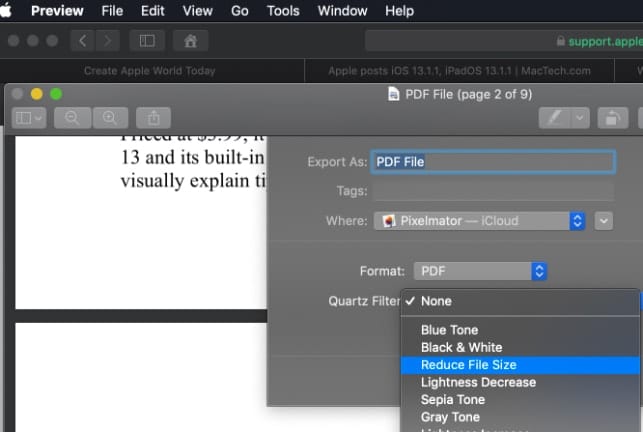
3. Choose the submenu next to “Quartz Filter” and choose “Reduce File Size.”
4. Save the new reduced version of the PDF as usual by hitting “Save.”
By the way…
PDF is very useful. Invented by Adobe, it’s an open standard maintained by the International Organization for Standardization (ISO). PDFs can contain links and buttons, form fields, audio, video, and business logic.
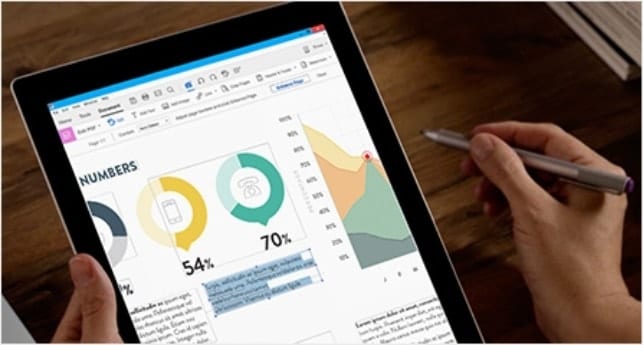
They can also be signed electronically (this is especially easy with an iPad and Apple Pencil). And PDF files can reliably exchanged, independent of software, hardware, or operating system.
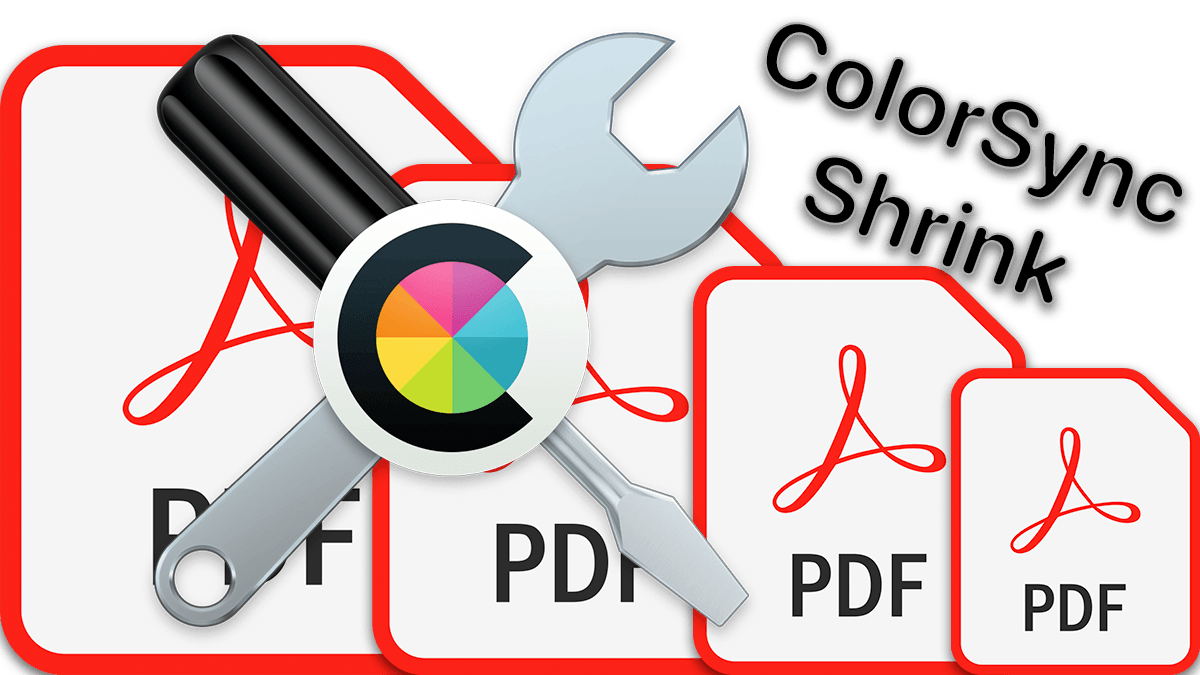

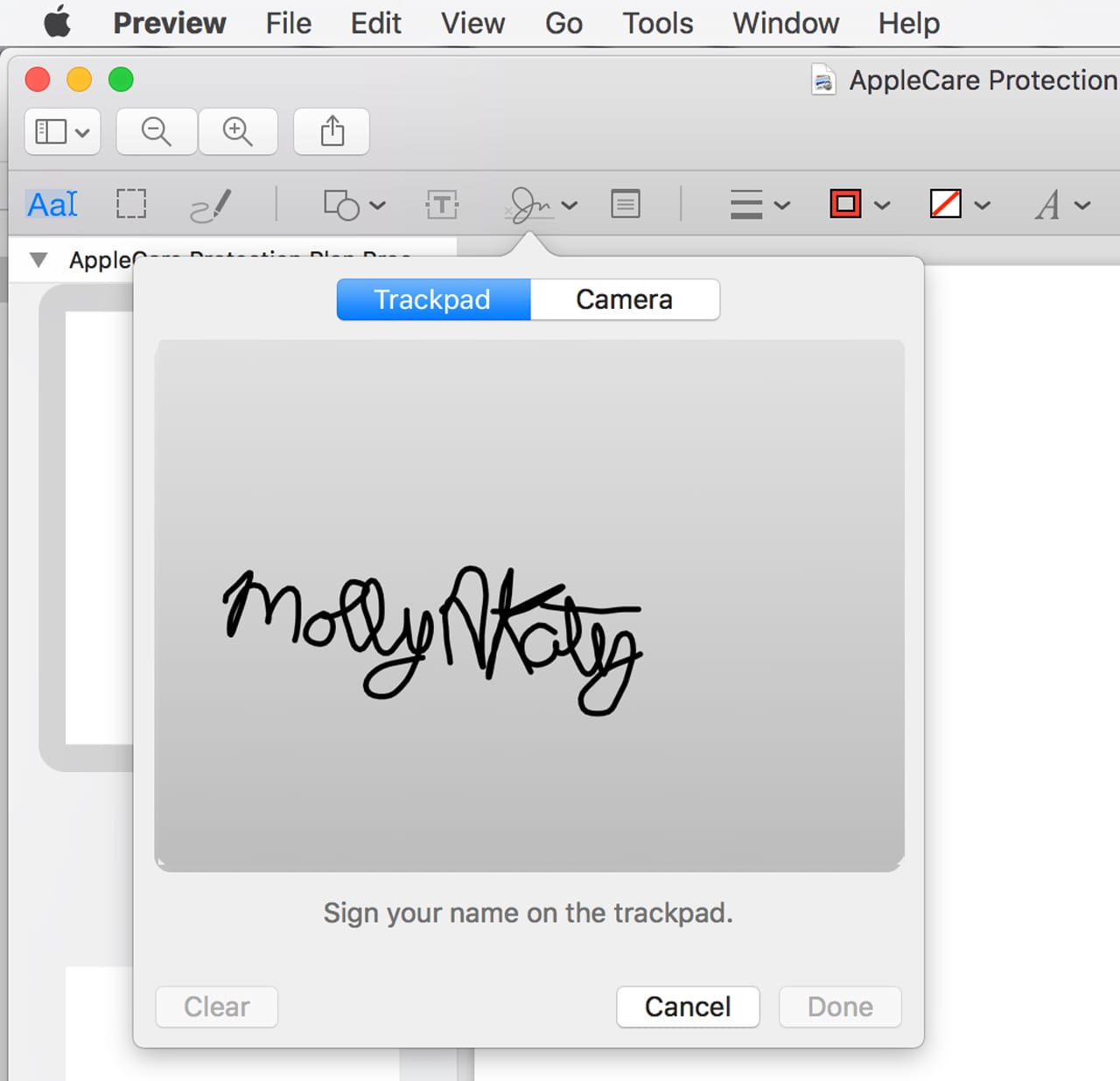
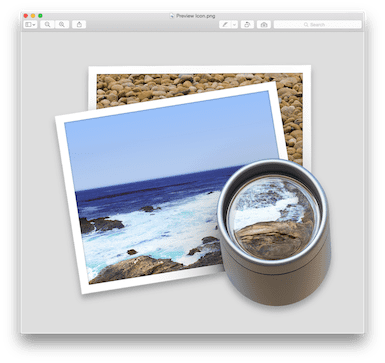






On my mac the file size increases…from 16.7MB to 1.4GB (yes Gigabytes)
doesn’t work – my original PDF was 34MB, and the “reduced size” was 36.2MB! pls advise
Did you try using the secondary process noted at the end of the post?
Reduce PDF File Size and Control Quality for FREE With Standard macOS Tools
Perhaps it would work better for you.
Yes, thank you
But after reducing file size a very noticeable deterioration or degradation of quality occurs …
If you haven’t already, try the steps outlined in the article mentioned at the end of this post where it says “For a detailed way to easily control the quality of your PDF file…”
Amazing tip, thanks very much. Acrobat Pro just wasn’t saving the file for some reason when I was trying to reduce the file size. You’re a life saver! Thanks x
Note that with the ColorSync Utility (that comes standard with Mac OS) you can set up additional file size reduction filters, as follows:
From Applications/Utilities/, open the ColorSync Utility
Go to the Filters tab
Find the Reduce File Size option in the filters list
Click on the down arrow on the right and choose Duplicate Filter
On the duplicated filter select the arrow on the left to open it up and change its name and settings
I have the following custom filters set up:
– Reduce File Size (150 dpi, high quality)
– Reduce File Size (100 dpi, high quality)
– Reduce File Size (100 dpi, low quality)
As soon as you create your custom filters, they will appear in the Quartz Filter dropdown of Preview’s File/Export… menu as well.
Super handy. No need for any 3rd part software and no need to upload your documents to some web site to do this for you. And, you have a lot of control over how to reduce the size of your documents.
Hope this helps someone,
Cheers,
Erik
Great advice, I used the mac reduce size and was unreadable, not useful.. Created a copy and adjusted settings to my desire level of quality/size as you suggested and worked perfect.
Great tip! I’m able to create this new profile in the ColorSync utility, but it’s just not showing up in the Quartz Filter drop down, even after a system restart! Any ideas what I could be missing here?
This should be the only advice available anywhere on the web on how to reduce the file size of a PDF using Preview on Mac OS X. Erik, your quick guide about ColorSync Utility is absolute perfection! Thanks for the tip. Something I wish I learned years ago.
Joe, I agree! I asked Erik if he wouldn’t mind expanding on it a bit with some screenshots. It will be posted next week sometime as a guest contribution to the Rocket Yard blog. Keep your eyes open for it!
Great post!
If you have scanned in an A4 document, try:
150dpi
Quality: high
Set scale ticked
Set resolution unticked
Constrain size 100 min 1754 max
Image compression mode JPEG quality ~85% of the way across
300dpi
All the same apart from 3508 max
Thank you so much, this is so, so helpful! The preset to reduce size made my document unreadable, this allowed me to get the right balance between size and readability.
This worked for me! Very very useful. Thank you.
Extremely poor quality in reduced file….renders it useless. Great idea but file is too small….and unreadable
I used to do this quite often. But now my Mac (Mini Late 2012 on Mojave 10.14.6) crashes every time I try to reduce pdf using quarts filter. Could somebody please help?
Using this filter was recently (after Mojave?) causing craches. I updatet to Catalina yesterday and now the quartz filter runs smoothly again.
I don’t think you have ever actually used the “reduce PDF file size” process you outline. In Preview/export there is only one option under “reduce file size” and it is so compressed as to be useless. What we all need is a range of options under this menu.
Exactly that reduction in size regardless of original pdf size ends up with some like 556k which is useless.
I can see where this would be of benefit when the original file size is problematic when attached to an email.
My concern is that pdf’s I now share with a PC user either will behave differently when opened at his end, or won’t open at all.
What, exactly, are you stripping out of the file to reduce its size?
Is this reversible, as with a .zip file; i.e., can it be expanded?
In general, PDF compression starts by reorganizing the document data for more efficient storage. This part of the process is “lossless” because there is no data loss, and the file remains at full quality. If higher compression is needed, i.e., even smaller file size, it will use “lossy” compression on images and graphics. This means the visual quality will be reduced, and you can’t get that back because data has been removed.
yes but at reducing pdf file size it degrades in quality. Any way to reduce its size without quality degradation?
Unfortunately, there will always be some quality loss. Similar to using non-lossless compression on images like JPGs, the more the size is reduced, the greater the quality loss.
Doesn’t work on Catalina – or does it for anyone?
I just tried a quick test on a graphics-heavy 8M PDF and it reduced to 729K.
You could do this in Preview in Snow Leopard.
Thanks for sharing. You may want to point out in the future that the quality/resolution in Quartz filtered reduced version will be significantly poorer.
Here’s a great collection of scripts to apply these via Finder
https://github.com/benwiggy/PDFsuite
Thanks for the info. I learned something new today.
Try this…
https://www.macworld.com/article/1168311/shrink-preview-files-without-ruining-image-quality.html
George
Current” Reduce File Size.qfilter” filter settings under Mojave are different and results are quite useable.
ImageSettings
Compression Quality
0.0
ImageCompression
ImageJPEGCompress
ImageScaleSettings
ImageScaleFactor
0.5
ImageScaleInterpolate
ImageSizeMax
512
ImageSizeMin
128
In addition, one no longer has “permission” to add files or folders to the System/Library/Filters folder
Yikes! You are correct! Apparently beginning with Mojave, SIP (System Integrity Protection) prevents folks from altering files in a lot of folders – System/Library/Filters being one of them.
As far as I can tell, one has to temporarily shutdown SIP to make the aforementioned changes. Not a bit deal, but you apparently have to reboot the computer to ‘stop’ and ‘start up’ SIP.
I wish Apple would install an “I’m not a NOOB” switch, but given the way Catalina looks, I’d say we users are going to have less and less control over our computers.
grumble, grumble…
Sí, todo bien, pero reduce demasiado!!
El documento queda muy desfigurado.
¿Hay manera de modificar el modo de reducción?
Usualmente envío documentos pdf en sistemas legales, pero cuando son pesados, la reducción que me ofrece por defecto Vista Previa es muy burda.
Se necesita que Vista Previa pueda ofrecer al usuario la cuantía de la reducción.
Gracias!
Yes, everything is fine, but it reduces too much!
The document is very disfigured.
Is there a way to modify the reduction mode?
I usually send pdf documents in legal systems, but when they are heavy, the reduction offered by default Preview is very rough.
It is necessary that Preview can offer the user the amount of the reduction.
Thank you!
Reduced 78 MB to 6.6 MB BUT image is too fuzzy to read. So useless.
Need a Mac ZIP utility that can divide the file into a specified size (below IP email limit).
PDFs generally a pain – cannot operate on the file in simple ways like cut & paste, unless you pay $$$ to rent the app.
PDFPen Pro is a one time purchase and allows you to just about anything you want with a PDF.
There is a regular on-Pro version that is also powerful. They are in the Mac App Store
Great! Thanks! Also with Adobe Acrobat DC Pro in “File – Save As Other – Reduced Size PDF”.
MaX, the Adobe Acrobat DC is not free!