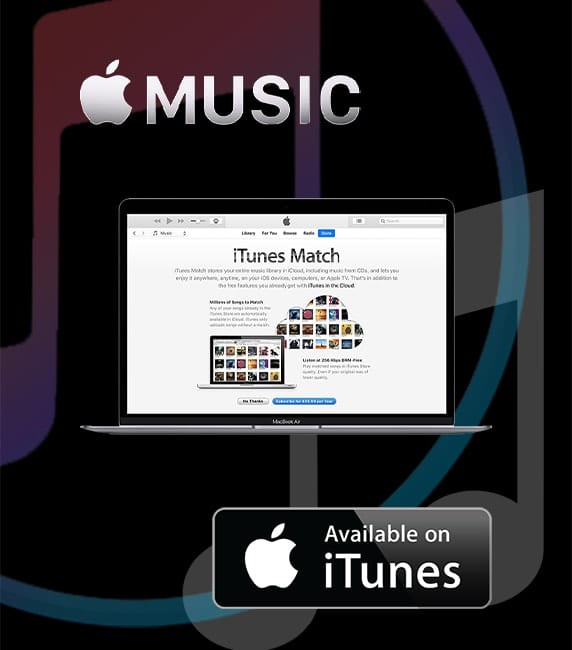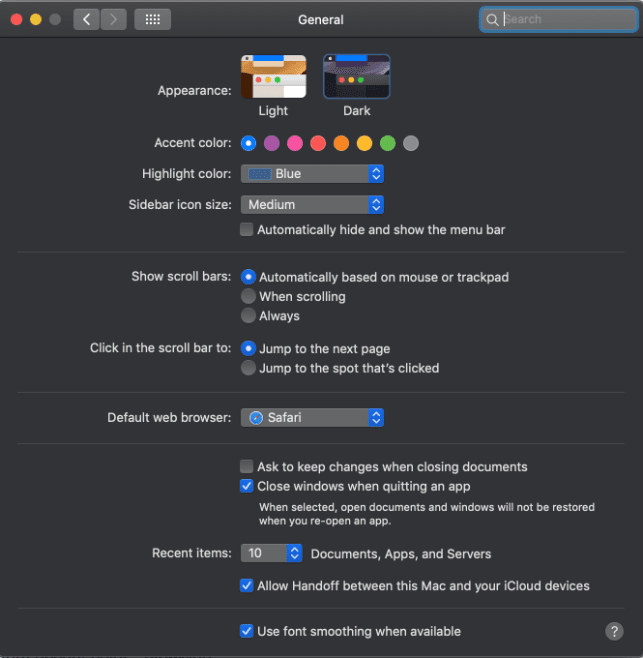I really like most of the games in Apple Arcade, Apple’s streaming game service that allows you to play games on — and across — Macs, iPhones, iPads, iPod touches, and Apple TVs. And I really like that you can pair a PlayStation DUALSHOCK 4 or Xbox Wireless Controller for gameplay. Here’s how to connect of the controllers to your Mac:
Go to System Preferences > Bluetooth and make sure Bluetooth is enabled.
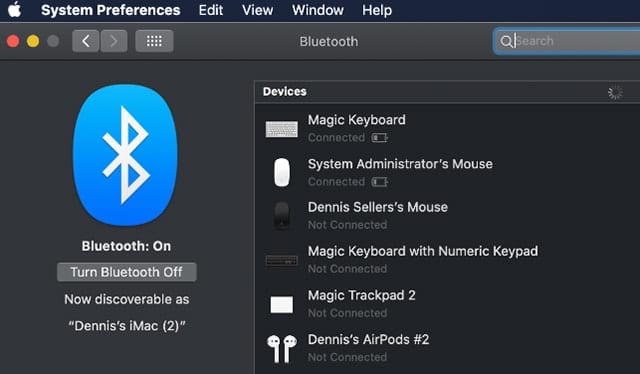
Begin with your controller turned off. (I’m using the DUALSHOCK 4). Then to put your controller in pairing mode.
Connect an Xbox Controller
With an Xbox Wireless Controller, press the Xbox button to turn on the controller. Then press and hold the Connect button for a few seconds.
Connect a PS Controller
With a DUALSHOCK4 Wireless Controller, press and hold the PS and Share buttons at the same time until the light bar begins to flash.
Under the list of Devices, the name of your controller should appear. Click its name and choose Connect.
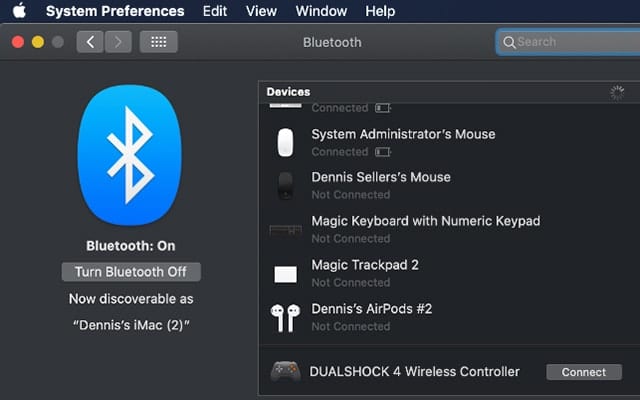
To unpair, Control-click the name of your controller, then click Remove.