The new Gallery View in macOS Catalina’s Notes displays your notes as visual thumbnails, which makes it easier to find a specific note. The app also gets updated Share features.
To see notes in Gallery View, launch Notes and go to File > View > as Gallery. To exit Gallery View, go to File > View > as List
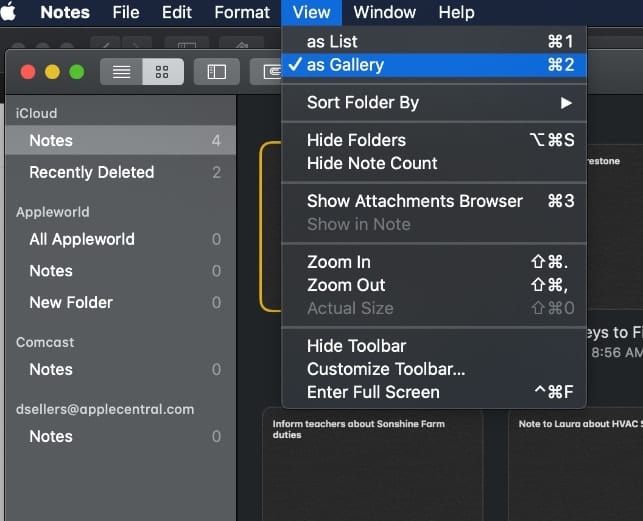
Notes in macOS Catalina also supports shared folders, so you can collaborate on entire folders, including all the notes and subfolders inside. You can invite others to a folder, and everyone can add notes, attachments, or subfolders. Or you can now share notes or entire folders as view-only so that you’re the only one who can make changes.
To share, click the note or folder you want to add people to. (However, you can’t add people to a locked note, a folder with any locked notes, a note that has been shared with you, or a folder that contains a note that has been shared with you.)
Click the Add People button in the toolbar. To add people to just the note, choose Note. To add people to the folder, choose Folder. You can also click the More button (three dots in a circle) next to the folder in the sidebar, then choose Add People.
Select a method (such as Mail or AirDrop) for sending the invitation. Type a name, email address, or phone number for each recipient. Click the Add button to select someone from Contacts. From the Permission pop-up menu, choose to allow the people you invite to be able to view the note or folder of notes
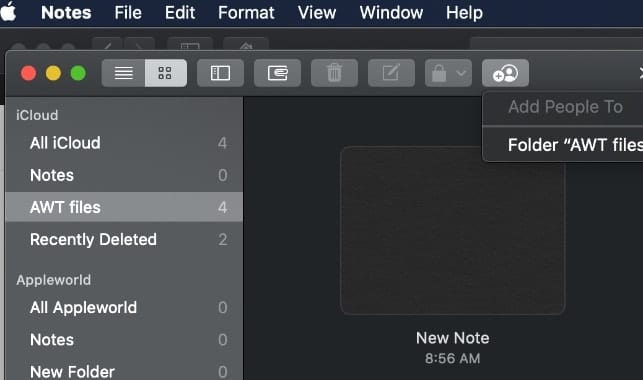
Click Share. If you’re adding people using Mail or Messages, enter the recipients after you click Share, then click Send.
Search in Notes can now recognize objects or scenes within the images you’ve added to your notes. It can also assist you in finding specific text in the items you’ve scanned using the built-in document scanner.
The revamped N
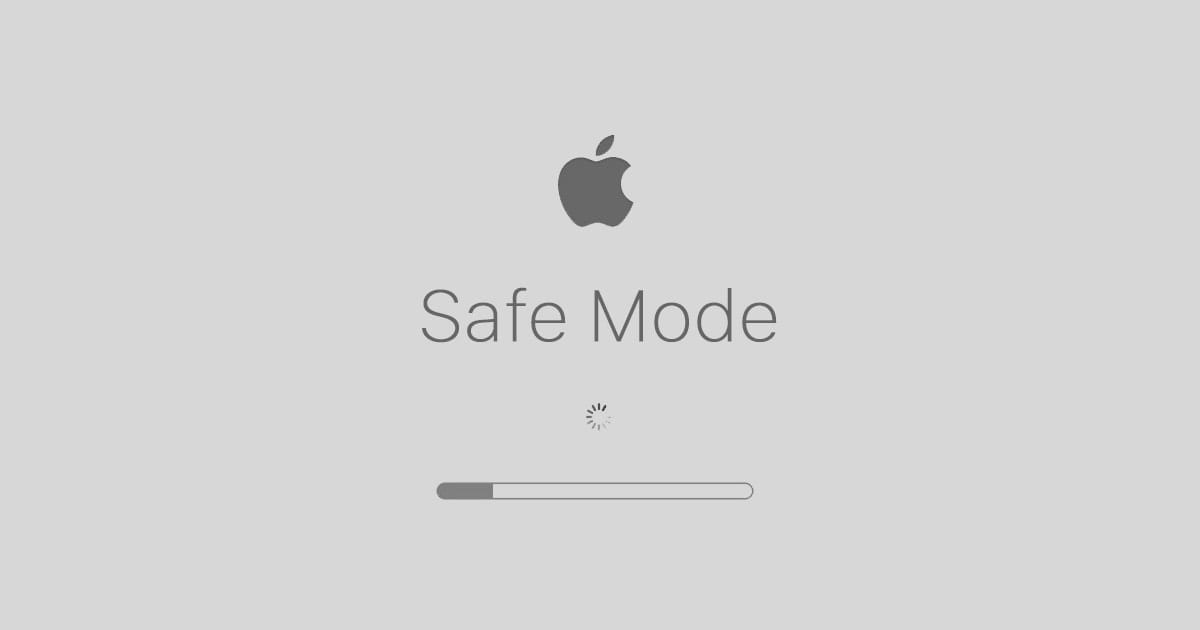









NOT BY CHOICE I NOW HAVE. ”
CATALINA. ” WHAT WAS SO WRONG WITH. ” COVER FLOW. ” ? ? ? – – I TAKE ON AVERAGE , 1,200 IMAGES PER WEEK – – FOR ME , IT WAS SO EASY , AND I AM AN OLD GUY WHO HAS WORKED A CAMERA FOR 42 YRS. ! ! ! ! – – HOW DO YOU ENLARGE AN IMAGE AND SCROLL TO THE NEXT IMAGE ? ? – NOT HAPPY WITH THIS. ” great change. ” – IN FACT , THIS COMING MONDAY I WILL TRY TO SELL / TRADE IN MY BRAND NEW 27 FOR A LG MONITOR AND GET BACK TO THE PC WORLD – – YUK AND MORE YUK
It’s interesting reading this quick tips, but I realized something that’s bother me about macOS updates for some time –
When did new APPLICATION features define a new operating system? It would be far more useful for Apple (and others) to lock an OS version down for a few years and provide these changes as Application Updates. Everything that is being pushed as “Catalina” isn’t really the OS, but rather new apps or new features for existing apps – all of which could have been provided to the existing versions of the macOS environment (say High Sierra) without all of the headaches that the last four “10.XX.0” macOS updates have created for IT teams.