
Recently, after upgrading to a 16-inch MacBook Pro, I noticed that Messages sent from my iPhone didn’t appear on my Mac, and vice versa. It took me a while to figure out the problem. However, I did. If you’re facing the same problem, here’s what you should do:
On your iPhone, open the Settings app. Scroll/swipe down to the Messages category and click it.
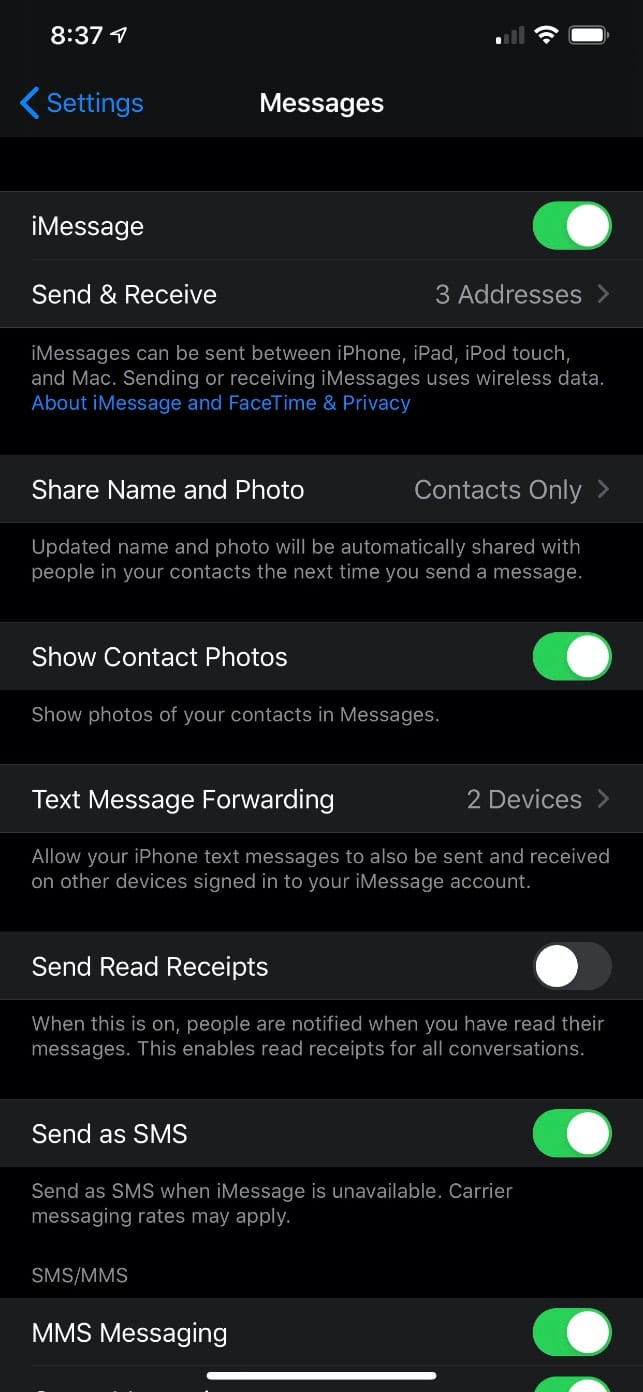
Select Text Message Forwarding.
You can now choose which devices you wish your phone messages to be shared with. In my case, it was Dennis Sellers’ iPad (2) and MacBook Pro.
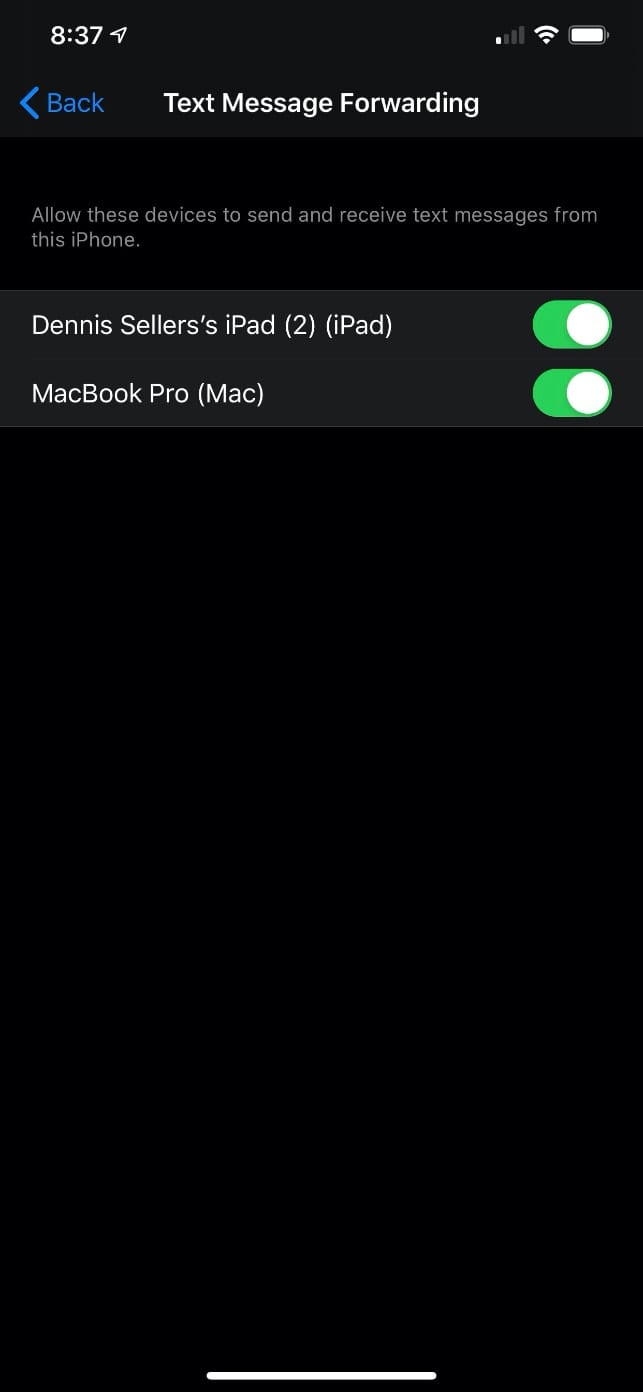
This is all part of Apple’s Continuity feature. It allows you to: make and receive phone calls without picking up your iPhone; use your iPad to extend the workspace of your Mac; automatically unlock your Mac when you’re wearing your Apple Watch; copy and paste images, video, and text from your iPhone or iPad to your nearby Mac, or vice versa.
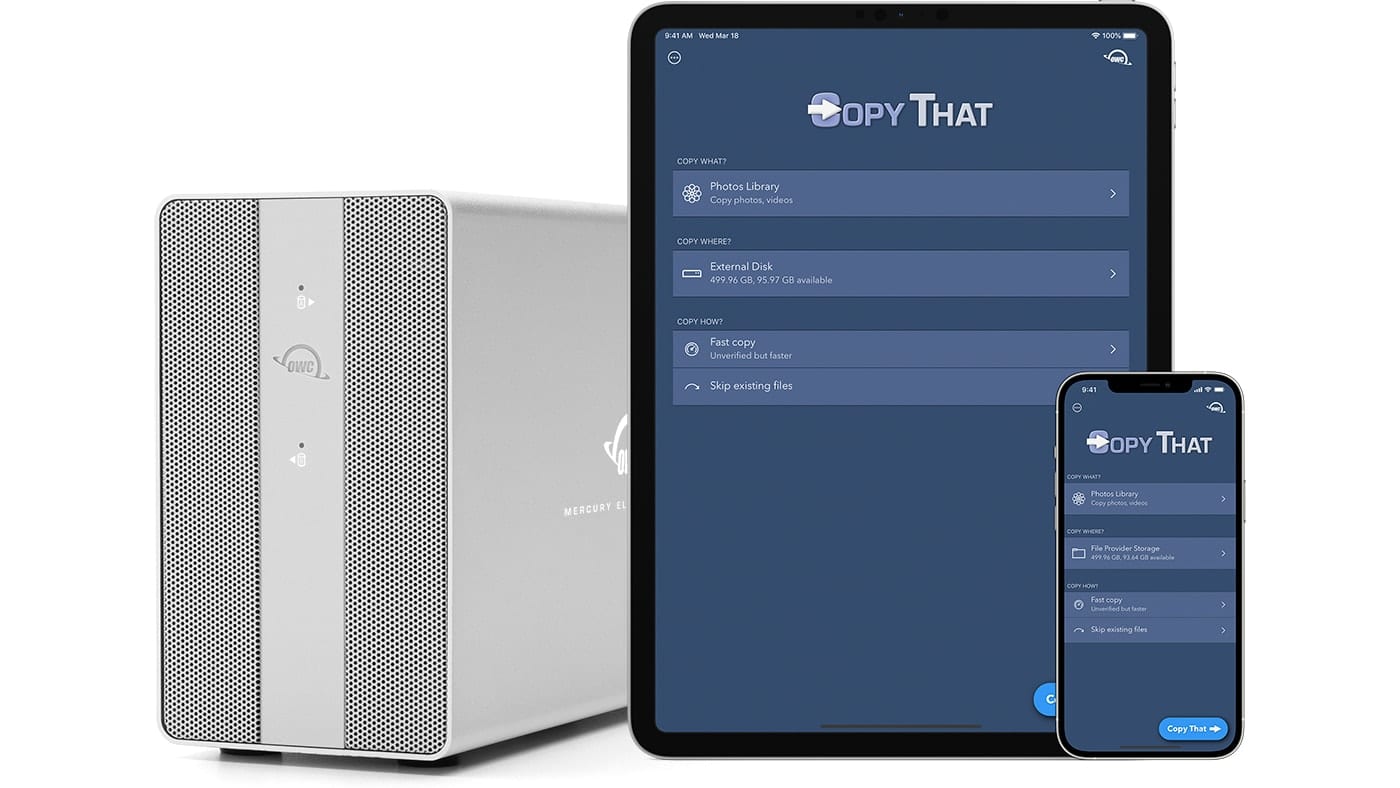


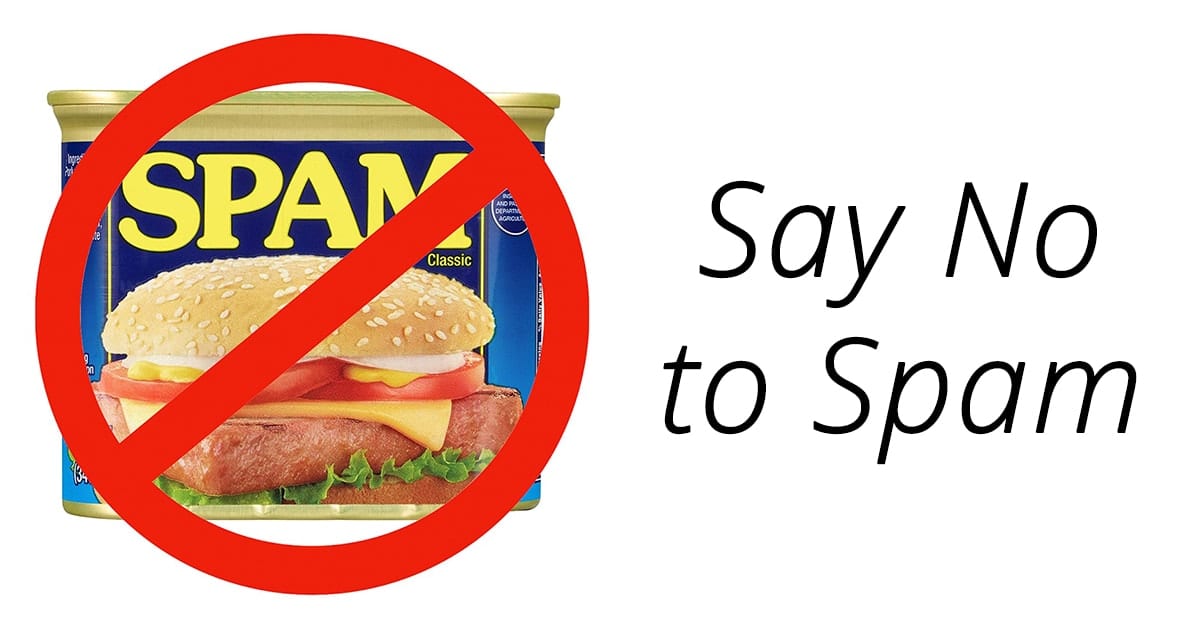






What happened to message forwarding? It kept all my txt conversations in sync across Apple devices without the cloud. Another scam to increas revenue without customer benefit
how do you do this if your iPhone does not show text message forwarding?
You also need to make sure that in Settings/Apple ID/iCloud/Apps Using iCloud…Messages is selected. Then sync from Messages Preferences-desktop on your Mac.
It took me a bit to figure that part out.
Catalina 10.15.4
My Xr iPhone running iOS 13.3 does not have Text Message Forwarding.
neither does my iPhone XS
There is one additional step that I recommend in configuring your messages, and that is to enable Messages in iCloud. The process is different on iOS devices and macOS computers. With iOS, you navagate to your iCloud settings and turn on the Messages setting there. With your Mac computer, open the Messages app preferences and select the iMessage icon, then under Settings, select “Enable Messages in iCloud”. This will insure that in conjunction with “Text Message Forwarding” to your devices, all your Messages will be synchronized across all your devices.
“Enable Messages in iCloud” does not exist in my settings. (2011 iMac, High Sierra OS)
On top of that, there is no “sync” command in Messages. Everything is properly set up, but no sync, and no way to force it to happen.
Apple may have left the 2011 Macs out of their latest calculations.