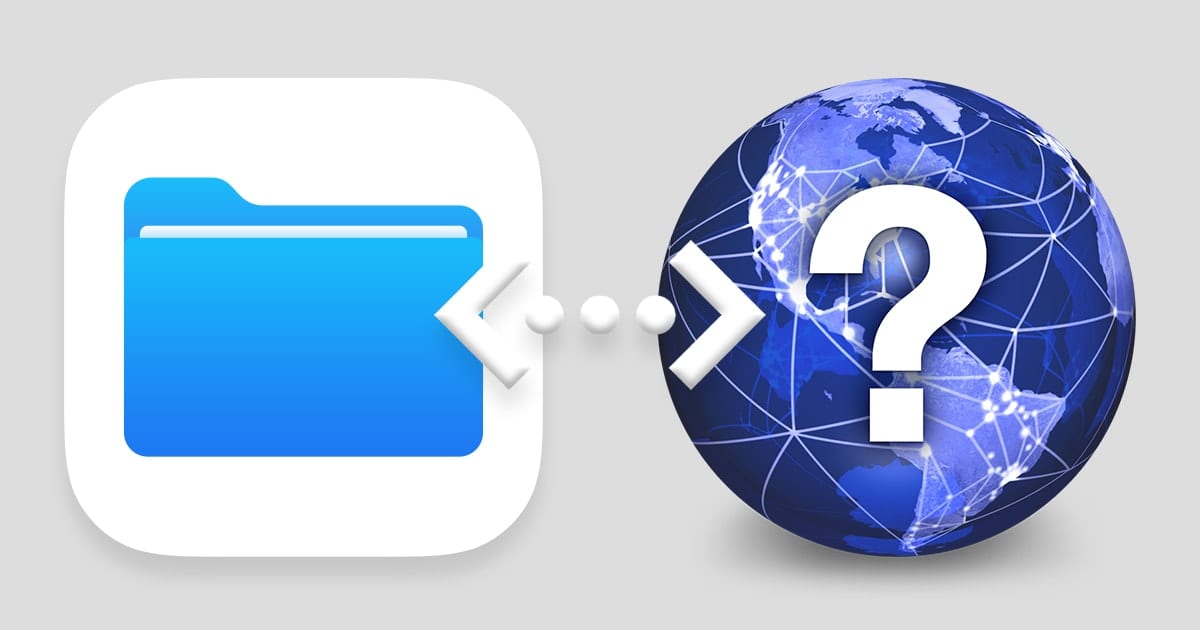
With iPadOS, you can now connect your iPad to a local server. This allows you to mount your Mac or PC and access files from that device.
To do so, open the Files app on your iPad. Tap the circle with three dots at the top of the Browse sidebar. If you don’t see the Browse sidebar, tap Browse at the bottom of the screen.
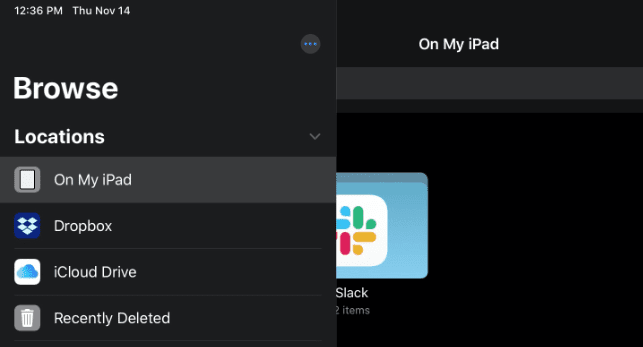
Tap Connect to Server.
Enter a local hostname or a network address, then tap Connect. After you connect to a computer or file server, it appears in the Recent Servers list on the Connect to Server screen.
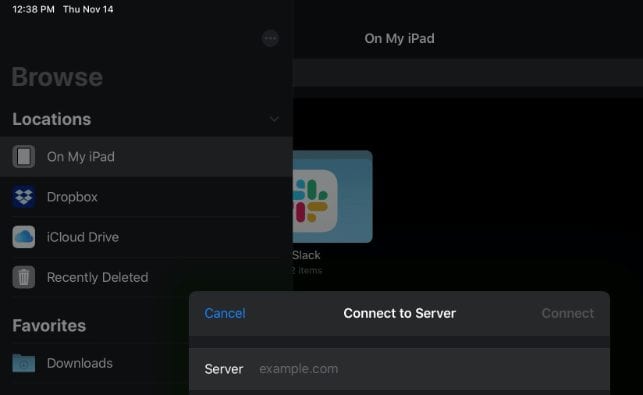
To connect to a recent server, tap its name.
Select how you want to connect:
- Guest: You can connect as a Guest user if the shared computer permits guest access.
- Registered User: If you select Registered User, enter your user name and password.
Tap Next, then select the server volume or shared folder in the Browse sidebar (under Shared).
To disconnect from the file server, tap the upward facing arrow button next to the server in the Browse sidebar.
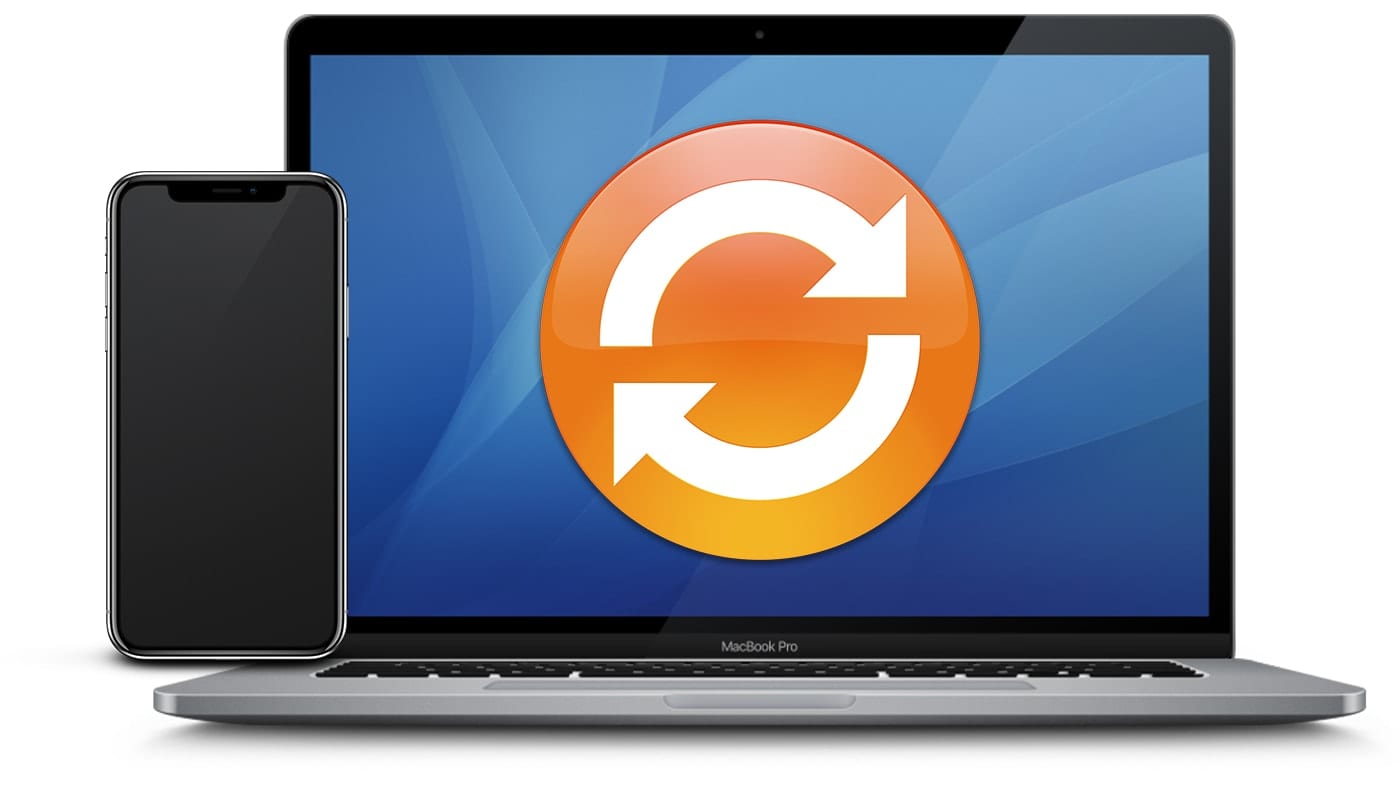
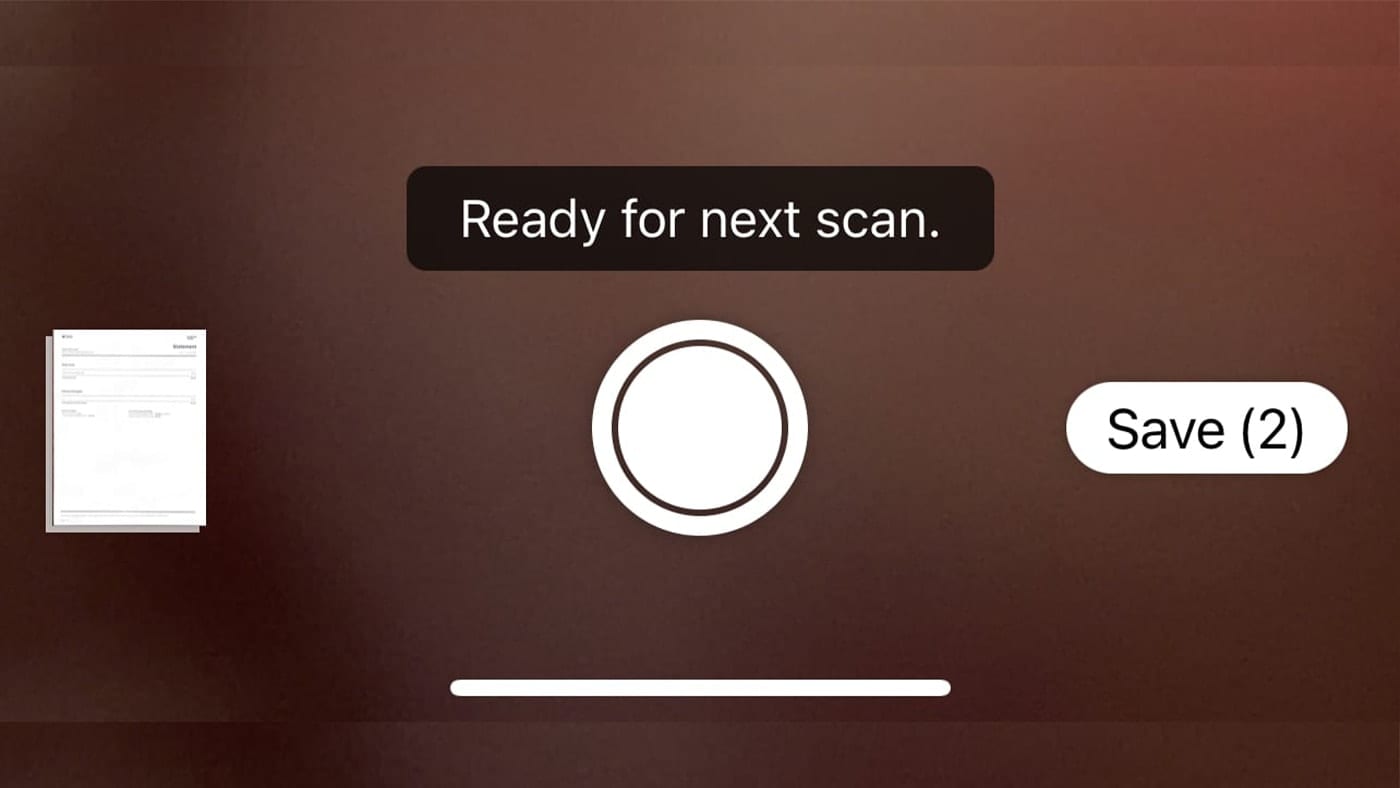
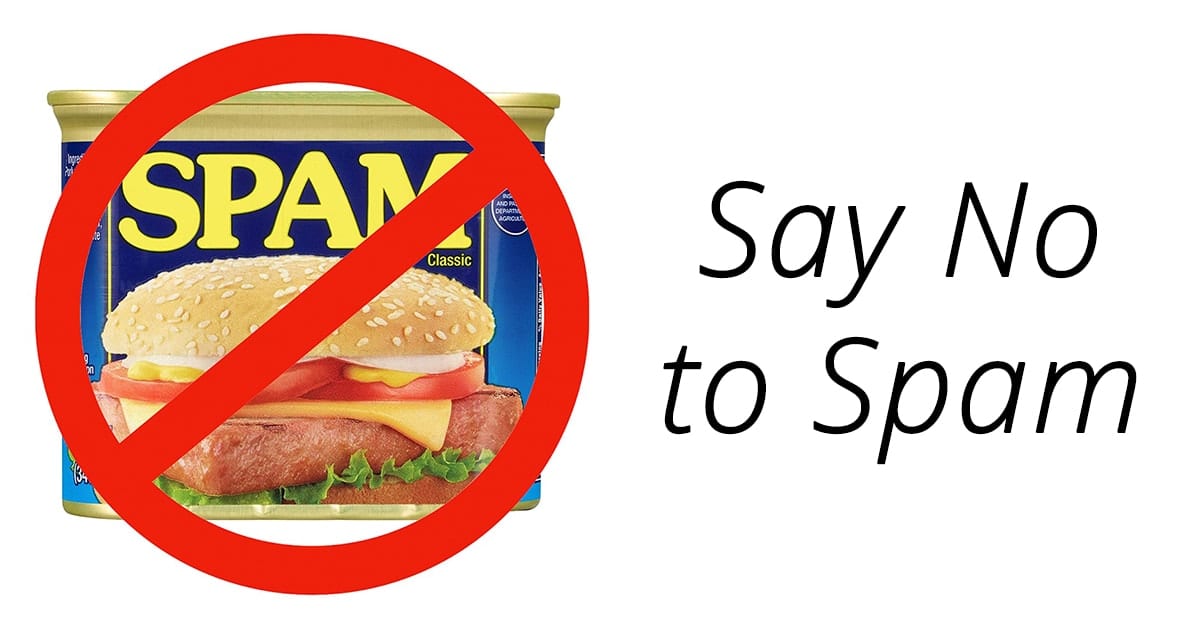
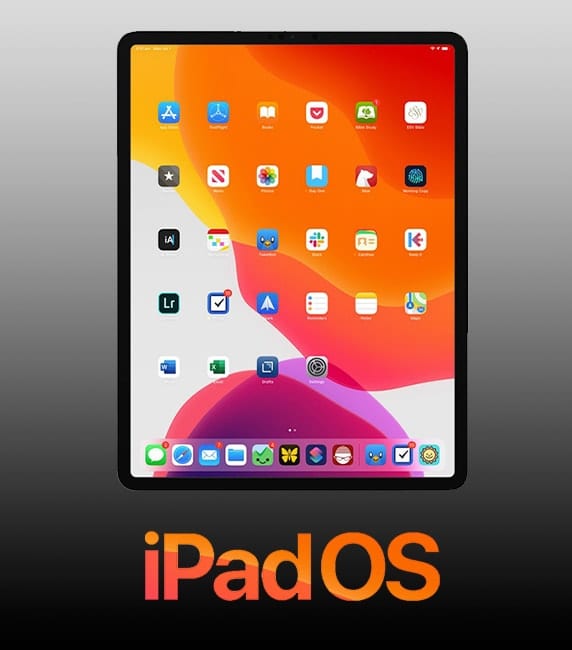






Thanks for the article Dennis
When you say “server” could this also allow for connection to a MacBook pro with File Sharing enabled?
Can I assume that the iPad and the server or stand-alone laptop/desktop must be on the same subnet?
Thank you
Doesn’t work for me. Is this one of those cases where both the Mac and iPad have to be on wireless? In my case, the Mac is hard-wired and the iPad is wireless.
Doesn’t work for me either. iMAC Pro connects just fine (connected by WiFi) but the iPAD Pro won’t connect but still on the same WiFi network. All other iPAD internet services are working just fine.