With macOS Catalina, Apple broke up the iTunes app into three separate apps: Apple Music, Apple TV, and Podcasts. Previously, you could connect iPhones, iPads, and iPod touches to your Mac and their icons would appear in iTunes. No longer.
Now that — as well as syncing — is handled entirely in the Finder. To manage your iOS or iPad device in macOS Catalina:
Connect it to your Mac.
Unlock your device and tap “Trust.”
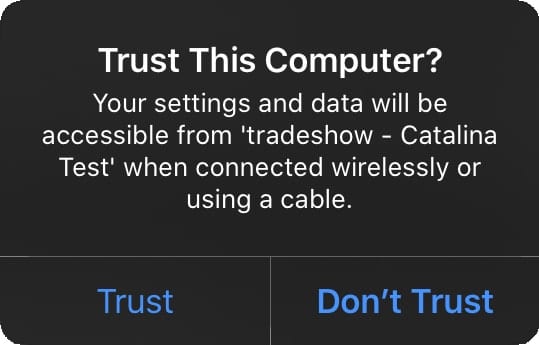
Enter your passcode when prompted.
Open a Finder window and scroll down the sidebar until you see the name of your iPhone, iPad, or iPod touch.
Click on the device and click “Trust.”
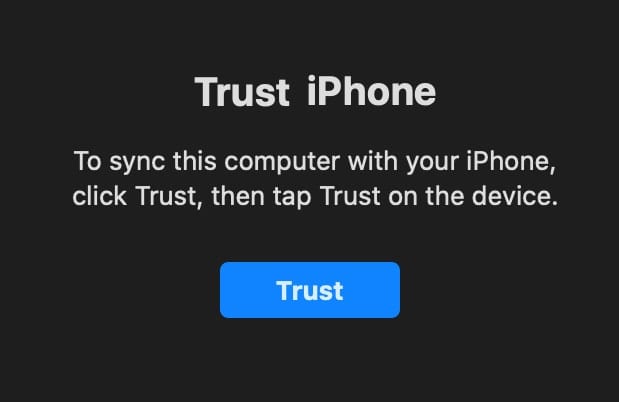
However, sometimes your device may not show up even after going
- Go to the Finder and select Preferences (under the Apple icon in the top left-hand side of your Mac’s screen).
- Click the Sidebar button.
- Check the box under the Locations section that reads CDs, DVDs, and iOS Devices.
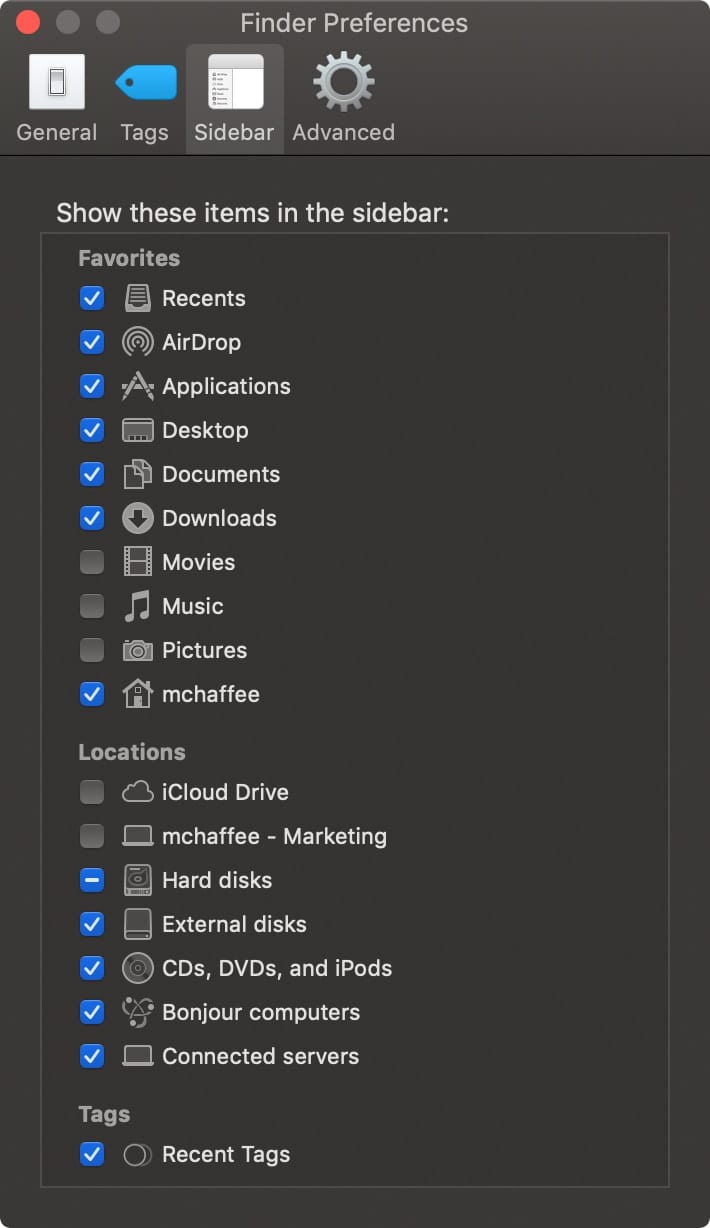
Now your connected device should appear in the Finder.

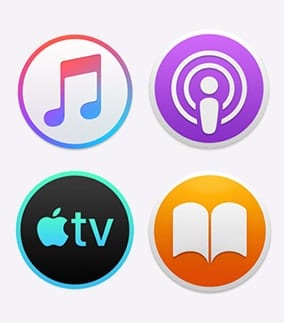
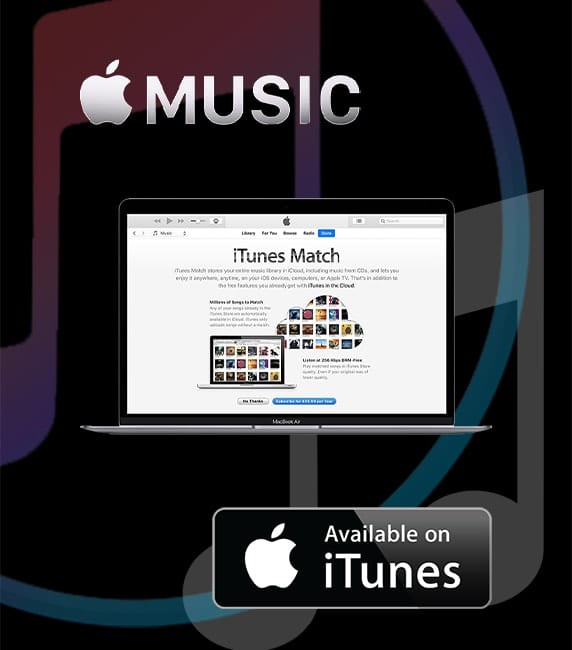
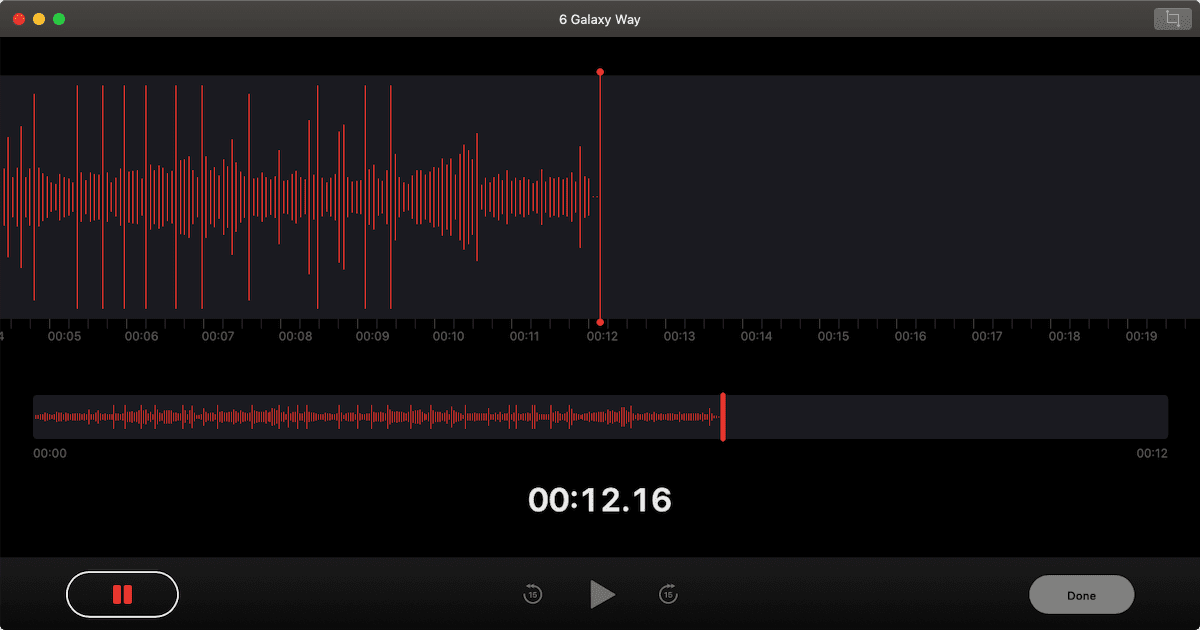







Preferences is under Finder not Apple icon. Even playing with preferences and flipping checkbox for “CDs, DVDs and iOS devices” (not iPods) doesn’t work, nor does restarting my iPhone, nor restarting Finder, nor restarting the Mac, nor using Find My on the iPhone.
So the problem was connecting my iPhone via a USB hub. Connecting it directly then resulted in it appearing in Finder. I was then prompted to install an update (see https://support.apple.com/en-gb/HT208831). After this, I was then able to establish the iPhone and Mac by attempting to sync them, and, having established the Trust, I was then prompted to enter my user password for AMPDevicesAgent (which is Apple software, even though it’s not clear, https://macreports.com/ampdevicesagent-what-is-it/#:~:text=It%20is%20used%20for%20backing,Mac%20with%20a%20USB%20cable.), and then sync worked.
Preferences is under Finder not Apple icon. Even playing with preferences and flipping checkbox for “CDs, DVDs and iOS devices” (not iPods) doesn’t work, nor does restarting my iPhone, nor restarting Finder.
Great guidelines, thank you so much.
Try tuning off (uncheck) the CD,DVD,iOS Devices box, and close preferences. Then reopen, and check that box to on again. Presto !! The iDevice appears !!
Tried that dozens of times. Doesn’t worK.
I followed your instructions — the boxes are checked in Finder – Preferences. You said they SHOULD show up now on Sidebar. They don’t. I also tried restating the computer. The only thing that shows up in Sidebar is my Mac. Any other suggestions? Thanks.
I have followed all the steps to allow my new I Touch to appear in finder…and still the device will not appear.
Unable to transfer playlist to new device
Doesn’t work. I have restored my MacBook Pro and my iPhone X. Still the iPhone doesn’t show up.
This did not work. I have a new iMac with Catalina and an iPod Touch Generation 6
Have applied all actions but my devices will not show in Side bar in Finder on my Mac
I can’t seem to get this to work with an iPhone 6 Plus which is stuck at iOS 12.4.5 (the newest iPhone that can’t run the new software).
Not supported, I assume. Correct?
Thank´s
Great idea, but doesn’t work with my MacBook & iPhone
Thank you! My phone disappeared a couple of months ago and I couldn’t figure out how to get it back.
This really helped!
Does this work with Sierra? I have the latest iOS on my iPhone 7 and it is now no longer accessible via iTunes on my MacBook. It would be great if it would show up on my desktop.
I know I should update my macBook (2010) to the latest OS, but I can’t afford a newer computer and I don’t want to break what software may not work under it. I can’t find anything to explain why my iPhone 7 running iOS 13.3 can’t be seen in iTunes.
No, this does not work with Sierra. It is Catalina only because Apple retired iTunes. Perhaps someone else running Sierra will be able to weigh in on this.
A couple questions:
“Connect it to your Mac.” — I suppose you mean via USB? Can the initial connection be wireless?
What if the iPhone is using a different AppleID? Does it matter if it’s in the same family?
Just had to use “The New Way” to upgrade to a new iPhone. What I didn’t see was a good indicator of progress for backups/syncs. Only a tiny progress icon next to the phone. Are iTunes big detailed progress windows/banners a thing of the past?